14 Best Virtual Drive Software for Mounting ISO Files [2025 List]

Today, we’ll explore the best free virtual drive software that lets you easily mount ISO files and create virtual drives.
Whether you’re looking for a simple, user-friendly option or something more advanced with extra features, we’ve got you covered with the top picks.
Keep reading to find the perfect solution for your needs!
Best Virtual Drive Software
| Software | Best For | Supported Formats | Virtual Drive Limit | Operating System | Pros | Cons |
|---|---|---|---|---|---|---|
| Daemon Tools Lite | Best overall for mounting virtual drives | ISO, MDS, CUE | Up to 4 drives | Windows | Easy-to-use interface, supports various image formats | Advanced features are paid, interface can feel cluttered |
| Virtual CloneDrive | Best for context menu integration | ISO, BIN, CCD | Unlimited | Windows | Seamless integration with Windows Explorer, lightweight, free | Lacks advanced features, infrequent updates |
| Alcohol Portable | Best for automatic mounting | ISO, BIN, NRG | Unlimited | Windows | Portable, wide format support, no installation needed | Advanced features require paid version, can be resource-heavy |
| DVDFab Virtual Drive | Best for media mounting and conversion | DVD, Blu-ray ISO | Unlimited | Windows | Optimized for DVD/Blu-ray images, easy setup | Limited outside multimedia usage |
| WinCDEmu | Best for open-source solution | ISO, IMG, CUE | Unlimited | Windows | Open-source, minimal resource usage, integrates with Explorer | Infrequent updates, lacks advanced features |
| gBurner Virtual Drive | Best for managing virtual drives | ISO, CUE | Up to 8 drives | Windows | Free, portable, simple interface | Outdated interface, lacks advanced features like image burning |
| ToastMount | Best for macOS users | ISO | Unlimited | macOS | No installation needed, integrates with Finder | Only available for macOS, limited features |
| PowerISO | Best for bootable discs and ISO management | ISO, BIN, NRG, DAA | Unlimited | Windows | Full-featured, bootable USB creation, wide format support | Paid version required for full functionality, overwhelming interface |
| UltraISO | Best for advanced ISO management | ISO, BIN, CUE, NRG | Unlimited | Windows | Advanced features like ISO editing, bootable media creation | Paid software, complex interface for beginners |
| WinX DVD Copy Pro | Best for DVD backup and ISO mounting | ISO, DVD files | Unlimited | Windows | Excellent for DVD backup, supports ISO mounting | Paid software, DVD-centric |
| 7-Zip | Best for compression with ISO mounting support | ZIP, RAR, ISO, TAR | None | Windows, Linux | Free, open-source, strong compression capabilities | Not a dedicated virtual drive tool, limited ISO management options |
| ImDisk Toolkit | Best for advanced users and RAM disk creation | ISO, IMG, BIN, CUE | Unlimited | Windows | Open-source, supports RAM disks, customizable | More technical interface, limited documentation |
| MagicDisc ISO | Best for simple ISO creation and mounting | ISO | Up to 15 drives | Windows | Easy-to-use, supports multiple virtual drives | Limited features, struggles with complex image files |
| Windows Native Tools | Best for basic mounting without extra software | ISO | 1 (built-in) | Windows 8 and above | No installation required, simple to use | Limited functionality, only available on Windows 8+ |
1. Daemon Tools Lite – Best free software to mount virtual drives overall
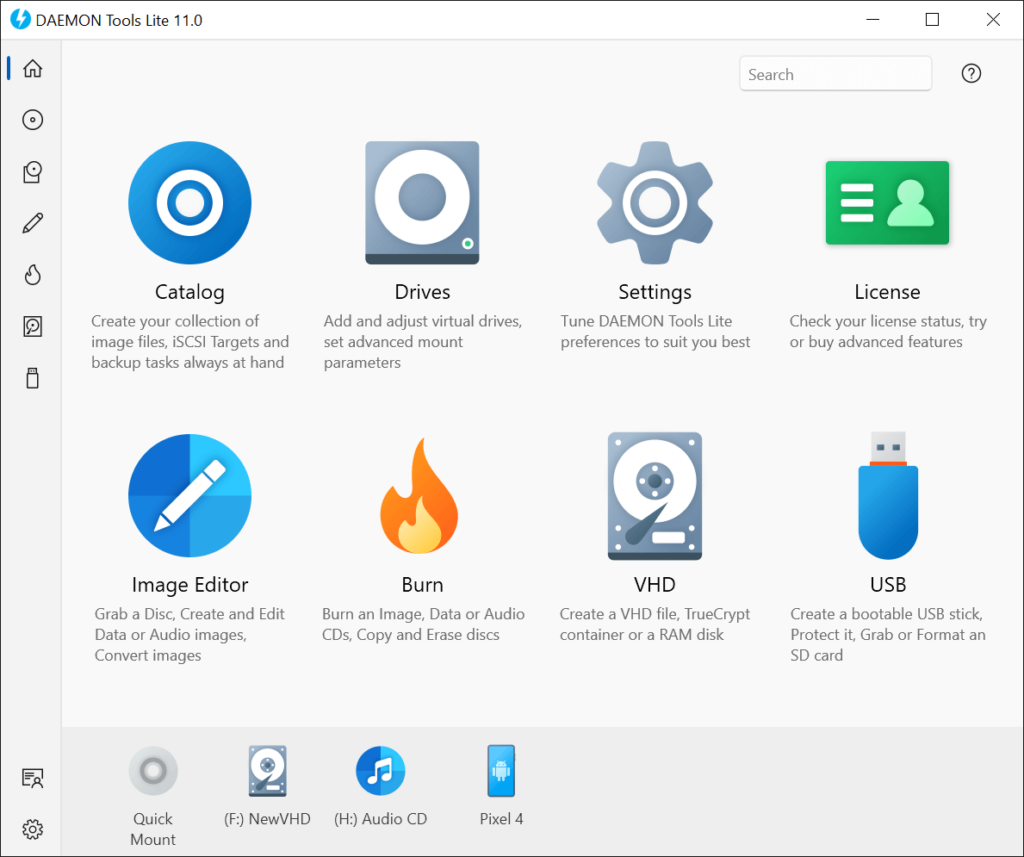
- Operating System: Windows
- Price: Free; Pro version available
- Developer: Disc Soft Ltd.
Daemon Tools Lite is one of the most popular choices for mounting ISO files. It offers support for multiple image formats, including ISO, MDS, and CUE. The tool’s interface is user-friendly, and it allows for the mounting of up to four virtual drives in the free version. Daemon Tools Lite is ideal for users who need quick access to their image files without unnecessary complexity.
Pros:
- Supports various image formats.
- Up to 4 virtual drives with the free version.
- Simple and easy-to-use interface.
Cons:
- Advanced features are available only in the Pro version.
- Some users find the interface slightly cluttered
Visit Daemon Tools Lite’s Official Website
2. Virtual CloneDrive – Best for managing virtual drives from the context menu
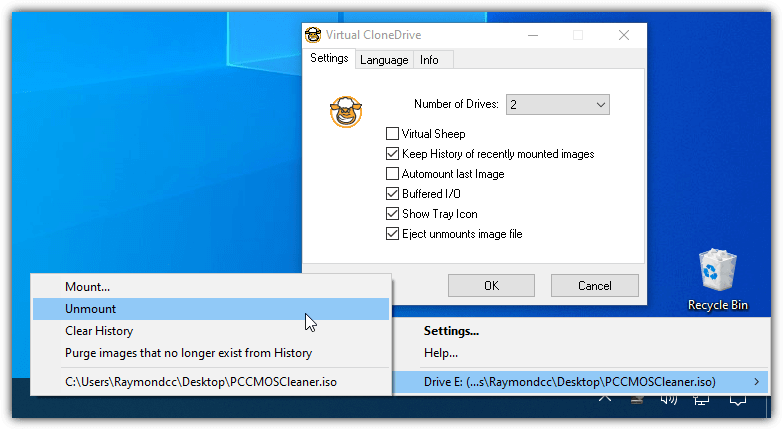
- Operating System: Windows
- Price: Free
- Developer: Elaborate Bytes
Virtual CloneDrive is a lightweight tool that allows you to mount ISO images with ease. It integrates directly with Windows Explorer, meaning you can mount an image simply by double-clicking it. Virtual CloneDrive supports a variety of image formats such as ISO, BIN, and CCD, and it’s a perfect option for users looking for a simple solution without extra features.
Pros:
- Seamlessly integrates with Windows Explorer.
- Supports multiple image formats (ISO, BIN, CCD).
- Free and lightweight.
Cons:
- Lacks advanced features for power users.
- Not frequently updated with new features.
3. Alcohol Portable – Best for mounting virtual drives automatically
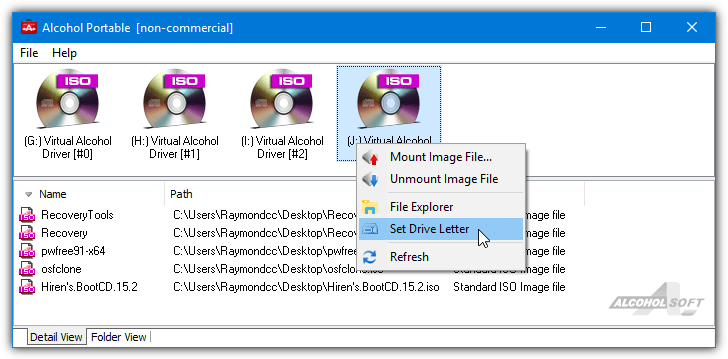
- Operating System: Windows
- Price: Free; Premium version available
- Developer: Alcohol Soft
Alcohol Portable is the portable version of the well-known Alcohol 120%, allowing you to run the software directly from a USB stick without installation. It supports a wide variety of image formats such as ISO, BIN, and NRG, and offers both mounting and creation of image files. While the free version works for basic tasks, the Premium version unlocks advanced features such as virtual drive management.
Pros:
- Portable and can run from USB drives.
- Wide format support (ISO, BIN, NRG).
- Clean, easy-to-navigate interface.
Cons:
- Some advanced features are limited to the paid Premium version.
- Can be resource-heavy on older machines.
4. DVDFab Virtual Drive – Best for mounting, ripping, and converting media
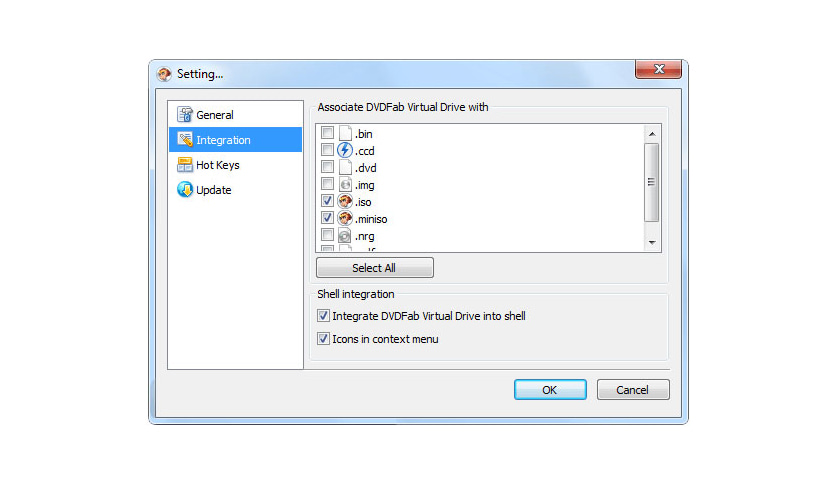
- Operating System: Windows
- Price: Free
- Developer: DVDFab
DVDFab Virtual Drive is a dedicated solution for mounting DVD and Blu-ray ISO files. It integrates with other DVDFab tools but can also be used as a standalone product. The software is free to use and mounts images with ease. It’s especially useful for users working with video content, making it a go-to tool for multimedia professionals.
Pros:
- Optimized for DVD and Blu-ray ISO images.
- Quick and easy setup.
- Free for basic use.
Cons:
- Limited to video-related ISO files.
- Lacks many advanced features outside of multimedia.
5. WinCDEmu – Open-source tool for mounting optical discs on Windows Explorer
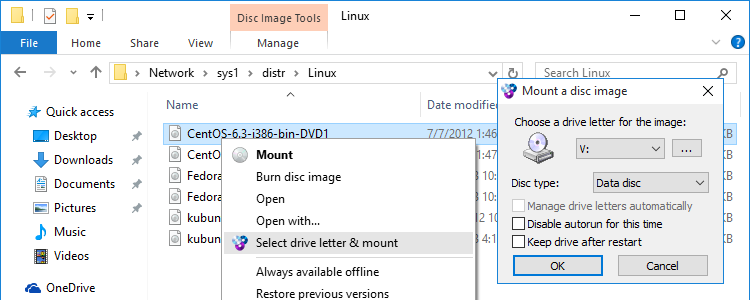
- Operating System: Windows
- Price: Free
- Developer: OSDN
WinCDEmu is an open-source tool that offers a lightweight approach to mounting ISO files. It integrates directly into Windows Explorer, allowing users to mount images by simply right-clicking on them. It supports several image formats like ISO, IMG, and CUE. Its minimal resource usage makes it perfect for users who prefer a no-fuss solution.
Pros:
- Open-source and free.
- Minimal system resource usage.
- Seamless Explorer integration.
Cons:
- Infrequent updates and limited new functionality.
- Lacks advanced features for power users.
6. gBurner Virtual Drive – Free utility for managing and creating virtual drives
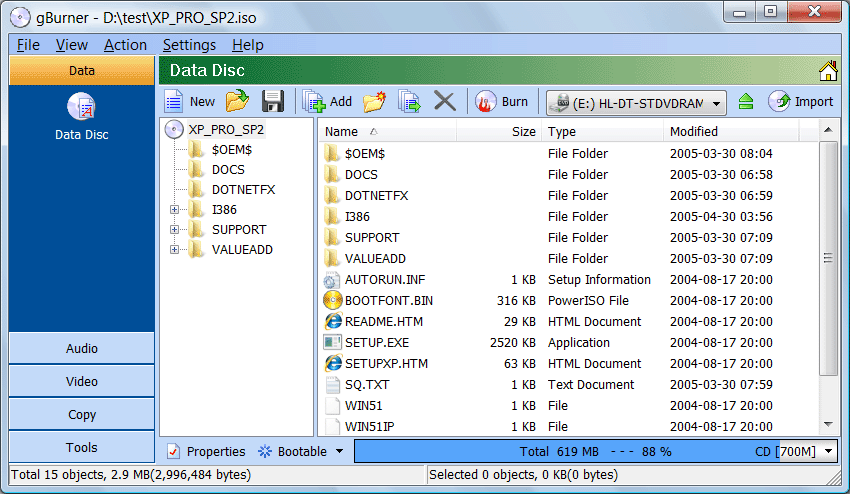
- Operating System: Windows
- Price: Free
- Developer: GBurner
GBurner Virtual Drive is a simple tool designed for easy ISO mounting. It supports ISO and CUE image formats and allows users to create and manage up to 8 virtual drives.
The software is free and portable, making it an excellent choice for users who need quick access to ISO files.
Pros:
- Free and portable.
- Supports ISO and CUE formats.
- Simple, intuitive interface.
Cons:
- Outdated interface.
- Lacks advanced features such as image burning.
Download gBurner Virtual Drive free
7. ToastMount – Great tool for creating CD images on your computer
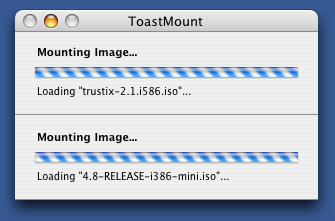
- Operating System: macOS
- Price: Free
- Developer: Roxio
ToastMount is designed for macOS users and provides a straightforward solution for mounting ISO files. The tool integrates directly with Finder, so mounting an image is as simple as double-clicking it. ToastMount doesn’t require installation and is great for users who need a hassle-free solution for their ISO files on macOS.
Pros:
- No installation required.
- Direct integration with Finder for easy mounting.
- Simple and intuitive to use.
Cons:
- Only available for macOS.
- Limited features compared to other virtual drive tools.
8. PowerISO – Excellent tool for creating bootable discs and virtual drives

- Operating System: Windows
- Price: Paid
- Developer: PowerISO Computing, Inc.
PowerISO is a powerful tool that allows you to mount, create, and edit ISO files. It supports a variety of image formats and includes features like bootable USB creation, which makes it a great choice for system installations and recovery tasks. PowerISO is easy to use, but its full potential is unlocked only in the paid version.
Pros:
- Full-featured tool for creating, editing, and mounting ISO files.
- Supports multiple image formats.
- Includes bootable USB creation capabilities.
Cons:
- Paid software with limited functionality in the free version.
- Interface can feel overwhelming due to numerous options.
9. UltraISO – Good app for creating, managing, and converting ISO files
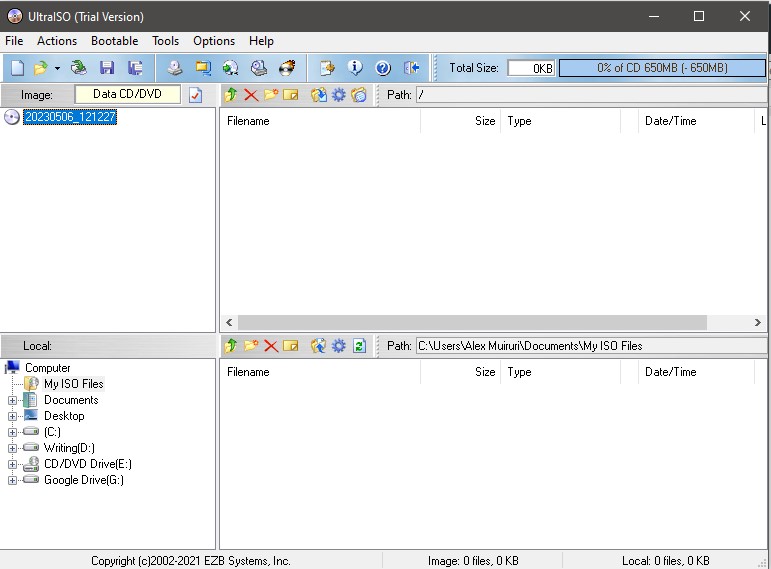
- Operating System: Windows
- Price: Paid
- Developer: EZB Systems, Inc.
UltraISO offers a comprehensive solution for ISO management, including the ability to create, edit, and mount ISO files. It supports a range of formats and offers features like bootable media creation, making it useful for users who need to handle more than just basic ISO files. However, to access all features, you’ll need to purchase the full version.
Pros:
- Advanced features like ISO editing and bootable media creation.
- Supports various formats and file systems.
- Excellent for users who need more control over ISO files.
Cons:
- Paid software with limited functionality in the trial version.
- Can be overwhelming for beginners due to its complex features.
10. WinX DVD Copy Pro – Lightweight app for copying DVDs on Windows
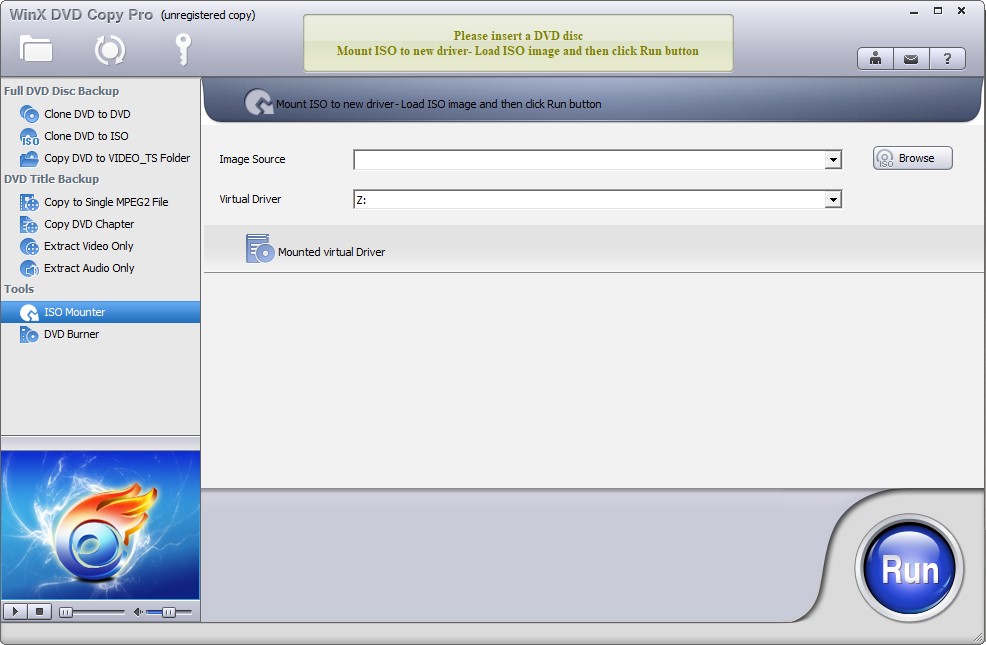
- Operating System: Windows
- Price: Paid
- Developer: Digiarty Software, Inc.
WinX DVD Copy Pro is a great option for users who want a reliable tool to create backups of their DVDs. While it is primarily a DVD backup tool, it also includes a virtual drive feature that allows users to mount ISO files. It’s an excellent solution for people looking to handle both physical and digital media efficiently.
Pros:
- Excellent for DVD backup and ISO mounting.
- Supports copy protection removal.
- Can mount ISO files for easy access.
Cons:
- Paid software.
- Primarily designed for DVD copying, not general ISO management.
11. 7-Zip – Versatile Compression Tool with ISO Mounting Support

- Operating System: Windows, Linux
- Price: Free
- Developer: Igor Pavlov
7-Zip is primarily known as a file compression tool, but it also has the ability to mount ISO files. It supports a wide range of formats, including ZIP, RAR, and ISO, and offers strong compression features. While not a dedicated virtual drive tool, 7-Zip is a useful utility for users who occasionally need to mount ISO files alongside their compression tasks.
Pros:
- Free and open-source.
- Supports a wide range of compression formats.
- Can mount ISO files for extraction or access.
Cons:
- Not a dedicated ISO mounting tool.
- Limited features for advanced virtual drive management.
12. ImDisk Toolkit – Flexible Open-Source Virtual Drive Tool
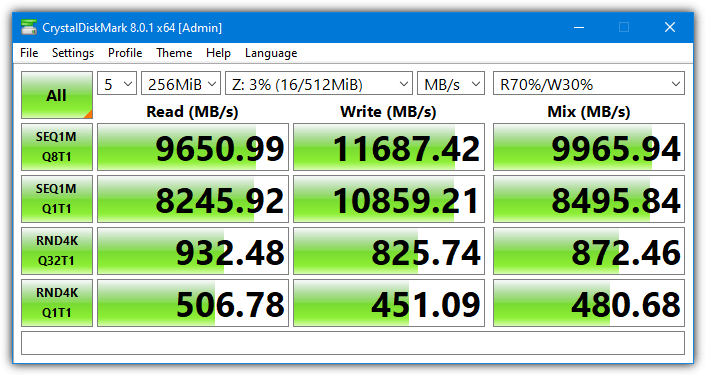
- Operating System: Windows
- Price: Free
- Developer: ImDisk Virtual Disk Driver
ImDisk Toolkit provides a more advanced solution for users who need flexibility in mounting and managing ISO files. It can create RAM disks for faster access and supports a wide range of image formats. While the interface is more technical, it’s a great option for advanced users who need a customizable virtual drive solution.
Pros:
- Open-source and free.
- Supports a variety of image formats.
- RAM disk creation for enhanced performance.
Cons:
- More technical interface that may be difficult for beginners.
- Limited documentation for advanced features.
13. MagicDisc ISO – Lightweight Tool for ISO Creation and Mounting
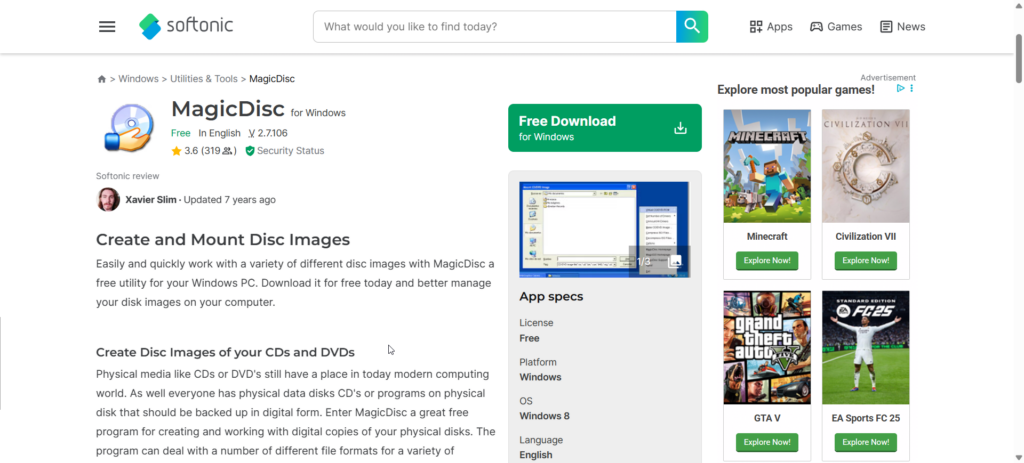
- Operating System: Windows
- Price: Free
- Developer: MagicISO, Inc.
MagicDisc ISO is a lightweight tool for mounting and creating ISO files. It offers a simple interface and allows you to create up to 15 virtual drives. It’s perfect for users who need an easy solution for mounting their image files quickly.
Pros:
- Free and easy-to-use.
- Supports up to 15 virtual drives.
- Simple interface for basic mounting and creation.
Cons:
- Limited features compared to other software.
- May not handle complex image files as effectively.
14. Windows Native Tools – Built-In Solution for ISO Mounting
- Operating System: Windows 8 and above
- Price: Free
- Developer: Microsoft
Windows users can take advantage of built-in tools for mounting ISO images without any extra software. This feature is integrated directly into File Explorer and offers a simple, no-hassle solution for accessing ISO files. It’s ideal for those who only need basic functionality and don’t want to install additional tools.
Pros:
- Free and built-in for Windows 8 and above.
- Simple and easy to use with no installation required.
Cons:
- Limited functionality compared to third-party tools.
- Only available for Windows 8 and newer versions.
You may also want to read:
- How to Run LiveCD ISO Image File Directly in Windows
- Boot an ISO Directly from the Windows Boot Manager
- How to Test and Boot an ISO Image Without Burning to CD or DVD
- Useful Emergency Bootable CD/USB Wondershare LiveBoot 2012 for Free
- How to Access ISO Files Using Archiver or Virtual Drive
- Create a Self-Burner Package for ISO Files
Conclusion
Storing an ISO file on your hard drive or USB flash drive means you can access all your backups in one location. Even Microsoft utilizes ISO image files on their Windows installation devices.
You can create an ISO image file using a DVD ripper; you only need a ROM drive and an optical disc. Once you have the file, burn it to a CD or DVD to create a copy of the original disc.
You can write the file to a USB flash drive to install Windows or Linux faster. Alternatively, use a program to make the ISO image behave like a real disc, then install, read, or play the disc contents like it was physically inserted into your computer.
Windows 10 has a built-in ISO mounting tool, but you may need comprehensive tools for more performance. Here’s a list of top virtual drive emulators to mount ISO images.





User forum
86 messages