Registry Compare Tools: 8 Best to Track Changes

A system registry compare tool helps you spot what changes when you install or remove software. Apps often leave behind junk even after you uninstall them, and that leftover data can build up over time.
These tools track your registry before and after an install, so you can see exactly what’s added or changed. The best part? Set them up once, and check the results only when you need to.
Here are some of the top tools for taking and comparing registry snapshots.
Top Registry Comparison Tools
1. Regshot unicode – open source and lightweight registry compare tool
Regshot lets you take before-and-after snapshots of your registry to see exactly what changes a program makes. Just take the first shot, install or run the app, then take the second shot—Regshot will show you the differences in an HTML report.
You can also track file changes, but that’s off by default. To enable it, go to File > Options > Common Options and check “Check files in the specified folders.”
By default, it only watches the Windows folder, so you’ll need to add others manually. It also supports remote registry tracking.
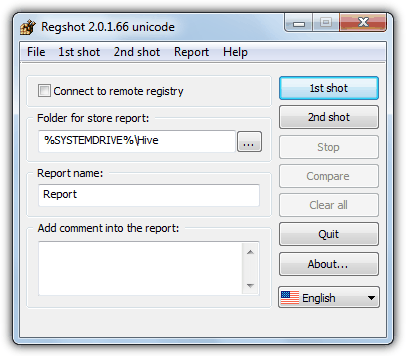
It’s portable, tiny (a few hundred KB), and perfect if you want a quick, no-install way to monitor system changes. You can grab the latest beta version from SourceForge.
2. InstallWatch Pro – easy to use registry, file and folders tracker
InstallWatch Pro tracks everything a program changes during installation—from registry edits to file and folder modifications.
It’s more install-focused than Regshot and captures additions, deletions, and changes to files, folders, INI files, and the registry.
When you run a setup file, it’ll prompt you to take a snapshot—or you can manually hit the Snapshot button. After the install, click Analyze to generate a detailed report.
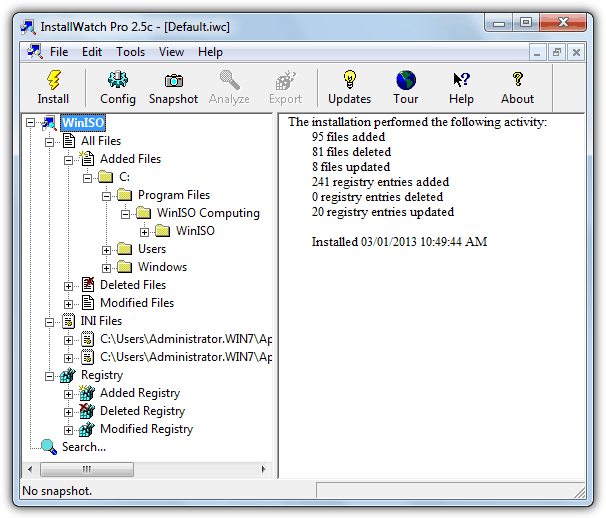
The results are easy to navigate thanks to a familiar Explorer-style tree view. You can browse by section, export results to text or HTML, and even use the built-in search to find specific changes quickly.
3. SpyMe Tools – Real-time file monitoring and snapshot-based change tracking
SpyMe Tools lets you monitor either the registry or files for changes—but not both at once. You can switch between them using the Current Mode button on the toolbar. It’s portable and great for basic install tracking or quick troubleshooting.
One thing that sets it apart is its ability to monitor folders or drives in real time, which can come in handy for live file tracking.
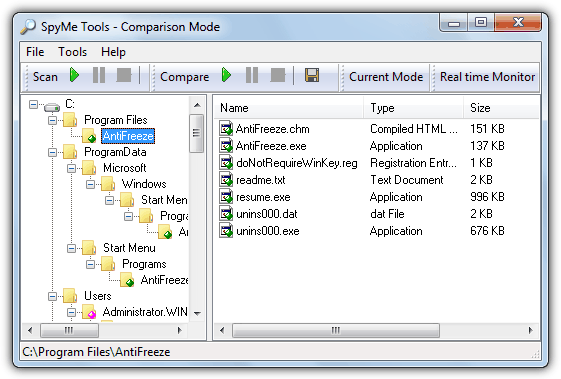
The interface looks like Windows Explorer, so navigation feels familiar. To use it, click Scan and save your first snapshot, run the program you want to track, then take a second snapshot with a new name. Hit Compare to see the changes—results can be saved as a text file.
4. InCtrl5 – Tracks system changes with easy-to-use before/after snapshots
InCtrl5 tracks changes to registries, drives, folders, INI files, and text files. It creates before-and-after snapshots, showing what an installer modifies.
Keep in mind, it has compatibility issues: it requires running in compatibility mode for Windows Vista, 7, or 8, and may mislabel registry keys on 64-bit systems.
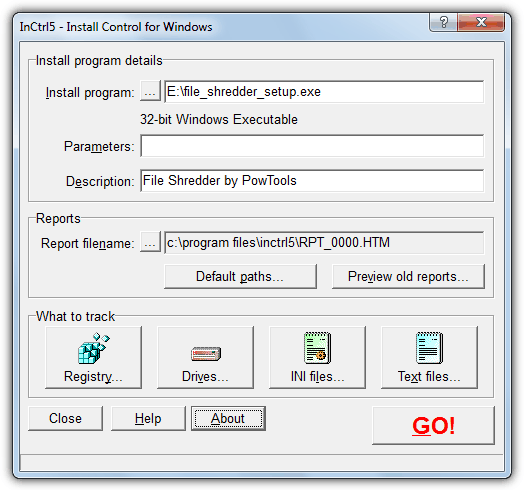
Using it is simple: select what to track, take a before snapshot, install your software, and then take the after snapshot. The results can be viewed or saved as HTM, TXT, or CSV files.
5. InstallSpy – Comprehensive event tracking for detailed software install reports
InstallSpy, goes beyond basic tracking, offering options for monitoring shell events like file association changes, drive or media insertions, and folder sharing.
The program works through a wizard-like process, guiding you step-by-step to capture before and after snapshots of the system.
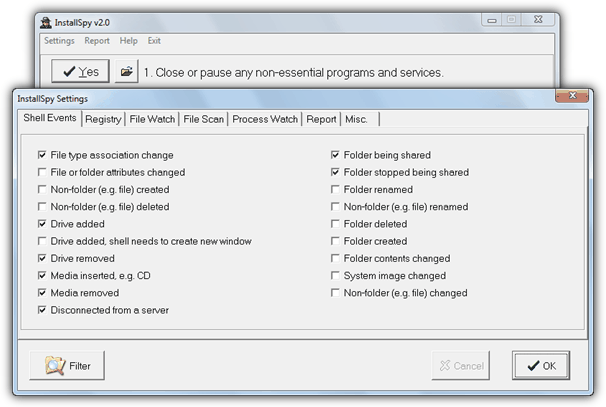
While the detailed reports can be helpful, it’s important to use the configuration options carefully. Turning on too many tracking features may result in cluttered reports, so it’s wise to enable only what’s necessary.
6. SysTracer – Tracks a broad range of system changes with network scanning support
SysTracer offers both free and paid versions and is an advanced tool for tracking system changes. It captures registry, file, and application changes, as well as services, drivers, and startup items.

In addition, it has the ability to perform remote scans of network computers, which is a unique feature for users managing multiple systems.
The free version has some limitations, but it still provides plenty of value for casual users. Snapshot comparisons can be exported in formats like HTML, TXT, or CSV, making it easy to share findings.
The program also supports both 32-bit and 64-bit systems, making it versatile for different environments.
7. WhatChanged – Portable and straightforward tool for registry and file tracking.
WhatChanged is a small and portable tool that simplifies the tracking of file and registry changes during software installations. It’s an excellent choice for users who need a lightweight, no-installation solution.
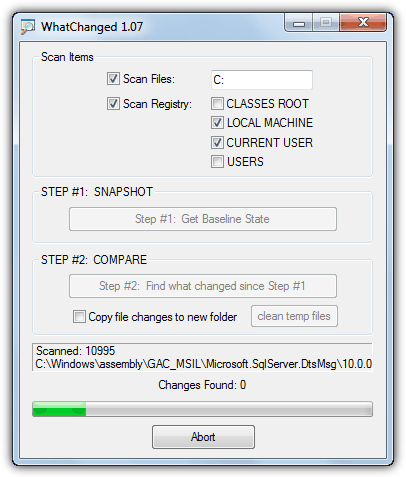
Selecting the areas you want to track and creating baseline snapshots provides quick and simple change comparisons.
However, it can be slow when generating the second snapshot and performing comparisons, which might be a downside if you’re looking for speed. Despite its simplicity, WhatChanged creates text-based reports that show exactly what’s changed, making it a useful tool for smaller tasks.
8. TrackWinstall – Customizable tracking with a simple two-phase process
TrackWinstall offers two modes of operation: a one-click snapshot process for quick installations and a two-phase process for more control. It’s completely portable and lets you track file and registry changes during software installations.
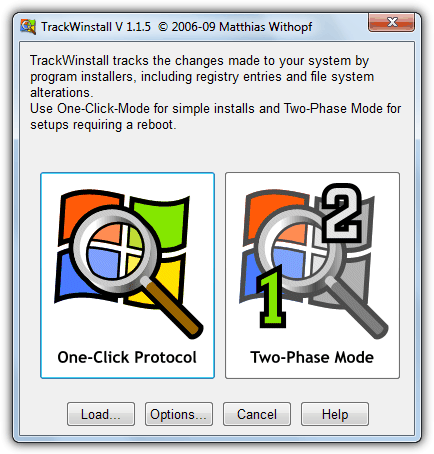
You can customize the locations for file tracking, though be aware that the default settings can cause delays due to the use of MD5 checksums.
The tool doesn’t allow you to save comparison data directly, but you can copy the results to a text editor or another program for later use. While it’s easy to use, the file tracking process could be improved for quicker results.
Can you track registry changes without dedicated software?
Yes, you can track registry changes without dedicated software, but it’s more time consuming, leaves room for human errors and you’ll have to regularly keept track of everything you do.
Here are a few methods that can help you compare registry changes without dedicated tools:
- Registry Editor:
- Export registry keys before and after changes by navigating to File > Export. Compare manually or with a text editor.
- Command Prompt:
- Use
reg export [key] [file path]to export registry keys. Export before and after changes and compare the files. - Excel Method:
- Export registry data to
.regfiles. Paste the data into Excel and use its built-in comparison features (likeVLOOKUPorConditional Formatting) to highlight changes. - PowerShell:
- Use
Export-Registryorreg exportto export registry keys to.txtor.csvfiles. Compare before and after exports using PowerShell scripts or manually.
While these methods might seem simple, be cautious because if you’re not careful, restoring the wrong registry changes may cause serious issues. To keep yourself safe, consider using dedicated registry backup tools.
For more accurate and reliable tracking, consider using dedicated tools designed for this purpose.
Tracking software installation changes helps you monitor system modifications and prevent unwanted clutter.
Tools like Regshot and InstallWatch Pro compare before-and-after snapshots for better control. Learn how to use these tools effectively in this guide on extending trial periods for better software management.





User forum
34 messages