File Monitoring Software: 8 Free Tools to Check in Real Time

Tracking changes to your files and folders can be tricky, especially with various processes running in the background.
Some activities are expected, like file downloads and antivirus scans, but other changes may occur unnoticed. Luckily, several free tools can help you monitor files and folders for any modifications.
Below are 8f ree tools to monitor changes on your Windows PC, tested on Windows 10 and Windows 7 64-bit.
1. Watch 4 Folder – Free folder monitor for multiple file events
Watch 4 Folder is a tool that lets you monitor file/folder creation, deletion, renaming, and changes. It also tracks events like file association changes and CD/DVD insertions.
Key Features:
- Monitors multiple events.
- Alerts via popups or external programs.
- Portable, works from Windows XP to Windows 10.
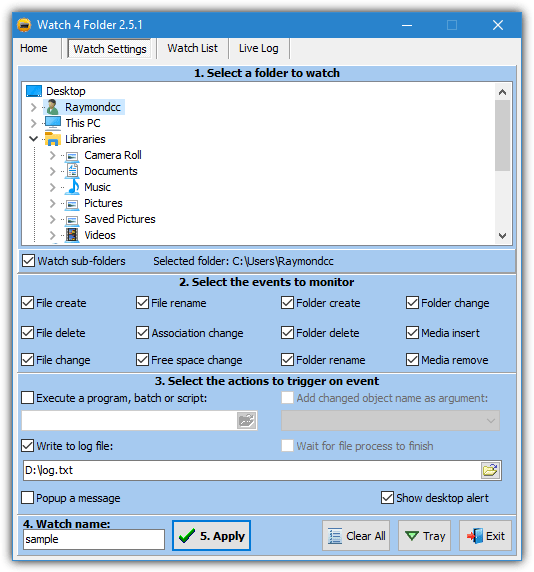
Pros:
- Multiple types of alerts.
- Customizable settings.
Cons:
- Free version only monitors one folder.
2. Disk Pulse – Monitor file changes in Windows with reports
Disk Pulse offers both free and paid versions, with the free version supporting basic file/folder creation, deletion, and modification monitoring. The paid version includes advanced features like email notifications and logging.
Key Features:
- Real-time file/folder tracking.
- Visual reports via charts.
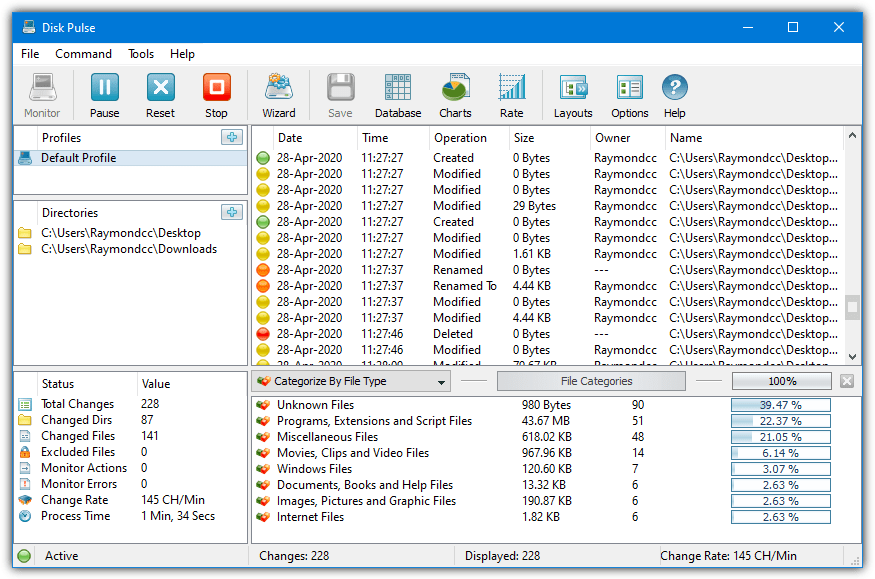
Pros:
- Real-time monitoring.
- Visual analysis.
Cons:
- Limited features in the free version.
3. TheFolderSpy – Folder monitoring software with email alerts
This portable tool lets you monitor multiple folders at once, tracking events like creation, deletion, and size changes. It also offers email notifications for detected events.
Key Features:
- Monitors multiple folders.
- Email notifications for events.
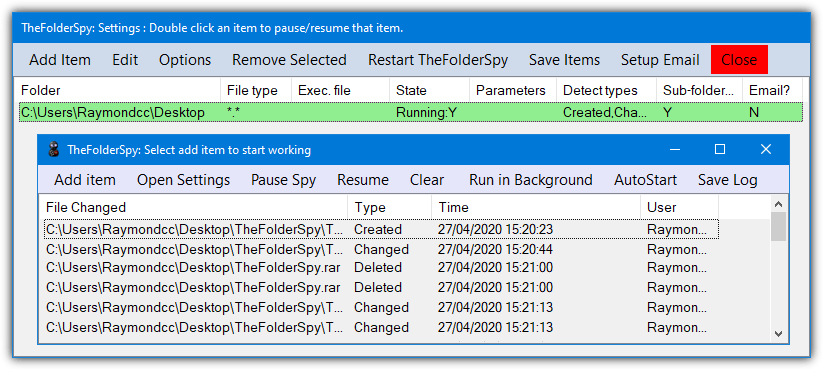
Pros:
- Lightweight and portable.
- Email alerts for triggered events.
Cons:
- Requires third-party tools like WinRAR or 7-Zip to extract files.
4. Directory Monitor – Track folder changes with real-time monitoring
Directory Monitor is a reliable tool that monitors folder/file changes. The free version offers basic functionality, while the paid version adds features like email alerts and logs.
Key Features:
- Tracks file/folder creation, deletion, and modification.
- Supports inclusion/exclusion filters.
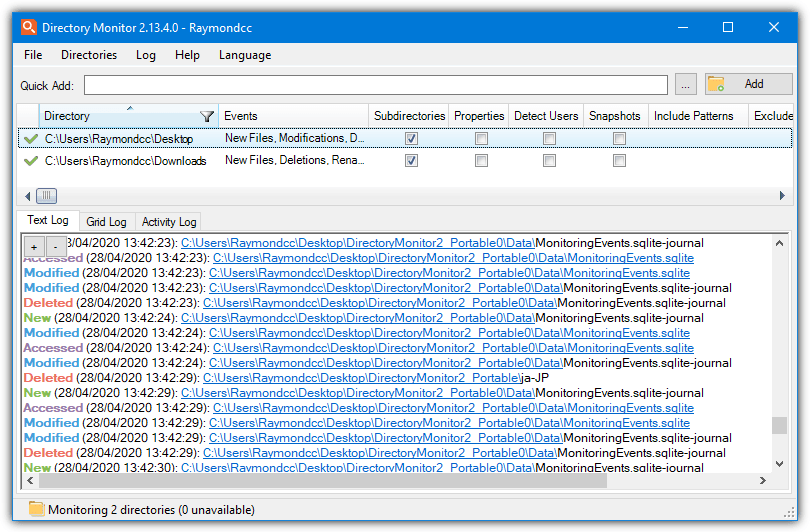
Pros:
- Easy setup.
- Multiple folder monitoring.
Cons:
- Advanced features locked behind a paywall.
5. Folder Monitor – Lightweight tool to track file changes
Folder Monitor is a simple, portable tool that tracks file/folder creation, renaming, deletion, and size changes. It offers visual and audio alerts for detected modifications.
Key Features:
- Monitors folder creation, renaming, and deletion.
- Customizable notifications (sound and visual).
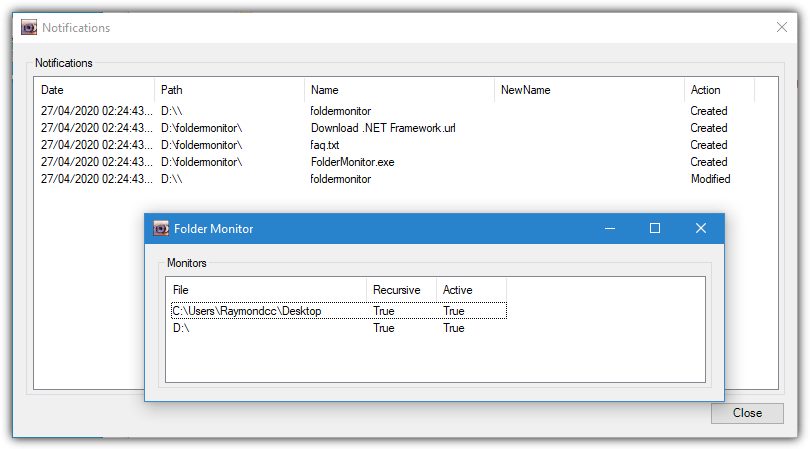
Pros:
- Lightweight and easy to use.
- Customizable alerts.
Cons:
- Only tracks folder changes.
6. Phrozen Windows Files Monitor – Simple tool to monitor folder for changes
Phrozen Windows Files Monitor tracks a variety of events, from file changes to system events like drive removals. It records events in log or tree format, which is useful for in-depth analysis.
Key Features:
- Monitors file and system changes.
- Logs events in multiple formats.
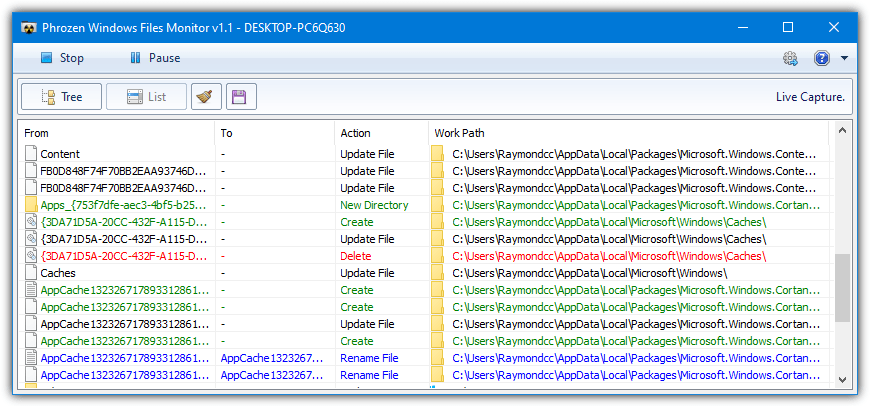
Pros:
- Wide range of monitored events.
- Event logging for later review.
Cons:
- Can be buggy with drive selection.
Download Phrozen Windows Files Monitor
7. FolderChangesView – Track file changes and system-level events
FolderChangesView is a portable Nirsoft tool that monitors file/folder changes in real-time. It saves logs in various formats, making it easy to track and review changes.
Key Features:
- Real-time file/folder change tracking.
- Saves logs in text, HTML, or XML formats.
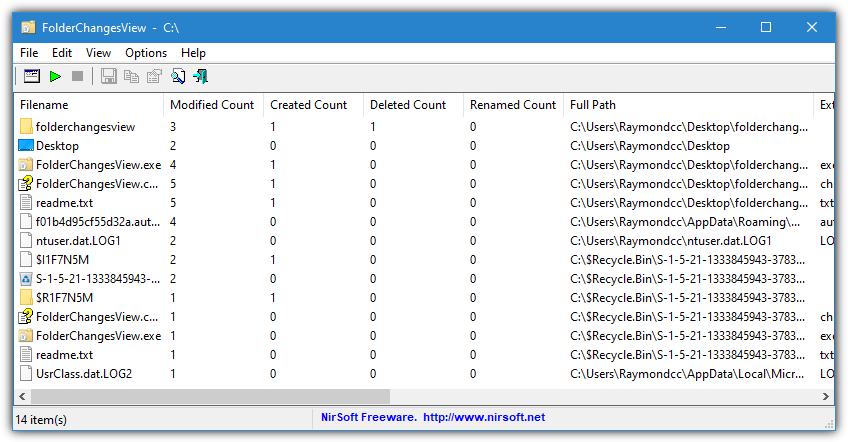
Pros:
- Simple and portable.
- Multiple log formats.
Cons:
- Lacks advanced features.
8. SpyMe Tools – Folder monitoring with install snapshot comparison.
SpyMe Tools can track file/folder changes in real-time and take snapshots of your system before and after software installations, helping you monitor changes made during installations.
Key Features:
- Monitors real-time file/folder changes.
- Compares snapshots before/after software installs.
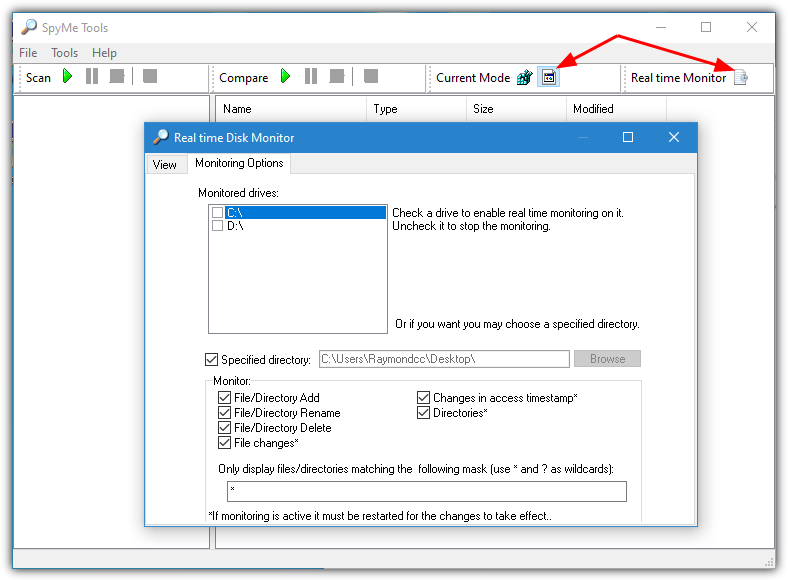
Pros:
- Real-time monitoring.
- Snapshot comparisons.
Cons:
- The interface could be more user-friendly.
In conclusion, keeping tabs on your system’s activity is crucial, whether you’re interested in monitoring software installs or tracking even the slightest file changes.
For example, you might find it useful to monitor software installs and remove leftovers to keep your system clutter-free, or track log and text file changes in real time with Notepad for quick diagnostics. If you’re working in a collaborative environment, consider learning how to track who modified or deleted files in your shared folder to ensure everyone stays accountable.
Additionally, understanding registry and file changes during software installations can prevent unwanted system modifications. For those with a need for a lightweight solution, check out this tiny tool for monitoring changes in Windows files, registry, and processes.





User forum
34 messages