2 Ways to Convert REG to EXE, BAT, VBS & AU3

A lot of Windows and even third party software settings are stored in the registry. Editing the registry is mostly performed by advanced users rather than beginners because wrongly deleting or changing an important registry value can result in an unbootable Windows. This is why it is always good to backup the whole branch of the registry that you want to edit by using the Export function. The exported registry file will be saved as a .reg extension. Importing back the exported .reg file is as easy as running it and clicking the Yes button on the scary warning window that says “Adding information can unintentionally change or delete values and cause components to stop working.”
Why convert REG to EXE, BAT, VBS or AU3?
Since registry editing is not really meant for computer beginners, there is a DisableRegistryTools setting in the registry that prevents the user from launching regedit and the command line reg.exe tool. This will also effectively block the ability to import a .reg file. This restriction is useful in a corporate environment to prevent users from messing up their computers but malware also uses this method to prevent the not-so-advanced user from attempting to disable the malware from the registry startup locations.
A simple way to bypass this restriction is to convert the .reg file to other file format such as .exe and .vbs. Here we have 2 freeware tools that can assist in converting .reg file to various formats including batch (.bat) and AutoIt script (AU3).
1. Reg2exe
Reg2exe is a free and open source program that can easily convert a .reg file to an executable .exe file. To use Reg2exe, run the program (Reg2exe.exe) as administrator and click the Register button. The Register button will turn to “Unregister” to show that you’ve successfully registered the command into right click context menu.
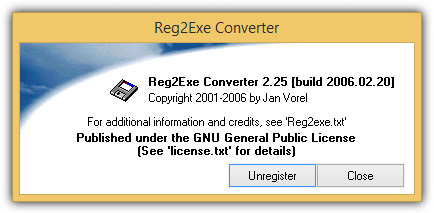
To convert a .reg file to .exe, simply right click on the .reg file and select “Convert to .exe” which will create an executable file with the same path and file name as the original .reg file.
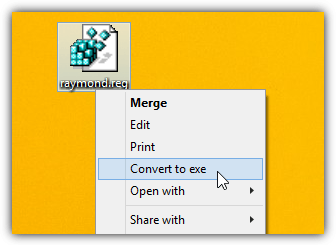
Do take note that it is necessary to run the EXE file that was converted from the registry file as administrator, unless User Account Control is disabled. There is a bug in Reg2exe where you cannot unregister the “Convert to exe” command in right click context menu. You can manually delete it in the registry by going to the path below and deleting the whole Reg2exe key.
HKEY_CLASSES_ROOT\regfile\shell\Reg2exe
Alternatively you can download this pre-made .reg file and run it to remove the “Convert to exe” from your right click context menu.
2. Reg Converter
Reg Converter is also freeware and it is able to convert a .reg file into .BAT, .VBS and .AU3 format. After running Reg Converter, first of all select the output format, then browse for the .reg file that you want to convert. Click the Convert button and the registry file content will be converted to the selected output code. You can make changes in the code if you want to and finally click the Save button to create the output file based on the .reg file.
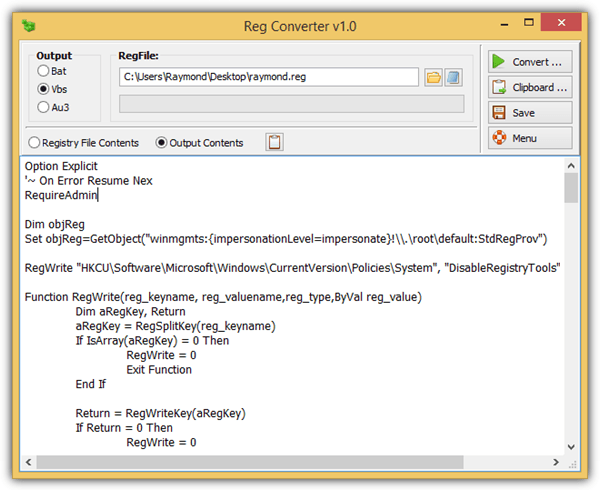
If you find yourself converting .reg files quite often, the context menu options found in the Menu button will be very useful to add commands to right click.
Additional Notes: Basically the converted file will do exact same thing as the .reg file except it is just a different format and method. From what we’ve tested, a converted .reg file to .EXE, .VBS and .AU3 (with AutoIt installed) will work even if the DisableRegistryTools is enabled. However the .bat format will not work since it uses the command line based reg.exe tool which is blocked when the DisableRegistryTools is enabled. Another possible problem with the converted .EXE is some antivirus such as Comodo, McAfee and Symantec will flag it as infected.
You may also be interested in finding out how to convert REG Binary to text. Let us know which method worked best for you.
FAQ: Reg to EXE Conversion
Converting registry files to executables can introduce security risks if not done carefully. Since executables can contain harmful code, make sure you trust the source of the .reg file. Always scan files for malware and ensure the conversion tool you’re using is secure.
If done right, the executable should apply the registry settings as intended. However, compatibility issues might arise on different versions of Windows or specific system configurations. Test the executable in a controlled environment before using it broadly.
Yes, converting a registry file to an executable can be a great way to automate registry changes, especially in environments where manually editing the registry is impractical. Make sure the process is straightforward, and avoid using overly complex or unreliable tools.
To avoid system instability, always back up your registry before applying any changes. If something goes wrong, you can restore the registry from the backup. Using tools that offer a rollback feature can help recover from errors easily.
In corporate or professional environments, ensure that you’re complying with licensing agreements and IT policies. Unauthorized modifications can violate company rules or software licenses, so it’s important to verify permissions before using or distributing converted files.
Choose a reliable and secure conversion tool to minimize the risk of malware or errors. Verify that the tool is from a trusted source and check reviews or recommendations before using it. Always test the executable in a safe environment to confirm its functionality.
Yes, you can use .exe files to deploy registry settings across multiple systems, especially in enterprise environments. Just ensure that the executable is compatible with the target systems, and always test it on a few machines before broad deployment.





User forum
12 messages