How to Convert Reg Binary to Text + Best Tools For It
If you want a way to transform reg binary to text, converting hexadecimal values in the Windows registry into readable format is essential for understanding and editing them.
This process can be tricky. But with the right steps, tools, and a little bit of patience, you’ll be able to do it.
How to convert REG Binary to Text
Manual Method (no software needed, advanced technique)
- Press
Windows + R, typeregedit, and pressEnterto open the Registry Editor. - Navigate to the registry key with the REG_BINARY value you want to convert.
- Right-click the REG_BINARY value and select Modify. Copy the hex data.
- Separate the hex string into pairs (e.g.,
30 00,78 00, etc.). - Use a Unicode/ASCII table to convert each pair into a character. For example:
30 00? “0”78 00? “x”74 00? “t”
- Write down the converted characters in order to form the readable text.
Using a third-party app (easier)
- Download and install a REG converter tool such as OtConvertIt.
- Open OTConvertIt and paste the copied hex data into the tool.
- Select “Hex to ASCII” (or “Unicode” if necessary).
- Click Convert, and the tool will show the decoded text.
Now, let’s take a look at the best tools for this.
Depending on whether you need a simple, quick solution or a tool that offers more advanced features like batch processing or command-line functionality, you may want a different tool.
What are the best Reg Binary to text tools?
Before making registry changes, always create a backup. Learn how to edit the registry without booting into Windows or use registry backup software to prevent data loss.
1. OTConvertIt
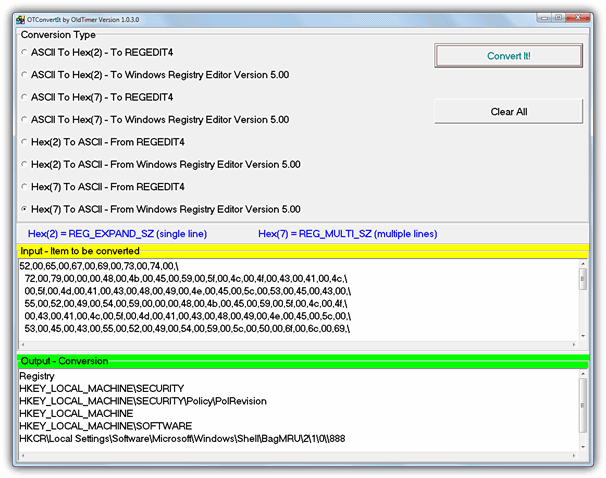
OTConvertIt can convert single and multi-line hex strings to ASCII text and vice versa. Paste the hex or text value, choose the conversion method, and click Convert.
It supports both old and modern Windows registry formats and is fully portable.
2. RegHexSee
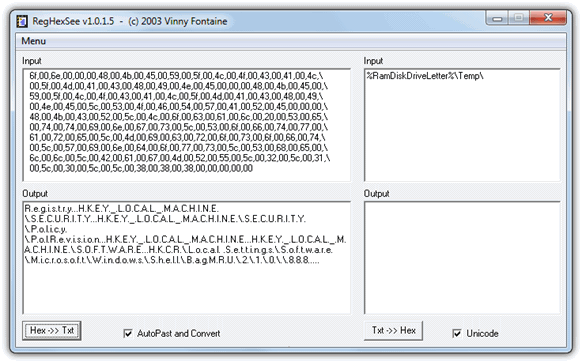
RegHexSee is an older tool that converts registry hex values into text. Paste the hex value (after the colon “:”) to get readable output. The formatting isn’t perfect, but it provides a basic text conversion. It also supports converting text back to hex.
3. Hex2Text (Command Line Tool)
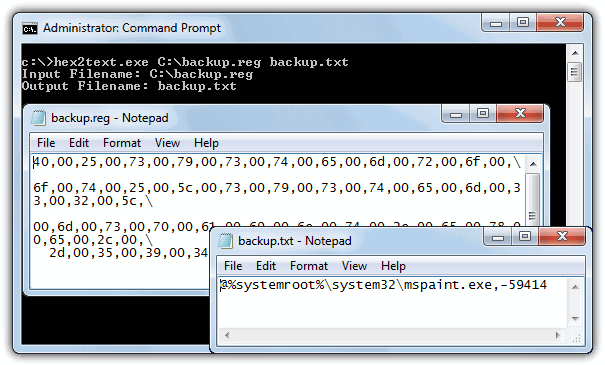
Hex2Text is a command-line tool that converts hexadecimal strings into text. Use the following syntax in Command Prompt:
hex2text <input_filename> <output_filename>It works best when converting files with only hex values, as it may produce unreadable characters from mixed content.
4. RegToTextPro
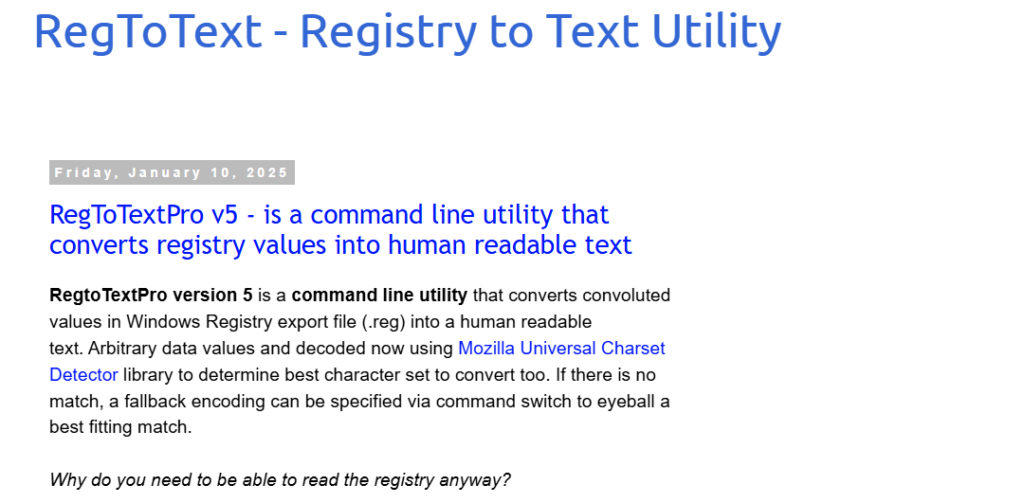
RegToTextPro is a command-line utility that converts complex registry values into readable text.
It detects character encoding automatically, making it easier to interpret registry exports. This tool is useful for batch processing large registry files.
5. Registry Hex String Converter (Online Tool)
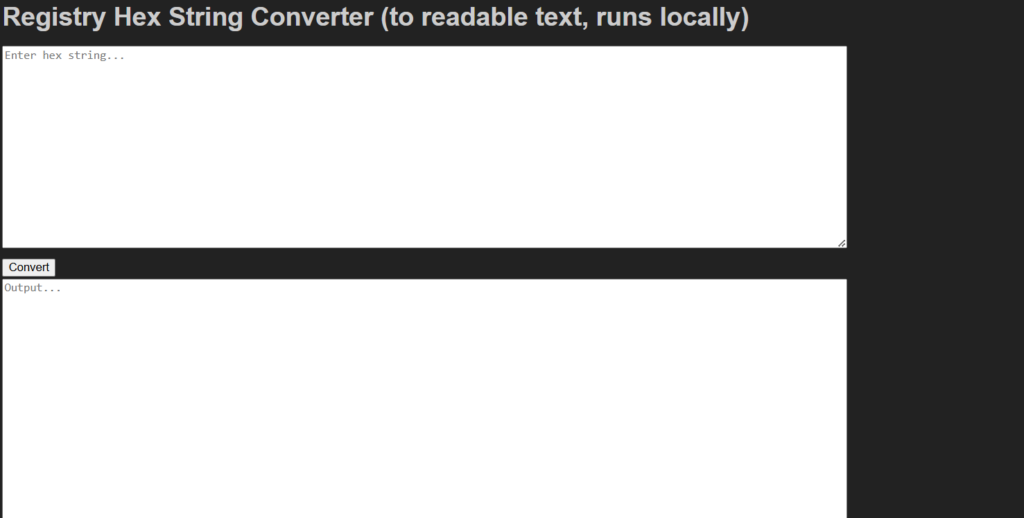
This web-based tool allows you to paste hex-encoded registry values and instantly see their text equivalents.
Since it runs locally in your browser, it ensures data privacy while providing quick conversions without the need for installation.
Use Registry Hex String Converter
6. HxD Hex Editor
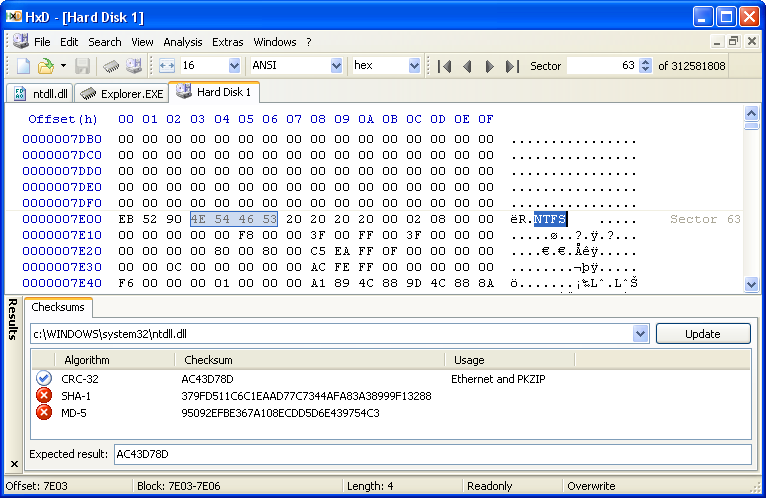
HxD is a powerful hex editor that can manually convert registry hex values to readable text.
It features a built-in text encoding detector and allows users to edit registry exports directly, making it useful for more advanced users.
Final Thoughts
If you need to quickly convert registry hex values to text, these tools can simplify the process. For an easy-to-use option, OTConvertIt is a great choice. If you prefer a command-line approach, Hex2Text or RegToTextPro are solid alternatives. Online users might find Registry Hex String Converter more convenient. Before making changes, ensure you have a backup with registry backup software to avoid data loss. Try these tools out and let us know which one works best for you!

In terms of Reg DeHexer, I didn’t have a problem using it on Windows 10. OTConvertIt also worked well.
One thing about the programs on this site is knowing when they’ve been updated since they all lack version numbers. I’ve used this site on and off for years and never understood why there are never any version numbers.
The “hex2bin” website is down. But you find the site in the archive.org:
web.archive.org/web/20160713195953/http://thesite5.weebly.com/hex2text.html
Amazing technique to convert plain text into the binary, for my study purposes I often need to use some online tools. Before I found this, I used binarytranslator but when there is no internet, I could not do anything. Now with the help of this information, I can easily convert the text by my own. Thank you very much for sharing such information and looking forward to visiting this kind of blogs in the future as well.
Amazing!! All of these tools are looking really interesting!! For some time, I have been using binarytranslator tool to convert the plain text into the binary and binary into the Plain text. Now I have come to know about these tools so along with binarytranslator I am looking to use all these binaryconversion tools in the future.
Hi All, there’s a new tool and town, that decode Hex values for all entries. It’s called RegtoText and demo is available at regtotext.blogspot.ca !
Martins’s program looks very nice on the blog page, but sadly it fails to run on my computer. I do not see any information on the blog page about system requirements, prices, or restrictions in the demo version of the program that is available on that web page.
A convenient way to get this info is export the key, not as a .reg but, select “save as type .txt” from the drop down. Along with the clear text (just as you would see it from within regedit) it gives you the LWT and class name.
@Gary:
Oh, that’s really nice!
I especially like the fact that the Last Write Time (LWT) is included, since Regedit doesn’t display that info and I have previously had to fire up NirSoft RegScanner or Registrar Registry Manager to check when a key was last modified.
Hello,
Great tool Raymond!
The only thing is that it only decodes the latest Hex it founds. For example pasting a registry reg file like this:
Windows Registry Editor Version 5.00
[HKEY_LOCAL_MACHINE\SYSTEM\CurrentControlSet\Services\FSLX\Parameters\FSL]
“ExcludePaths”=hex(7):30,00,78,00, .. etc…
“ProgramIgnoreList”=hex(7):5b,00,5f,00,42,00,5f,00,5d,00,50,00,52,00,4f,00,47,\
00,52,00,41,00,4d,00,46,00,49, … etc…
Only decodes “ProgramIgnoreList”. If I want to decode “ExcludePaths” then I need to delete the latest key.
A great update would be to decode everything ;-)
I am having the same problem as Jeff Taylor above. When I paste the hex value into your program RegDeHexer and click on convert nothing happens. No output shows in the “Conversion result…” pane at the bottom of your program. I am running Windows 8.1 Pro 64bit.
On a different, but related, topic, some readers finding this post might be interested in knowing that converters are available to translate REG_BINARY strings exported from the Registry as HEX values. Many (perhaps most?) of those strings won’t have any text content, but some do.
All the converters for this job that I found through Google are web apps. I tested several, and the best I found was branah.com/ascii-converter. It will accept input in either ASCII, HEX, Decimal, or Binary formats, and simultaneously produce a conversion to all of the other types.
I really wanted an offline tool, but I ran out of patience with Googling before finding any. Besides the web apps, there are a lot of web pages that show how to prepare a script that will do the work (or part of it). Do you by chance know of any utility that will do this, and has an input interface like Reg Dehexer or OTConvertIt?
Thanks for putting up this post, and for the work that went into your research. A converter like this will often be very useful for me.
However, I had a fundamental problem using your Reg DeHexer–it wouldn’t work. I input a number of HEX strings that OTConvertIt handled perfectly (i.e., output matched what was shown in RegEdit). However, nothing happened when I tried the same strings with your tool. After clicking “Convert,” there was no output (i.e., the bottom pane remained empty), even when the processor was inactive.
For example, the following REG_MULTI_SZ value was created as part of a RegEdit export of keys in REGEDIT4 format from a Windows XP Registry:
“VSS Default Provider”=hex(7):5c,53,79,73,74,65,6d,20,56,6f,6c,75,6d,65,20,49,\
6e,66,6f,72,6d,61,74,69,6f,6e,5c,2a,7b,33,38,30,38,38,37,36,42,2d,43,31,37,\
36,2d,34,65,34,38,2d,42,37,41,45,2d,30,34,30,34,36,45,36,43,43,37,35,32,7d,\
20,2f,73,00,00
Pasting the same HEX values (after the :) into OTConvertIT results in the following conversion: \System Volume Information\*{3808876B-C176-4e48-B7AE-04046E6CC752} /s