8 Best Tools for Copying and Recovering Data from Scratched or Damaged CDs and DVDs

When you have a scratched CD or damaged DVD, the situation can quickly turn stressful. Whether it’s cherished photos, important work documents, or your favorite movies, losing access to these files can be a nightmare.
Fortunately, there are several effective scratch DVD copy software and scratched CD copy software tools to help you recover lost data, even from discs with corrupted sectors.
Below are 7 of the best tools that can help you copy damaged DVDs and recover data from scratched CDs, ensuring that your important files aren’t gone forever.
What is the best scratch DVD copy software?
1. Recuva
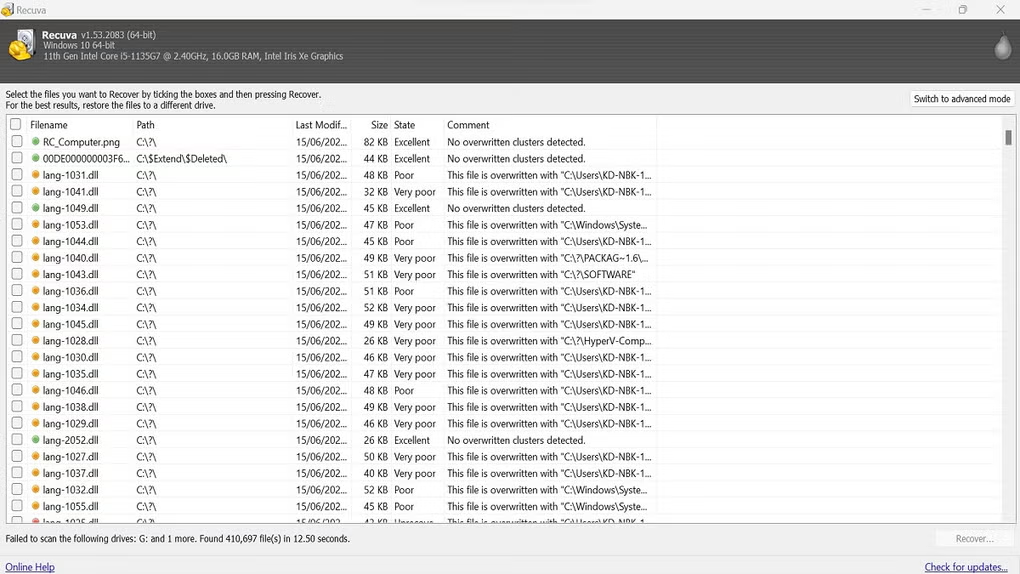
- Best For: Fast recovery from scratched DVDs and damaged CDs
- Key Features:
- Free and user-friendly.
- Recovers files from scratched or damaged DVDs and CDs.
- Speedy recovery with reliable results.
Recuva is a fast and reliable tool that makes it easy to recover files from damaged CDs and scratched DVDs.
It’s especially great for those who want a quick and efficient file recovery process without diving into technical details. It’s simple and gets the job done, especially when you need to recover a few files quickly.
If you’re using Recuva or another recovery tool, remember that corrupt files are sometimes recoverable in partial forms. After recovery, be sure to check the integrity of your recovered files before relying on them.
2. EaseUS Data Recovery
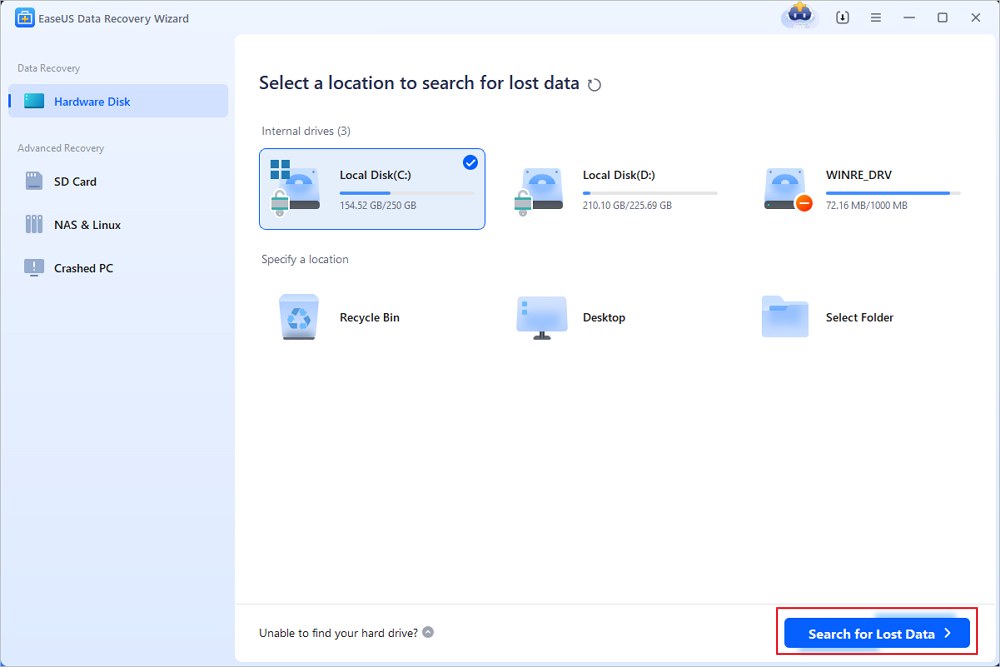
- Best For: Fast and reliable recovery from scratched CDs and damaged DVDs
- Key Features:
- Supports multiple media types, including damaged DVDs and scratched CDs.
- Easy-to-use interface, even for beginners.
- Known for quick recovery.
EaseUS Data Recovery is a robust, reliable tool perfect for scratched CD recovery or recovering data from damaged DVDs.
It’s known for its speed and ease of use, which makes it an excellent choice for beginners. Plus, the clean interface allows you to quickly recover your files without hassle.
If you need an alternative to Nero or other commercial CD-burning software, this list of portable CD burner software can help you create new backups of your recovered files.
3. WinX DVD Ripper Platinum
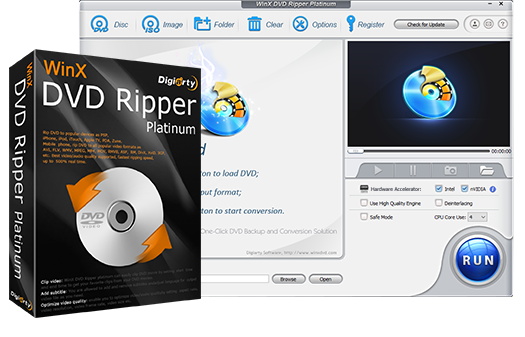
- Best For: Copying and recovering data from scratched or damaged DVDs and CDs
- Key Features:
- Easy-to-use with a user-friendly interface.
- Supports recovery of files from scratched, damaged, or corrupted DVDs and CDs.
- Fast ripping process with high-quality output.
- Converts DVDs and CDs into various digital formats for easy access.
- Includes backup options to safeguard your data during the recovery process.
WinX DVD Ripper Platinum helps recover files from scratched or damaged DVDs and CDs. Simply insert the disc, and the software handles the rest.
It’s designed to restore movies, data, and music quickly, with no complicated settings.
In addition to recovery, it converts DVDs and CDs into digital formats for easy backup and storage. Keep in mind, recovery quality depends on the extent of the damage, so verify the integrity of the restored files.
Download WinX DVD Ripper Platinum
4. Roadkil’s Unstoppable Copier
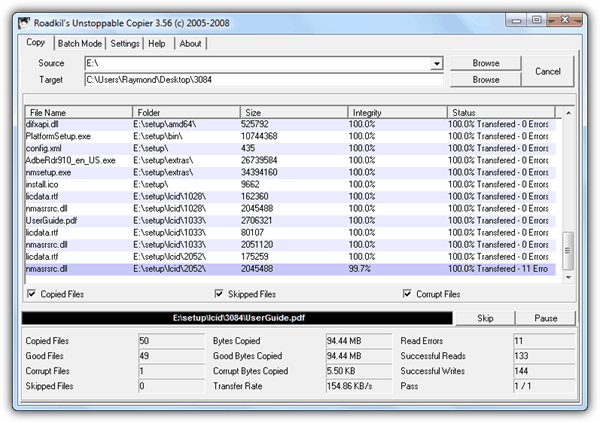
- Best For: Basic recovery tasks for damaged DVDs and scratched CDs
- Key Features:
- Copies data even from corrupted or unreadable files.
- User-friendly with minimal setup.
- Great for damaged disc recovery and ensuring error-free copying.
Roadkil’s Unstoppable Copier is perfect for users needing a simple solution to recover data from scratched DVDs or CDs.
It does what it promises—continuing to copy files without interruption, even if some sectors are unreadable. This tool is a great starting point for basic recovery without getting bogged down in complex settings.
If you’re unsure whether your drive is capable of reading damaged CDs or scratched DVDs, you might want to first check its capabilities.
Download Roadkil’s Unstoppable Copier
5. CD Recovery Toolbox
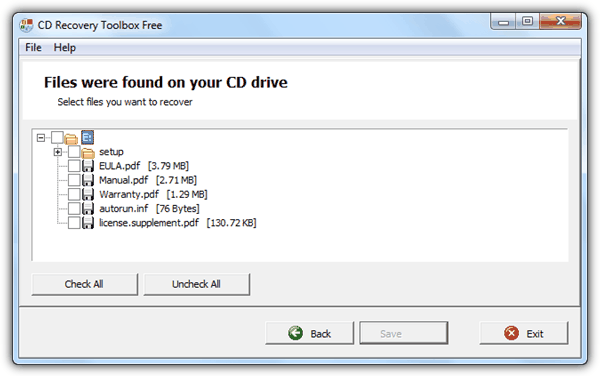
- Best For: Quick recovery from scratched CDs and damaged DVDs
- Key Features:
- Free with a wizard-style interface.
- Ideal for partially corrupted files.
- Simple process for recovering data from damaged discs.
CD Recovery Toolbox is a great free tool that makes recovering files from damaged CDs or DVDs a breeze.
With its wizard-style interface, it walks you through the process, making it accessible even for beginners. If you’re facing scratched CD recovery, this tool is a solid choice for quick and simple recovery.
For a more thorough diagnosis of your damaged CD or DVD, consider running a surface scan to detect any readability issues. You can learn more about how to do this with this tool.
6. IsoPuzzle
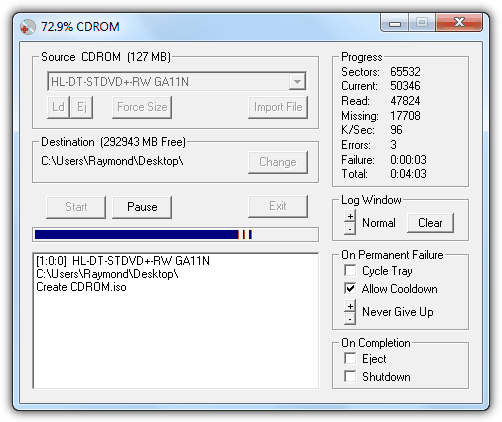
- Best For: Advanced recovery from damaged CDs, DVDs, and Blu-rays
- Key Features:
- Supports ISO image creation for damaged discs.
- Advanced repair options for corrupted files.
- Ideal for scratched DVDs and complex issues.
IsoBuster is a powerful tool that can recover data from scratched CDs and damaged DVDs by creating ISO images.
This feature allows you to recover entire files, even if some portions are corrupted. It’s particularly useful for those dealing with serious disc damage that simpler tools can’t handle.
Once your data is recovered, if you need to burn new images onto a CD or DVD, this guide provides step-by-step instructions for burning data onto your new discs.
7. Disk Drill
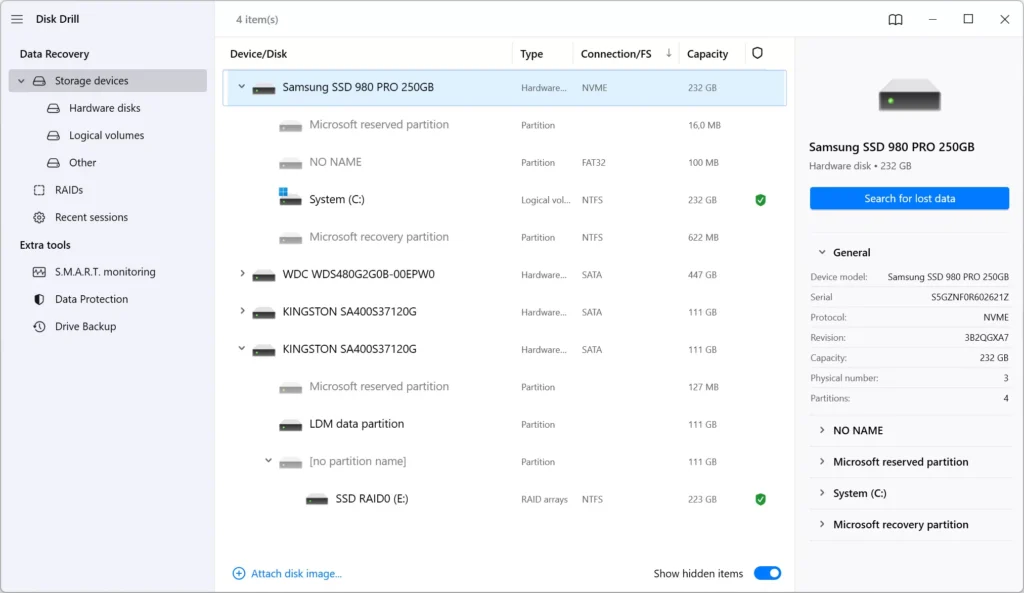
- Best For: Comprehensive recovery from damaged CDs and scratched DVDs
- Key Features:
- Supports a variety of media, including scratched CDs and damaged DVDs.
- All-in-one tool with advanced features.
- User-friendly interface with a comprehensive feature set.
Disk Drill is an excellent option for those looking for a comprehensive recovery solution.
Whether it’s scratched DVDs or damaged CDs, Disk Drill allows you to recover files from various media types, making it versatile and efficient for all types of data recovery tasks.
If you’re considering storing or sharing your recovered files, you might also want to consider using a free file hosting service.
Here’s one that offers up to 100MB of storage, perfect for smaller data recovery tasks.
8. CDCheck
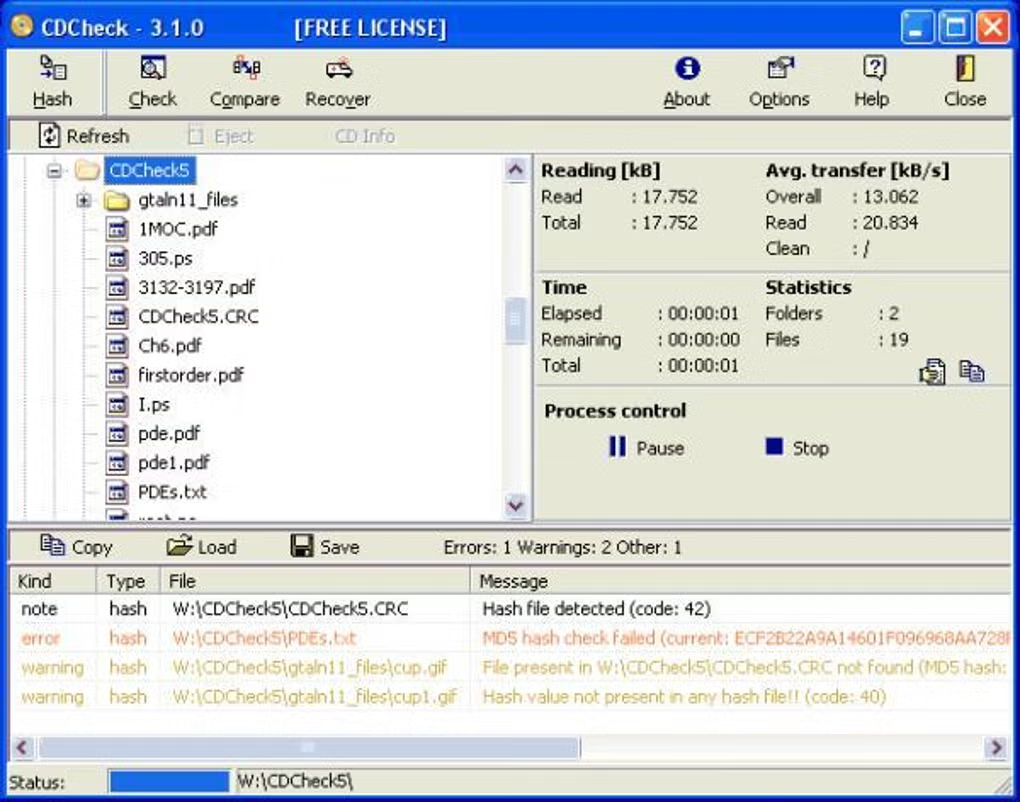
- Best For: Verifying and recovering files from damaged CDs and DVDs
- Key Features:
- File integrity checking and error detection.
- Offers retry options for unreadable files.
- Ideal for users with older discs needing extra care.
CDCheck is a great tool for verifying the integrity of scratched CDs or damaged DVDs. It’s useful for ensuring that files have been properly recovered from corrupted sectors.
The ability to retry file reads can help maximize the chances of recovering every possible bit of data.
Conclusion
These scratched CD and damaged DVD recovery tools offer everything from basic file copying to more advanced recovery techniques.
Whether you’re recovering files from scratched DVDs or need to recover data from damaged CDs, these tools provide a solid mix of simple and advanced solutions.
If you need extra help, don’t forget to check your drive’s capabilities, test the readability of your disc, and explore additional tools to support your recovery process. With these tools and resources, your important files are just a few clicks away from being recovered.





User forum
35 messages