8 Best Tools for Copying and Recovering Data from Scratched or Damaged CDs and DVDs
When you have a scratched CD or damaged DVD, the situation can quickly turn stressful. Whether it’s cherished photos, important work documents, or your favorite movies, losing access to these files can be a nightmare.
Fortunately, there are several effective scratch DVD copy software and scratched CD copy software tools to help you recover lost data, even from discs with corrupted sectors.
Below are 7 of the best tools that can help you copy damaged DVDs and recover data from scratched CDs, ensuring that your important files aren’t gone forever.
What is the best scratch DVD copy software?
1. Recuva
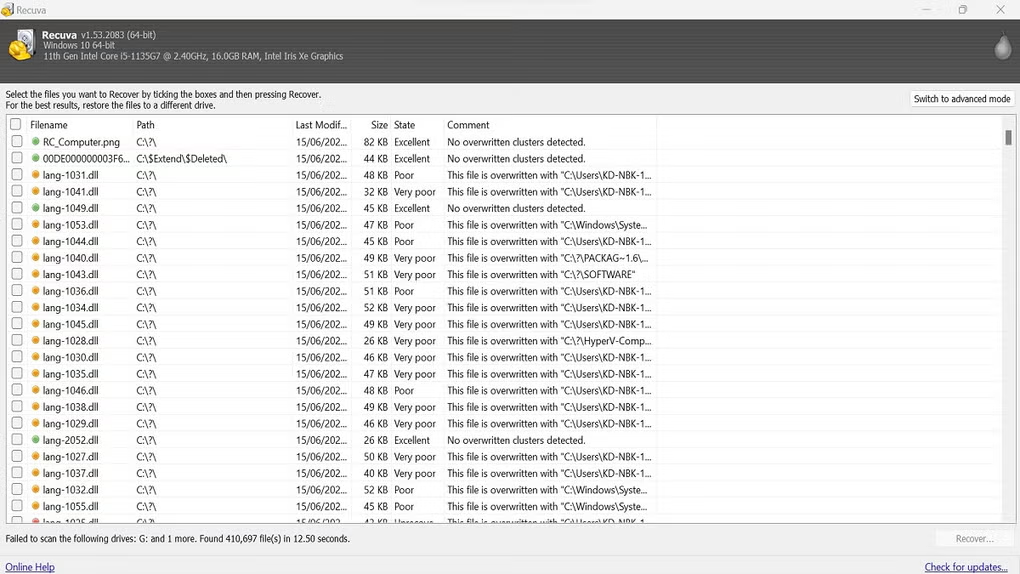
- Best For: Fast recovery from scratched DVDs and damaged CDs
- Key Features:
- Free and user-friendly.
- Recovers files from scratched or damaged DVDs and CDs.
- Speedy recovery with reliable results.
Recuva is a fast and reliable tool that makes it easy to recover files from damaged CDs and scratched DVDs.
It’s especially great for those who want a quick and efficient file recovery process without diving into technical details. It’s simple and gets the job done, especially when you need to recover a few files quickly.
If you’re using Recuva or another recovery tool, remember that corrupt files are sometimes recoverable in partial forms. After recovery, be sure to check the integrity of your recovered files before relying on them.
2. EaseUS Data Recovery
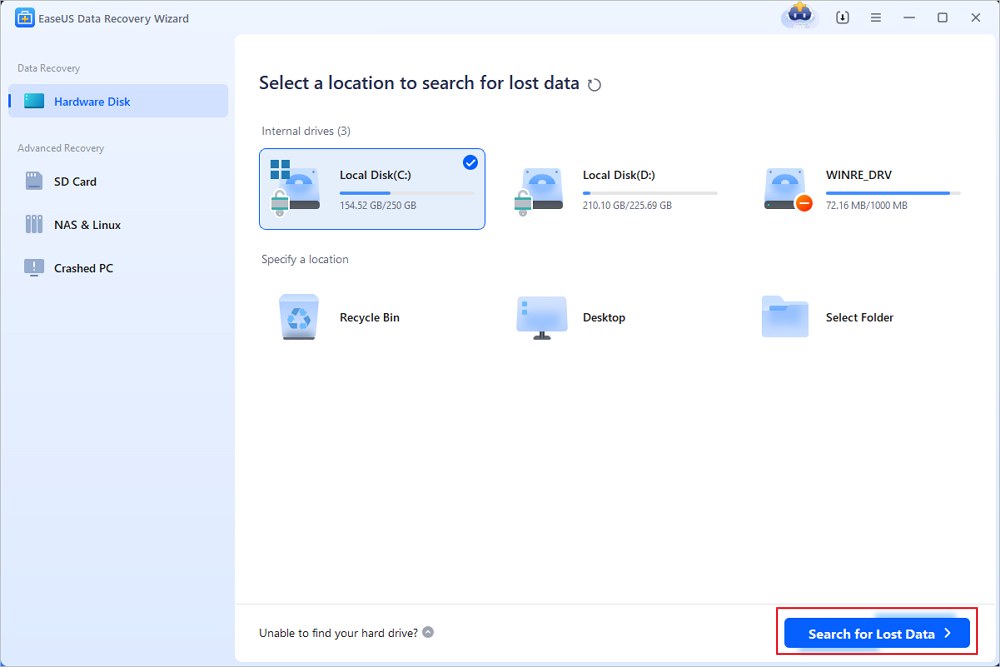
- Best For: Fast and reliable recovery from scratched CDs and damaged DVDs
- Key Features:
- Supports multiple media types, including damaged DVDs and scratched CDs.
- Easy-to-use interface, even for beginners.
- Known for quick recovery.
EaseUS Data Recovery is a robust, reliable tool perfect for scratched CD recovery or recovering data from damaged DVDs.
It’s known for its speed and ease of use, which makes it an excellent choice for beginners. Plus, the clean interface allows you to quickly recover your files without hassle.
If you need an alternative to Nero or other commercial CD-burning software, this list of portable CD burner software can help you create new backups of your recovered files.
3. WinX DVD Ripper Platinum
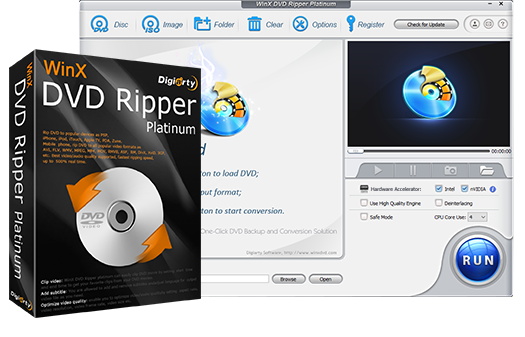
- Best For: Copying and recovering data from scratched or damaged DVDs and CDs
- Key Features:
- Easy-to-use with a user-friendly interface.
- Supports recovery of files from scratched, damaged, or corrupted DVDs and CDs.
- Fast ripping process with high-quality output.
- Converts DVDs and CDs into various digital formats for easy access.
- Includes backup options to safeguard your data during the recovery process.
WinX DVD Ripper Platinum helps recover files from scratched or damaged DVDs and CDs. Simply insert the disc, and the software handles the rest.
It’s designed to restore movies, data, and music quickly, with no complicated settings.
In addition to recovery, it converts DVDs and CDs into digital formats for easy backup and storage. Keep in mind, recovery quality depends on the extent of the damage, so verify the integrity of the restored files.
Download WinX DVD Ripper Platinum
4. Roadkil’s Unstoppable Copier
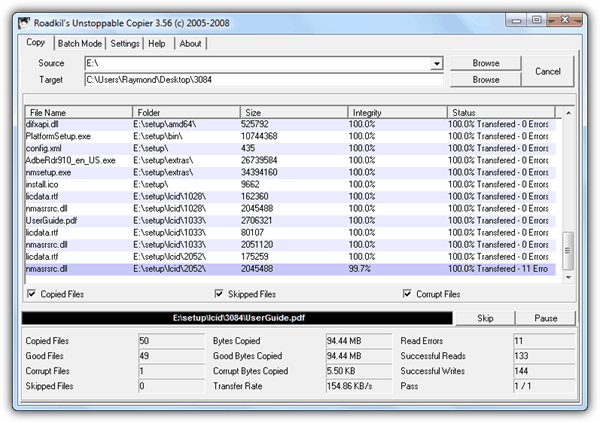
- Best For: Basic recovery tasks for damaged DVDs and scratched CDs
- Key Features:
- Copies data even from corrupted or unreadable files.
- User-friendly with minimal setup.
- Great for damaged disc recovery and ensuring error-free copying.
Roadkil’s Unstoppable Copier is perfect for users needing a simple solution to recover data from scratched DVDs or CDs.
It does what it promises—continuing to copy files without interruption, even if some sectors are unreadable. This tool is a great starting point for basic recovery without getting bogged down in complex settings.
If you’re unsure whether your drive is capable of reading damaged CDs or scratched DVDs, you might want to first check its capabilities.
Download Roadkil’s Unstoppable Copier
5. CD Recovery Toolbox
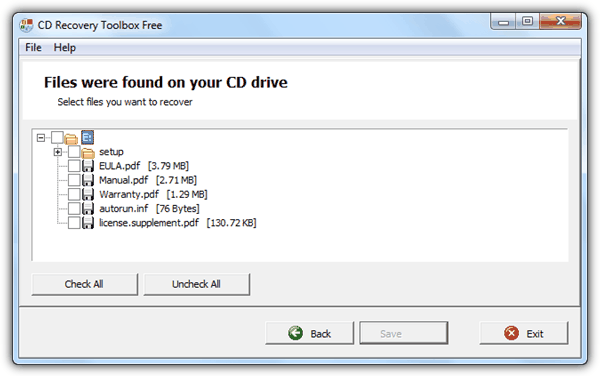
- Best For: Quick recovery from scratched CDs and damaged DVDs
- Key Features:
- Free with a wizard-style interface.
- Ideal for partially corrupted files.
- Simple process for recovering data from damaged discs.
CD Recovery Toolbox is a great free tool that makes recovering files from damaged CDs or DVDs a breeze.
With its wizard-style interface, it walks you through the process, making it accessible even for beginners. If you’re facing scratched CD recovery, this tool is a solid choice for quick and simple recovery.
For a more thorough diagnosis of your damaged CD or DVD, consider running a surface scan to detect any readability issues. You can learn more about how to do this with this tool.
6. IsoPuzzle
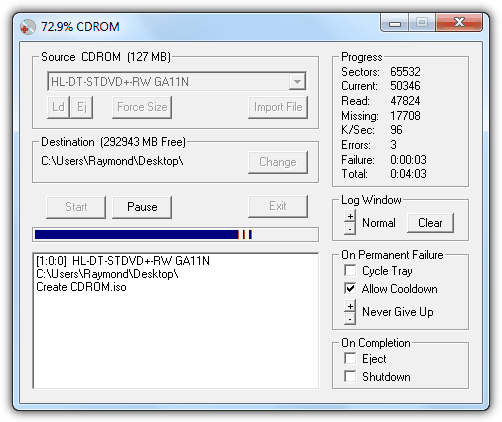
- Best For: Advanced recovery from damaged CDs, DVDs, and Blu-rays
- Key Features:
- Supports ISO image creation for damaged discs.
- Advanced repair options for corrupted files.
- Ideal for scratched DVDs and complex issues.
IsoBuster is a powerful tool that can recover data from scratched CDs and damaged DVDs by creating ISO images.
This feature allows you to recover entire files, even if some portions are corrupted. It’s particularly useful for those dealing with serious disc damage that simpler tools can’t handle.
Once your data is recovered, if you need to burn new images onto a CD or DVD, this guide provides step-by-step instructions for burning data onto your new discs.
7. Disk Drill
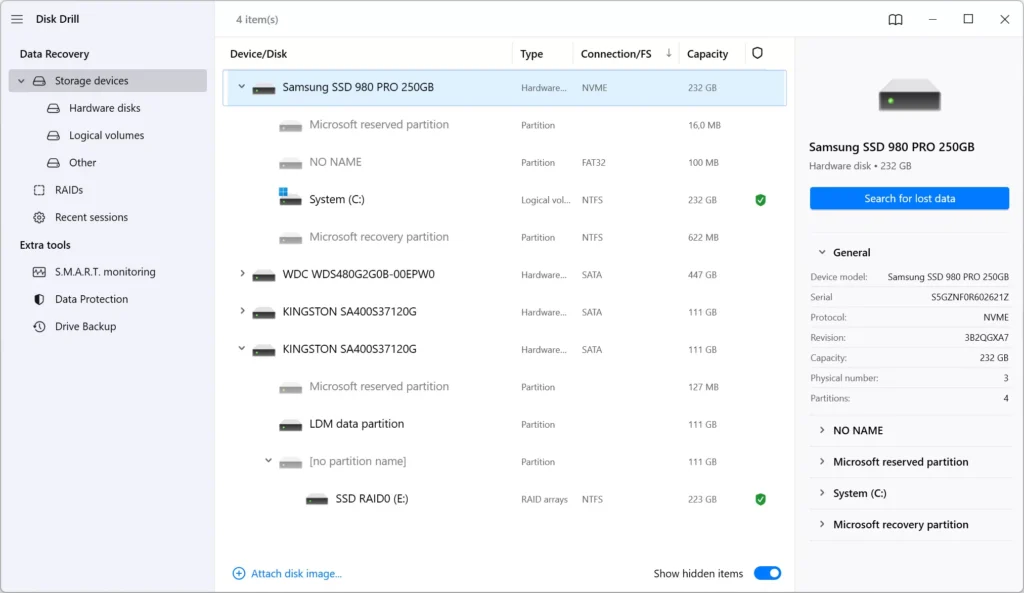
- Best For: Comprehensive recovery from damaged CDs and scratched DVDs
- Key Features:
- Supports a variety of media, including scratched CDs and damaged DVDs.
- All-in-one tool with advanced features.
- User-friendly interface with a comprehensive feature set.
Disk Drill is an excellent option for those looking for a comprehensive recovery solution.
Whether it’s scratched DVDs or damaged CDs, Disk Drill allows you to recover files from various media types, making it versatile and efficient for all types of data recovery tasks.
If you’re considering storing or sharing your recovered files, you might also want to consider using a free file hosting service.
Here’s one that offers up to 100MB of storage, perfect for smaller data recovery tasks.
8. CDCheck
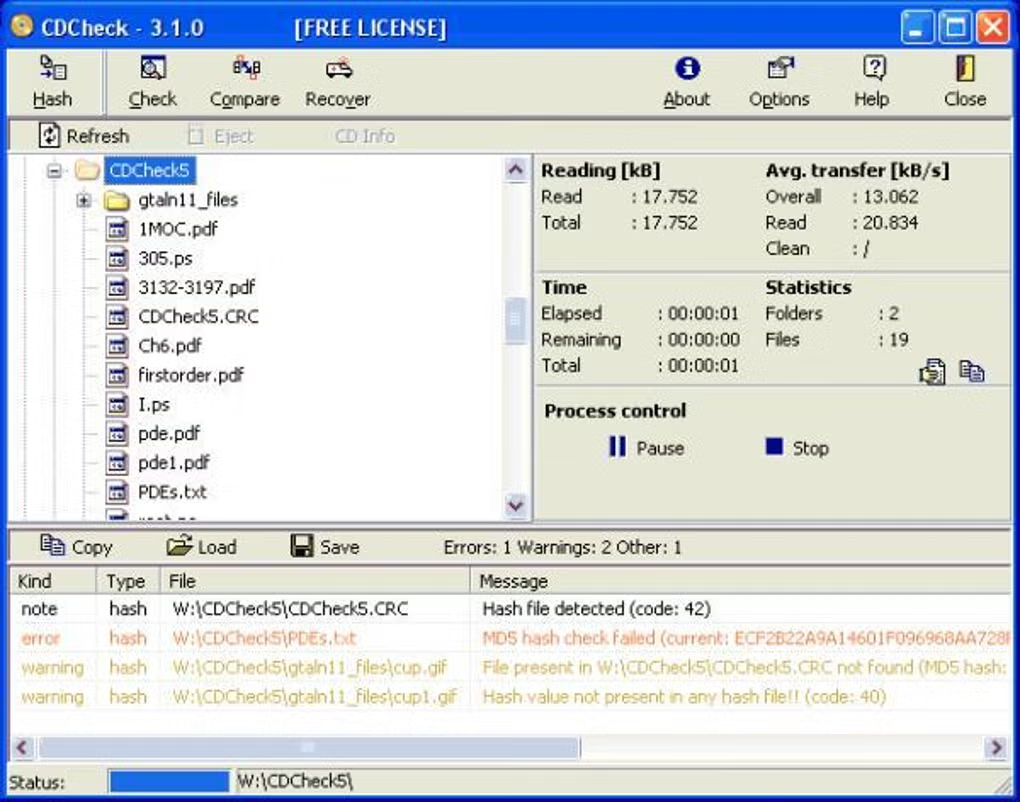
- Best For: Verifying and recovering files from damaged CDs and DVDs
- Key Features:
- File integrity checking and error detection.
- Offers retry options for unreadable files.
- Ideal for users with older discs needing extra care.
CDCheck is a great tool for verifying the integrity of scratched CDs or damaged DVDs. It’s useful for ensuring that files have been properly recovered from corrupted sectors.
The ability to retry file reads can help maximize the chances of recovering every possible bit of data.
Conclusion
These scratched CD and damaged DVD recovery tools offer everything from basic file copying to more advanced recovery techniques.
Whether you’re recovering files from scratched DVDs or need to recover data from damaged CDs, these tools provide a solid mix of simple and advanced solutions.
If you need extra help, don’t forget to check your drive’s capabilities, test the readability of your disc, and explore additional tools to support your recovery process. With these tools and resources, your important files are just a few clicks away from being recovered.
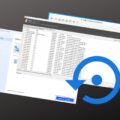
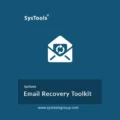

I am using CD Recovery Toolbox on 3500 CD / DVDs. Some of these early CDs were the cheapest worse quality CD because they were the cheapest backup media available.
Lucky, these files are mostly of “adult” content so nothing exceptionally important data was lost.
So far I have used CD RECOVERY TOOLBOX on about 1500 CD/DVDs with AMAZING SUCCESS!!
Amazing Success of Recvoery of files given that some (1000 or so) CDs are at over 20+ years old.
If I had really IMPORTANT files to recover I would use DiskInternals CD/DVD Recovery.
If I have files that are Moderately important Toadkills Unstoppable Recovery (THATS FREE) would be my choice. Since most of my CD/DVDs are videos I can lots of times still see 98% of a video and its viewable when I use VLC Player.
Your mileage may vary, but its hard to beat by trying CD/DVD Recovery Toolbox
Hugo Atlanta GA
Hmmm. Dead Disk Doctor is password protected.
I have a friends cd with a starbust crack right in the middle of the (60mb) data area. Nothing reads it so far and I was hoping this might.
Sorry to resurrect this old thread.
The password is on the download page.
thank you so much it really worked!
Thank you for your list of recovery software. It remains true that prevention is always better than cure and on that basis I would like to mention another free program that I’ve been using the past decade or so. ICE-ECC (I just pronounce it “ice ee-see-see”) creates error correction files from any body of data on your computer (or elsewhere). I usually burn about 4.3 gigabytes of data on a DVD and fill up the rest of the disk with the error correction file. Obviously you have to put in a little time to create these EC files but once you get the hang of it it’s basically just a few clicks and then allowing your PC to do the number crunching in the background. On average I have lost maybe 1% or so of data on most disks when damage does occur, in the event that it does happen I run through a basic set of sequences and ICE-ECC can then restore all of the data. After this process I just reburn this particular data set. The downside of this whole process is that you sacrifice a small amount of writing space on your disk but I can assure you that the advantages far outweigh the little effort put into it. This program can literally extend your disk’s useful lifetime by decades (depending of course how well you maintain them). I put up a simple tutorial on Youtube explaining the use of ICE-ECC, just google the name. I hope this helps a lot of people out there ! :)
Is there something like these programs for Linux Mint?
ddrescue inputfilename outputfilename
Thank you very much. I really love CD Recovery Toolbox software. It makes me very amazing. However, I still recommend that you do a good job of backing up your data at the same time, otherwise, it will be too bad if you can’t fix it. Previously, I downloaded a wonderfox DVD ripper to backup DVD data. I hope to give you some advice
The CD Recovery Toolbox software worked perfectly and we were able to recover all the data on the disc without losing anything. This is absolutely an AWESOME program. Well done!
CD Recovery Toolbox work very good, thx
CD recovery toolbox worked!! Thank you!!!
I recommend CDCheck, because it works perfectly. I managed to get all my files back and in good condition as well. You only have to register once to get a a free license code for personal use but that’s it. I tried several other programs but they didn’t do the work as good as this one.
I tried Roadkil’s Unstoppable copier last night cause of one tech guy’s suggestion the DVD disc had minor scratches so when I tried it, it showed the process would take 70hrs till finish. So I left it alone after just 12hrs upon checking it got stuck in just the first file the DVD-R drive was so hot I just had to stop it when I popped tge disc oit it was also very hot good thing it did not burn out the drive’s lens. So I saw your blog and will try some of these. Just sharing my experience with the number one on your list.
It is ONLY everything all about quality of CD/DVD mechanic. Our teacher had one REALLY scratched CD and he give it to me to copy music on it. We have good computer DVD mechanic – copied music was in great condition and it was played fluently.
Super Clean solution. ThumbsUp!!!
despite installing these programs i couldn’t able to copy the corrupted files from the cd. when i’m inserting the cd it’s not visible in my cd drive when i’m trying to open it. but other cds are running properly in my cd drive of the computer. please help me.
Thank you. CDToolbox and IsoPuzzle both worked nicely. :))
Tried all of these programs and others. ALL failed. Took disc to local video shop and they popped in their disc polishing machine and buffed it lightly. Tested it there at the shop and viola, disc was like NEW.
So next time this happens I’ll give it a shot with one of these programs and if that doesn’t work it’s down to the video shop.
Wonder how much those machines cost? Might be able to pick one up cheaply now that so many video stores are closing down.
PS.
I’ve often read that CD/DVD’s have a life expectancy range of 5 to 20 years depending on quality and storage conditions. I have hundreds of discs, some dating back to the 90’s. Most are music CD’s but many are PC games which are in original boxes. Some of my PC data disks are very cheap brands, even CD-RW’s, yet they still work fine. So some of these are now around 30 years old. Maybe I’ve just been lucky with them. It’s a pity the manufacturers can’t or won’t come up with a cheap media that could compare to the life expectancy of vinyl records. I have some records that date back to the early sixties. If your interested in the topic just google “straightdope” and search for their article “cd life expectancy”.
What you’ve failed to mention is that every play of vinyl degrades it and that it’ naturally warps, even without heat or pressure. So you may have records from the 60’s, but unless they’ve never been played and stored in perfect condition, they’re hardly the vinyl that came off the presses in the 60’s. On the other hand, you can play a CD/DVD 1,000 times and the last time would sound as good as the first within that “5 to 20 years.” More importantly, there is no way to backup vinyl with 100% integrity whereas CD/DVDs can make identical copies.
If you want lasting copies, back them up to flash memory or an SSD. As long as those devices are not used for any other purpose, i.e. for playback, there is no wear to them so they should last indefinitely — certainly longer than most of our lifetimes.
There are home CD buffing devices that cost as little as $10, with motorized ones costing about $30. The secret is in the buffing solution and not the machines. The solvent softens the plastic and fine grit in the solution polishes away the scratch. A cheap home solution is to use toothpaste but I don’t recommend it for valuable data.
thank you, thank you, thank you, thank you and thank you :D half of my movies were on corrupted discs, this programs solved all issues :D
Haga u r a life saver ;) thnx Ray
Thnanks…Nice Post…i tried almost all CD data recovery softwares on the net but my Cd data not recovered but with ISOPuzzle i get that one …Super…Software ….Thanks…
I’ve used both roadkil’s and CD recovery toolbox . . both have restored the files but they are not playable with any player not even with VLC. . . what to do now. . . please help…. please get me through this please. . . i don’t have any backup to that data other than this corrupted disc! which shows all the files but only few are playable. . .
U Saved My Life ….Thanku
Thank-you Raymond.. I search the sofware since 1 year ago. and I just get it..
thanks !!!
Roadkil’s Unstoppable Copier worked like cream…..
My New Vaio TZ Recovery disk got damaged and I used CD Recovery Toolbox and it repaired the disk THANKYOU THANKYOU THANKYOU Raymond awesome post
thank you for the info, cd copier are useful
i just know isobuster only. didn’t know there’s a lot other programs. :p
nice info ray.
really appreciate every tips and tricks that you teaching us.
thanks ray,
This good think to know. Even I don’t need it now but any time it can be needed. I like them.
Thank a lot Raymond.
Nice post Raymond! I am a heavy downloader and heavy burner also…. Sometimes i can’t open CD/DVD that i burn 1 or 2 years ago. I will try these software when i free. Hope they can help me. Thanks!
Ironically Raymond, I could have done with this post a few days ago :) as I had this very problem. Needing to recover a few corrupted video files off some DVDs for a friend, some of which wouldn’t play back in any media plaeyer tried, not even VLC. I tried CD Recovery Toolbox after a google search and it worked a treat. The recovered files had the very occasional audio/video glitch here and there, but nothing that spoiled the play back and they all played fine in all the various media players I tried them in. The one thing to note for those trying is that if it hits a particularly badly corrupted sector it can take a very long time to try and recover the corrupted section. On one of the DVDs I ran it on it took over 40 minutes to recover one particular 700MB .avi file, which it did do with very minor glitches when played back, so don’t give up on it too soon.
I am just sorry I didn’t find this excellent site earlier!