How to Find & Recover Lost Serial Codes & CD Cose for Games

If you’ve ever lost a CD key for a game, or if you need one for a new game, I get how frustrating that can be. But don’t worry! There are a few simple ways to recover it, and I’m here to walk you through the process step by step.
Let’s get started!
How to Retrieve or Find Your CD Key
Here are some methods to help you locate your CD key for installed games:
1. Check Your Game Library or Account
If you’ve purchased a game digitally (on platforms like Steam or Origin), the CD key is often stored in your account settings. You can usually retrieve the key by logging into your account on the platform. Many digital services store your key for easy access, and all you need is your username and password.
If you’re facing the “Steam is Temporarily Unavailable” error, check out this guide on fixing the Steam issue by changing the download region.
2. Find the Key in the Game Box
For physical copies of games, the CD key is often printed on the game’s manual or on a sticker inside the game box. If you’ve purchased a physical game and still have the box, check there first.
3. Use a CD Key Recovery Tool
If you can’t find your CD key manually, you can use a specialized tool like Game Key Revealer, which is designed to search your system for stored game keys. The program scans your registry and extracts any game keys it finds.
- Game Key Revealer is a free tool, portable (doesn’t need installation), and can reveal keys for thousands of supported games. After running it, simply click the “Find Games” button, and it will display any found keys for games installed on your computer. The tool can even locate keys for games you’ve uninstalled.
- Link to Download: Download Game Key Revealer – a tool for recovering game CD keys
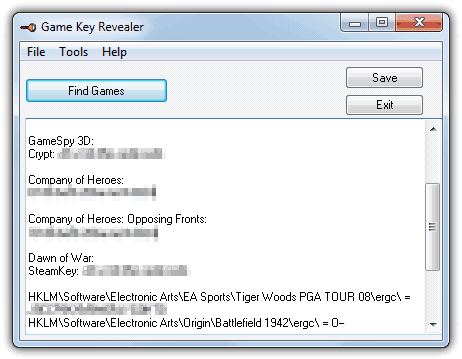
4. Search in the Windows Registry
If your game’s CD key is not found via software, you can try searching for it manually in the Windows registry. Keep in mind, this method requires caution and is recommended for advanced users only. Here’s how to find your CD key:
- Press Win + R, type
regeditinto the run box, and press Enter to open the Registry Editor. - Navigate to the following paths:
HKEY_CURRENT_USER\Software\HKEY_LOCAL_MACHINE\Software\HKEY_LOCAL_MACHINE\Software\Wow6432Node(only for 64-bit systems)
- Look for registry keys associated with the game’s publisher (e.g., EA Games, UBISoft) or the name of the game itself.
- You can also use Ctrl + F to search for terms related to the game or key, making it easier to locate the information.

5. Use a Key Changer for Older Games
If you have an old game and have since bought the legitimate version, Game Key Revealer offers a feature to change an already installed serial key to a new one. Simply select the game from the dropdown menu, enter the new serial number, and click either the 32bit Change or 64bit Change button based on your operating system.
- This feature is useful for around 20 older games, where you might want to update your key for a legitimate version of the game.
- Additionally, the tool offers a Refresh Rate Override option, but this should only be used if you’re sure about what changing your refresh rate entails.
6. Other CD Key Recovery Tools
If Game Key Revealer isn’t working for you, another tool to consider is Magical Jelly Bean Keyfinder, one of the oldest and most well-known key finders for Windows. However, keep in mind that its database is smaller, and many games that it supports are already covered by Game Key Revealer.
- Link to Download: Download Magical Jelly Bean Keyfinder – a legacy key recovery tool
Conclusion
Locating your CD keys for games may seem daunting, but with the right tools and methods, it’s quite manageable. Whether using Game Key Revealer, searching through your system’s registry, or checking your game library, you have options for recovering keys you thought were lost.
For Steam-related problems, you can use the guide to fix the “Steam is Temporarily Unavailable” error. With the tools and methods outlined here, you’ll never be stuck without your game keys for long!





User forum
25 messages