How to Find & Recover Lost Serial Codes & CD Cose for Games
If you’ve ever lost a CD key for a game, or if you need one for a new game, I get how frustrating that can be. But don’t worry! There are a few simple ways to recover it, and I’m here to walk you through the process step by step.
Let’s get started!
How to Retrieve or Find Your CD Key
Here are some methods to help you locate your CD key for installed games:
1. Check Your Game Library or Account
If you’ve purchased a game digitally (on platforms like Steam or Origin), the CD key is often stored in your account settings. You can usually retrieve the key by logging into your account on the platform. Many digital services store your key for easy access, and all you need is your username and password.
If you’re facing the “Steam is Temporarily Unavailable” error, check out this guide on fixing the Steam issue by changing the download region.
2. Find the Key in the Game Box
For physical copies of games, the CD key is often printed on the game’s manual or on a sticker inside the game box. If you’ve purchased a physical game and still have the box, check there first.
3. Use a CD Key Recovery Tool
If you can’t find your CD key manually, you can use a specialized tool like Game Key Revealer, which is designed to search your system for stored game keys. The program scans your registry and extracts any game keys it finds.
- Game Key Revealer is a free tool, portable (doesn’t need installation), and can reveal keys for thousands of supported games. After running it, simply click the “Find Games” button, and it will display any found keys for games installed on your computer. The tool can even locate keys for games you’ve uninstalled.
- Link to Download: Download Game Key Revealer – a tool for recovering game CD keys
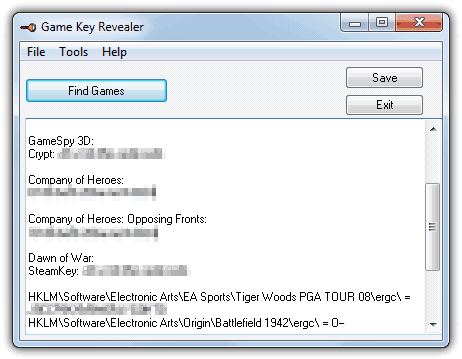
4. Search in the Windows Registry
If your game’s CD key is not found via software, you can try searching for it manually in the Windows registry. Keep in mind, this method requires caution and is recommended for advanced users only. Here’s how to find your CD key:
- Press Win + R, type
regeditinto the run box, and press Enter to open the Registry Editor. - Navigate to the following paths:
HKEY_CURRENT_USER\Software\HKEY_LOCAL_MACHINE\Software\HKEY_LOCAL_MACHINE\Software\Wow6432Node(only for 64-bit systems)
- Look for registry keys associated with the game’s publisher (e.g., EA Games, UBISoft) or the name of the game itself.
- You can also use Ctrl + F to search for terms related to the game or key, making it easier to locate the information.

5. Use a Key Changer for Older Games
If you have an old game and have since bought the legitimate version, Game Key Revealer offers a feature to change an already installed serial key to a new one. Simply select the game from the dropdown menu, enter the new serial number, and click either the 32bit Change or 64bit Change button based on your operating system.
- This feature is useful for around 20 older games, where you might want to update your key for a legitimate version of the game.
- Additionally, the tool offers a Refresh Rate Override option, but this should only be used if you’re sure about what changing your refresh rate entails.
6. Other CD Key Recovery Tools
If Game Key Revealer isn’t working for you, another tool to consider is Magical Jelly Bean Keyfinder, one of the oldest and most well-known key finders for Windows. However, keep in mind that its database is smaller, and many games that it supports are already covered by Game Key Revealer.
- Link to Download: Download Magical Jelly Bean Keyfinder – a legacy key recovery tool
Conclusion
Locating your CD keys for games may seem daunting, but with the right tools and methods, it’s quite manageable. Whether using Game Key Revealer, searching through your system’s registry, or checking your game library, you have options for recovering keys you thought were lost.
For Steam-related problems, you can use the guide to fix the “Steam is Temporarily Unavailable” error. With the tools and methods outlined here, you’ll never be stuck without your game keys for long!

it’s very nice and informative your article thanks for sharing this knowledge.
my friend gave me a game from 2010 without the cd code and he can’t find it what do I do
What do I do if I have a bunch of old games that were stored in a box for a number of years that I haven’t played, lent out to anyone or anything. Games that I used to play but haven’t played in years but now want add to my online accounts. Tried adding the keys to Steam and to Origin but get invalid key error. Bought a dvd ROM thinking I could install the games physically but still same problem. Contacting EA is a pain in rear and I refuse to purchase games again which I have purchased already. How do I get back these games so that my son can play my old games which I had many hours of fun playing previously?
Can I Use this apk for relieving
Licence key for my PC games
Hi You can Use keygetter.com
i found my cd key using regedit. Thank You Brod.
Hi Hal, but what can i do if i have not installed the game yet? The retailer doesn’t even know where the CD-key is, and they left me with the DVD copy. Is there any way to open the registry from the dvd, or is it blocked?
The only way you can retrieve the key is if the game has been installed, or else the computer has no idea.
THANKS!
GAME KEY REVEALER worked for me. I had no idea a software like this was out there.
What if I have setup a new windows on my PC .. that means all my recovery data has been lost :(
That’s right, the data has to be pulled from somewhere.
X_X it doesn’t work for skyrim apparently i searched for games and it didn’t show my skyrim key that skyrim is installed btw i just wanted to know it
Remember the days where we just bought the cd or cartridge and didn’t have to worry about this crap? Eff you EA if you think I’m going to buy another copy of your game because I lost the cd key like the idiot I am.
I used the above apps, but cant find the product key for the game Watch Dogs. I tried searching registry for the same, even found the Ubisoft folder in the above mentioned category but there was no cd key or serial number nothing. The game is still installed, and i even played it once. But lost the key now. Please help !!
thanks
thanks this is awesome
Thanks a lot! got my product key back, a lesson hard learned!
my my, thats great :D
absolutely useful app
works great cheers
Works great for crysis wars. Downloaded from gamestop but never recieved the key code from them, sent e-mails and no reply, but this program worked perfect, thanks a BILLION.
Thank you I am glad that this worked I still have the cd’s for Age of Mythology but my son had wrote down the cd key in hast and missed a part of the sequence.
Thank you again
quite useful, thanks for sharing
Perfect – just what I need..!
I’m useless at remembering/keeping these things safe..
Thanks Raymond..!!
Raymond, nice stuff here. Although i’m generally good at not losing my game manuals with the serials printed on the back, this is definately a useful program. Cheers!