How to Uninstall REFOG Keylogger Without Knowing Master Password

Section B: Reset the REFOG Keylogger password
Most likely that the person who installed the REFOG Keylogger already set a password to protect the software from being modified or uninstalled. Please follow the steps below on how to remove the password.
1. Go to Control Panel, launch Folder Options and then go to the View tab. Uncheck “Hide protected operating system files” (click yes at the warning box) and choose the “Show hidden files, folders, and drives” radio button. Click OK.
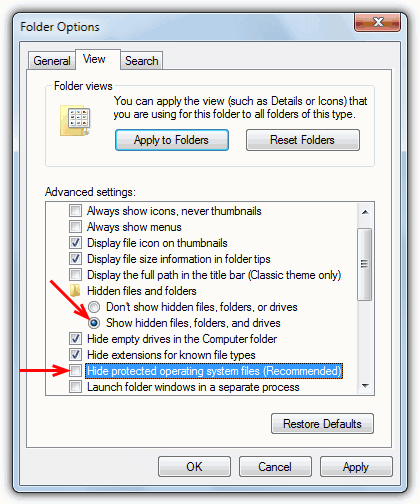
2. In the MPK folder window that you opened earlier in Section A, delete the file S0000. Do note that you WON’T see the S0000 file unless you have changed the folder view settings in step 1.
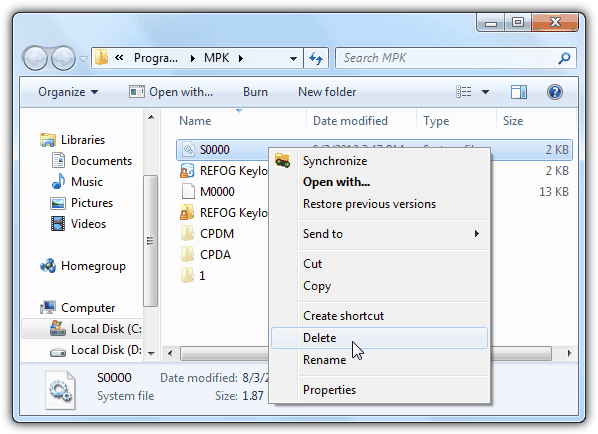
3. Restart your computer. This is an important step or else the instructions found at the next section to uninstall Refog Keylogger will fail.
Section C: Uninstall REFOG Keylogger from your computer
1. Refer back to Section A on how to run the REFOG Keylogger which is either through the shortcut from the MPK folder or searching for MPKView.exe.
2. The REFOG window will now be displayed and you’ll no longer be asked for the password if you were before. Go to Tools from the menu bar and select Uninstall.
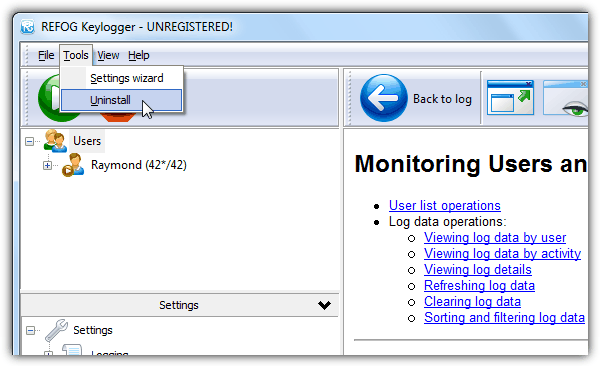
Follow the on-screen instructions to fully remove REFOG Keylogger from your computer. Alternatively, it is also possible to directly launch the REFOG Keylogger uninstaller by typing this into the Run window provided if the program is installed in the default location and the password has been successfully removed.
On 32-bit Windows: %windir%\System32\MPK\unins000.exe
On 64-bit Windows: %windir%\SysWOW64\MPK\unins000.exe
How did we discovered this? It is pretty simple if you have read the article on tracking registry and file changes when installing software in Windows which can reveal all kinds of interesting things about which files and registry entries a program uses.





User forum
44 messages