How to Uninstall REFOG Keylogger Without Knowing Master Password
Section B: Reset the REFOG Keylogger password
Most likely that the person who installed the REFOG Keylogger already set a password to protect the software from being modified or uninstalled. Please follow the steps below on how to remove the password.
1. Go to Control Panel, launch Folder Options and then go to the View tab. Uncheck “Hide protected operating system files” (click yes at the warning box) and choose the “Show hidden files, folders, and drives” radio button. Click OK.
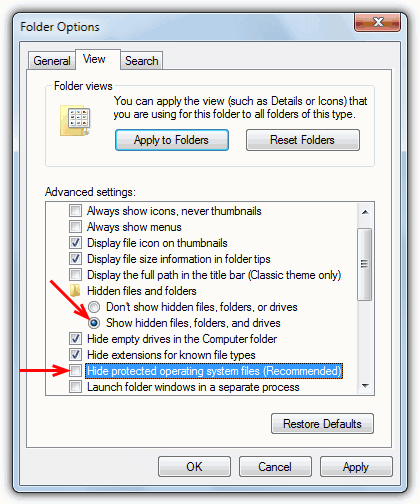
2. In the MPK folder window that you opened earlier in Section A, delete the file S0000. Do note that you WON’T see the S0000 file unless you have changed the folder view settings in step 1.
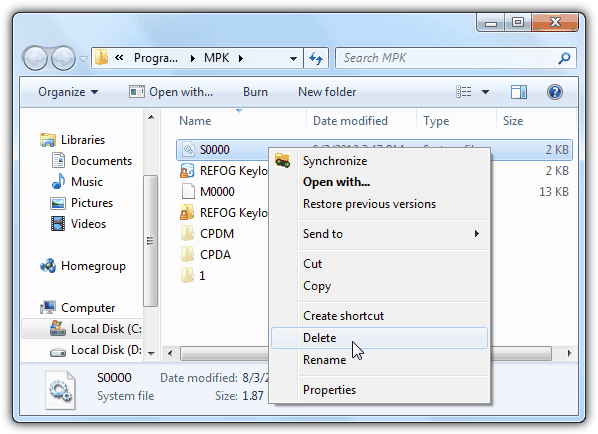
3. Restart your computer. This is an important step or else the instructions found at the next section to uninstall Refog Keylogger will fail.
Section C: Uninstall REFOG Keylogger from your computer
1. Refer back to Section A on how to run the REFOG Keylogger which is either through the shortcut from the MPK folder or searching for MPKView.exe.
2. The REFOG window will now be displayed and you’ll no longer be asked for the password if you were before. Go to Tools from the menu bar and select Uninstall.
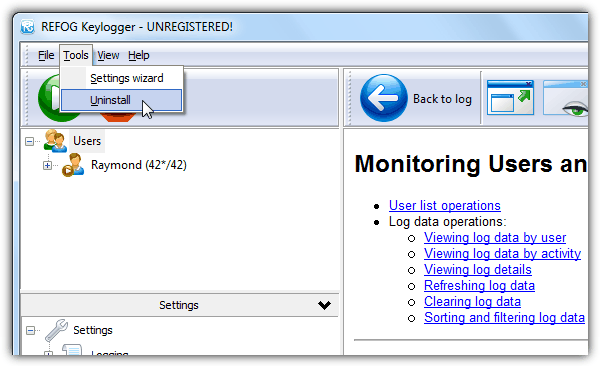
Follow the on-screen instructions to fully remove REFOG Keylogger from your computer. Alternatively, it is also possible to directly launch the REFOG Keylogger uninstaller by typing this into the Run window provided if the program is installed in the default location and the password has been successfully removed.
On 32-bit Windows: %windir%\System32\MPK\unins000.exe
On 64-bit Windows: %windir%\SysWOW64\MPK\unins000.exe
How did we discovered this? It is pretty simple if you have read the article on tracking registry and file changes when installing software in Windows which can reveal all kinds of interesting things about which files and registry entries a program uses.
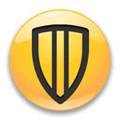



1-download auslogic uninstall manager, 2-Select refog check the ¨force remove¨ box, 3-uninstall auslogic uninstall manager
There seems to be a few issues with that:
1- How do you download Auslogics Uninstall Manager without getting the whole Boostspeed suite?
2- There is no “Force remove box” when I tried just now.
3- Refog doesn’t even show up in the uninstall list for you to select, that’s how it’s designed.
All well and good, but keep in mind that with the uninstall no more reports are sent. That will not stay undetected for long….
thanks.working very well
Hi! Please help! There’s no unins000.exe in MPK folder. What will I do? Thanks.
Can you give similar instructions for use on the iMac? I gave gotten no help that works from Refog for resetiting the master password, which I forgot. Thanks so much !
No need to reinvent the wheel for the iMac. This method worked to uninstall without the password:
Great job!
Thanks very much mate that was an excellent article :)
thanks my friend, it is really solve my problem
Excellent article.It really helped me
thanks a lot dude……really this great………
thanks Dear it is nice and working good.
wow… this is a very cool information.. thank you so much^_^
thanks dude,you’re awesome
Thanks man. saved my day
Thanks a lot. You were a life saver.Regards
Thanks so much this is great!!!
superb work.keep it up.
and thanks my freind.
you’re an angel!!
Great Thanks… It works..
thanks :)
thanks to you. this is really a good information
Thanks, I was playing around with the program and accidentally lost the password.
Its great. Thanks
My husband had put the trial version on my computer, just follow the same steps and it’ll go away.
and thank you raymond for posting this, it really helped.
All i wanna say Big Thanks!
I appreciate your help! Thank you so much! It worked for me! Yay!
great! worked like a charm..thanks a bunch
Thank You very much!!!!!!!!!!!!!!!!!!!!!!!!!!!
Well, this was very helpful. Thanks..
Wonderful Post .
I Installed It Manually And Didnt Know How The Hell To Get Rid Of It .
Haha . Thanks For Your Wonderful Article .
Hope To Hear More From You :)
With Due Respect ,
Ted .
great suggestions ! Thank you !
great… very useful.
oh thanks it’s really great
It’s quality diagnostics and reporting like this that illustrates why you ARE the best of the best Raymond. Thank you.
very nice
I like this kind of research.
nice dude
Thank you for share information. Very usefull
great… very useful.
Thanks for another one of your tips Raymond.
ray, thanks for this. very good article!
nice :)