Internet Connection Sharing Software: 10 Best We Tested
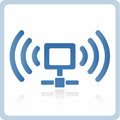
Internet is an essential tool for many people, whether you’re at home, traveling, or in a remote area. By turning your PC into a Wi-Fi hotspot, you can provide reliable internet to multiple devices.
Whether you’re using your Ethernet, Wi-Fi, or 3G/4G connection, internet sharing software allows you to easily convert your PC into a virtual access point.
This guide will explore some of the best tools available, offering features like VPN sharing, bandwidth management, network security, and more to enhance your internet experience.
Best tools for internet sharing
1. Connectify Hotspot
Connectify Hotspot is one of the most popular and feature-rich tools for sharing your internet connection.
It’s ideal for both home and on-the-go internet sharing, offering the flexibility to use your Ethernet, Wi-Fi, or 3G/4G connection to provide internet access to multiple devices. A standout feature of Connectify is its ability to share a VPN connection, adding an extra layer of privacy and security to your browsing experience.
Key Features:
- Internet connection sharing: Share your Ethernet, 3G/4G, or Wi-Fi connection with multiple devices over a wireless network.
- VPN sharing: Secure your connection by sharing your VPN with connected devices, ensuring all data sent through the network is encrypted.
- Firewall protection: Protect your shared connection from unwanted traffic and security threats.
- Bandwidth management: Control the data speed allocated to different devices connected to your network.
- Wi-Fi Direct support: A feature that allows direct peer-to-peer connections without needing a router, perfect for quick file sharing between devices.
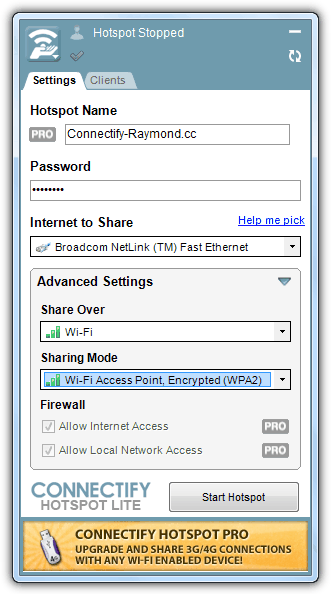
Pros:
- Easy-to-use interface with minimal setup.
- Advanced features like VPN sharing, bandwidth management, and port forwarding (premium version).
- High-level security with WPA2 PSK encryption.
Cons:
- Some advanced features (such as port forwarding and channel bonding) are only available in the paid version.
- May not perform as well on older hardware or low-spec PCs.
2. MyPublicWiFi
MyPublicWiFi is a free and straightforward tool that allows you to share your Ethernet or Wi-Fi connection with nearby devices.
A standout feature is its ability to track websites visited by users on your shared network, giving you control over the traffic in your shared internet environment.
Key Features:
- LAN sharing: Easily share your local network connection with other devices, providing a seamless browsing experience.
- Wi-Fi repeater: Extend your network’s reach by sharing the signal with devices that are farther away from your router.
- WPA2 PSK security: Secure your shared network with WPA2 encryption, ensuring your internet traffic is protected.
- URL tracking: Monitor the websites accessed by devices connected to your network for security or monitoring purposes.
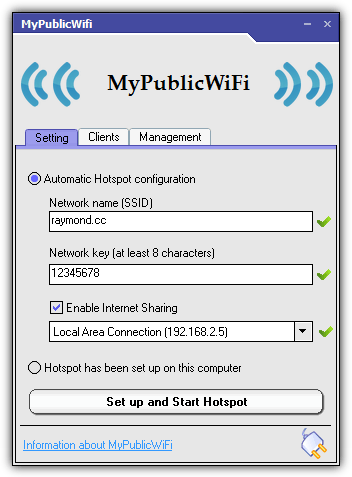
Pros:
- Free and portable, no installation required.
- Simple setup with easy-to-understand instructions.
- Provides basic network security with WPA2 PSK encryption.
Cons:
- Lacks advanced features like bandwidth management, VPN sharing, or port forwarding.
- Limited compatibility with some versions of Windows.
3. Virtual Router Plus
Virtual Router Plus is a lightweight and simple tool designed to create a virtual Wi-Fi router from your PC.
It enables users to share their Wi-Fi or Ethernet internet connection with multiple devices, offering a reliable internet connection for those in need of on-the-go hotspots.
It’s particularly beneficial for those who don’t require advanced features but still want an easy-to-use solution for internet sharing.
Key Features:
- Virtual Wi-Fi router: Share your internet connection over Wi-Fi with multiple devices.
- VPN sharing: Share your VPN connection across devices for added security and privacy while browsing.
- Firewall protection: A built-in firewall protects your shared network from malicious threats and unauthorized access.
- Bandwidth management: Allocate the speed at which devices connected to your hotspot use the internet, ensuring a smooth browsing experience for everyone.
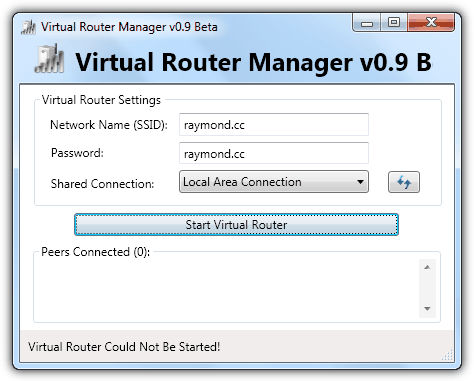
Pros:
- Simple interface that is easy to use for beginners.
- Lightweight and requires no installation—ideal for quick setups.
- Supports VPN sharing and firewall protection.
Cons:
- Lacks more advanced features such as adblocker, channel bonding, or detailed URL tracking.
- May require third-party software for more extensive management of your shared network.
Download Virtual Router Manager
4. SeventhGate
Seventh Gate
Seventh Gate is a comprehensive internet sharing software designed for users who want to share their Ethernet, Wi-Fi, or 3G/4G internet connection securely and efficiently.
It stands out with its robust features that include network security, VPN sharing, and bandwidth management to ensure a seamless and secure internet experience for all connected devices.
Ideal for home and business use, Seventh Gate enables you to set up a virtual access point, extend your internet connection, and monitor the bandwidth usage across your network.
Key Features:
- Internet connection sharing: Share your Ethernet, Wi-Fi, or 3G/4G connection with multiple devices in your home or office.
- VPN sharing: Protect your shared network with VPN technology, ensuring all connected devices benefit from encrypted browsing and private data transfer.
- Channel bonding: Combine multiple internet connections to increase internet speed and reliability, providing a stable and fast connection even with heavy usage.
- Bandwidth management: Set individual bandwidth limits for devices connected to your shared network, optimizing speed and performance for each device.
- Network security: Built-in firewall and WPA2 PSK security protect your shared internet connection from unauthorized access and potential security threats.
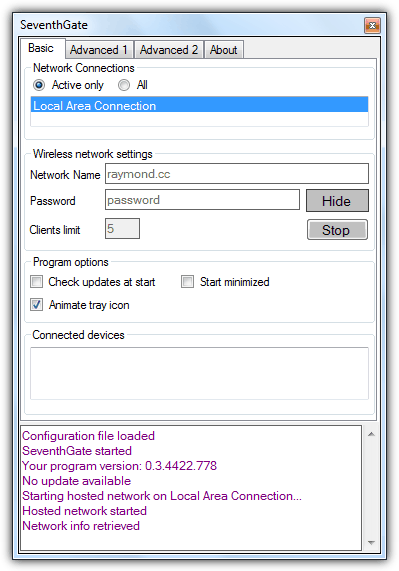
Pros:
- Advanced features like VPN sharing, channel bonding, and bandwidth management for enhanced internet performance.
- Supports multiple internet sources for sharing, including Ethernet, Wi-Fi, and 3G/4G.
- High-level network security ensures safe internet browsing.
- Easy-to-use interface that simplifies the setup process for users at all experience levels.
Cons:
- Premium version required for some of the advanced features, such as channel bonding and full VPN sharing.
- May require more system resources for optimal performance on low-spec devices.
5. Maryfi
Maryfi is a free, easy-to-use software that allows you to share your internet connection with other devices by turning your Windows laptop or PC into a Wi-Fi hotspot.
This tool is perfect for creating a virtual Wi-Fi router to provide wireless internet to devices that may not have access to a network.
It supports sharing Wi-Fi, Ethernet, and 3G/4G connections, allowing for flexible internet sharing across various types of networks.
Whether you need to extend your mobile hotspot or create a reliable internet connection for multiple devices, Maryfi makes it simple.
Key Features:
- Internet sharing: Share your Wi-Fi, Ethernet, or 3G/4G internet connection with other devices.
- Virtual access point: Transform your laptop or PC into a virtual Wi-Fi router, enabling you to create a secure network for sharing the internet.
- Network security: WPA2 PSK security ensures that your shared connection is protected from unauthorized access.
- Adblocker: Built-in ad-blocking features help provide a cleaner, faster browsing experience by preventing intrusive advertisements.
- Wi-Fi repeater: Extend the range of your existing Wi-Fi network, improving Wi-Fi hotspot performance.
- Free internet sharing tools: Maryfi is a completely free tool for personal use, making it a great option for anyone needing to share their internet connection on a budget.
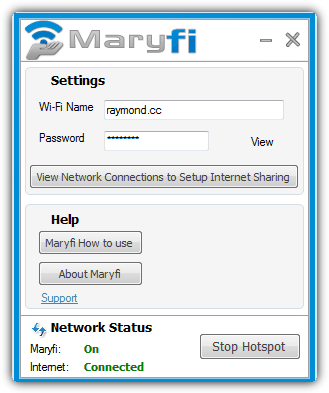
Pros:
- Simple and intuitive interface makes setup easy for users at all levels.
- No need for additional hardware—share your connection directly from your laptop or PC.
- WPA2 PSK security protects your network from unauthorized access.
- Free to use, with no hidden fees or subscriptions required.
Cons:
- Limited advanced features compared to other premium internet sharing software.
- Only available for Windows, which restricts use on other platforms like macOS or Linux.
6. Winhotspot
WinHotspot is a lightweight and user-friendly software designed to help you easily share your internet connection by turning your PC into a Wi-Fi hotspot.
With WinHotspot, you can create a virtual access point to provide reliable internet to devices that are out of range of other networks, whether it’s for mobile devices, laptops, or smart devices.
It supports multiple connection types, including Ethernet, Wi-Fi, and 3G/4G, ensuring that you can share your internet regardless of the source.
Key Features:
- Internet sharing: Instantly turn your PC into a Wi-Fi hotspot by sharing your Wi-Fi, Ethernet, or 3G/4G internet connection with other devices.
- Virtual Wi-Fi router: Set up a virtual Wi-Fi router and extend your network’s coverage, providing internet access wherever needed.
- VPN sharing: Share your VPN connection with all devices connected to your hotspot, adding an extra layer of privacy and security to your shared network.
- Network security: Includes WPA2 PSK security for safe, encrypted internet sharing, ensuring that your network is protected from unauthorized access.
- Bandwidth manager: Control how much bandwidth each device on the network can use, optimizing performance and preventing overloads.
- Wi-Fi repeater: Boost the range and signal strength of your current network, extending your internet connection to farther areas.
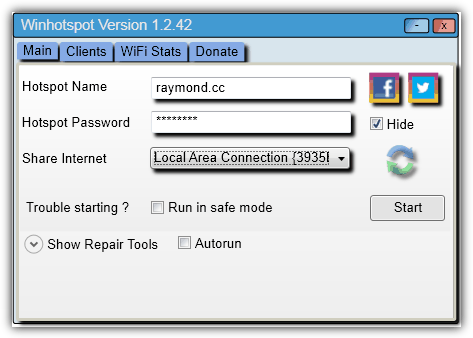
Pros:
- Easy to set up with a straightforward, user-friendly interface.
- Supports various types of internet connections, including Ethernet, Wi-Fi, and 3G/4G.
- WPA2 PSK security ensures safe and encrypted internet sharing.
- VPN sharing feature enhances privacy and security.
- Free for personal use, making it a great option for casual users.
Cons:
- Some advanced features are locked behind a paid version.
- Only available for Windows, which may limit use on other operating systems.
- Lacks certain customization options for advanced users.
7. mHotspot
mHotspot is a popular tool that enables you to share your Ethernet or Wi-Fi internet connection with up to 10 devices.
It also includes additional features like adblocker and URL tracking, providing a more secure and efficient browsing experience.
Key Features:
- Adblocker: Block unwanted ads on websites accessed by devices connected to your shared network, ensuring a smoother browsing experience.
- VPN sharing: Share your VPN connection to all connected devices for secure and encrypted internet usage.
- WPA2 PSK security: Encrypt your shared Wi-Fi network with high-level WPA2 encryption to protect it from unauthorized access.
- Bandwidth management: Allocate internet speed to devices as needed, ensuring each device has the necessary bandwidth for optimal performance.
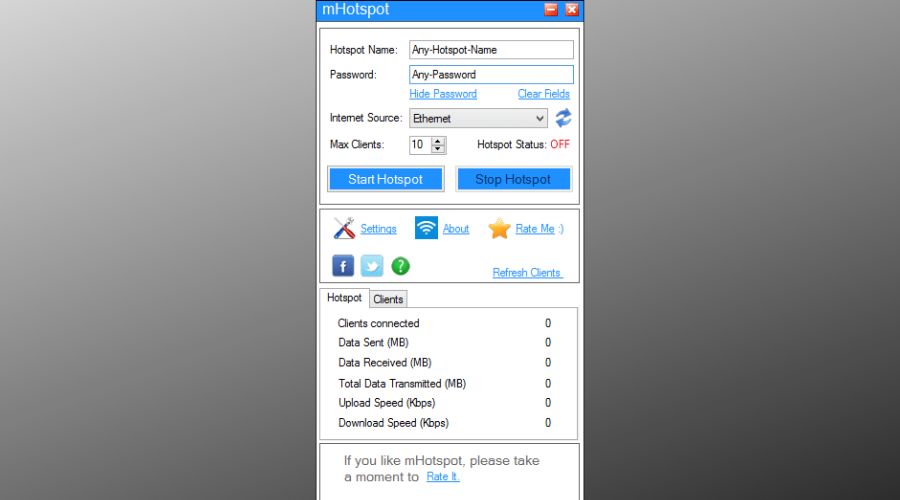
Pros:
- Free to use with a simple setup process.
- Offers a complete package with VPN sharing, adblocker, and bandwidth management.
- Easy to set up and compatible with most Windows versions.
Cons:
- Lacks advanced features like port forwarding or channel bonding.
- Limited to sharing internet from one device at a time
8. OSToto Hotspot
OSToto Hotspot is another excellent tool for sharing your Ethernet, 3G/4G, or Wi-Fi internet connection with multiple devices.
It also includes features like URL tracking and Wi-Fi repeater functionality, making it perfect for both home and business environments.
Key Features:
- Wi-Fi repeater: Extend the range of your existing Wi-Fi network, allowing devices farther away to maintain a strong internet connection.
- VPN sharing: Secure your shared connection by routing all traffic through your VPN, keeping your online activities private.
- URL tracking: Track the websites visited by connected devices for monitoring and security purposes.
- WPA2 PSK security: Protect your shared Wi-Fi network with WPA2 encryption to ensure your connection is secure.
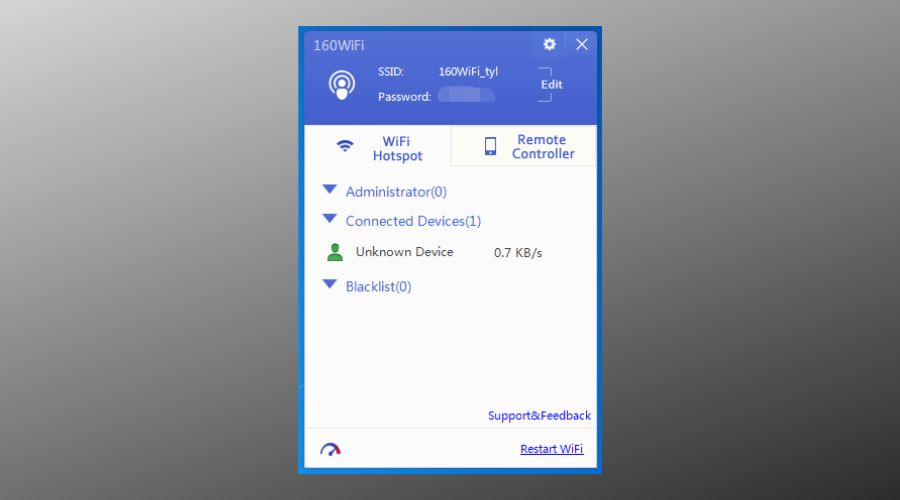
Pros:
- Free to use with no hidden costs.
- Offers important features such as VPN sharing, adblocker, and bandwidth management.
Cons:
- Lacks more advanced features like channel bonding or port forwarding.
- May require third-party software for full functionality in some cases.
9. Open Garden
Open Garden is a flexible tool for sharing your Wi-Fi, Ethernet, or 3G/4G internet connection.
It supports mesh networking, allowing devices to communicate directly with each other, improving coverage and internet sharing without needing a traditional router.
Key Features:
- Wi-Fi mesh networking: Create a mesh network where devices can connect directly to each other, improving network coverage.
- VPN sharing: Secure your shared connection with VPN technology, ensuring that traffic remains private and protected.
- Multiple sharing options: Share your Ethernet, Wi-Fi, or 3G/4G internet connection across multiple devices, providing flexible solutions for internet access.
- Adblocker: Block intrusive ads that can disrupt browsing and slow down internet speeds.
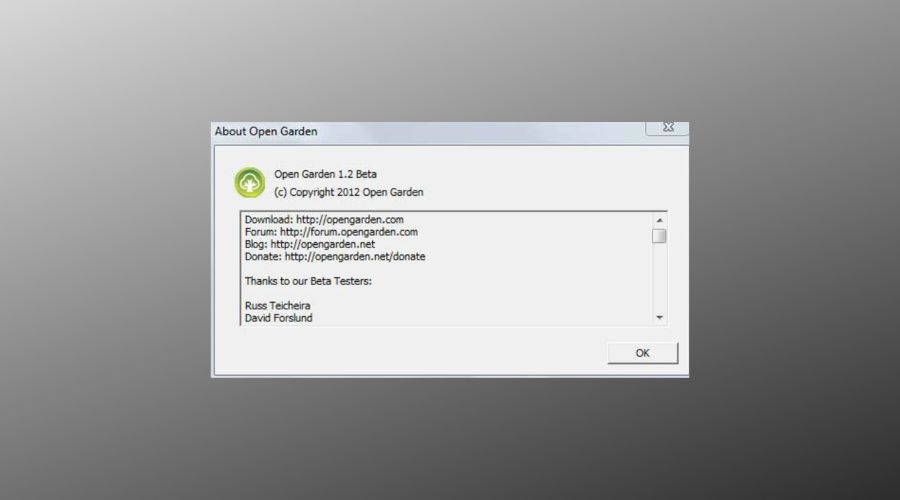
Pros:
- Mesh networking allows for larger coverage areas.
- Free and open-source, with no subscription fees.
- Reliable VPN sharing and adblocker functionality.
Cons:
- Advanced features require more technical knowledge for setup.
- May not be as stable on certain devices or networks.
10. FoxFi
FoxFi is a well-known mobile hotspot app for Android that allows you to share your 3G/4G mobile internet connection with other devices, without requiring a separate tethering plan from your mobile carrier.
It’s great for users looking to create a mobile hotspot while traveling or during emergencies.
Key Features:
- Mobile hotspot: Share your 3G/4G connection with other devices without needing a separate tethering plan.
- Adblocker: Block unwanted advertisements on connected devices to improve browsing speed and security.
- Network security: Use built-in security features to protect your mobile hotspot from unauthorized access.
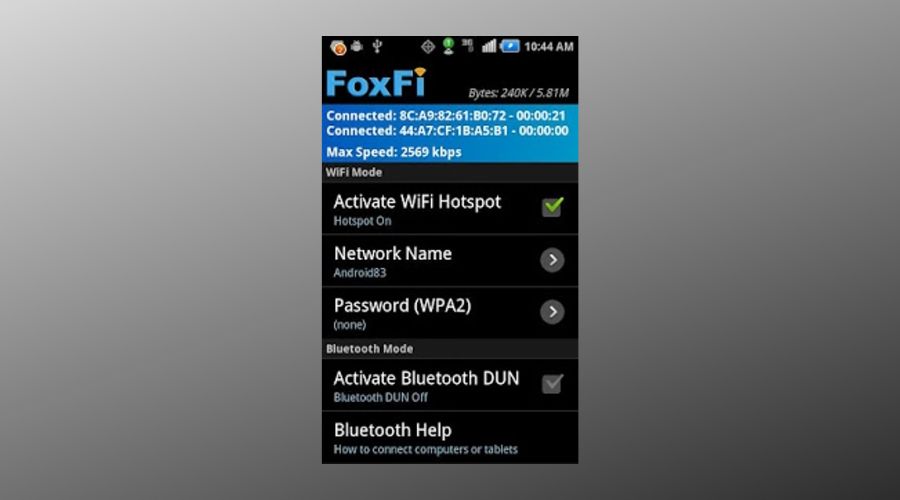
Pros:
- No extra fees for mobile hotspot usage.
- Simple, easy-to-use interface for quick setups.
- Includes essential adblocker and network security features.
Cons:
- Limited to Android devices, and may not be available on all carriers.
- Lacks advanced features like bandwidth management or VPN sharing.
You may also want to read:
Bonus: Built-in netsh
The netsh.exe file found in Windows 7 C:\Windows\System32\ folder can actually be used to create a wireless hosted network without using any of the 3rd party tools mentioned in this article. The tools above merely simplifies the whole process through auto detection & configuration and also giving extra features. However if you just need to quickly and temporarily share your Internet connection through your wireless adapter, all you need to do is type the following commands in an elevated (run as administrator) command prompt (cmd).
netsh wlan set hostednetwork mode=allow ssid=YourPreferredNetworkName key=YourPreferredKey
netsh wlan start hostednetwork
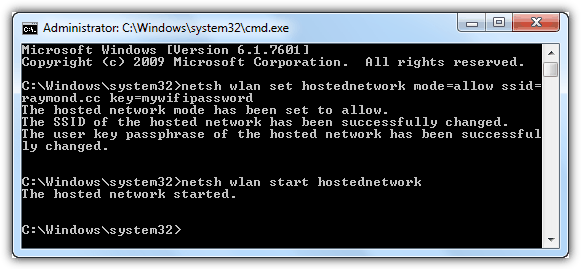
To stop the hosted network, type the following command below:
netsh wlan stop hostednetwork
To share your internet connection using your PC, you can turn your computer into a Wi-Fi hotspot with tools like Connectify Hotspot, MyPublicWiFi, and WinHotspot. If you’re using Windows XP, follow the steps in how to share internet connection in XP without a wireless router.
Once your hotspot is set up, scan for connected devices and shared folders on your local network. For guidance, check out scanning for connected computers in the local network and finding shared folders.
If your network icon is missing, you can restore it in Windows 7 by following the steps in how to get back a useful Windows 7 network icon with a network indicator. To locate files on your shared folders, see search, find, and locate any files on local area network shared folders.
Finally, to check if someone is using your Wi-Fi without permission, read how to know if someone is using your wireless network (Wi-Fi).
These steps and tools will help you set up a secure and effective internet-sharing setup.





User forum
39 messages