5 Best Local Area Network Scanners in 2025
There are literally hundreds of networking tools available, but what you’re looking for is a network scanner that is able to scan for computers that are connected to the network, and show you what shares are in use.
To make things easier, we’ve tried several networking tools and come up with 5 free options that can show all the shared resources on your network, and help you identify what’s not a problem and what you could do without and remove.
1. SoftPerfect Network Scanner
SoftPerfect Network Scanner is a feature packed and multi-threaded network scanner with the ability to display a wealth of information and perform a number of operations. It can ping computers, scan listening TCP and UDP ports, display the resources shared on the network including those which are system and hidden, and perform a whole host of other related functions.
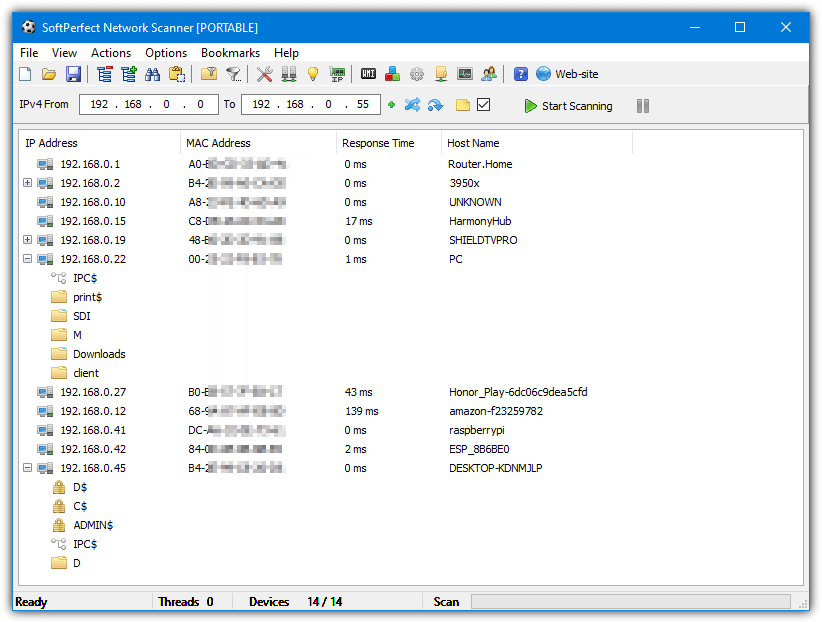
In addition, it allows you to mount shared folders as network drives, browse through Windows Explorer, send messages over LAN, and create batch files. There is also support for remote shutdown, suspend, hibernate and Wake-On-LAN. It is very easy to use Network Scanner. Just enter a range of IP addresses, or you can use the Auto Detect IP Range button and click Start Scanning, then expand the tree to view the shares.
Other than being able to scan local area networks for shared folders, it can even search for shares over the internet. SoftPerfect Network Scanner has a portable version, and separate 32-bit/64-bit versions. Sadly this program is now shareware but the last free version from 2016 still works perfectly well.
Download SoftPerfect Network Scanner
2. Advanced IP Scanner
Although it doesn’t produce results with as much detail as a tool like LanSpy, Advanced IP Scanner has an easy to use interface while providing enough useful information for most users. The program is able to get MAC address and manufacturer information about most network devices including wireless network routers and adapters, smartphones, tablets, media devices, etc.
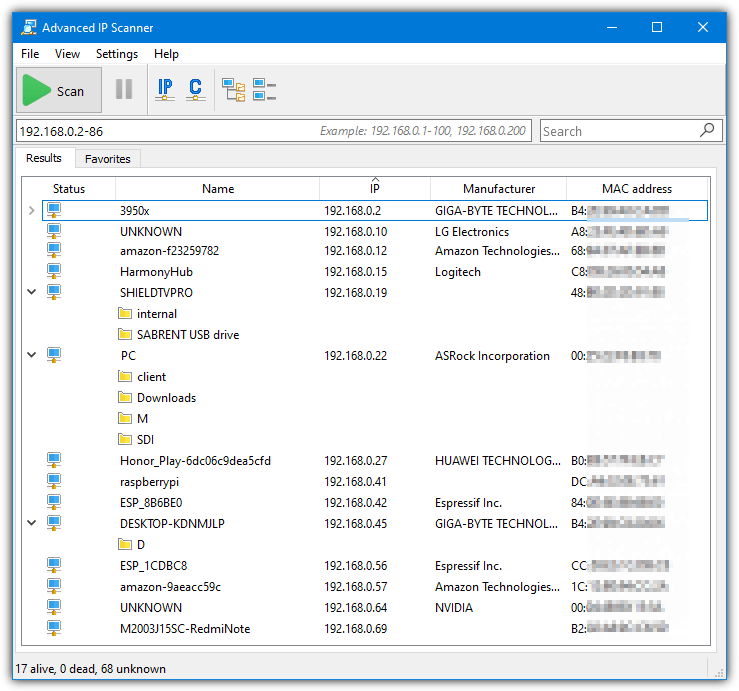
Shared folders from all the connected network devices are also scanned and displayed in the window by expanding the computer name or address tree. Admin and hidden shares are not displayed. Advanced IP Scanner supports importing IP range lists and any detected device or address can be added to a list of favorites.
Ranges or individual addresses can be typed into the box, and the results in the window are savable to an XML/HTML file. Wake-on-LAN, remote shutdown, ping, RDP, and other connection methods are also supported.
3. LanSpy
LanSpy is a useful network scanning tool that can accumulate a great deal of information about remote computers on the network, such as TCP/UDP ports, opened processes, files and services, MAC address, network adapter, and domain information, etc. Any of these operations can be turned off from within the Options, the more you turn off, the faster scanning will be.
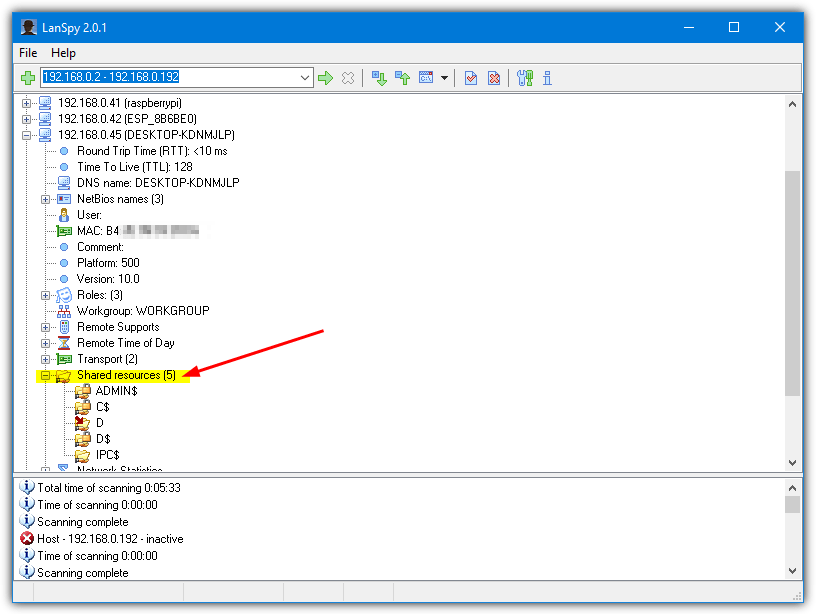
Of course, it can also display all the shared folders on the network under the Shared Resources tree for each remote IP address. Right clicking on the folder will allow you to open the share from the context menu. To scan the network, click the Plus button to add a new range or single address to the list.
Alternatively, type into the box what you want to scan (e.g. 192.168.0.1 – 192.168.0.200). When the search has completed, simply click on the tree icons to expand the relevant section. Scans can take a few minutes because of the amount of data being collected. You can export the gathered details to an XML or HTML report.
4. Find Shared Folders
Find Shared Folders is a very simple and very small program that can display a list of other shared folders on the network. All you have to do is enter the start IP range and the end IP range and press the Scan button.
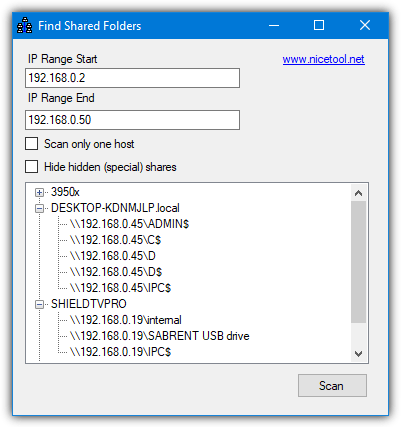
The list of connected devices will show in the window, just press the expand tree icon to see the list of shares coming from that address. If you want to hide the special shares with a $ next to them, tick the box before a scan. You can also scan a single host by using the appropriate tick box.
We did encounter an error box while running the tool which appears to be a bug, but it doesn’t affect the goal of the program to gather network shares. For some odd reason, Find Shared Folders comes with a 400KB+ installer when the tool itself is only a standalone 36K executable. For that reason, we’re hosting just the executable.
5. Find Shared Folders Using Built In Windows Tools
Although it’s possible to view shared folders of other computers on the network using tools already built into Windows, it is more tricky and not as intuitive as the programs mentioned above. However, if you just want to quickly see what folders are shared on a few known computers, only a single command is required from an admin Command Prompt.
Net View \\IP address or computer name [/All]
For instance, we can use:
net view \\192.168.0.22 /all
net view \\DESKTOP-KDNMJLP /all
Both of those commands would yield the same result and list the shares on one of my test PCs, including hidden and admin shares. Omit the all argument if you don’t want to see any hidden/admin shares (ending with $).
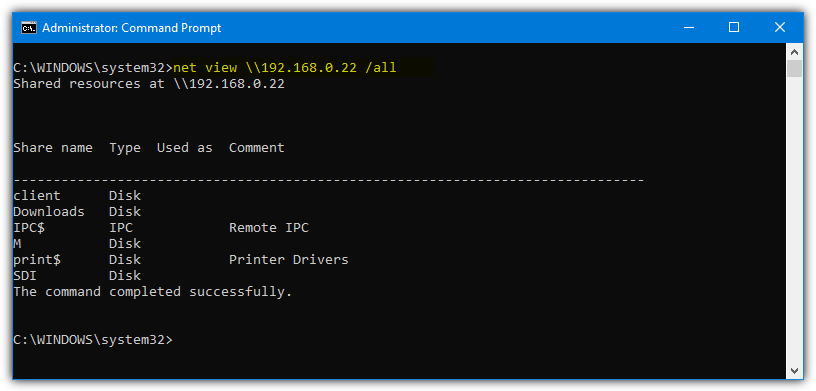
If you want to browse all device shares on the local network, firstly you’ll need to list all active machines with the “arp -a” command.
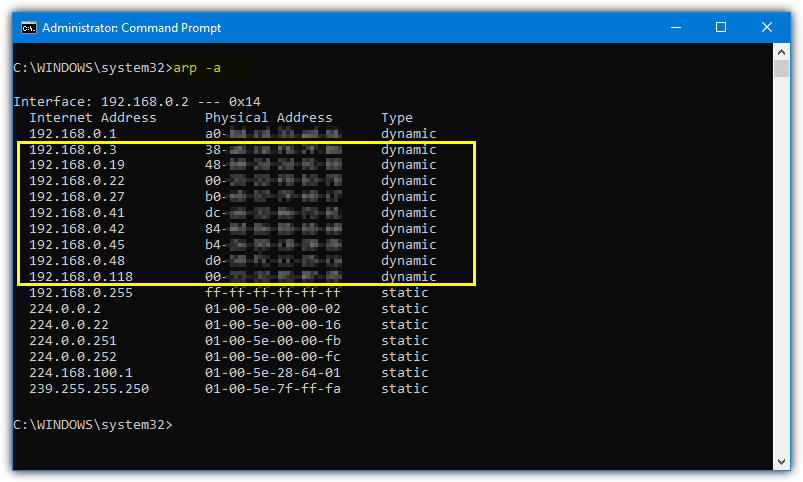
From there, you can run the net command on any address to see what folders might be shared. If you receive an access denied error while using a computer name, you will need to enter a username and password from the remote computer. Do this with the “net use” command.
Net Use \\computername password /User:username
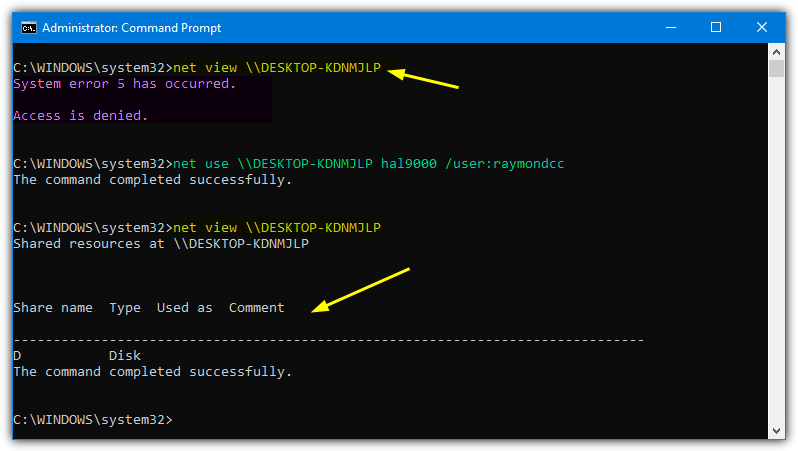
The shared folders on that computer will now be visible once the user name and password has been entered.
Normally in a local area network, most of the workstations or remote computers use dynamic IP addresses assigned by the DHCP service. Lots of computers connected to a network could be sharing resources such as printers or files and folders, and it’s sometimes useful to get a list of what is being shared across the network.

This Site is helpfull. I would like to be visiting it for my IT SOLUTIONS. Thanks man.
GEE, THANKS! YOUR WEBSITE IS VERY HELPFUL, LOVE IT!!!!!
wow a BIG thanks to your article raymond now I can detect who illegally uses our Wifi..
Thanks for the Big Help.
thanks Raymond,
Thanks Raymond, I’ll remember to take this along.
Thank you. Such programs are very useful. Personally, I use LAN Viewer for year. It automatically notify me when my favorites shared folders are changes or updates
Thanks .. been searching for this type of program. Tried several other freewares but am not satisfied with them. Will try this one and see. Thanks again! :D
Been using this for a while now, it’s a nice program. (From my perspective)
Nice find Ray!! LOL I’m already using this program! This is a very simple and easy to use little app. Thanks for mentioning it!
Thanks Raymond …. New program
Thanks been searching for this type of program for quite a time!
Thank you! It’s too bad more people don’t reply to USEFUL apps. like this.
Thank you Raymond. As yet I rarely deal with networks but have added this to my flash drive, just in case.
4 years in college was a breeze thanks to this software!
Thanks I was looking for one such after Lan View…
this tool is COOL…. Awesome!! Thanks Ray.
Awesome!
Thanks Ray