How to Bypass Blocked Sites in Malaysia: Step-by-Step
Malaysia is one of those countries that implements Internet censorship by forcing all Malaysian Internet Service Providers to block access to certain websites containing pornographic, politics, file sharing and malicious content. Thousands of websites have been blocked since this practice started and surely the numbers will only continue to grow. Accessing any of the blocked websites will report that “This page can’t be displayed”.
There are a couple of ways for an ISP to block access to websites and Malaysian ISPs often block DNS resolution queries by null routing to localhost. If you ping or run a dig or nslookup on the blocked website, you will see that the domain name resolves to 127.0.0.1 and the website won’t load because that address points back to your own computer.
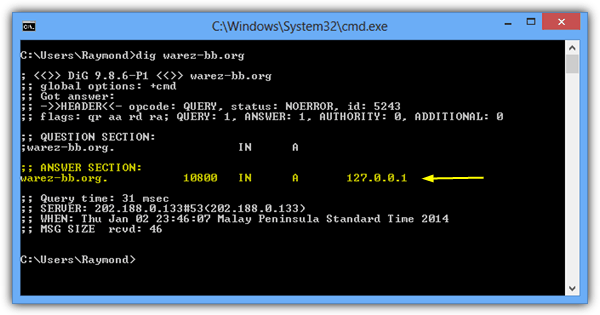
It doesn’t matter which country you are from or which ISP you are using, we’re confident that at least one of the seven methods we’ve shared below will help you access blocked websites.
1. Install a VPN
A VPN is similar to a proxy except it routes all system traffic through the VPN server. Nearly all fully featured VPNs are commercial services but you can find a few that offer free usage with some limitations such as reduced speed, bandwidth usage or restricted locations.
ExpressVPN
ExpressVPN is one of the top VPN providers in the market. This free software has servres in over 90 countries, making it possible for the user to enjoy superior speeds anywhere in the world, particularly in Malaysia. The VPN also protects the user’s data by using encryption to prevent writing any data on the hard drive. Moreover, you can use ExpressVPN simultaneously on up to five different devices. That way, you never have to remain disconnected from the internet.
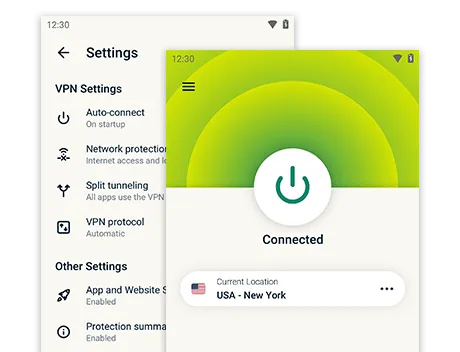
OkayFreedom VPN
If you want your VPN to connect to something other than US based servers, OkayFreedom is another service that offers some free bandwidth. There is some confusion over how much traffic allowance you actually get with the free version. The website says you get 2GB per month but after installation, the software told us we had 9.8GB per month for nearly 6 months.
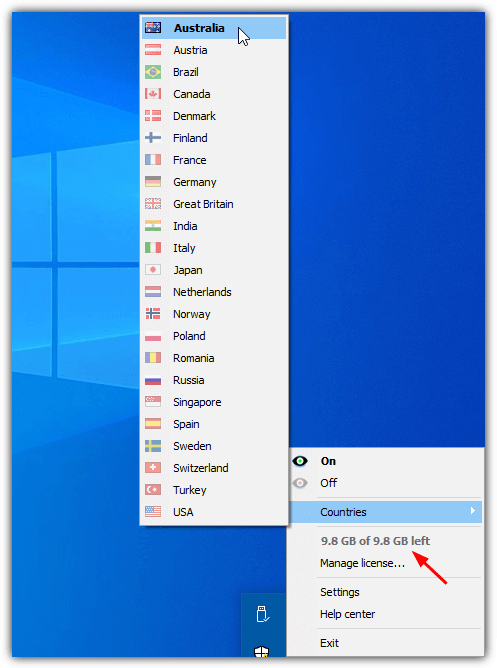
OkayFreedom offers a connection to 23 countries, all of which are available in the free version. There is mention of OkayFreedom being ad supported but we didn’t notice anything during testing. That’s not to say ads won’t show up at some point though. There are often promotions on giveaway sites for OkayFreedom to increase the bandwidth limits, which is something to keep an eye out for.
2. Change Your DNS
Normally your router is configured to use the DNS from your ISP to translate hostnames to IP addresses. If the ISP is using DNS based filtering it will effectively block all intended websites. Bypassing it is as easy as changing to a different public DNS offered by Google, OpenDNS, Cloudflare and etc.
DNS Jumper
A free tool called DNS Jumper is able to change your DNS to something else in a few clicks. All you need to do is download the program, run it, choose a DNS server from the list and click the Apply DNS button. You might want to click on the Flush DNS button and also restart your web browser to clear any DNS caching.
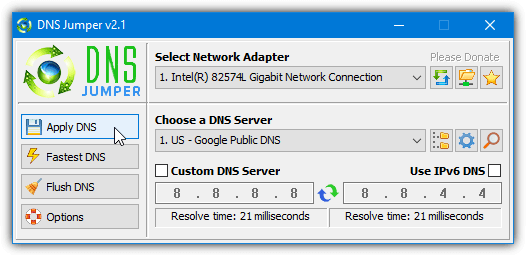
Another advantage in using DNS Jumper is it automatically backs up the original DNS server address so you can easily roll back the DNS changes by selecting “Restore” from the DNS server list.
NirSoft QuickSetDNS
If you want to use something else instead of DNS Jumper, there is another portable tool called QuickSetDNS by NirSoft where you can easily configure your network adapter to use another DNS service.
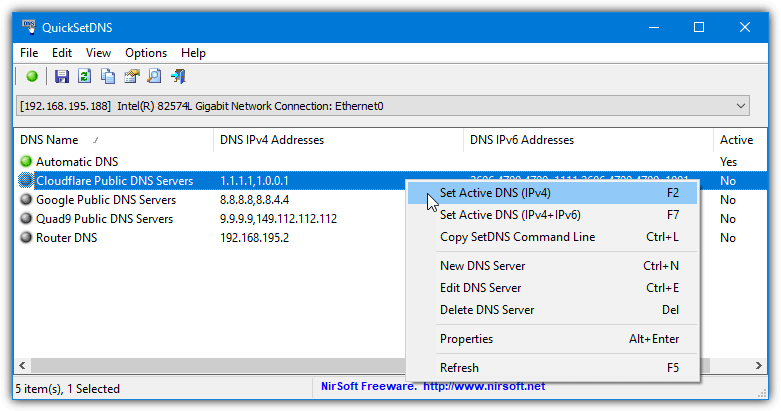
QuickSetDNS only has three custom DNS services in its list by default, but they are well known, reliable and will unblock restricted websites if your ISP uses DNS filtering. All you have to do is right click on the Cloudflare, Google or Quad9 DNS entry and select Set Active DNS.
3. Browse Via Web Proxy
A web proxy is a convenient method to access blocked websites without installing software or changing system settings. A web proxy effectively behaves as if someone else on the internet fetches the requested webpage and you view what they have received in your browser. As long as the web proxy websites themselves are not blocked by your ISP, this method will work.
All you need to do is launch your web browser and visit a web proxy website, then enter the blocked URL that you would like to access. The web proxy sometimes has options to enable or disable cookies, scripts and encrypt the URL, make sure they are turned off if the page does not load correctly.
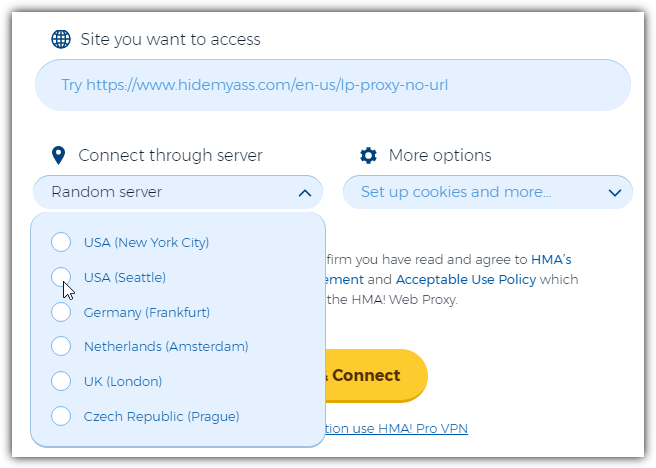
One of the better services is HidemyAss! Web Proxy which is reliable, easy to use and includes proxy locations for the USA, Germany, the Netherlands, the UK, and the Czech Republic. There were a few ad popups on the starting page but we didn’t get anything while browsing the proxied websites. An ad blocker is recommended while using any web proxy services as some might show a lot of ads or intrusive ads.
There are many web proxy services around, a few others we tried were ProxySite, a number of different proxies at Free Proxy List that can also help get around Youtube blocking, and UnblockVideos that can help you get to video streaming/hosting sites.
4. Tor Browser
Tor Browser is an open source project based around Mozilla Firefox and is considered one of the most secure ways to browse the internet without being tracked by online entities. It works by routing your Internet traffic through a number of random servers in the Tor network which means ISPs and other organizations don’t know where your traffic is going. Effectively, you should be able to browse any website unrestricted.
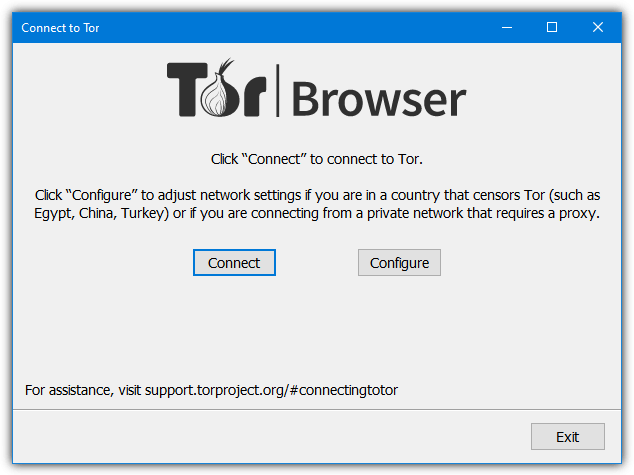
If you’re unlucky enough that your country or ISP blocks Tor, there is an option built in to help get around the problem. It does this by using unlisted relays (servers) that help obfuscate Tor traffic to make it harder to detect. Do not torrent over the Tor network as that is not what it’s designed for. It is also not recommended to install other Firefox browser extensions and you should just use Tor Browser as it is.
On page 2 we’ll show several more options to bypass internet filtering, whether it’s from Streamyx or any other ISP.
5. Use a Web Browser with Built-in VPN / Proxy
The VPN options mentioned previously require the installation of a dedicated application and all internet traffic sent to and from the computer goes through the VPN servers. This could be something you’re happy with or you might prefer just the browser traffic to be routed leaving the rest of the system alone. This is where a web browser with a built in VPN is useful.
Opera Browser
Opera is probably the most well known and popular Chromium based browser that isn’t Google Chrome. In 2016, Opera added a free feature to use a VPN built directly into the desktop browser (although technically it’s a proxy). The VPN itself uses an Opera owned Canadian VPN service called Surfeasy.
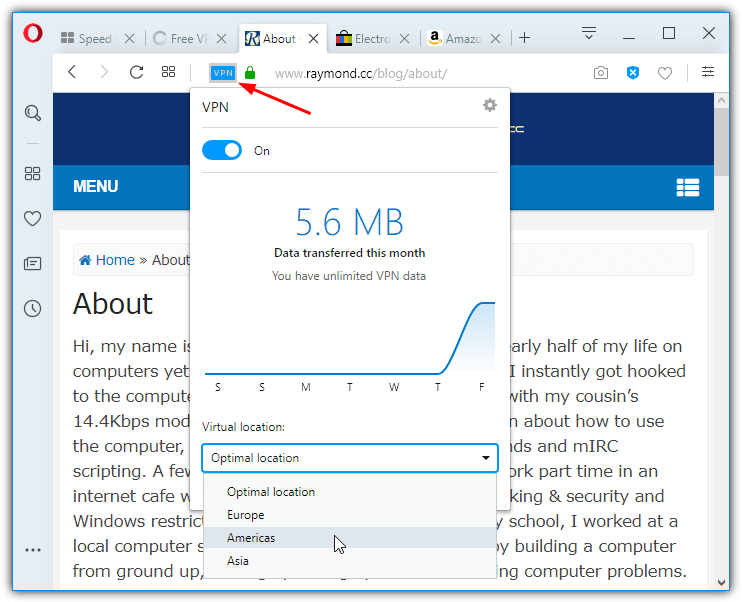
The VPN can be enabled or disabled from the browser settings and then the address bar where you can also view recent transfer data. The same window will also allow you to change locations between Europe, the Americas, and Asia. While this isn’t as feature rich as other VPNs or browser extensions, Opera is simple, easy to use and should help unrestrict your web browsing.
Epic Browser
If Opera isn’t for you, another Chromium based browser called Epic Browser might do what you want. Epic puts a lot of emphasis on privacy and blocks ads, tracking and fingerprinting. Another feature is an integrated encrypted proxy extension.
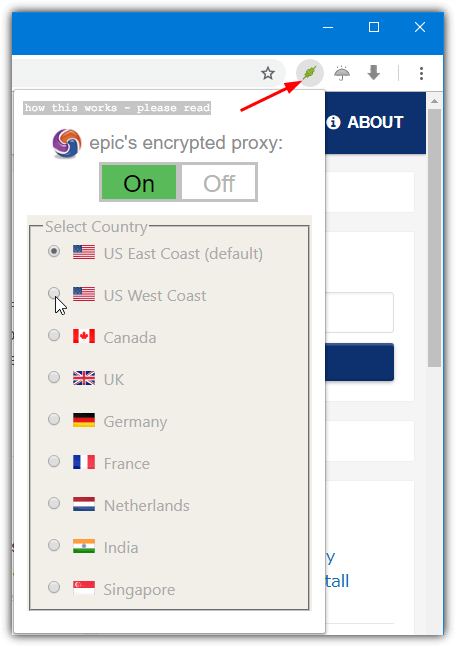
The proxy appears on the browser toolbar as a red (off) or green (on) icon. Unlike Opera’s continental VPN server selection, Epic has nine specific locations to route your browser data. They are the US East Coast, US West Coast, Canada, the UK, Germany, France, the Netherlands, India, and Singapore.
6. Install a VPN / Proxy Browser Extension
If using a system wide VPN or one of the browser’s above with an integrated VPN is not appealing, an alternative is installing a browser extension that does the same thing. This obviously has advantages because an extension can be installed on other browsers like Chrome, Firefox, Vivaldi and etc.
Hola for Chrome / Firefox
Hola is the most downloaded VPN extension for Chrome and the second most downloaded for Firefox. Although the desktop application uses peer to peer connections, meaning you connect to websites through other Hola users, the browser extensions don’t and are standard VPN/proxy services. Hola does collect fair amounts of information though, which is something to bear in mind.
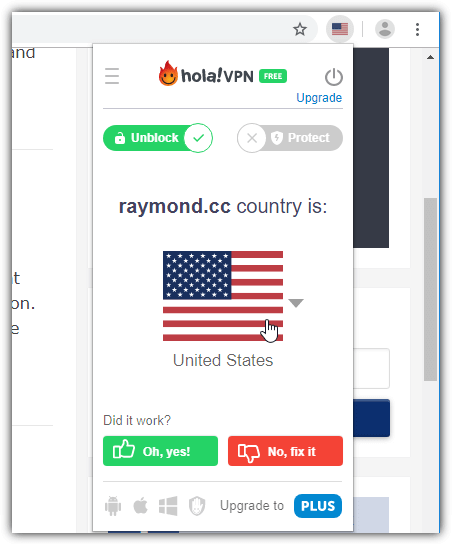
Just about every country in the world is available and the free version of Hola lets you connect to any of them. Some useful features are the ability to select a different location in each browser tab and choose a specific country for each website.
Download Hola VPN for Chrome | Hola VPN for Firefox
Windscribe for Chrome / Firefox
Windscribe is a popular and pretty good VPN service that we use ourselves. It has a free option with a bandwidth and country connection limit. After installing the extension, signing up without using an email will get you 2GB of monthly traffic. Adding and verifying an email during sign up will increase that to 10GB.
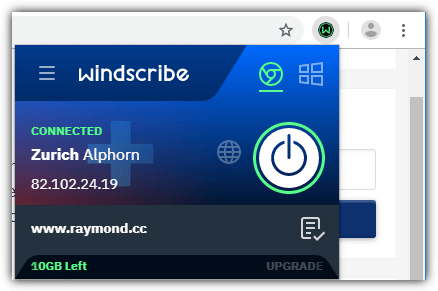
Available locations for free accounts are Hong Kong, the UK, Romania, Norway, the Netherlands, Germany, France, Switzerland, Canada, and the USA. The Windscribe extension includes a built in ad, malware domain and tracks blocker and you can let specific sites through the VPN if you want.
If you want to route all system traffic through the Windscribe VPN, download and install the Windscribe desktop application.
Download Windscribe for Chrome | Windscribe for Firefox
We’ve listed a couple of options here but there are literally dozens of VPN extensions for Chrome, Firefox and related browsers. Others we have used in the past include Zenmate, Browsec, CyberGhost, and Hotspot Shield.
7. Browse Via Public Open Proxy
You can often find public open proxies listed as an IP address followed by a port number instead of a URL. The problem with public proxies is they are often slow, unreliable and don’t work for very long. You’ll have to constantly look for a working proxy unless you are willing to pay for a private service.
To use a public open proxy to access blocked websites, you will first need to find a working proxy. There is no shortage of sites that provide proxy lists. We quite like Proxynova because you can easily test if the proxy is working or not by clicking on its IP address. Free Proxy List is another useful service that checks the listed proxies every 10 minutes and Proxyhttp has a dedicated page to test the status of the proxy.
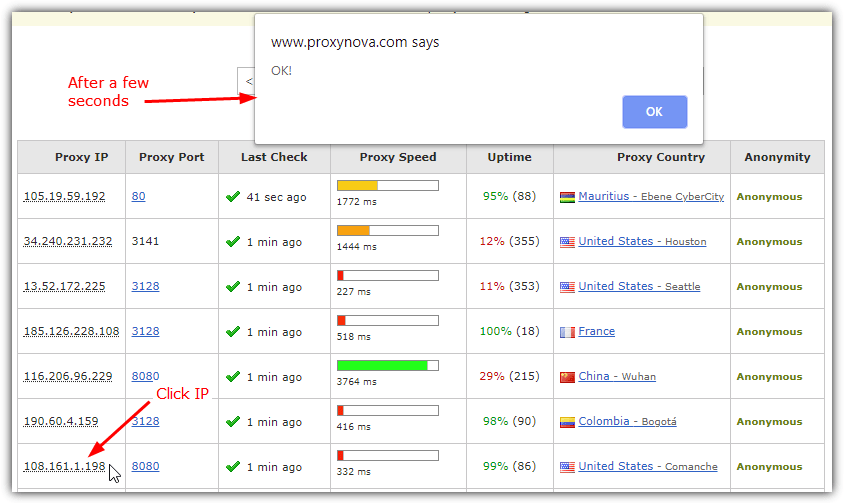
Once you’ve got a working proxy, you will need to configure Windows to use it. Configuring the Windows proxy will take effect on Chrome and Firefox because both browsers use the default system settings. Here we’ll show you how to change the system proxy server in Windows 10.
1. Press the Windows key and type proxy into the search box or open Settings > Network & Internet > Proxy.
2. Switch “Use a proxy server” to On. Enter the proxy IP into the address box and proxy port into the Port box, then click Save.
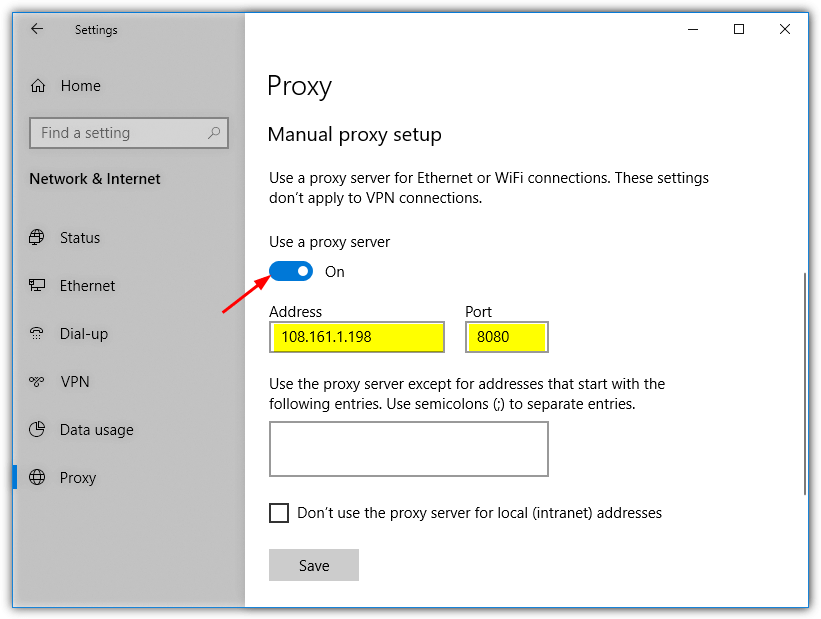
If the proxy stops working you won’t be able to visit any websites. Simply go back to the Proxy setup window and turn the setting to Off or try another working proxy server.
Or you can use an online web proxy like proxynator.com/ . They even have porn proxy to unblock porn sites
I can’t access a new website anymore please help to unlock it again. I get the following message as soon if I want to visit that website
Your pages is blocked due to a security policy that prohibits access.
Category: enhanced_news_and_media_reason: by_pre_defined.
How can I unblock this news site.
Thanks in advance
I searched for hours for the Task Manager fix. A click in time….fixed it! Thanks
dnsjumper is the best
Wow the first one work n it’s easy to use (seriously)
thx man! work wonderful!
damn…it does work…like a dream come true…hehe
Thxs a lot, it’s work.
Thanks for your methods!! it works the wonder!
Nice article! Thanks!
Simply use tor browser and then enable flash player in it, then browse anything from anywhere and stream.
Thank you so much! You are simply awesome!! You are soooooo kind! Couldn’t thank you enough!
you made my day raymond!! ur da best thanks bro!!
yor are the best…thanks man!!works on all websites :D
Man …….. you are the best!!!!!!!!!!!!
You are less frequent these days but always come with great blogs and this one is not different too.
Thanks Raymond.
THANKS !!
Thank you for the tips. It works perfectly well.
It works!!! Thank you so much!!! Now I can access all those blocked sites again!! You are awesome man! :D
dude! i tried again using the open dns adress it friggin works! thanks man! im one happy surfer now! :)
This method works with Indian ISP Bsnl, Recently Indian Supreme Court blocked few websites but I was using Google DNS and so that it didn’t restrict me from accessing blocked sites.
However my cousin using Airtel(Another ISP) told that this method is not working for him but works on his Airtel. So if anyone using BSNL try this method.
thanks bro!!!!
Raymond, you da best. Thanks Bro. Now I can acess most of the Porn site I couldnt open with the old DNS. This is a working Trick. Thanks Thanks.
thx bro.. good tech..
lol…this trick is originate by raymond..i knew it since when ppl keep using this trick today after they got blocked by gov xD
good job rays!
raymond, i’ve just installed unify and indeed certain websites are blocked..
thanks for you guide, hope you’ll win the best blog award again.
i’ve been your fan for more than 2 years now.. (maybe more than 3!!!)..
Raymond,
Very informative article on bypassing the Streamyx web filter, would this trick also work for school web filters in the United States?. I’ve included a link to your site on my blog under my free and paid tech support/blog post. Keep up the great posts!
Thank you for sharing your interesting articles Raymond as this was what drew me to look at the blogs written here, very rare a site is blocked in this country, so much for freedom of speech elsewhere.
thx for the info . google dns is good solution
In Turkey we also have same problem often. Approximately 2 years youtube.com was blocked also nowadays blogspot.com is blocked..
First thing is sure to change your DNS settings to one of Google, OpenDNS or Comodo…
Than also our goverment uses IP address blocking sometimes.. But they can not block all the ips of that big services.. In this case mapping your hosts file to an open ip address is a good choice also..
I did not need yet but the last choice will be getting a good VPN membership i guess…
Thanks for the website dude!
Yes indeed ;). Nice share Ray :D.
Very interesting tip!!!
Best regards…
Google DNS is the best solution so far. Been using that all this while.