How to Bypass Blocked Sites in Malaysia: Step-by-Step
5. Use a Web Browser with Built-in VPN / Proxy
The VPN options mentioned previously require the installation of a dedicated application and all internet traffic sent to and from the computer goes through the VPN servers. This could be something you’re happy with or you might prefer just the browser traffic to be routed leaving the rest of the system alone. This is where a web browser with a built in VPN is useful.
Opera Browser
Opera is probably the most well known and popular Chromium based browser that isn’t Google Chrome. In 2016, Opera added a free feature to use a VPN built directly into the desktop browser (although technically it’s a proxy). The VPN itself uses an Opera owned Canadian VPN service called Surfeasy.
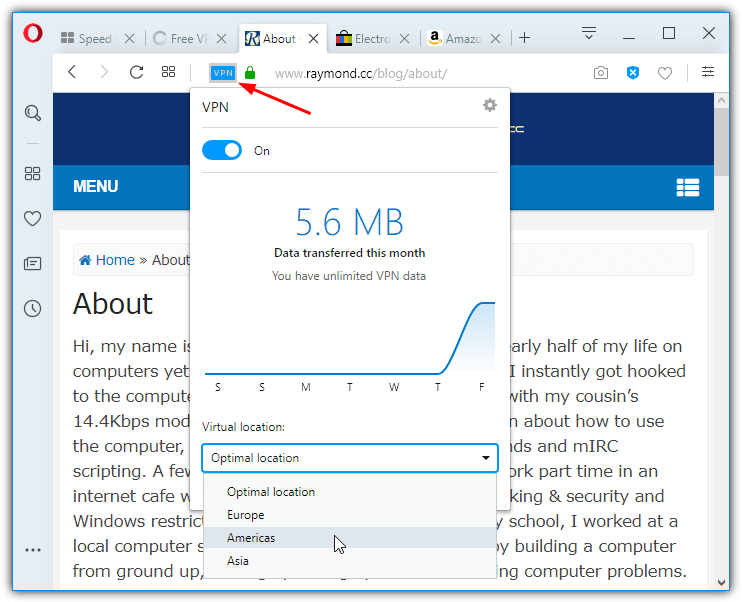
The VPN can be enabled or disabled from the browser settings and then the address bar where you can also view recent transfer data. The same window will also allow you to change locations between Europe, the Americas, and Asia. While this isn’t as feature rich as other VPNs or browser extensions, Opera is simple, easy to use and should help unrestrict your web browsing.
Epic Browser
If Opera isn’t for you, another Chromium based browser called Epic Browser might do what you want. Epic puts a lot of emphasis on privacy and blocks ads, tracking and fingerprinting. Another feature is an integrated encrypted proxy extension.
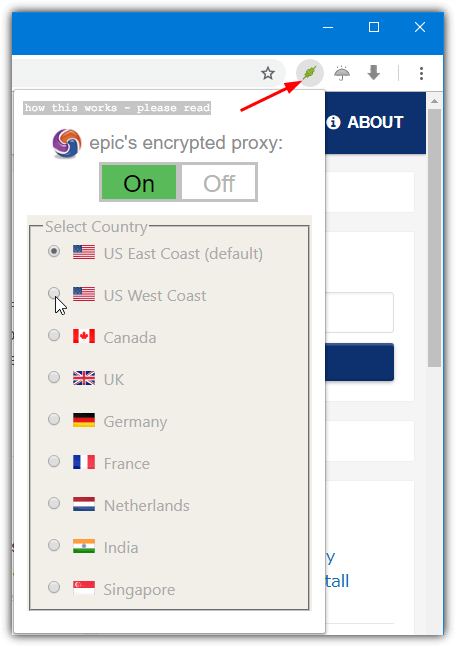
The proxy appears on the browser toolbar as a red (off) or green (on) icon. Unlike Opera’s continental VPN server selection, Epic has nine specific locations to route your browser data. They are the US East Coast, US West Coast, Canada, the UK, Germany, France, the Netherlands, India, and Singapore.
6. Install a VPN / Proxy Browser Extension
If using a system wide VPN or one of the browser’s above with an integrated VPN is not appealing, an alternative is installing a browser extension that does the same thing. This obviously has advantages because an extension can be installed on other browsers like Chrome, Firefox, Vivaldi and etc.
Hola for Chrome / Firefox
Hola is the most downloaded VPN extension for Chrome and the second most downloaded for Firefox. Although the desktop application uses peer to peer connections, meaning you connect to websites through other Hola users, the browser extensions don’t and are standard VPN/proxy services. Hola does collect fair amounts of information though, which is something to bear in mind.
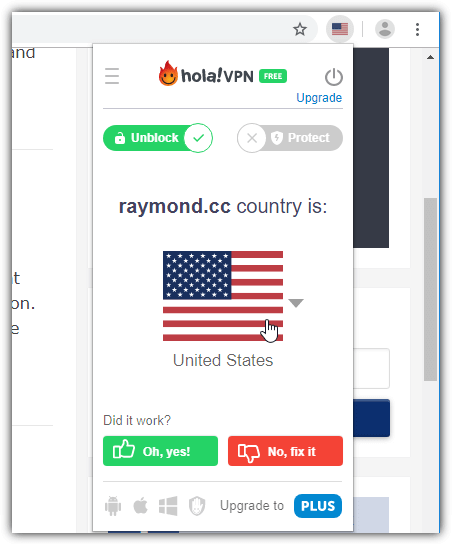
Just about every country in the world is available and the free version of Hola lets you connect to any of them. Some useful features are the ability to select a different location in each browser tab and choose a specific country for each website.
Download Hola VPN for Chrome | Hola VPN for Firefox
Windscribe for Chrome / Firefox
Windscribe is a popular and pretty good VPN service that we use ourselves. It has a free option with a bandwidth and country connection limit. After installing the extension, signing up without using an email will get you 2GB of monthly traffic. Adding and verifying an email during sign up will increase that to 10GB.
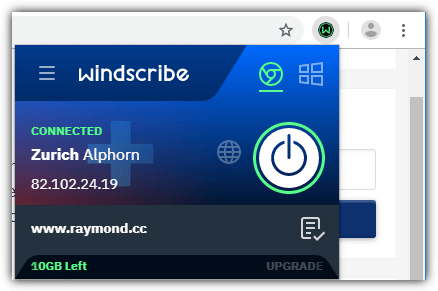
Available locations for free accounts are Hong Kong, the UK, Romania, Norway, the Netherlands, Germany, France, Switzerland, Canada, and the USA. The Windscribe extension includes a built in ad, malware domain and tracks blocker and you can let specific sites through the VPN if you want.
If you want to route all system traffic through the Windscribe VPN, download and install the Windscribe desktop application.
Download Windscribe for Chrome | Windscribe for Firefox
We’ve listed a couple of options here but there are literally dozens of VPN extensions for Chrome, Firefox and related browsers. Others we have used in the past include Zenmate, Browsec, CyberGhost, and Hotspot Shield.
7. Browse Via Public Open Proxy
You can often find public open proxies listed as an IP address followed by a port number instead of a URL. The problem with public proxies is they are often slow, unreliable and don’t work for very long. You’ll have to constantly look for a working proxy unless you are willing to pay for a private service.
To use a public open proxy to access blocked websites, you will first need to find a working proxy. There is no shortage of sites that provide proxy lists. We quite like Proxynova because you can easily test if the proxy is working or not by clicking on its IP address. Free Proxy List is another useful service that checks the listed proxies every 10 minutes and Proxyhttp has a dedicated page to test the status of the proxy.
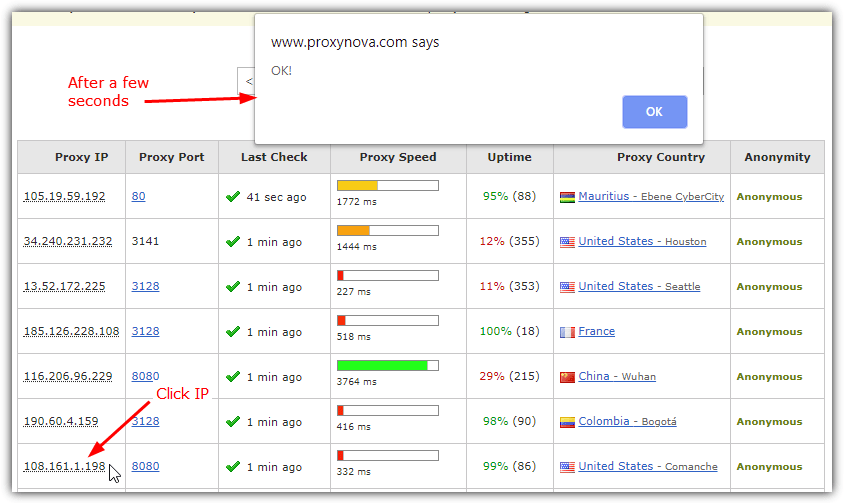
Once you’ve got a working proxy, you will need to configure Windows to use it. Configuring the Windows proxy will take effect on Chrome and Firefox because both browsers use the default system settings. Here we’ll show you how to change the system proxy server in Windows 10.
1. Press the Windows key and type proxy into the search box or open Settings > Network & Internet > Proxy.
2. Switch “Use a proxy server” to On. Enter the proxy IP into the address box and proxy port into the Port box, then click Save.
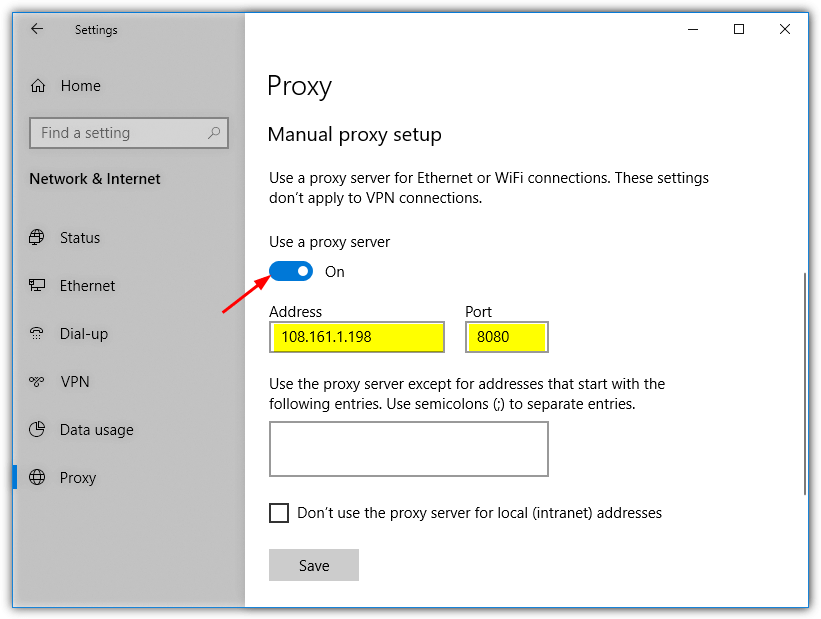
If the proxy stops working you won’t be able to visit any websites. Simply go back to the Proxy setup window and turn the setting to Off or try another working proxy server.
Or you can use an online web proxy like proxynator.com/ . They even have porn proxy to unblock porn sites
I can’t access a new website anymore please help to unlock it again. I get the following message as soon if I want to visit that website
Your pages is blocked due to a security policy that prohibits access.
Category: enhanced_news_and_media_reason: by_pre_defined.
How can I unblock this news site.
Thanks in advance
I searched for hours for the Task Manager fix. A click in time….fixed it! Thanks
dnsjumper is the best
Wow the first one work n it’s easy to use (seriously)
thx man! work wonderful!
damn…it does work…like a dream come true…hehe
Thxs a lot, it’s work.
Thanks for your methods!! it works the wonder!
Nice article! Thanks!
Simply use tor browser and then enable flash player in it, then browse anything from anywhere and stream.
Thank you so much! You are simply awesome!! You are soooooo kind! Couldn’t thank you enough!
you made my day raymond!! ur da best thanks bro!!
yor are the best…thanks man!!works on all websites :D
Man …….. you are the best!!!!!!!!!!!!
You are less frequent these days but always come with great blogs and this one is not different too.
Thanks Raymond.
THANKS !!
Thank you for the tips. It works perfectly well.
It works!!! Thank you so much!!! Now I can access all those blocked sites again!! You are awesome man! :D
dude! i tried again using the open dns adress it friggin works! thanks man! im one happy surfer now! :)
This method works with Indian ISP Bsnl, Recently Indian Supreme Court blocked few websites but I was using Google DNS and so that it didn’t restrict me from accessing blocked sites.
However my cousin using Airtel(Another ISP) told that this method is not working for him but works on his Airtel. So if anyone using BSNL try this method.
thanks bro!!!!
Raymond, you da best. Thanks Bro. Now I can acess most of the Porn site I couldnt open with the old DNS. This is a working Trick. Thanks Thanks.
thx bro.. good tech..
lol…this trick is originate by raymond..i knew it since when ppl keep using this trick today after they got blocked by gov xD
good job rays!
raymond, i’ve just installed unify and indeed certain websites are blocked..
thanks for you guide, hope you’ll win the best blog award again.
i’ve been your fan for more than 2 years now.. (maybe more than 3!!!)..
Raymond,
Very informative article on bypassing the Streamyx web filter, would this trick also work for school web filters in the United States?. I’ve included a link to your site on my blog under my free and paid tech support/blog post. Keep up the great posts!
Thank you for sharing your interesting articles Raymond as this was what drew me to look at the blogs written here, very rare a site is blocked in this country, so much for freedom of speech elsewhere.
thx for the info . google dns is good solution
In Turkey we also have same problem often. Approximately 2 years youtube.com was blocked also nowadays blogspot.com is blocked..
First thing is sure to change your DNS settings to one of Google, OpenDNS or Comodo…
Than also our goverment uses IP address blocking sometimes.. But they can not block all the ips of that big services.. In this case mapping your hosts file to an open ip address is a good choice also..
I did not need yet but the last choice will be getting a good VPN membership i guess…
Thanks for the website dude!
Yes indeed ;). Nice share Ray :D.
Very interesting tip!!!
Best regards…
Google DNS is the best solution so far. Been using that all this while.