Hacking Firefox to Always Auto Save Password Without Showing Notification

While I was screening through new posts in the forum to see if there are any spam and also any computer topics that I can help with, I saw an interesting question being asked. Is there any way to make Firefox auto save passwords without clicking the Remember button?. In Firefox, even if you have the option “Remember passwords for sites” checked in Tools > Options > Security, the browser will still ask the question “Would you like to remember the password for “Username” on website.com?” with three selections which are “Remember Password”, “Never Remember Password for This Site” and “Not Now”. The earlier version of Firefox 3 displays a notification bar at the top of the web browser, while from version 4 until the current version 21 displays a popup notification at the top left.
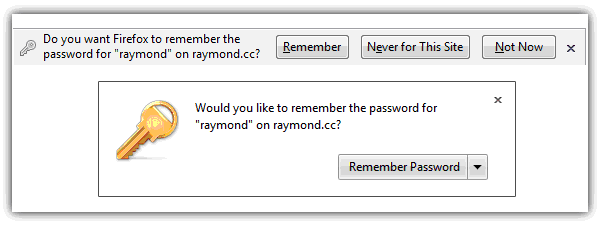
Modifying Firefox to auto save the login information to the Firefox Saved Passwords manager without prompting was easy for version 3 because you can directly edit the JS files from the program’s folder to apply the changes. However, the file structure was a bit different starting from Firefox 4 up to and including the current versions. We researched and found that it is still possible to force Firefox to auto save the password without the popup notification. This can turn Firefox into a keylogger and no antivirus will even detect this as a threat.
Steps to Hack Firefox 3 to Auto Save Password
For Firefox 3, all you need to do is edit the nsLoginManagerPrompter.js file with a text editor preferably Notepad++ located in C:\Program Files\Mozilla Firefox \components\ folder. Search for the _showSaveLoginNotification function and replace the whole code that is highlighted in yellow…

With the following code:
var pwmgr = this._pwmgr;
pwmgr.addLogin(aLogin);
The end result would look like the image below.
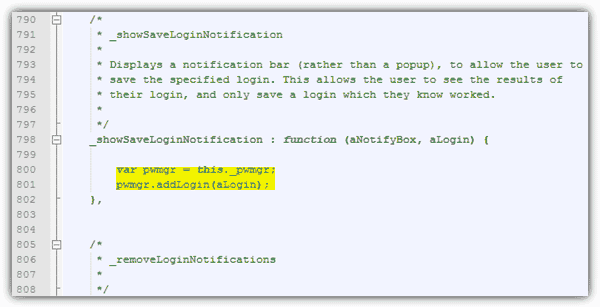
Save the changes that you’ve made on the nsLoginManagerPrompter.js file and whenever you login to any website, Firefox will auto save the site, username and password to the login manager WITHOUT showing the notification bar. You can access the saved password area by going to Tools > Options > Security and click the Saved Passwords button. There is one possible bug which is even when a user entered the wrong username or password, it will still be saved.
Download Firefox 3.6.28 | Download Modified nsLoginManagerPrompter.js
As for Firefox 4, it gets slightly difficult because the nsLoginManagerPrompter.js file is archived in an omni.jar file located at C:\Program Files\Mozilla Firefox\ folder. I’ve previously written a guide on how to edit files inside omni.jar file which would allow you to modify Firefox 4 to auto save password without prompting.
Continue reading at Page 2 for steps to hack the latest versions of Firefox.





User forum
68 messages