How to Sign up for a Free Gmail Account: Step-by-Step

Email is fast becoming THE main form of communication between you and individuals or companies that you want to talk to. It used to be the telephone or a letter, but now email is an essential part of being able to contact others through the internet.
There are several well known email services around including temporary email services if you only need an address for a short period of time. You may already have a dedicated email service from your Internet Service Provider or might be using one from well known services such as Hotmail / Live by Microsoft or Yahoo! Mail. One of the others and perhaps the most popular email service provider online today is Google Gmail.
Gmail has been around since 2004 when it was an invitation only beta version and remained in beta for another 5 years before getting a full release. Because these days if you have a Google account it connects to a lot of Google’s features such as Documents and online storage, YouTube, Gmail, Chrome browser syncing and even the Google Play apps store for your smartphone to name just a few things.
Here is a brief list of some of the things Gmail has to offer…
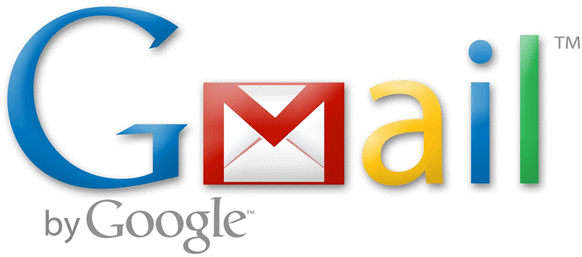
Storage
Currently the Gmail service provides 10GB of storage space for your account which was increased from 7.5GB when the Google Drive storage service was launched. The size of any email attachment you can send or receive is 25MB.
Voice and Video Chat
With the aid of a plug-in you can voice chat, video chat or instant message much like the popular Microsoft program Skype. You and your friends just need to download and install the plug-in and then you’re ready to go.
Spam Filter
Gmail has one of the best spam filters around and it’s very effective at keeping out all sorts of junk from your main inbox. Although it isn’t perfect and sometimes can mark emails you might want as spam, the good thing is the spam filter can be trained making it more accurate as you go along. Being community based means every time someone marks an email as spam, the system is learning how to identify it better in future.
Gmail Labs
Labs is an area where you can try out experimental features which aren’t present in the standard Gmail and may currently be slightly buggy or unstable. There are some interesting additions in there and one we have covered before is an option to undo an email you have just sent. If a labs feature is stable and popular, there’s a good chance it will appear in the full Gmail service down the line.
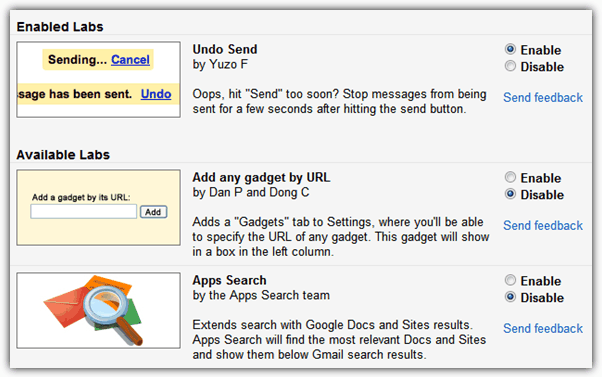
Gmail Search
The search function is useful if you have hundreds of emails in your Gmail and want to search for specific a word in an email. The Gmail search also includes auto complete features that takes data from emails, contacts, labels and past searches then suggests them to you as you type.
Security and Recovery Options
The 2 step verification option is an anti hacking security measure introduced that sends a message to your mobile phone when you try to log in to your account. This message contains a validation code that must be entered before the account can be used.
When you setup a Gmail account you will also be asked to supply a non Gmail address which can be used if you ever forget your Gmail password or want to reset it because of suspected hacking. You will also have the option of entering a mobile phone number for the same purpose, and in some cases Google requires a verification code sent to a mobile phone on account creation.
Gmail was one of the first email services to use secure HTTP (HTTPS) by default meaning your connection is encrypted on non secure or public computers. It can be disabled if needed.
Import Contacts
Switching your email account from another service to Gmail might be worry to you as you don’t want to lose the messages and contacts on your current service. Thankfully Gmail allows the import of these from over 80 other services. Visit the following page for the full list of Providers that can be imported.
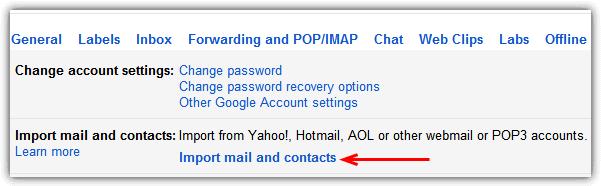
Priority Inbox
Using a combination of who you’ve been in contact with recently and the emails you have read, the priority inbox sorts emails into whether those in the inbox are important to you or not.
Access Gmail from your phone
As you might expect, Gmail is easily accessible from just about every smartphone with it’s own official app for Android devices and Apple devices. A lot of the functions found on the desktop version are also in the app such as offline access and keyword search.
Gmail is also easy to setup on your email client such as Windows Live Mail, Mozilla Thunderbird, Outlook/Outlook Express or The Bat! and you have the option of using IMAP or POP3.
Creating a Gmail Account
This is only a selection of what’s on offer by using Gmail and because it’s free to sign up and use, it costs nothing but a few minutes of your time to get started and find out what else you can do with it. The only problem you’re likely to have these days is finding a suitable user name for yourself that hasn’t already been taken! If you don’t have a Gmail account, it’s easy to create one, here’s how…
1. Head over to the Gmail signup page.
2. You need to seriously consider about how you are going to use Gmail. If it’s going to become your main email service or you’re going to use a lot for emailing, then accurate information about yourself would be more sensible. Just remember, your name etc entered here will be used across ALL Google services.
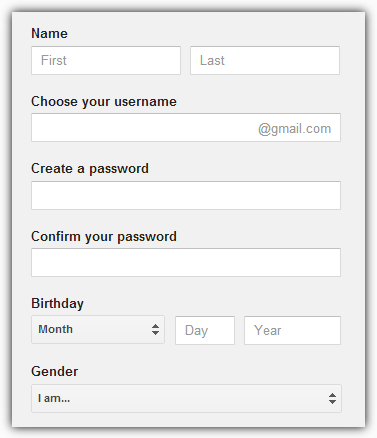
3. Enter your name, the username you would like which will also be your email address (using letters, numbers or dots), and a password. Google recommends at least 8 characters for the password, have a look at the Password Meter website to get some idea of how strong your chosen password is. Obviously your date of birth is something which is up to you what to enter, and Gender set to “Other” will simply stop Google ever referring to you as “He” or “She”.
4. The entering of a mobile phone number and an alternate email address are both optional, but highly recommended as they can be used if there is an issue with your password or suspicious activity on the account.
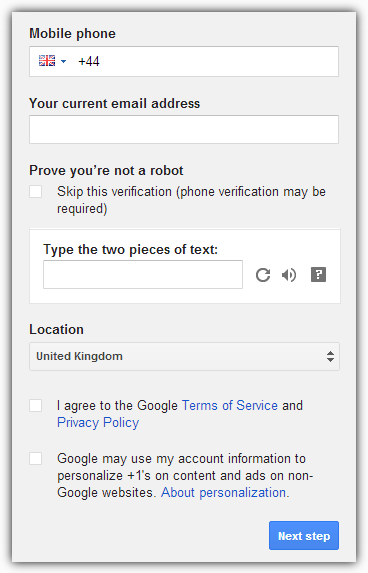
5. Then make sure you read the terms and tick the relevant boxes, choose whether you want the default homepage option (only visible if your homepage is not already Google) and set your country. If you don’t want to enter a captcha you can tick the box but will likely be sent an SMS on your phone to verify you’re a human and not a bot.
6. After clicking to go to the next step, you will likely be asked for a one time verification by either voice or text message to a mobile phone. The number is ONLY used for verification and will not be tied to your account.
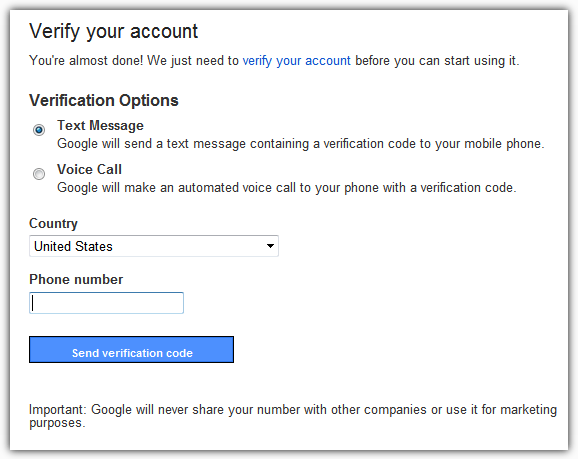
Now you can start to use your Gmail account and have a good look to see what it has to offer you. If in the unlikely event that after using Gmail you decide it’s not for you, you can delete the Gmail address by using this Google link. Just be VERY sure you don’t want it as once deleted, the messages are gone and it’s very difficult to get your original username back.





User forum
0 messages