6 Free Subtitle Sync Software to Adjust SRT Time [2025 List]

Finding the right subtitles for a video can be tricky, but subtitle sync software helps adjust timing issues caused by different releases, frame rates, or encoding methods.
If no matching subtitles are available, you can either wait for someone to upload them or manually sync an out-of-sync file using the right tools.
- Wondershare UniConverter – Best Subtitle Sync Software to Adjust SRT Time overall
- PotPlayer – Advanced media player with premium features
- Sublight – Best for downloading subtitles in multiple languages
- Easy Subtitles Synchronizer – Best for synchronizing, correcting, and fixing subtitles
- Subtitle Workshop – Great for creating, editing, and converting subtitle files
- Subtitle Edit – Open source editor for subtitles
- SRT Time Shift – Best for shifting the timecodes of your subtitles
- Resync Subtitles – Online tool for permanently shifting subtitle files
- SubMagic – Great tool for synchronizing subtitles in a movie
- Jubler Subtitle Editor – Best tool for synchronizing the time of a subtitle
1. Wondershare UniConverter – Best Subtitle Sync Software to Adjust SRT Time overall
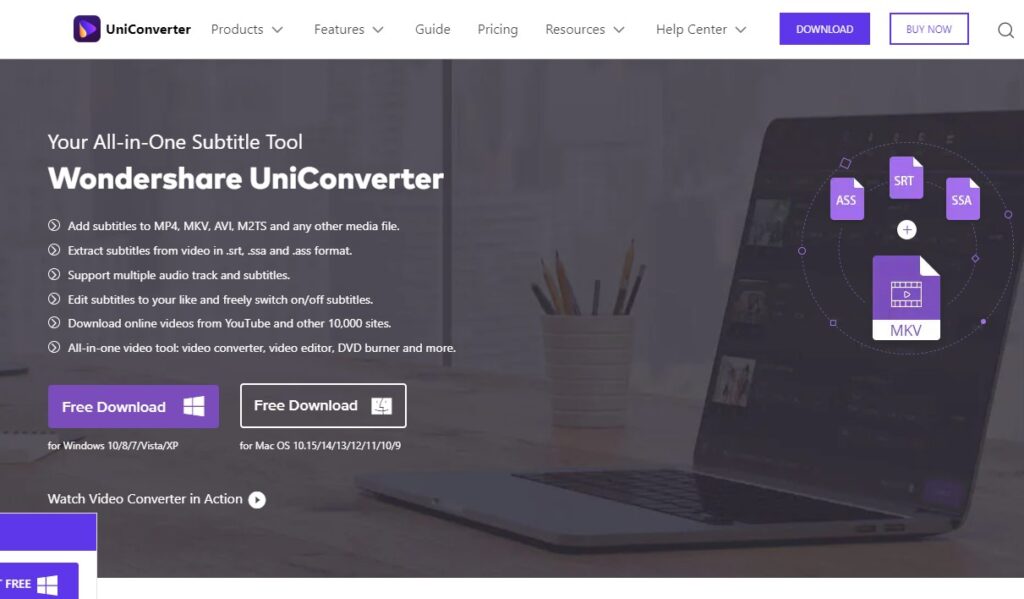
- Operating System: Windows and Mac
- Pricing: Freemium
- Developer: Wondershare
Wondershare UniConverter does more than just sync subtitles—it lets you convert, compress, edit videos, and even extract subtitles from a file.
You can manually adjust subtitle delays, tweak their timecodes, and export the video with properly synced SRT or ASS files.
Pros
- Download videos online from YouTube and other sites
- Edit, convert, burn, compress, and perform other tasks on videos
- Edit multiple audio and subtitle tracks on a video
- Extract subtitles files from a video as SRT, SSA, and ASS files
Cons
- The free version has limited features
Download Wondershare UniConverter
2. PotPlayer – Advanced media player with premium features
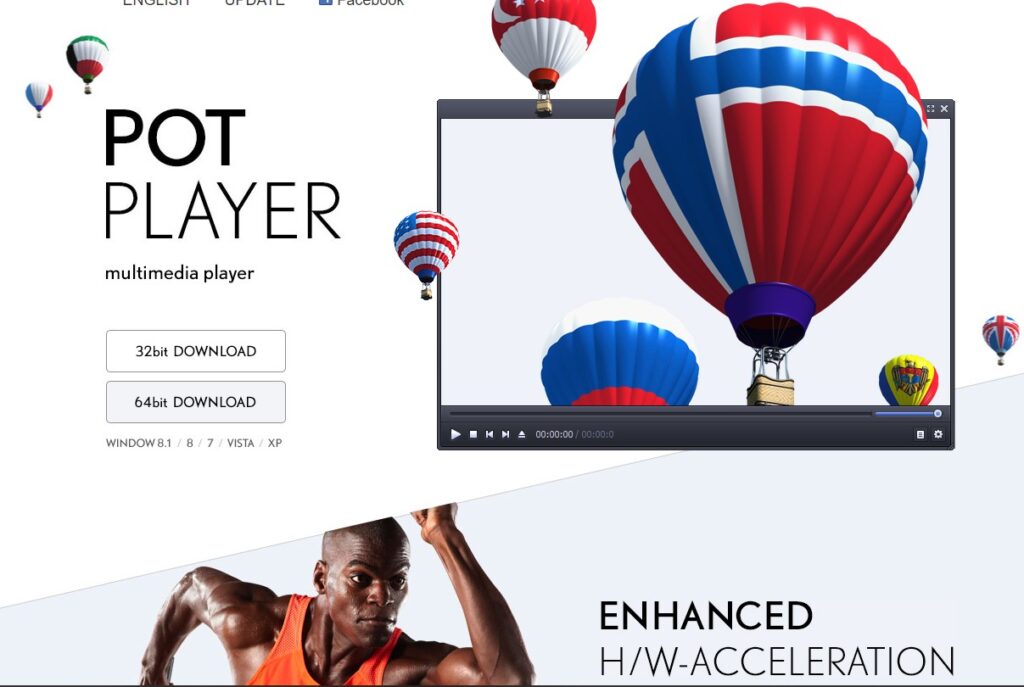
- Operating System: Windows
- Pricing: Free
- Developer: Daum Communications
PotPlayer is an advanced media player that lets you manually sync subtitles with your video. Simply place the video and subtitle file in the same folder with matching names, and it will auto-load the subtitles.
For manual sync: Pause > Scene > Subtitles > Sync Subtitles to fix any delays.
Pros
- PotPlayer supports various kinds of 3D glasses
- Sync and edit different types of subtitle files
- Supports open codecs so viewers can add different codecs they require
- Bookmark your favorite scene or chapter in a video
Cons
- The software may include bundled software and advertisements during installation
3. Sublight – Best for downloading subtitles in multiple languages
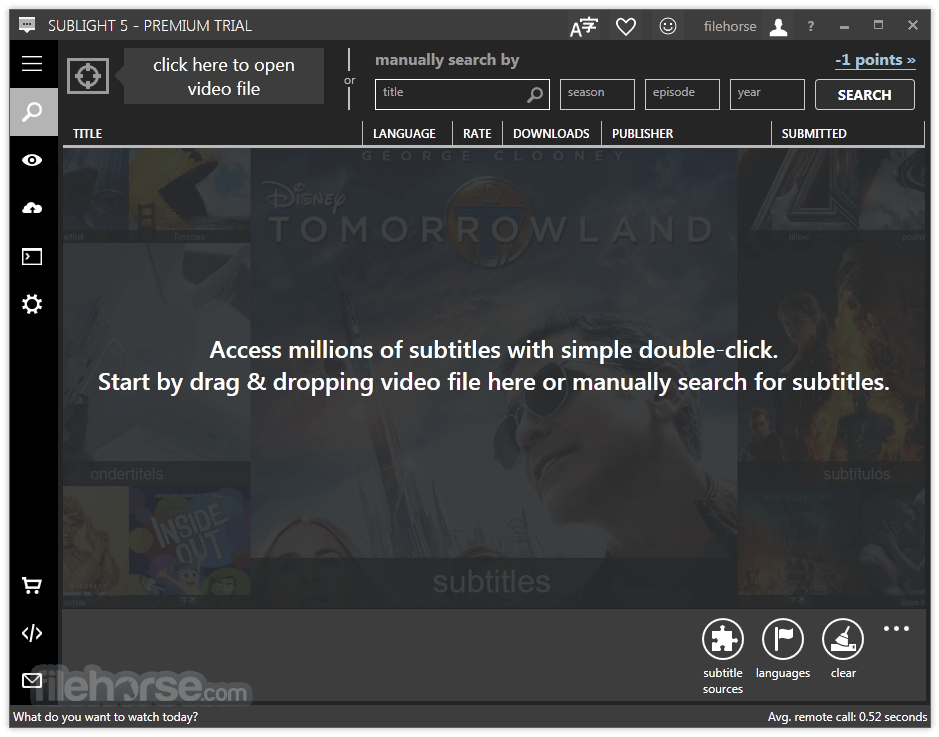
- Operating System: Windows
- Pricing: Free
- Developer: Sublight Labs / Sublight
Sublight scans your video file and finds the best subtitle match based on frame rate (FPS) and encoding.
It offers millions of subtitles in 46 languages and integrates directly into Windows File Explorer for quick access.
Pros
- Access millions of subtitle files in different languages
- Search for subtitles from your Windows File Explorer
- Synchronize subtitles to download the most suitable
- Scan your video to find the most suitable subtitles
Cons
- Not many non-English subtitles as advertised
4. Easy Subtitles Synchronizer – Best for synchronizing, correcting, and fixing subtitles
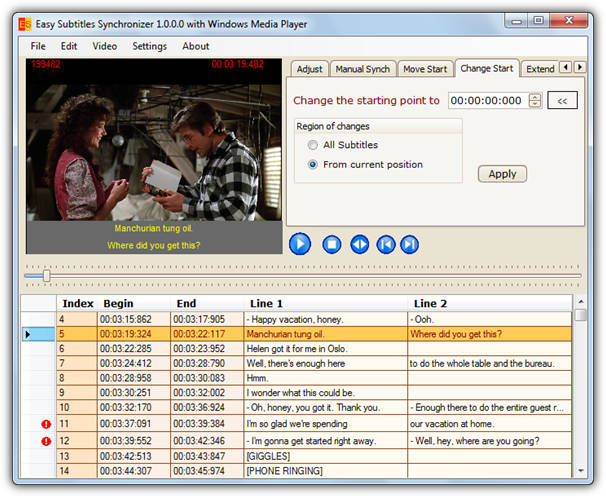
- Operating System: Windows
- Pricing: Free
- Developer: Madalina Boboc
This tool lets you manually adjust SRT and SUB files to sync with your video.
Load a subtitle file, preview it in real-time, and correct timing offsets, encoding errors, or framerate mismatches.
Pros
- Great tool for editing subtitles
- Download subtitles from the internet
- Synchronize, fix, and correct subtitles
- Create your subtitles from scratch
Cons
- The software is a little tricky
Download Easy Subtitles Synchronizer
Read more:
- Subtitle Finder & Downloader: 5 Best Subtitle Search Engines
- 3 Ways to Add Two or More Subtitles to Video
- 6 Best Players to Play Two Subtitles At The Same Time
- How to Search For Subtitles That Syn With AVI
- How to Burn Subtitles To AVI Movies
5. Subtitle Workshop – Great for creating, editing, and converting subtitle files
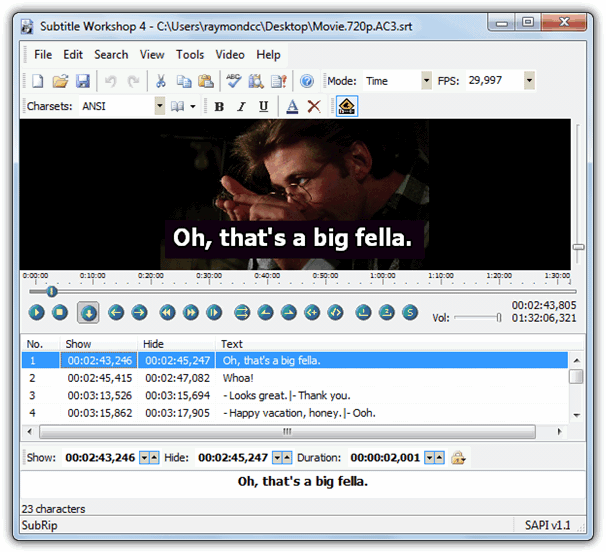
- Operating System: Windows
- Pricing: Free
- Developer: Andrey Spiridonov
A powerful open-source subtitle editor that supports 60+ subtitle file formats.
It lets you shift subtitles forward or backward in time, adjust frame rates (FPS), encoding, and timecodes, and even translate text.
Pros
- The software can convert, create, edit, open, and save over 60 subtitle formats
- It comes with a vast array of customization tools
- Time and manipulate text with smart line adjusting, spell check, and FPS conversion
- Display and manipulate timing pauses and enhance multi-level redo and undo
Cons
- The program may have a timing problem, and it’s not designed for beginners
6. Subtitle Edit – Open source editor for subtitles
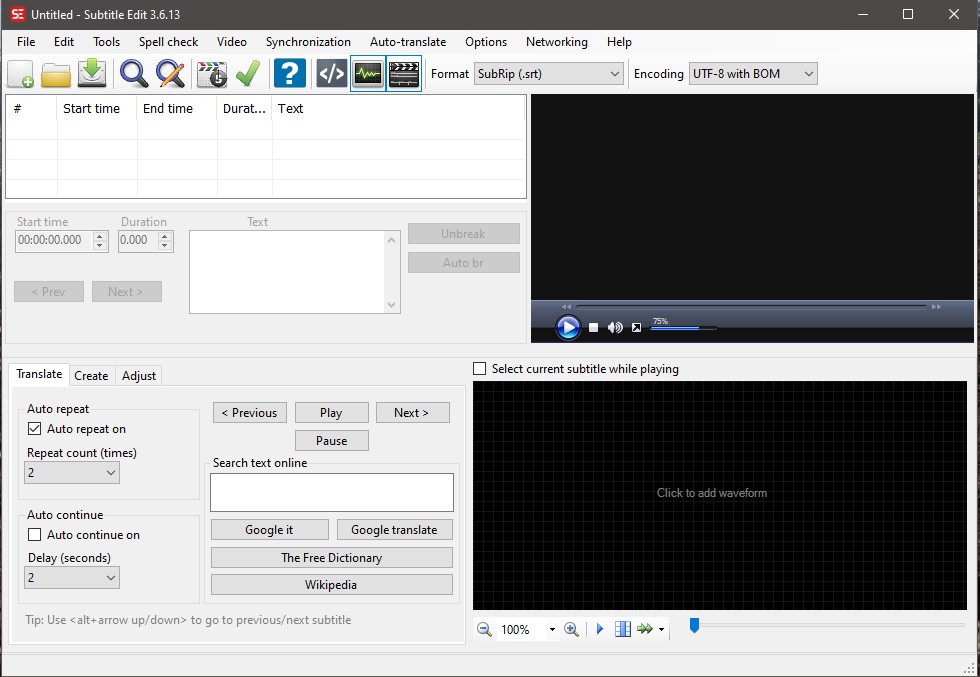
- Operating System: Windows
- Pricing: Free
- Developer: Nikse
Subtitle Edit allows you to sync, adjust, and translate subtitles.
It features audio visualization, speech recognition (Whisper & Vosk) for automatic subtitle syncing, and DVD subtitle ripping.
Pros
- Adjust, sync, or translate subtitles
- Speech recognition audio-to-text tools
- Visually adjust a subtitle track
- Cool audio visualizer control in waveform or spectrogram
Cons
- It’s only ideal for small projects
7. SRT Time Shift – Best for shifting the timecodes of your subtitles
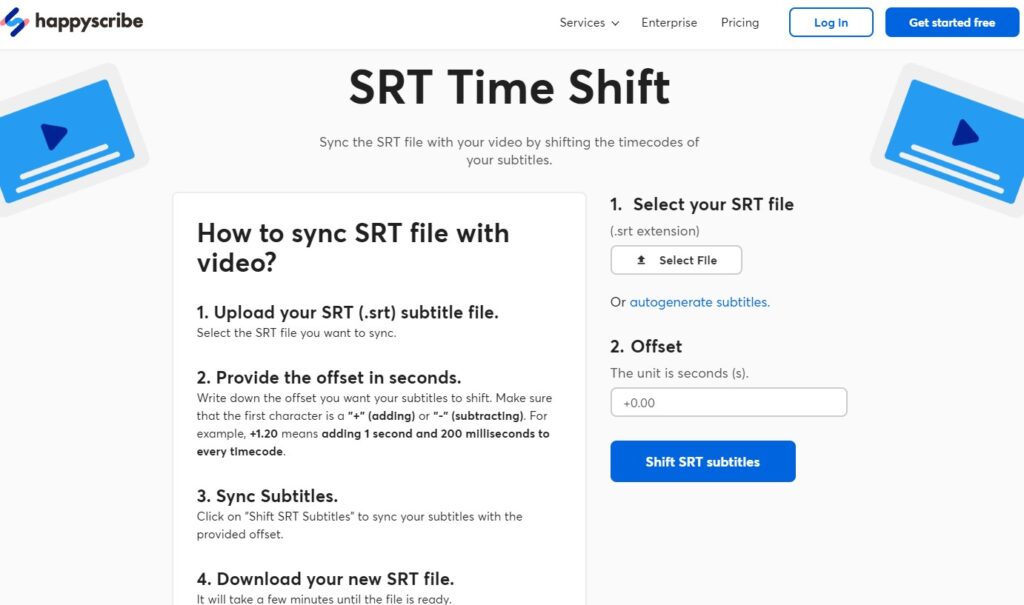
- Operating System: Web Bases
- Pricing: Free
- Developer: Happy Scribe Ltd
SRT Time Shift is a simple online subtitle sync tool that lets you adjust subtitle offsets by entering a + or – value in seconds or milliseconds.
Great for quickly fixing SRT subtitle delays without downloading software.
Pros
- Upload an SRT file to the website for syncing
- Provide offset in seconds or milliseconds
- Download SRT files in the right encoding and format
- You don’t need to install any software on your PC
Cons
- The application is only limited to syncing SRT files
8. Subtitle Tools – Online tool for permanently shifting subtitle files
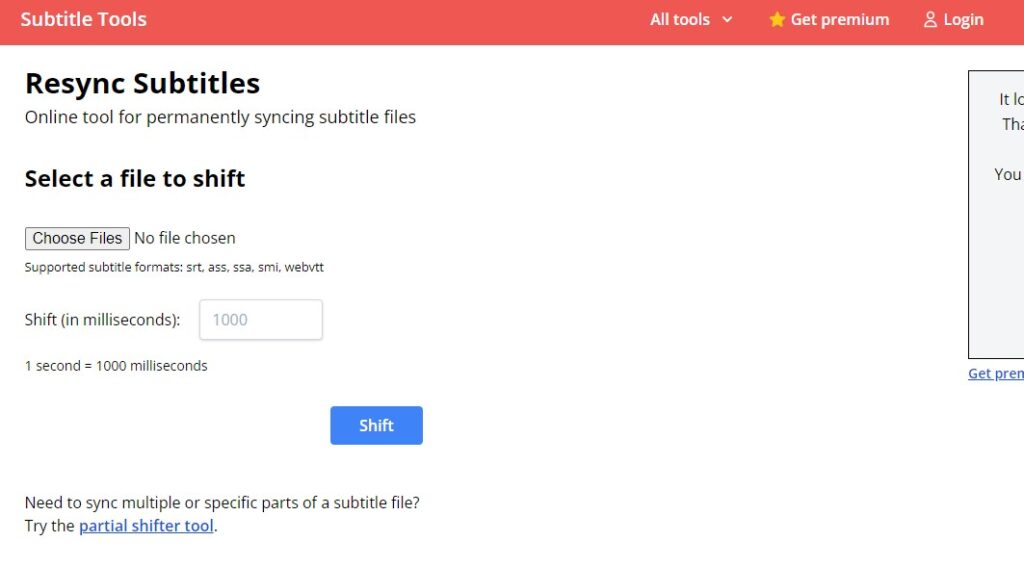
- Operating System: Web Based
- Pricing: Freemium
- Developer: Subtitle Tools
Subtitle Tools lets you shift subtitle timing permanently by entering the delay in milliseconds.
It works with SRT, SSA, ASS, SMI, and WebVTT formats.
Pros
- You only need to upload your file and enter the duration span
- Shift multiple or specific parts of a subtitle file
- Produce a permanently shifted subtitle
- Shift subtitles with uniform delay and those that are out of sync
Cons
- You cannot visually edit the subtitle
9. SubMagic – Great tool for synchronizing subtitles in a movie
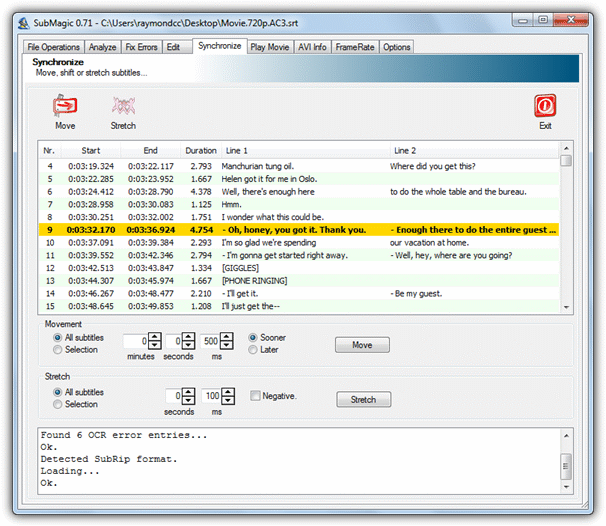
- Operating System: Windows
- Pricing: Premium
- Developer: Submagic
SubMagic is an advanced tool for analyzing, editing, and synchronizing subtitles.
It lets you adjust FPS, modify timecodes, and even add emojis to subtitles.
Pros
- Generate subtitles with Emojis
- Edit videos easier with AI
- Descriptions and hashtags are generated by AI
Cons
- It requires you to share the app to get one video edit
10. Jubler Subtitle Editor – Best tool for synchronizing the time of a subtitle
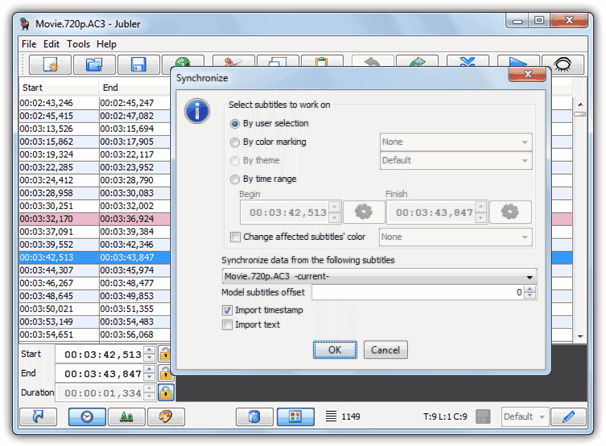
- Operating System: Windows
- Pricing: Free
- Developer: Jubler
Jubler is a Java-based subtitle editor that requires MPlayer for video preview.
It lets you adjust index offsets, shift subtitle timecodes, and correct FPS mismatches.
Pros
- Synchronize the time of a subtitle
- Enter the time difference between the video and the subtitle
- Small freeware of about 77kb
- Great for removing commercial breaks in videos
Cons
- Features a non-impressive interface
Download Jubler Subtitle Editor
When looking for subtitles for a movie, you might never think to edit available SRTs to match your video framerate; it might seem so tiring.
However, with these tools, you can sync subtitles easily with your movie. You can also create subtitles for your personal videos to upload on streaming sites.
What do you think about the tools mentioned above? Which tool did you find most exciting? Share your thoughts in the comment section below.





User forum
34 messages