15 Best Free Fast File Copy Software [Tested for Speeds]

We’ve tested 15 free file copy software to find out which performs best. These tools provide extra features like pause/resume, queuing, and detailed transfer stats, making file management easier.
Check them out:
What are the best file copy software
How We Tested
We conducted three tests using a 10,000 RPM HDD as the source and a 7,200 RPM HDD as the destination:
- Test 1: Copy 24,185 small to medium files (4GB total).
- Test 2: Copy 2 large ISO files (5.8GB total).
- Test 3: Copy files over a 10/100 LAN network (450MB, 5,665 files).
Each test ran twice for accuracy, using default settings on a clean Windows 7 (64-bit) installation.
1. Copy Handler 1.32
Copy Handler is a tool that while it sits in your system tray, can take over the file copying operations from Windows or monitor the clipboard for files.
During a copy a small and simple window will appear with basic details, double clicking will give you the full window with a wealth of stats and past/present operations.
There are a number of pause and resume buttons, context menu entries can be added and an options window to configure most areas of the program.
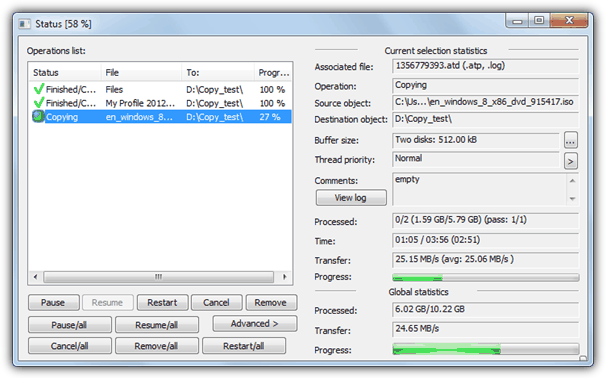
Multiple file copy test 1: 154 seconds
ISO copy test 2: 141 seconds
Network copy test 3: 98 seconds
2. ExtremeCopy Standard 2.1.0
There are 2 different version of ExtremeCopy, the standard free one and the full shareware version.
Functions such as copy or collision options, window position, failed file recovery and buffer size are disabled in the free version, but you can still integrate it into Explorer to take over the standard Windows file copy functions.
Pause, skip and verify are also present. A small options window pops out from the copy dialog using the arrow in the top left. For the USB stick a slightly older portable version is also available.
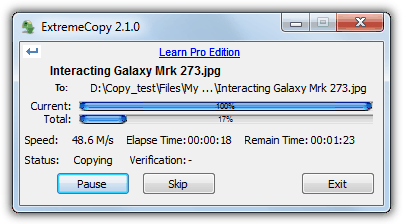
Multiple file copy test 1: 111 seconds
ISO copy test 2: 86 seconds
Network copy test 3: 262 seconds
3. CodeSector Teracopy
Code Sector offers a range of productivity tools, with TeraCopy being one of its standout file management utilities.
TeraCopy is designed to replace the default file copy functionality in Windows, offering faster and more reliable transfers. It integrates seamlessly into Windows Explorer and supports features like pause, resume, and error recovery.
The tool excels in large file transfers and offers the ability to verify copied files using CRC32 checksums. For those looking for additional features, Direct Folders improves file access by letting you create shortcuts to frequently used folders.
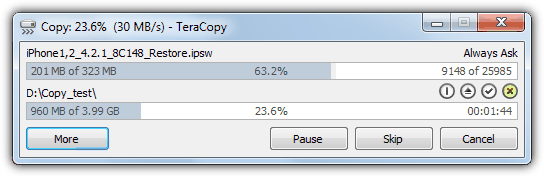
Multiple file copy test 1: 140 seconds
ISO copy test 2: 115 seconds
Network copy test 3: 105 seconds
4. FastCopy 2.11
FastCopy is a tool that’s been recommended by a lot of people over the years because it’s a simple yet incredibly fast file copier.
There are a number of buffer options to tweak the performance even further, basic or advanced file filters, an NSA method wipe and delete option, verify and copy / sync / differential / overwrite copy modes.
It also has several options for adding context menu entries and extensive command line options, although something missing is a pause or skip button. Watch out for the weird uninstaller where you have to rerun the setup exe.
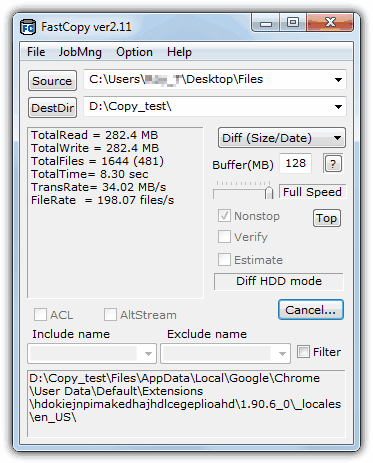
Multiple file copy test 1: 110 seconds
ISO copy test 2: 86 seconds
Network copy test 3: 79 seconds
5. FF Copy 1.0
FF Copy is a relatively simple copying tool where you select or drag and drop multiple selections of files and folders onto the window and they will be copied or moved to the destination you select from the button or drop-down.
There are no other options to speak of and this tool probably functions best when you want to quickly send files from multiple locations to several different folders and then let it process them.
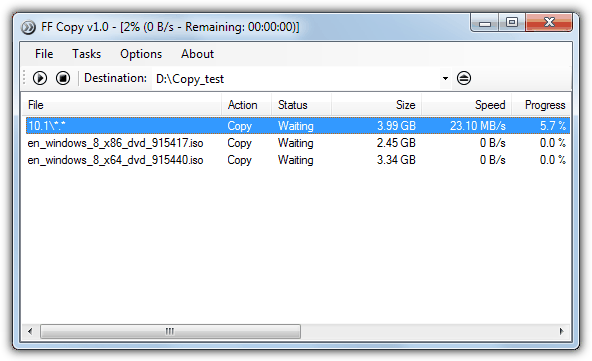
Multiple file copy test 1: 163 seconds
ISO copy test 2: 86 seconds
Network copy test 3: Refused to copy the folder, gave an error every time.
If you want to learn more about how to set it up, check out our guide on downloading and installing FF Copy on Windows.
6. KillCopy 2.85
KillCopy is a copy tool that doesn’t look too great out of the box and the theme below called “Standart” was about the best built into the program.
There are some downloadable themes from the website but they aren’t that great either. The program itself has several useful features such auto resuming after a system crash, parallel copy mode, and several boosting and buffer settings to try and eek out that extra few MB/s.
KillCopy can place copy and move entries onto the context menu and can also be setup to be the default copy handler replacing Explorer.
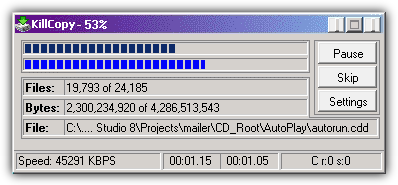
Multiple file copy test 1: 131 seconds
ISO copy test 2: 88 seconds
Network copy test 3: 78 seconds
7. Mini Copier 0.5
This copying tool is a little different than the others here because it was written in Java meaning there are different versions for Windows, Linux and Mac OSX, although this does make for a hefty 20MB installer.
The program is similar in looks to SuperCopier but adding files and folders is done entirely by dropping them onto the red basket in the program’s window.
Setting the Mini Copier up is easy and only takes a couple of minutes.
When you’re ready to copy, drop the destination folder onto the right icon and the process will begin. Standard pause and skip buttons are available.
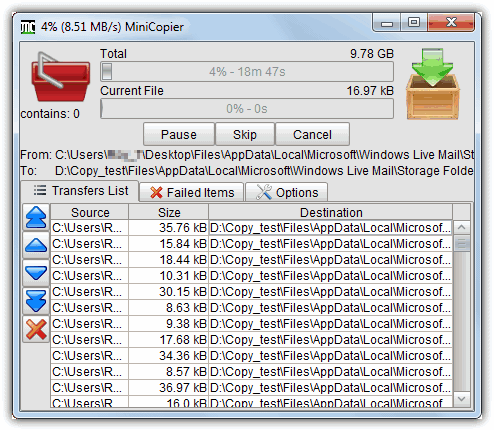
Multiple file copy test 1: 166 seconds
ISO copy test 2: 89 seconds
Network copy test 3: 130 seconds
8. NiceCopier 12.10.31
NiceCopier does actually live up to its name and is quite a nice looking tool and will show you either a small progress window in a corner of the desktop or expand to a full dialog window where you can alter the transfer speed and edit the files list including any ignore/replace / rename options that need to be configured.
It will take over Windows file operations while it’s running in the system tray and while there’s a lot of information in the dialog windows, it’s all relevant and well laid out.
A large window will alert you to any file collisions etc.
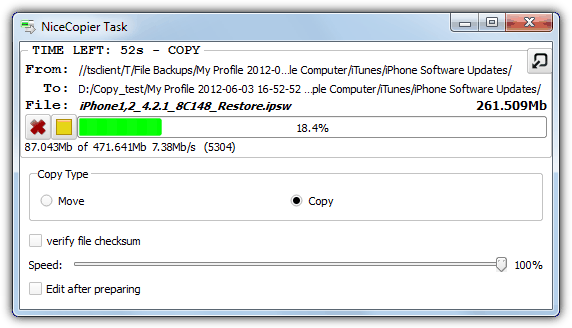
Multiple file copy test 1: 147 seconds
ISO copy test 2: 87 seconds
Network copy test 3: 129 seconds
9. PerigeeCopy 1.6
PerigeeCopy has several useful functions built in such as replacing Explorer for default file operations, using or ignoring the recycle bin when deleting files, leaving errors until the end of the copy process and 6 different overwrite options. It’s easy to download and set up.
The main copy dialog is quite informative but there are no extra features like pause, queue or skip for that extra bit of control.
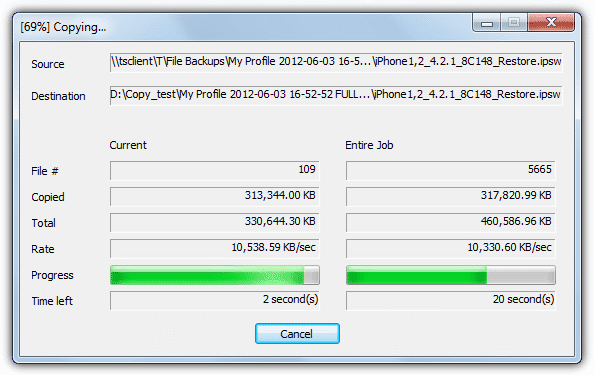
Multiple file copy test 1: 186 seconds
ISO copy test 2: 89 seconds
Network copy test 3: 101 seconds
File copy tools 9 – 15 and the results/summary are on page 2.
10. RichCopy 4
RichCopy is actually a tool developed at Microsoft and was used internally by them to copy files for several years before being made available to download.
It’s a multi-threaded program that allows many files to be copied in parallel and has several of the functions you might want from a 3rd party copy program such as pause, resume, verify, profiles, file/directory filtering, multiple sources at once, and full command line support.
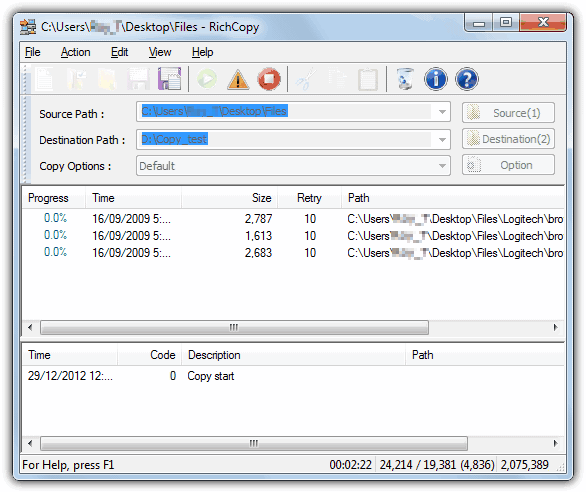
Multiple file copy test 1: 223 seconds
ISO copy test 2: 233 seconds
Network copy test 3: 64 seconds
11. SuperCopier 2.3
SuperCopier is an open source transfer utility and is quite similar in looks and functionality to UltraCopier apart from this tool seems to be more stable.
Most actions are accessed from the system tray including adding a new copy task and it has the standard pause / resume / skip buttons in addition to the copy list and several options to deal with errors or file collisions.
Buffer size and Transfer speed can also be controlled from the Configuration window.
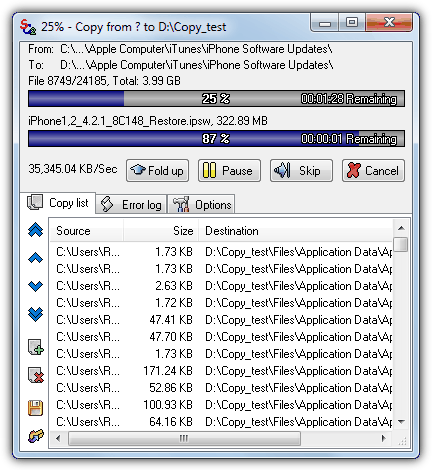
Multiple file copy test 1: 187 seconds
ISO copy test 2: 92 seconds
Network copy test 3: 98 seconds
12. UltraCopier 0.3.1
We had a few problems with the latest version of UltraCopier 0.4 as it kept throwing up errors during transfers and then crashing.
The earlier 0.3.1 did work well enough to test though, so bear that in mind. The program will replace Explorer by default while it’s running in the system tray and one odd thing is it keeps expanding the copy dialog window to fit in long file names.
Standard functions such as pause and skip are available as well as a copy queue and several options on what to do for file collisions or issues.
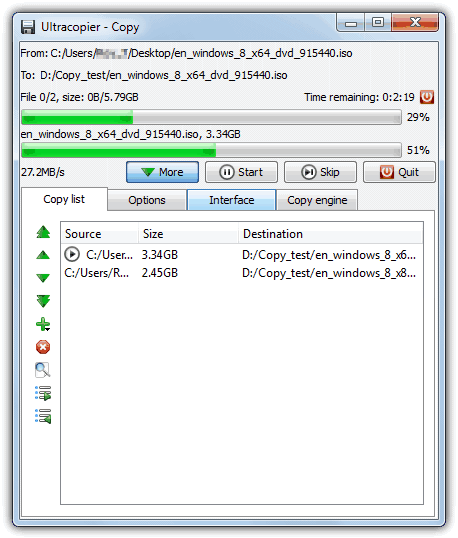
Multiple file copy test 1: 184 seconds
ISO copy test 2: 86 seconds
Network copy test 3: 92 seconds
13. Unstoppable Copier 5.2
Roadkil’s Unstoppable Copier has been around for a while and is a popular tool for copying as much data as possible from corrupted or damaged discs and drives.
The program does have a number of useful features including a batch mode which you can run from the command line, logging, a right-click context menu entry, and several options on how to treat potentially corrupted or damaged files.
A portable version is also available.
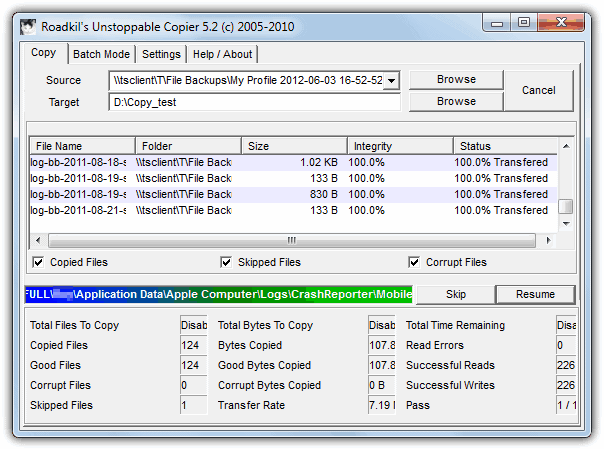
Multiple file copy test 1: 435 seconds
ISO copy test 2: 96 seconds
Network copy test 3: 175 seconds
Download Unstoppable Copier 5.2
14. WinMend File Copy 1.4.2.0
WinMend would certainly win a prize for its nice-looking interface and is certainly a more novice-friendly tool because it has no options to speak of apart from a buffer slider and the ability to overwrite or skip matching files at the destination. Downloading and setting WinMend File Copy up is straightforward and only takes a couple of minutes.
The copy process can be paused and resumed, but other than that, WinMend File Copy is pretty much standard.

Multiple file copy test 1: 213 seconds
ISO copy test 2: 195 seconds
Network copy test 3: 118 seconds
15. WinRoboCopy 1.2
WinRoboCopy is simply a GUI interface for the built in Robocopy command line utility present in Windows Vista and above.
It’s not for the novice because a lot of the buttons and tick boxes are the command line switches.
It does however have a built in scheduler, drag and drop onto the window, a simple before and after script editor and a settings (or Robojob) saver for different copy profiles.
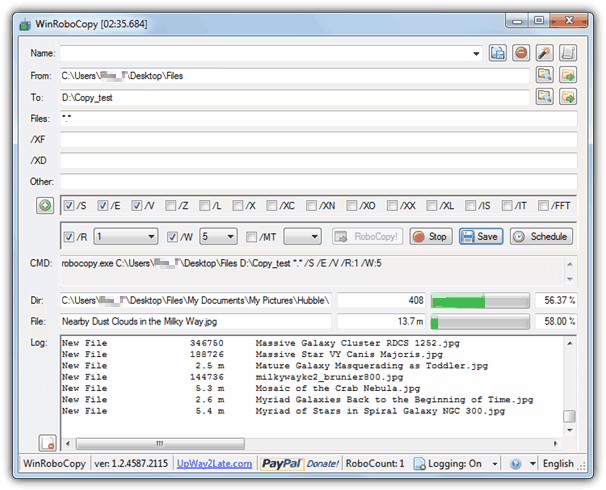
Multiple file copy test 1: 162 seconds
ISO copy test 2: 90 seconds
Network copy test 3: Wouldn’t copy over the network.
We tested 4 other file copy tools and they weren’t included for various reasons; LD Move was in the top 4 or 5 in the ISO copy test but constantly crashed in tests 1 and 3.
A similar tool called QCopy, also completed the ISO copy fine, but after 20 minutes of copying the smaller files, we gave up because it reported there was still several hours to finish, even with the network copying which it was designed for.
After 20 minutes SchizoCopy and Bit Copier both progressed at less then 1% per minute which meant they would have taken over an hour an a half to finish a test others were completing in under 2 minutes.
The Results and Findings
Here’s a table summary of all the results from each software in the 3 tests performed. To add a baseline and for curiosity, Windows XP, 7 and 8 (both 64-bit) were also included to see how their default Windows transfer performs. Do note that the operating systems are clean and at stock settings with nothing turned off to help improve the results, including Windows Defender. Green is the fastest followed by yellow in 2nd. Red is the slowest and orange the 2nd slowest.
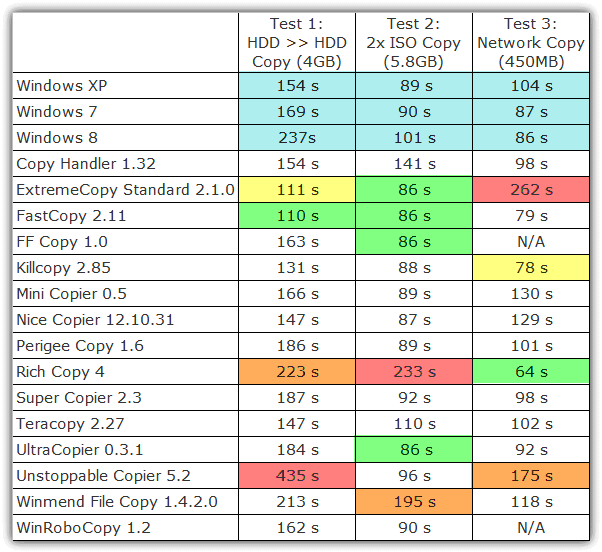
Windows’ built-in file copier performs well with large files but struggles with many small files. FastCopy emerged as the overall fastest tool, while ExtremeCopy excelled in non-network tests.
RichCopy performed best for network transfers.
Copying and moving files in Windows is simple, but built-in functions aren’t always the most efficient.
Factors like storage type (HDD, SSD, USB, network) and Windows’ handling of file operations affect transfer speeds. Using third-party tools can speed up transfers, offer better control, and improve error handling.
If you’re handling large files, you might also need a file splitter for easier sharing.
For better file management, consider a portable file manager. If disk space is a concern, check out our guide to removing duplicate files.





User forum
164 messages