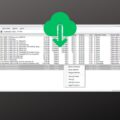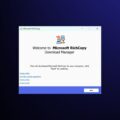How to Download and Install PerigeeCopy [Step-by-Step Guide]
If you’re looking for a fast, free file copying utility for Windows, take a look at PerigeeCopy. Just like other industry leaders such as MiniCopier, this lightweight tool enables quick and efficient file transfers.
Below, we’ll show you how to download and install Perigee Copy and also walk you through its most important features and give you some troubleshooting advice in case something goes south.
Sounds good? Let’s get started!
How to Download and Install PerigeeCopy on Your PC
1. Check System Requirements
PerigeeCopy is a lightweight application designed for efficient file copying on Windows systems. Here’s what you need:
- Operating System: Windows 10 or higher (also compatible with Windows 7 and 8)
- Memory: Minimal RAM required, making it suitable for both older and modern systems
- Storage: Very small installation footprint
- Additional: Ideal for transferring large files or multiple files quickly
2. Download and Install PerigeeCopy
Follow these simple steps to get PerigeeCopy up and running on your system:
- Download the PerigeeCopy installer file.
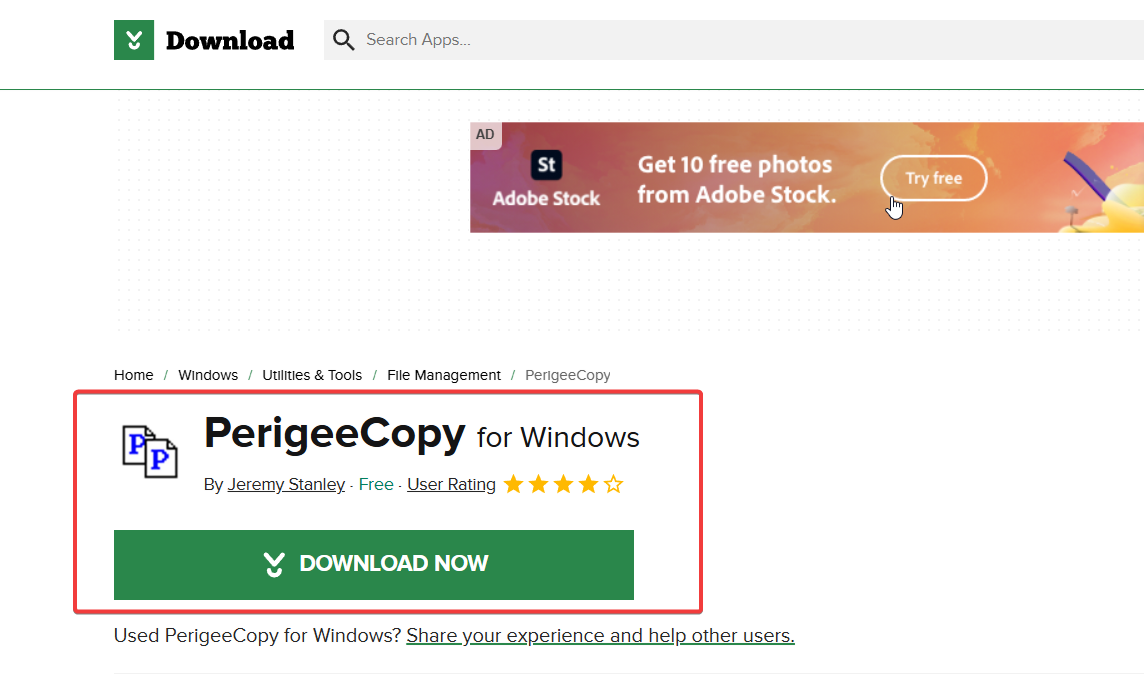
- Double-click the downloaded file and follow the on-screen prompts. The installation process is straightforward—just a few clicks, and you’re ready to go.
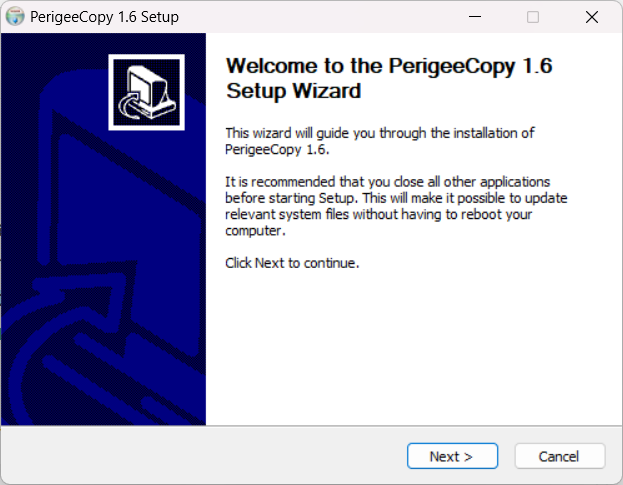
- Once the installation is complete, launch PerigeeCopy to start copying files. Its intuitive interface makes it easy to manage file paths and handle download locations.
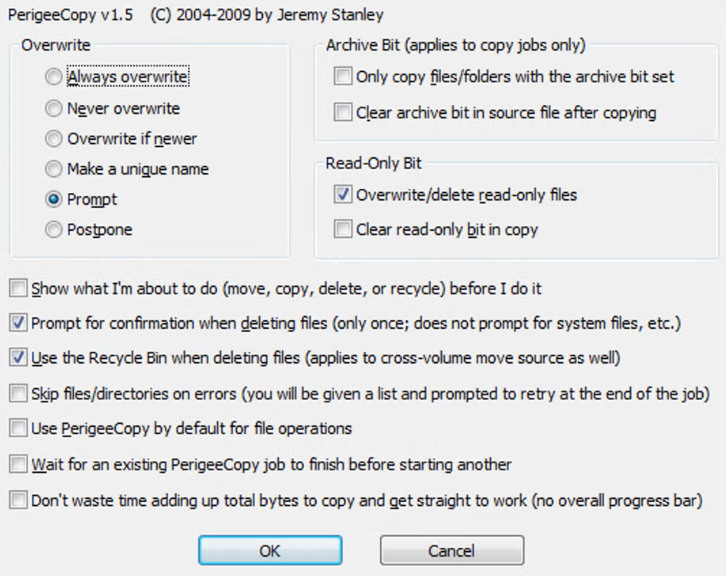
For those interested in exploring alternative copying tools, you might also consider our guides on FF Copy, a robust file copying utility and Mini Copier, another lightweight solution.
Troubleshooting Tips
- Application Won’t Launch: If PerigeeCopy does not start, re-download the installer and try running it as an administrator.
- Slow Copy Operations: Ensure that your system isn’t burdened by background tasks and check your overall system performance.
- Installation Errors: Temporarily disable antivirus software if it interferes with the installer.
- Issues with File Paths: Verify that you have entered the correct file or download paths when prompted.
Conclusion
PerigeeCopy offers a fast, free, and efficient solution for file copying on Windows 10. By following the steps above, you can quickly download and install this tool to enjoy smoother file transfers. For further exploration of file copying utilities, be sure to check out our guides on FF Copy and Mini Copier. Enjoy an improved workflow with PerigeeCopy—the ideal tool for overcoming file copying challenges!
FAQ
Performance can vary based on your system, but many users find PerigeeCopy to be among the most efficient tools available. If you’re interested in comparing performance with other utilities, check out one of the fastest copy software we tested.
PerigeeCopy features an intuitive interface that makes managing file paths during transfers simple. Just select the source file, and the tool will offer options to copy or move files along with their paths.
PerigeeCopy is a streamlined file copying tool specifically designed for Windows 10, optimized to reduce delays and improve efficiency during file transfers.
It enhances file transfer speeds by optimizing the copying process, ensuring that both small and large file operations are handled quickly with minimal delay.