View, Examine and Delete Internet Explorer INDEX.DAT Contents

Every web browser uses database method to store the history locally on the hard drive for faster access and one example is Firefox that uses SQLite database. Unless you have a SSD hard drive or put your Firefox profile’s database in RAMDisk, eventually Firefox web browser will come to a crawl when the SQLite database file size gets too big. Internet Explorer too does the same by storing it in a file called INDEX.DAT. If you search in your hard drive, you will probably find more than 20 index.dat files where each of them are used to store different information such as cookies, history, cache, form data and etc.
One well known problem in Internet Explorer is even if you delete all browsing history in Internet Explorer by pressing Ctrl+Shift+Del, the index.dat file size remains the same and is not re-sized. Not only that, it does not really clear all of the index.dat entries because some of them still contains old caches, cookies and history information. Using the famous CCleaner with additional rules also does not fully clean up all the history especially the ones with .IE5 in temp folder. You also cannot manually delete the file because it is locked and being used by Windows Explorer unless you do it in Safe Mode.
One working solution to protect your privacy by clearing all the entries in multiple INDEX.DAT files is by using Index.dat Analyzer. There are a quite a number of third party tools that can decode and view the contents in Internet Explorer’s database file but what makes Index.dat Analyzer stand out is the ability to easily delete selected or all entries manually or automatically for free.
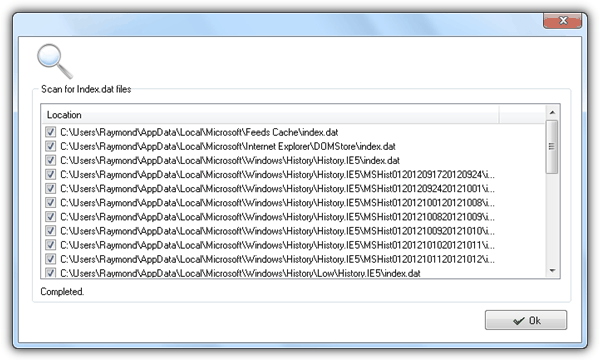
Running Index.dat Analyzer the first time will scan your hard drive for all index.dat files to be added to the program. You can then click on the Location drop down menu to choose the index.dat file that you want to view. There is also a filter where it only displays the entries based on the keywords that you provide.
To delete the entries, you can either tick on the checkbox and followed by clicking the delete icon, or you can easily delete all entries on all index.dat files listed in the location bar by clicking the Auto Erase button. Make sure Internet Explorer is closed before confirming this action.
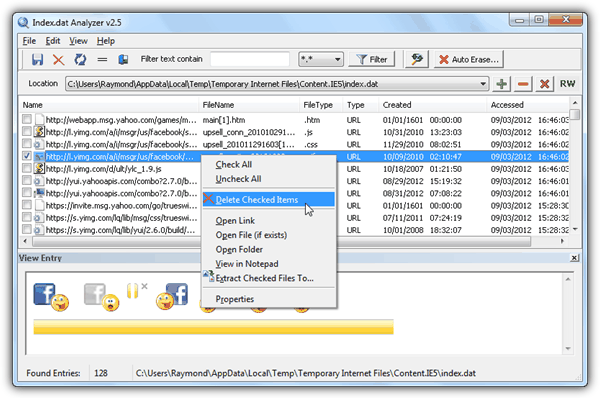
Do take note that erasing all entries from index.dat using Index.dat Analyzer will NOT reduce the file size which means that there will still be a performance degradation. If you really want to delete the index.dat files to allow Windows recreate new ones, one easy way to do it is to boot in to Safe Mode, run Everything search engine and type index.dat at the search bar. Select all of the listed files, right click and select Delete from the context menu. When you startup Windows normally the next time, Windows will automatically recreate the necessary new index.dat files that starts with 16KB in size.
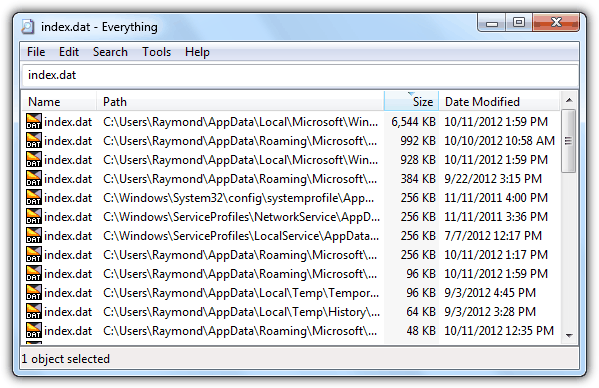





User forum
3 messages