Best Tools to Hide Running Apps from the Taskbar in Windows 11

Quite often, you may encounter software that, although useful, doesn’t necessarily need to be visible on the taskbar or system tray.
It could be a program that autostarts with Windows but lacks an option to minimize its presence on the taskbar.
For those who prefer a clean desktop free from clutter, this can be frustrating.
How to Hide Running Apps from the Taskbar in Windows 11?
Try using:
1. OuttaSight
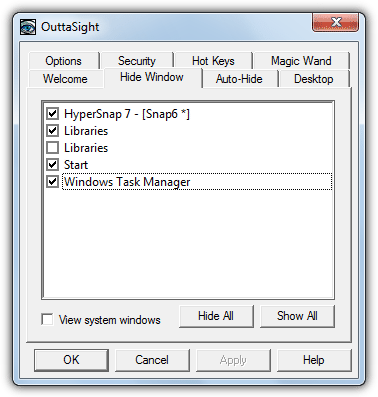
OuttaSight is an old tool but still effective for hiding running programs. Its unique “Magic Wand” feature allows you to drag it onto a window to hide it.
You can also hide windows based on their executable names, set up password protection to prevent unauthorized un-hiding, and even hide the tool from the average user.
2. WinRAP
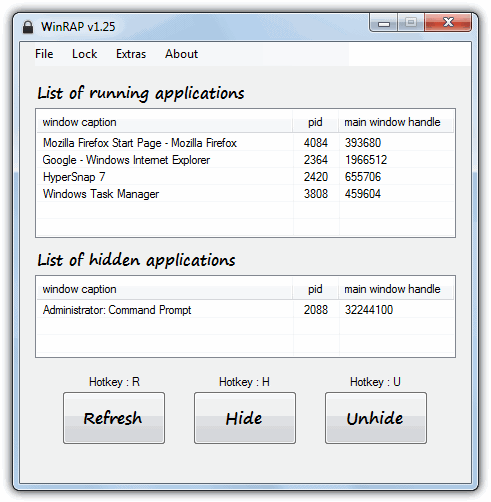
WinRAP (Windows Running Applications Protector) lets you hide running processes by adding them to its list. It includes password protection, stealth modes, and the ability to hide itself from average users. Additionally, you can prevent Task Manager from killing hidden processes. This portable tool requires the .NET Framework version 2 or higher.
3. Taskbar Hide
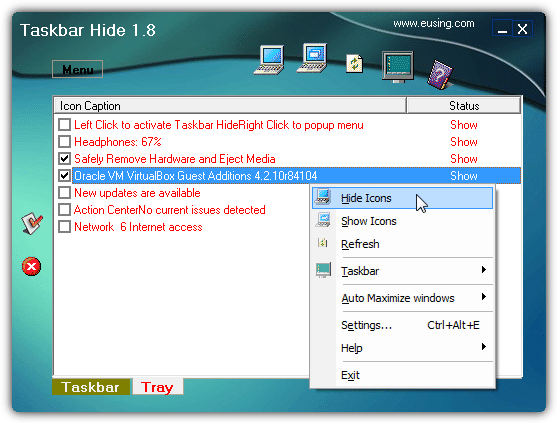
Taskbar Hide allows you to hide both open windows and system tray icons. It also includes the option to hide the taskbar and Start button completely. Password protection is available to prevent unauthorized changes, although the program includes a donate prompt at launch.
4. Tray It!
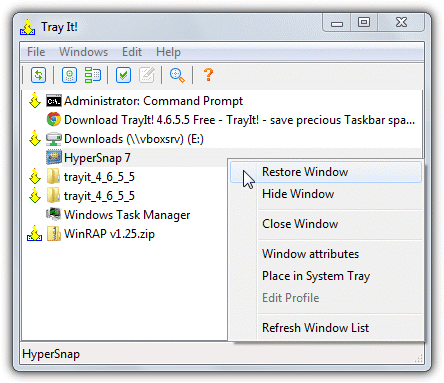
Tray It! is a straightforward tool that lets you hide or show tray icons. It offers an “Edit” menu for customizing individual tray icons and grouping them for bulk hiding. Though it lacks stealth features, its quick minimize and easy configuration options make it a handy tool for managing tray icons.
5. Window Hide Tool
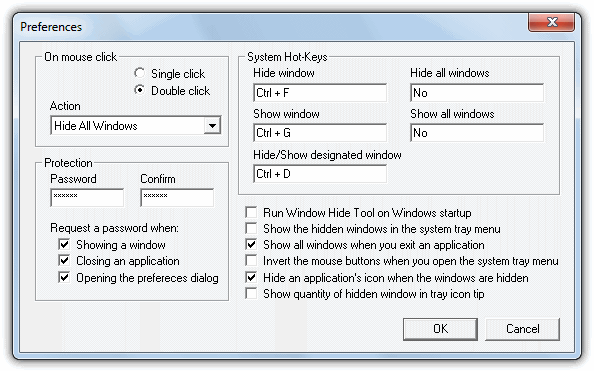
Window Hide Tool allows you to hide or show application windows using hotkeys. It also offers password protection to prevent tampering and can hide the tool’s tray icon from view. This makes it a discreet option for users who want to keep their desktop clutter-free.
6. Hide!
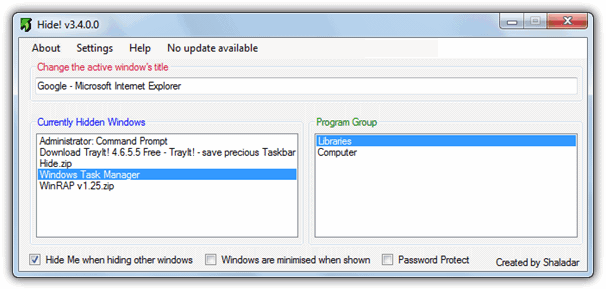
Hide! is a lightweight utility under 100KB that allows you to hide open windows, either individually or in bulk. Password protection ensures that other users can’t tamper with hidden windows. It also offers the ability to change the active window’s title through a hotkey.
7. Clicky Gone
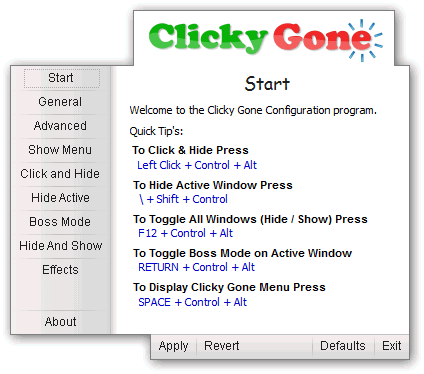
Clicky Gone is designed to quickly hide application windows with hotkeys or mouse clicks. It also features a “boss mode” for instantly closing all windows. Additional features include adjusting window priorities and adding hide/pin options to the right-click system menu.
8. BlindBossKey
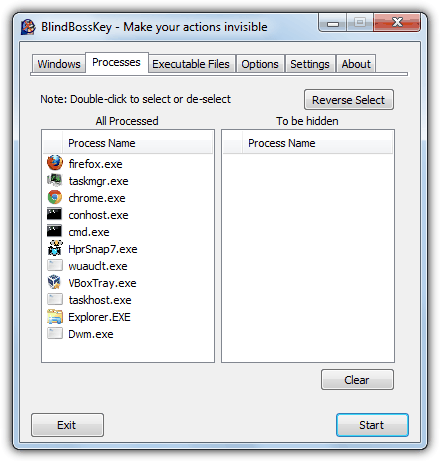
BlindBossKey allows you to hide application windows based on the currently opened window, running processes, or executable files. While newer versions are shareware, the 1.2 lite version is free. It can hide windows using the hotkey combination (Ctrl+Right Arrow).
Conclusion
These tools provide valuable options for hiding running apps in Windows 11, whether you’re trying to clean up your taskbar or keep your workspace private.
Whether you need to hide specific programs or manage system tray icons, these free utilities can help. You can also explore more useful tools for privacy and taskbar management, such as:
- Privacy Guardian: Genuine License Code for Everyone
- AdFender: Block Advertisements Without Plugins
- How to Blank the Screen Except for a User-Selected Area
- Minimize Running Applications to Desktop as Thumbnail
- Clear Old Icons in Windows 7 Notification Area
These resources will further enhance your experience with taskbar and system tray management in Windows 11. Let us know if you have any questions or additional tools you’d recommend!





User forum
40 messages