Best Tools to Hide Running Apps from the Taskbar in Windows 11
Quite often, you may encounter software that, although useful, doesn’t necessarily need to be visible on the taskbar or system tray.
It could be a program that autostarts with Windows but lacks an option to minimize its presence on the taskbar.
For those who prefer a clean desktop free from clutter, this can be frustrating.
How to Hide Running Apps from the Taskbar in Windows 11?
Try using:
1. OuttaSight
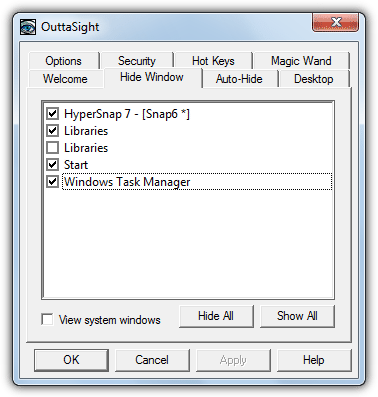
OuttaSight is an old tool but still effective for hiding running programs. Its unique “Magic Wand” feature allows you to drag it onto a window to hide it.
You can also hide windows based on their executable names, set up password protection to prevent unauthorized un-hiding, and even hide the tool from the average user.
2. WinRAP
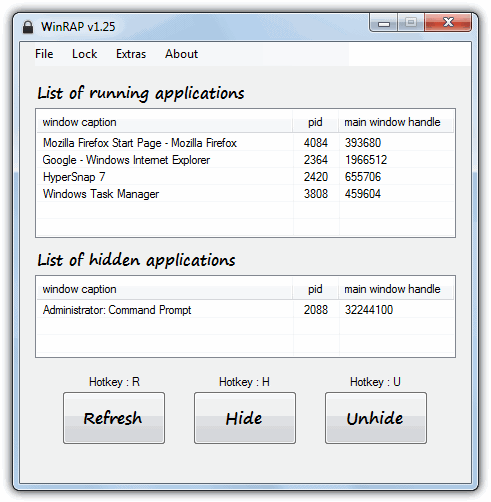
WinRAP (Windows Running Applications Protector) lets you hide running processes by adding them to its list. It includes password protection, stealth modes, and the ability to hide itself from average users. Additionally, you can prevent Task Manager from killing hidden processes. This portable tool requires the .NET Framework version 2 or higher.
3. Taskbar Hide
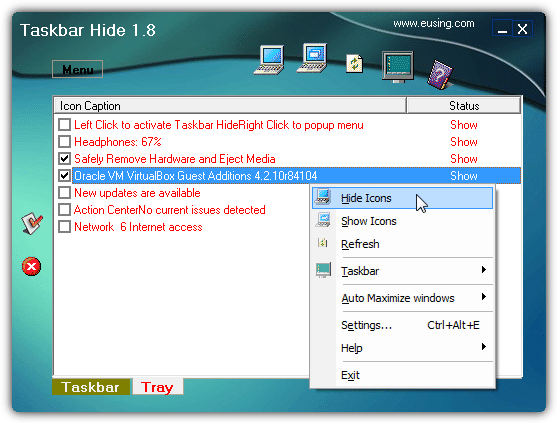
Taskbar Hide allows you to hide both open windows and system tray icons. It also includes the option to hide the taskbar and Start button completely. Password protection is available to prevent unauthorized changes, although the program includes a donate prompt at launch.
4. Tray It!
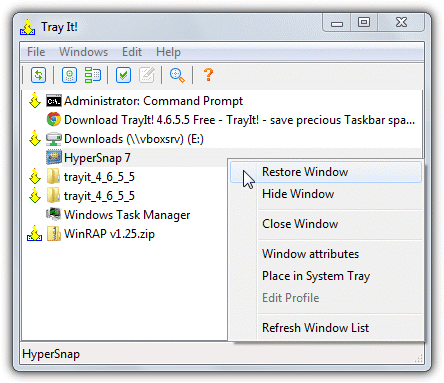
Tray It! is a straightforward tool that lets you hide or show tray icons. It offers an “Edit” menu for customizing individual tray icons and grouping them for bulk hiding. Though it lacks stealth features, its quick minimize and easy configuration options make it a handy tool for managing tray icons.
5. Window Hide Tool
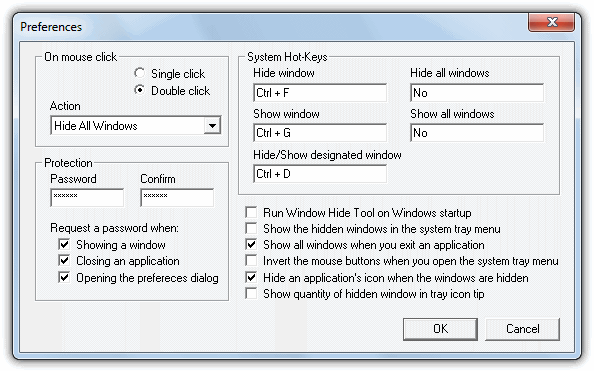
Window Hide Tool allows you to hide or show application windows using hotkeys. It also offers password protection to prevent tampering and can hide the tool’s tray icon from view. This makes it a discreet option for users who want to keep their desktop clutter-free.
6. Hide!
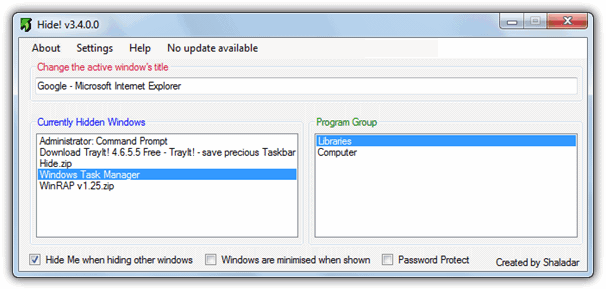
Hide! is a lightweight utility under 100KB that allows you to hide open windows, either individually or in bulk. Password protection ensures that other users can’t tamper with hidden windows. It also offers the ability to change the active window’s title through a hotkey.
7. Clicky Gone
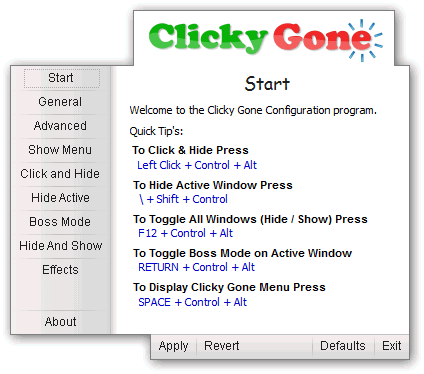
Clicky Gone is designed to quickly hide application windows with hotkeys or mouse clicks. It also features a “boss mode” for instantly closing all windows. Additional features include adjusting window priorities and adding hide/pin options to the right-click system menu.
8. BlindBossKey
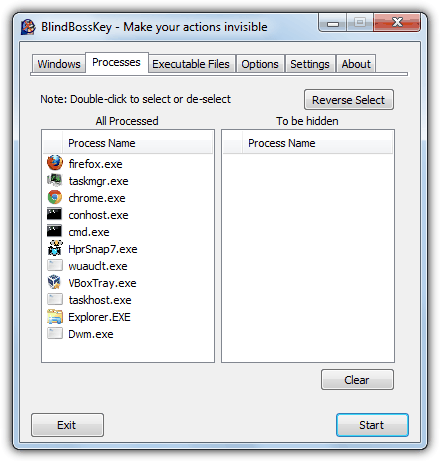
BlindBossKey allows you to hide application windows based on the currently opened window, running processes, or executable files. While newer versions are shareware, the 1.2 lite version is free. It can hide windows using the hotkey combination (Ctrl+Right Arrow).
Conclusion
These tools provide valuable options for hiding running apps in Windows 11, whether you’re trying to clean up your taskbar or keep your workspace private.
Whether you need to hide specific programs or manage system tray icons, these free utilities can help. You can also explore more useful tools for privacy and taskbar management, such as:
- Privacy Guardian: Genuine License Code for Everyone
- AdFender: Block Advertisements Without Plugins
- How to Blank the Screen Except for a User-Selected Area
- Minimize Running Applications to Desktop as Thumbnail
- Clear Old Icons in Windows 7 Notification Area
These resources will further enhance your experience with taskbar and system tray management in Windows 11. Let us know if you have any questions or additional tools you’d recommend!

Try Dreadlock Instant Privacy
gneesis.com
HOW TO HIDE RUNNING APPS IN TASKMANAGER
Unfortunately , OuttaSight not working with windows 10 . From the other hand winRAP work as expected.
I wrote my own little tool. It’s free to use.
scheler.com/bosskey
Code execution can not proceed because VCRUNTIME140_1.dll not found?
Same for me, it doesn’t work sadly
why don’t u upload it in github dude
I think I fixed the DLL issue. Please try again. Will upload it on github soon.
That works like a charm! Tested at least 10 other applications, none as good and easy as that one, Thanks again!
Hello, I’ve been testing but it doesn’t work for the LoadTeam program that creates an icon in the “tray icon” next to the clock doesn’t hide it. :(
can u please add a mute option too ?? plz
does these applications show up in the task manager?
Can’t seems to find a proper application. I really want a program that hides my program from tray the moment windows has start. And also hide itself so other user can’t find and close it.
Did you find the sofware that you want?
How to get out of stealth mode? I cant seem to find it back
Winrap was able to hide a ruuning program for me, but couldn’t hide it own program icon
Hi, Winrap is very good except that it can’t hide “voice recorder program on win 10”.
I need one which can hide this program.
does outtasight work on windows 10???
it gives mine an error: incompatible version or something
use legacy compatibility in the programs properties
Very helpful! I just download WinRAP and it does work!
Well written and helpful
any idea of how to hide the icon? but still be able to use the program?…
Like hide the icon from the taskbar but use Alt+Tab to use the program at the same time the icon doesnt show on the task bar?
Pretty good stuff you have in your website!
Thx in advance!
Hi Raymond,
If I use OuttaSight to hide a particular process, can I uninstall it (OuttaSight) and when I restart/shutdown the computer will the process I have hidden still be hidden? Thanks!
No, it’s the OuttaSight program that does the hiding, so if it isn’t running/installed, the process will be visible.
Thank you very much….
looking forward to try OuttaSight.
Your description fits perfectly for what is needed.
Cheers!
WOW dude! You saved my day! Very useful analysis for such programs. Thank you!
Tray It worked well for me but I had to set it in Windows XP Compatibility mode
I wish there was our own keybinding for the exit stealth mode. if i press x and then shift, no matter how long the spacing is in between, it will bring up the password prompt. i’d like to bind it to F9 or something like that.
Why cannot I change the password in WinRap? When I click change password . it shows error
Working fine here…
Dear first type pasword then hit at (change pasword).
Password cant be over a certain number of characters. i think the cap is 20 cause my 21 digit pass code wasnt accepting but my 19 digit one was.
How can I recover WinRap back from stealth mode?
Shift+Z gets you out of Stealth mode.
Great list!
Daphne implements this feature too: drk.com.ar/daphne.php
Thanks
OMG dude it works thanks ;)
nice, really nice!
Oh! Thank you
Thanks Raymond.