3 Solutions for Laptop Battery Not Charging When Plugged In

Yesterday, after I had finished writing an article, I decided to unplug my laptop and go downstairs to relax on the sofa in the living room. Frustratingly, the one plug close to the sofa was in need of repair and the other outlet was too far away to plug my laptop into. I instead decided to just run the computer off the battery for a while.
Once it started to get a bit low in charge, I went back upstairs to plug it in, with about twenty minutes of charge remaining. And that’s when it hit me: It wasn’t charging. I thought the battery was fine as it was the original and looked OK when its information was checked. Being an original battery meant it was also less likely to cause unforeseen problems than some third party batteries.
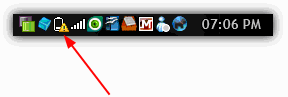
The first thing I did was panic, which in hindsight wasn’t the wisest thing to do. Panicking while the battery is still discharging will only lead to more problems and unclear thinking. After a few moments, I stopped to think while shutting down my laptop about what the causes for this issue could be.
A little while later I came up with a few ways to allow the battery to start charging again.
Is Windows Causing the Problem?
The first thing you obviously need to find out, is whether the problem of your battery not charging properly is related to an issue within Windows or the battery itself. There have been instances over the years where Windows had problems with batteries including the infamous Windows 7 “Considering replacing the battery” error, which was patched later with a hotfix.
A good way to find out if the battery is the problem or not, would be to load an alternative operating system such as a Windows or Linux Live CD. Obviously you don’t need a full blown 1GB+ distro, and using one of a few hundred Megabytes should suffice. Slax Linux is great for this being only around 220MB. Alternatively you can use a Live Windows/repair CD such as the great Hiren’s Boot CD or if you have a dual boot system, can simply see if the problem occurs on the other install.
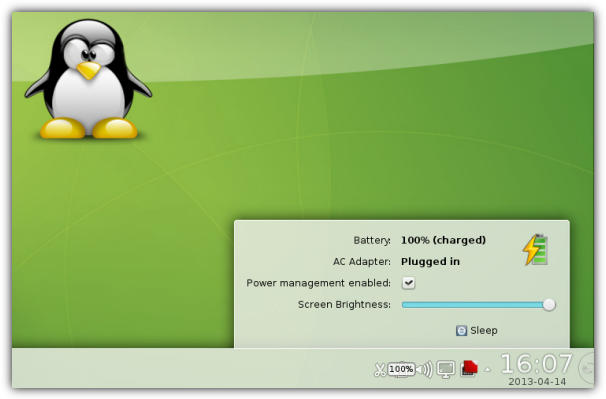
If you still can’t get the battery to charge properly from another operating system, it may just be the fact that there is a problem with the battery itself and it may need to be checked by an expert or replaced. If your battery works as it should in Linux then you can trace the fault to being Windows related, and some of the solutions to fix the problem on the next page could help.
Method One
The first thing I did when having the problem mentioned was to remove the battery from the laptop and leave the AC cord connected. Then booting it up on the power cord alone until Windows was fully loaded, at which point I then put the battery back into the computer while it was still on. This worked and while a tad unsafe for most people, I wouldn’t recommend you use this idea unless you absolutely had to, that is, if there was no other choice.
Method Two
The second solution and something I’d recommend before unplugging batteries while the laptop is powered up, is to:
1. Open up the Windows Device Manager (Control -> System -> Device Manager).
2. Expand the Batteries tree in Device Manager, then right click on and remove all battery related devices (Microsoft ACPI Compliant Control Method Battery) by using the Uninstall option. Then after you’ve done that, right click again and select “Scan for Changes”, which should re-install the proper drivers and allow for your laptop to charge again.
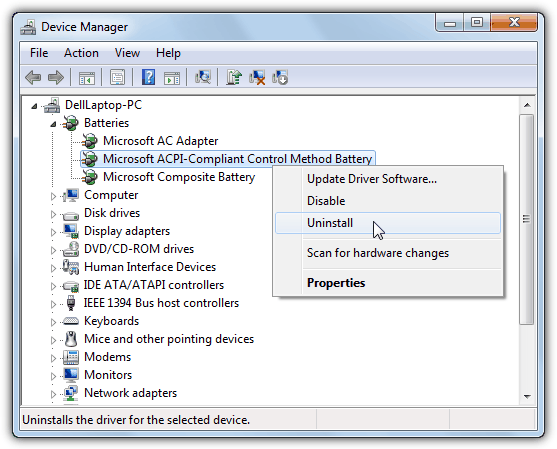
Method Three
Unfortunately, there is no one definitive battery not charging solution and it’s not an exact science. If the above doesn’t work, there are many other slight variations to this method that might fix the problem. Here’s another one that is known to work.
1. While both the AC cord and battery are installed and you are in Windows, disconnect the AC power leaving it on battery power.
2. Shutdown Windows and remove the battery.
3. Now reconnect the AC adapter and boot up.
4. Follow the instructions above for removing any Microsoft ACPI Compliant Control Method Battery entries listed in Device Manager.
5. Shutdown Windows again and disconnect the AC power.
6. Insert the battery, reconnect AC cord in that order and boot up the laptop.
The battery should be re-detected on boot and then should hopefully be charging properly again.
Because of the sheer number of different combinations you may have to try slightly different ways if these exact methods don’t work for you. Another quick one is removing the battery driver in Device Manager after removing the battery while the laptop is on AC power. Again, not the sort of method you should try until other possibilities have been tried because of the risks in unplugging a live battery.





User forum
73 messages