7 Best Free Network File Search Tools for LAN in 2025

With a reliable LAN file search tool, you can quickly locate shared files across all your connected devices—whether it’s a desktop, laptop, ultrabook, or Surface.
These tools scan your network and allow you to search for files just like you would on your own computer, saving you the hassle of manually browsing through multiple machines.
This makes finding what you need much easier and faster.
Check out our top picks below.
Tools That Scan The Network For Shared Folders
The software we list here is able to scan an entire network range for connected computers and then search for files in the shared folders it finds. This is obviously the best method if you have a large number of shared folders on the network or folders are continually being added/removed.
1. Softperfect LAN Search Pro -Efficient file share search tool for hidden network resources
LAN Search Pro It’s a powerful utility that is specifically designed to perform searches over a Local Area Network quickly and efficiently. Unfortunately, it’s no longer updated or maintained, but it can still be useful.
While being easy to use. LAN Search Pro is also able to scan and search hidden network resources, restricted access resources, IP subnets, and LAN FTP servers among other things.
Sadly, LAN Search Pro cannot search the network from the off as the default search method of “Entire network” doesn’t work.
It will accept specific computer addresses/names or an IP address range.Go to Options (Ctrl+O) and click the Net Search tab. Choose either “Only these computers” or “Computers with specific IP addresses” and enter the addresses or range.
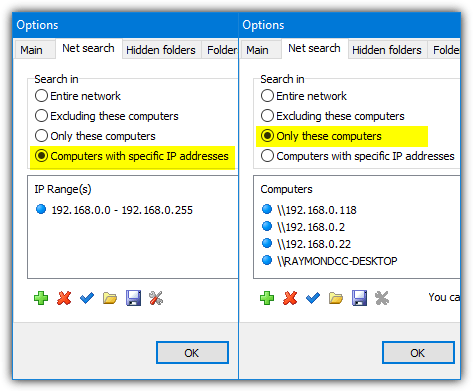
A useful feature is the built-in password manager, which allows you to store the username and password login details for computers or shared folders that are protected. A list of computer logins can also be imported from a comma-separated value file (CSV) to make things easier for multiple entries. If you have already saved remote computer credentials in Windows, this won’t be required.
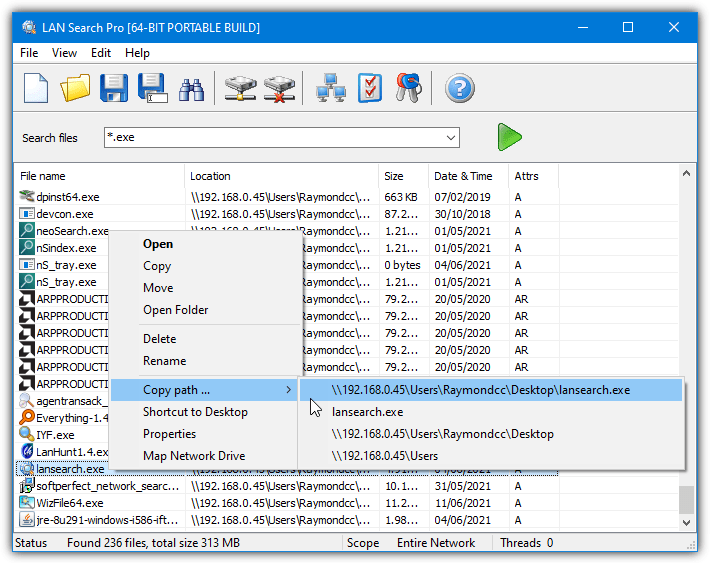
Searching is the same as it would be in Windows; simply enter the search terms into the text box. Wildcards are fully supported and multiple terms can be entered on the line by separating with a semicolon. Once the search has completed and the files are displayed, standard Windows functions such as copy, move, delete, copy path, Properties, and rename are accessible from the right click menu.
2. LanHunt – Java-based LAN search engine indexing local network files
LanHunt calls itself a LAN search engine and is a tool that can list and index all the files on the local network and store them in the program’s database. While this should be quicker to search than LAN Search Pro’s live search, it does mean you might not get the latest list of files available on the LAN if they have been added since the last index update.
LanHunt is a Java based application so requires you have the Java Runtime Environment installed. It works in a series of 3 steps to set everything up and get the file list off the LAN and into the database. Firstly, you’ll be asked to enter the IP address range to search on the network, it’s best to keep this range as narrow as possible to speed up the indexing although the program does do parallel searching.
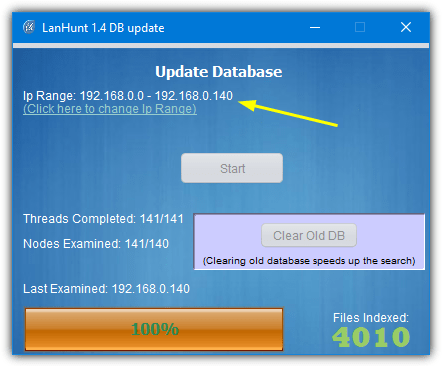
The second step will begin scanning the given IP range on the network for the files. The last step will take you to the main LanHunt window where you can start performing searches. Simply type in the keyword and press Hunt to get the results. Wildcards or multiple search terms are not supported but the search will show all results that include the keyword. There’s a drop down menu to filter executable files, video, music, and documents.

The search results will show in a new window which will display the location and filename of a match along with buttons to open the file, downloaded the file, or open the folder location. You can also perform another search from the same window. LanHunt has a rather quirky interface but it’s quite an efficient tool.
3. SoftPerfect Network Search Engine – Java-based LAN search engine indexing local network files
Network Search Engine works by making one PC on the network a server that scans other computer shares and stores the data in its database. Then you can access the database from other computers to search for files. Due to this way of working, the server machine really needs to be on all the time or at least on when other computers might want to perform a search. Like LAN Search Pro, it is no longer updated or supported.
There are a few steps required to set up Network Search Engine on the server side. First, install the software and then open the Administration Console. In General, enter your Windows user account user name and password (required), then go to Computers. Like LAN Search Pro, the Entire network option did not work for us, so we had to use “Specified computers only” or “Specified IP ranges”.
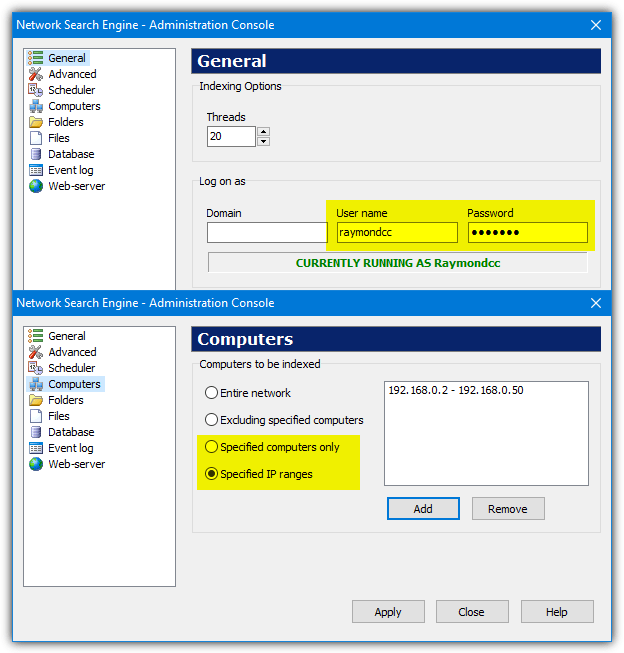
In the Scheduler window, press Start to run a complete crawl of available/specified computers. The included GUI Client executable can be run on any computer on the network where you can search or browse the available shares from the database. Folder and File filters can be edited later, such as hiding hidden shares or including/excluding specific files or folders. Incremental indexing scans will take place at specified intervals.
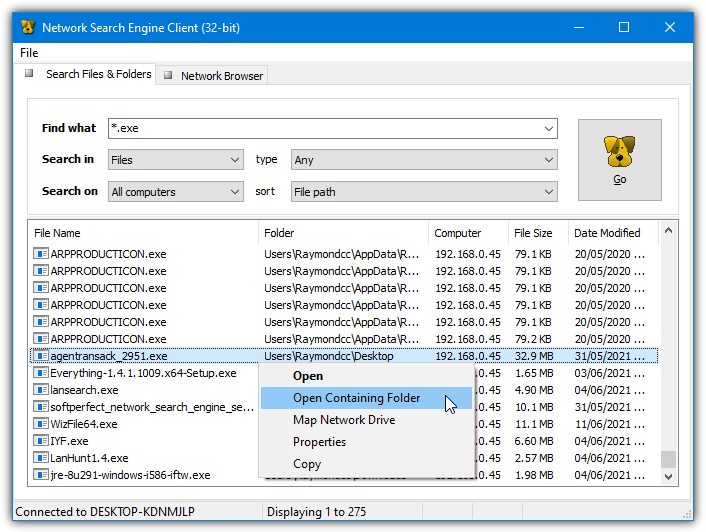
It’s also possible to set up a web server to search or browse the shares from a web browser on any client PC. In the Admin Console, go to Web-server, press Start, and optionally enable auto startup. Then you can enter “[server IP or name]:8080/scripts/netsearch.exe” into a browser’s address bar to bring up a browse and search user interface. Check your Firewall if the search window does not appear.

A drawback with Network Search Engine is it does not work on shares that are protected by an account password. Therefore, the Windows “Password Protected Sharing” option in “Network and Sharing Centre” > “Advanced sharing settings” needs to be disabled or no shares will be scanned on that computer. This is obviously a potential security risk and the decision to disable the option should be carefully considered.
Download SoftPerfect Network Search Engine
On page 2 we’ll look at four more search tools that can scan the local network the local network for your files.
Search Tools That Scan Manually Entered Shared Folders
The programs listed below will scan shared folders but you have to manually add those folders to the program. Computers and shares are not automatically scanned like the tools above. They all accept multiple shared folder entries so you can add a number of shares and they will be searched each time the program is run.
4. Everything – Fast, popular file indexer for local and shared drives
Everything is probably the most popular and well known search tool that uses a database to index and store file/folder information. It also periodically scans drives and updates its database so the file list is kept up to date. Everything scans local drives by default but you can add as many shared network folders as you like and they will be included in the database.
Once Everything is running, go to Tools > Options (Ctrl+P) and click on Folders. All you have to do is click on Add and browse for the share in the Network folder or add a network drive. Everything can attempt to automatically monitor changes for each shared folder or manually rescan the share at a specified interval, such as daily or weekly. Click “Rescan All Now” to add the new shared folders to the database.
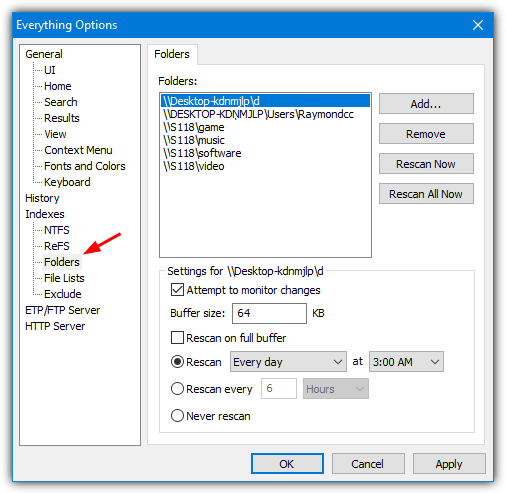
Go into NTFS/ReFS and uncheck “Include in database” if you don’t want to include local drives in the search and only have shared folders. Everything has a powerful and fast search that also includes Regex, Exclusions, and FTP/HTTP server access. Both the portable and installer versions will work fine for this task.
5. Agent Ransack / File Locator Pro – Live search tool scanning drives and network shares in real-time
These tools used to be different, but nowadays, they are identical products so it doesn’t matter which one you use (we’ll refer to Agent Ransack). Make sure to select the “Lite (free)” version on first use of either program. Unlike Everything, Agent Ransack is a live search and will scan your drives or network shares each time you press the search button. This will be a disadvantage if you have a lot of shares/files to search through.
Adding shared folders to the list of search locations is relatively easy. Simply open the program and click the “Browse for multiple folders” icon on the right. Click the small browse icon in the “Recent Folders” dropdown to browse for shared folders using Explorer. Click the Add button to add the folder to the list. Locations such as the C drive can be removed from the list if you only want to search shares. Click OK.
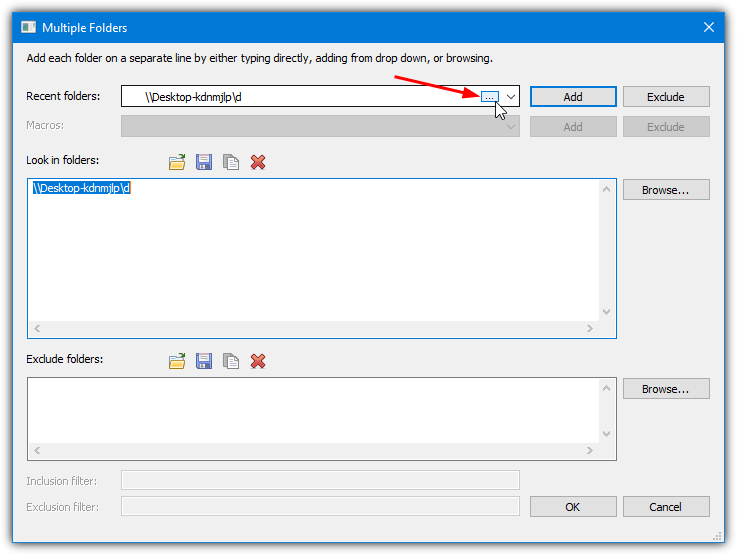
All you have to do now is enter the search terms (Regex is supported) and click Start. Do note that searching inside files for text is supported but it could obviously take a lot of time searching multiple locations over the network. A useful option in the multiple folders window is the ability to save the search location list to a file so it can be reloaded later on. You can also import an already created text file to make adding folders quicker.
Download Agent Ransack (portable version is available)
6. Index Your Files – Flexible file indexer supporting multiple databases for organized searches
Index Your Files is a search tool similar to Everything that indexes files and then adds them to a searchable database. What makes this tool interesting is it allows you to create multiple databases so you can perhaps separate shared folders by work, gaming, entertainment, and etc. And then, you can search one, some, or all of the databases at once to find the files. This is potentially a faster and cleaner way to search.
Creating one or multiple databases is easy. Go to the Index Menu tab and press New, give the database a name then press the add button to browse for a shared folder. Once all folders are added, check the option to schedule updates if required, then press OK. Add more databases if you want and finally press Index to scan the file information from all the shared folders.
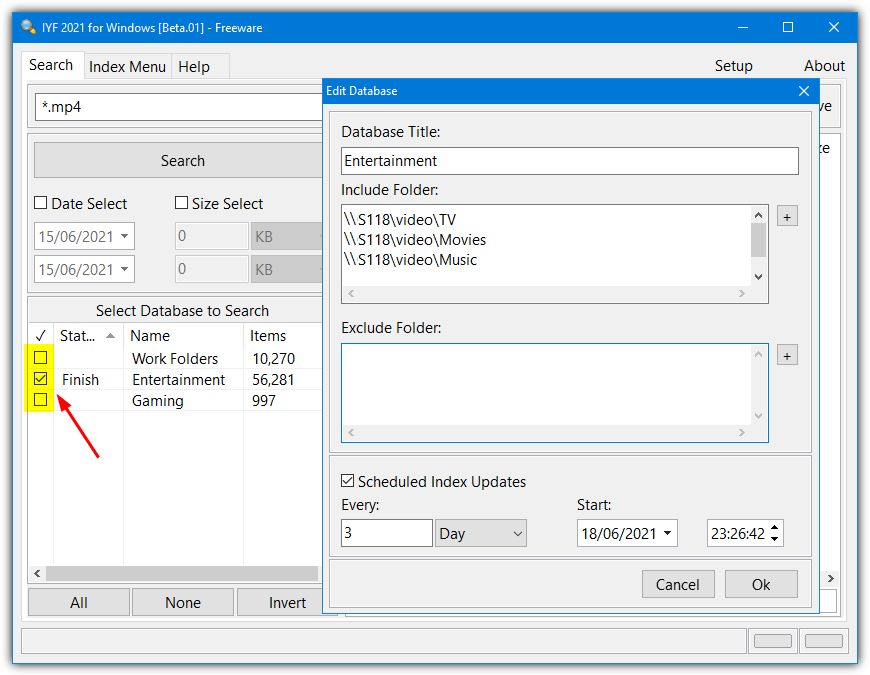
Click on the Search tab and enter your search terms, check which databases to search in, and finally click the Search button. Searching isn’t as advanced as some other tools here but it should be good enough for most use cases.
Index Your Files has recently resumed development after about a decade of inactivity. The last final version at this time was from 2010 but there are new alpha/beta versions, so hopefully, a new full version will be forthcoming. There’s also versions available for Mac and Linux, all are portable.
7. WizFile – Fast, memory-based network search tool with real-time file filtering
The last option we’ll look at is WizFile. This program is probably the easiest to set up and use while still being incredibly fast to scan drives and get search results across the network. It doesn’t use a traditional database file like Everything or Index Your Files but scans all the selected paths and stores that data in memory. WizFile will also monitor for file changes to keep its list up to date while running.
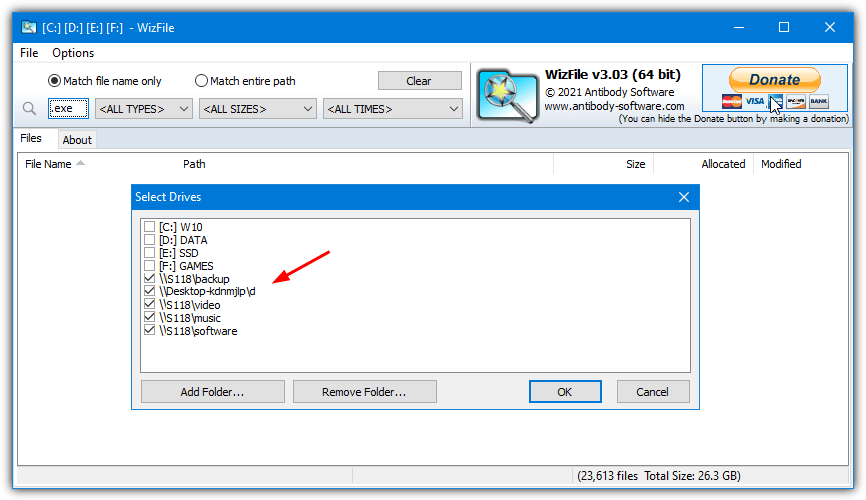
Setting up searchable network shares is very easy. Go to Options > Select Drives and click Add Folder to browse for a share. The last thing to do is put a check next to what paths you want to include in the search, and press OK. As you enter a search term, result data is filtered in real time. You can also create your own file type/size/date groups by using the Filters function in the Options menu.
Download WizFile (portable version is available)





User forum
10 messages