Run Windows Faster by Removing Unused and Temporary Files using CCleaner
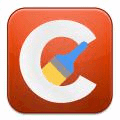
Although most PC users don’t realize it, your computer is constantly filling itself up with junk and useless files in the background. If you install a program, browse the internet or even just use a program, very often temporary files are being created to allow the applications to function normally.
One of the common locations that gets used is the TEMP folder which becomes a bit of a junkyard where all programs that require a temporary area to do something, will put their files in there. Most of the time, these temporary files never get removed when they are no longer required, and just sit around accumulating over time. It’s not unheard of, and I have seen it myself where the TEMP folder alone is several Gigabytes in size and hasn’t been emptied for several years!
Unfortunately, it’s not just this folder that gets filled with useless files. Web browsers have their own folders top store temporary files that make up web pages, and the majority of applications will have some sort of log or cached files which don’t really serve a useful purpose and can safely be removed. Windows is also quite good at storing lists, logs, cached files and folders and also things like old Windows update data that are all not missed if they are removed.
Apart from reducing used hard drive space, removing these files also helps with privacy as any old files could contain personal or private information and are no longer required, but the information still physically exists.
Over the years, there has been one program that has come to the fore and is now the first program many people recommend for this kind of task. CCleaner is from Piriform, the same people behind other excellent tools Speccy, Recuva and Defraggler, and has become popular because apart from being very good at removing unused and temporary files, it also boasts a number of other useful functions. Extra features such as a registry cleaner, application uninstaller, Windows startup manager, System Restore point cleaner and a drive free space wiper, all go towards making this a must have tool…
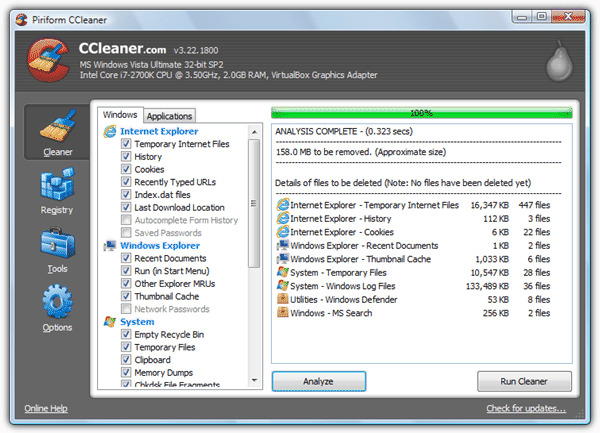
CCleaner manages to do all this within a small and efficient package with absolutely no bloat anywhere. Portable program fans can also use a portable version making this a highly useful utility to go in anyone’s USB toolkit. Although the main installer offers Google toolbar, if you go to “Builds” on the downloads page, you will find the portable and a “slim” version which comes without the toolbar option.
The program is split into sections that are accessed down the left; junk and unused file cleaner, registry cleaner, other tools (uninstall, Startup, restore points and drive wiper), and a general and advanced options button.
Cleaner
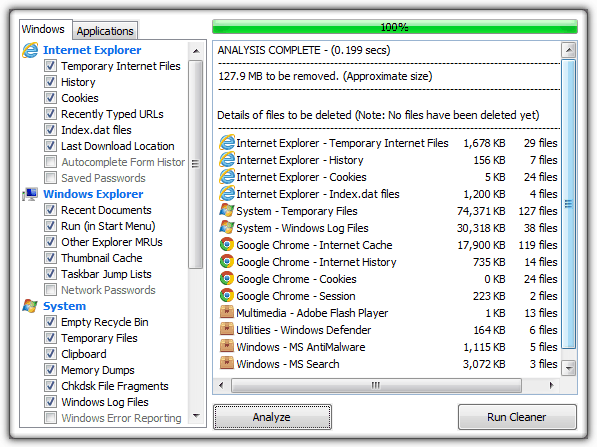
The Cleaner button has a vast array of options that can be ticked or unticked meaning the cleansing process can be as light or thorough as you want. The Windows tab holds options for all components in Windows that can be deleted and cleaned. This includes recently used lists, cache files, temporary files (including the TEMP folder), Internet Explorer temporary files and history, old Windows update backups (XP only) and free space wiping.
The Applications tab holds similar entries but for non Windows software such as Chrome, Firefox, Antivirus software, multimedia software etc. Simply click the button to analyze and after a short while, depending on how many files there are to get through, a summary will show you how many files and how much space they take up are present in each category. If you want to delete all the files, click Run Cleaner. If you decide to keep something, simply go back and change the tick boxes, then re-analyze.
There is a huge potential for adding your own applications to the cleaning list as editing the winapp2.ini in the CCleaner folder can add just about any program where you know where the files to be cleaned are kept. There is a great little add-on program called CCEnhancer which uses this method to add another 500+ applications to the cleaning list.
Registry
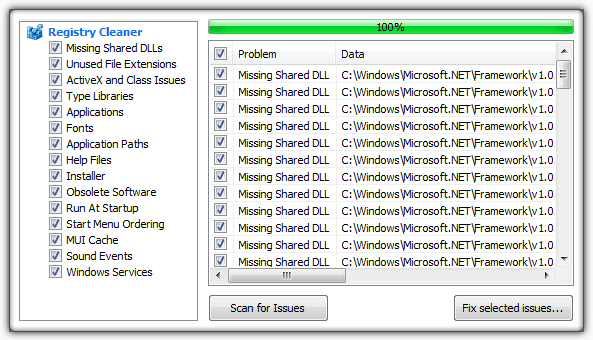
Although a lot people recommend you shouldn’t run a registry cleaner at all, I would make an exception in CCleaner’s case. I think the registry cleaner here is one of the best around by virtue of the fact it isn’t too aggressive. Most registry cleaners seem to believe that the more entries they remove the better, which is often why many times cleaning the registry creates as many, if not more problems than it fixes. CCleaner’s Registry Cleaner is the safest around because it cleans less than other software, making it far less likely to cause a problem.
It is still advisable once you have run a scan to check the issues that have been identified just in case. Only when you are sure should you “Fix selected issues…”. Handily there is an option to backup what you delete in the unlikely event you have a problem.
Tools
There are 4 different sub components in the Tools section; Uninstall, Startup, System Restore and Drive Wiper.
The CCleaner uninstall function is pretty basic and simply runs the software’s standard uninstaller, although you can delete any redundant entries or rename an entry if you feel it is incorrect.
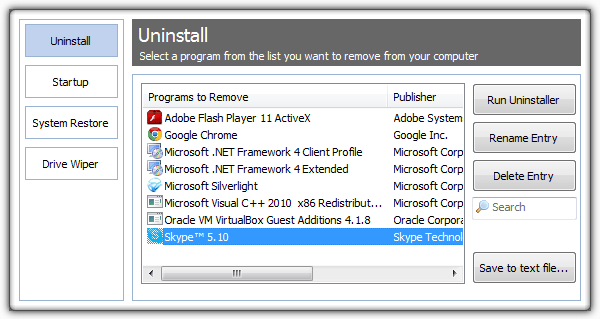
The Startup function is a highly useful area because in addition to enabling, disabling or deleting Windows startup entries, a number of new tabs have been introduced in recent CCleaner versions. Internet Explorer manages toolbars, extensions and helper objects in IE. Scheduled Tasks can Enable, disable or delete any scheduled tasks. When you right click, any non default entries in the context menu will show up in the Context Menu tab and can be deleted, disabled or re-enabled again.
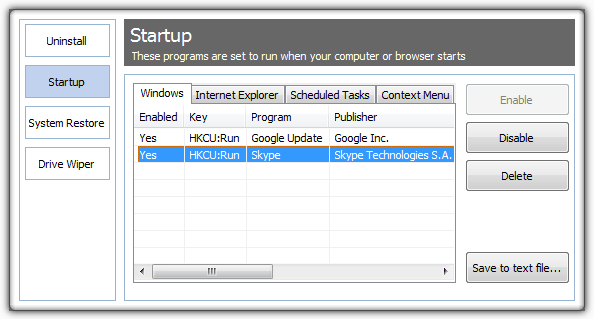
System Restore is a simple window to view a list of and delete unused system restore points. You can use Ctrl or Shift to multi select.
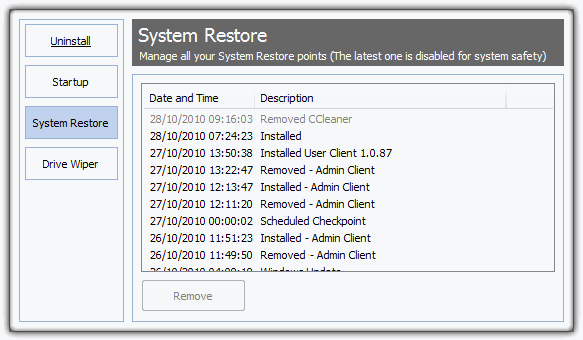
Erasing your your hard drive if you’re giving it to someone else is an essential security measure to make sure all data is unrecoverable. Wiping free space only is very useful for purging previously deleted files on your current drives because existing data is not touched in this mode. For drives leaving your possession, it’s recommend to perform a 3 pass overwrite.

Options
In options there are a number of advanced settings such as exclusion and inclusion lists and an option to keep specified cookies from being deleted in the browser cleaning. There are also options to put CCleaner context menu entries in the Recycle bin menu and choose a more secure wiping method when the cleaned files are deleted.
All in all, there really isn’t a valid excuse to not at least try out CCleaner. It cleans out all the useless junk files and data on your computer, optimizes several areas of Windows without overdoing things, and provides a few security measures to help protect your privacy. Quite simply a tool no-one should be without.





User forum
2 messages