Mac OS X Mountain Lion Theme On Windows
Although Windows has dominated the operating system market for many years already, there is still quite a number of people that prefers Mac over Windows because of advantages such as stability, lack of virus, secure because it is built from Unix and of course the Mac itself looks beautiful. The operating system known as OS X has always looked awesome too and when Windows Vista was released, you would have heard numerous times that a lot of the newer Windows interface is copied from Mac OS X. Unfortunately you cannot just download and install Mac OS X on a non-Apple PC unless you are willing to use some of the hacks that can be found on the Internet.
One of the best and easiest way to have a feel of the latest Mac OS X Mountain Lion on a non-apple computer is to simply install a theme. This way you can still be familiar with the computer usage as it is still Windows except the interface resembles Mac OS X Mountain Lion.
The Mountain Lion Skin Pack is probably the best theme to transform your Windows XP, Windows 7 and even the latest Windows 8 to Mac OS X Mountain Lion. Instead of just changing the Windows color, sound, screen saver and wallpaper like what most of other themes do, this skin pack comes with 3rd party utilities to emulate the unique features found only in Mac OS X.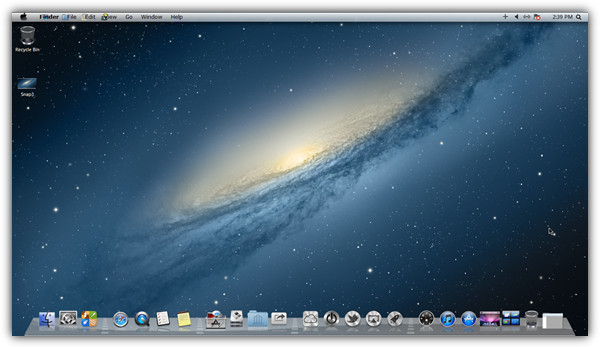
The installation of this skin pack is really easy as everything is automated including the patching of uxtheme.dll in order to use 3rd party visual style. Simply download the installer, run it and restart your computer when setup has completed. One thing you should take of during installation is to uncheck all 3 boxes when it asks to install IncrediBar which is not needed for this Mountain Lion Skin Pack to work.
The Skin Pack Menu automatically runs whenever Windows is booted up. The menu allows you to refresh icon cache, reload the skin pack if you’ve accidentally uninstalled some of the required utilities and uninstall the skin pack by clicking on the icons. Generally this menu is not needed during startup and can be disabled from automatically launching by deleting the SkinPackMenu shortcut from the Startup folder in Start Menu.
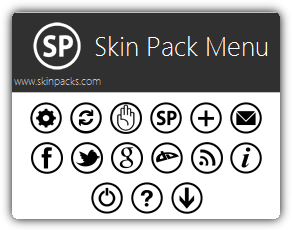
Although this Mountain Lion Skin Pack is so far the most complete theme, but do take note that it loads an additional 10 processes which requires additional memory usage and more time to bootup. After uninstalling the theme, the Taskbar will end up at the top instead of bottom. To move it down, simply right click on the Taskbar, select “Lock the taskbar” to uncheck the option and drag it bottom of the screen.
Download Mountain Lion Skin Pack
If you prefer a more stable Mac OS X Mountain Lion theme that doesn’t install third party programs and simply changes the background, color, cursor and sound, here is one created by djeos546 that works only in Windows 7. Installation is really easy and fast. After downloading the archive file, extract it and run OSX Mountain Lion.themepack file. You will notice that the changes takes effect immediately without require to restart your computer.
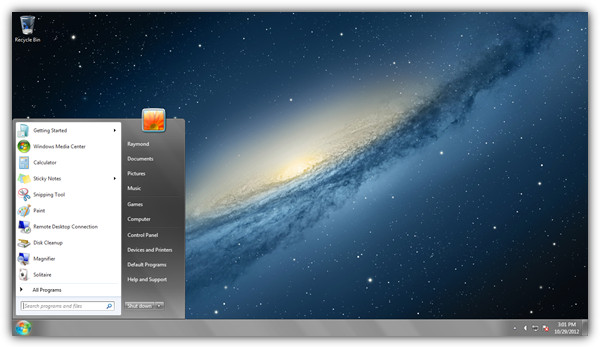
As you can see from the screenshot above, there is no Finder bar, Dock and effects. It’s just a plain and simple theme that resembles Mac OS X Mountain Lion.

works perfectly fine.. thanks..
This is by far the best Mac OSX theme and it is only one click install!!
It works perfectly for me
Looks pretty nice.