Setup Did not Find any Hard Disk Drives Installed [Fix]

Possible Solution to Use a USB Flash Drive
Although it isn’t physically possible to just copy your driver files to a USB flash drive and have the Windows XP setup process recognize it, we have what could be a possible solution to allow the use of a USB flash drive. This is achieved with some tricks which are designed to fool Windows into thinking it’s reading from a floppy, when in fact it’s actually reading the driver files from the USB drive.
The process relies on using a SysLinux bootloader to boot to the USB flash drive which loads and executes a virtual floppy disc image from USB that gets mapped to the computer’s A: drive letter. Once the floppy image executes, it then switches the boot process to load the Windows CD from your CD-ROM drive. As you now have a virtual floppy A: drive with your SATA drivers included, Windows will recognize it after you press F6 and allow you to load an external controller driver.
Important Note: This method often seems to work quite well but is by no means guaranteed to be 100% reliable. For instance, on our test laptop with an Intel ICH8M SATA chipset, it worked perfectly, but on an Intel ICH7 SATA controller motherboard, it failed to work. As you only need a few files and a blank USB flash drive, there’s no harm in trying. Obviously you need access to another computer or Windows to prepare the flash drive.
1. The floppy disc SATA/RAID driver files need to be downloaded from the motherboard or computer manufacturer’s website, they’re usually under a Megabyte and often in the form of a zip file.
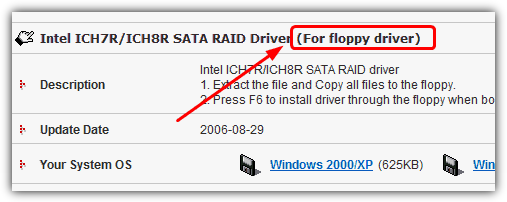
2. Format your USB flash drive to the FAT 16 file system by right clicking on it in Explorer and choosing Format from the context menu.
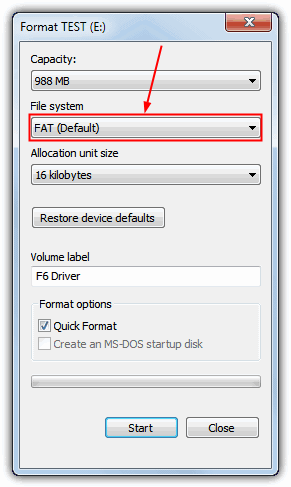
3. Download the USB F6 Floppy zip archive and extract to your C drive.
4. Locate the drivers you downloaded from the manufacturer in step 1 and copy or extract them to the C:\USB_f6_floppy\f6driverfloppy folder. It should be a mixture of .sys, .inf, .cat and .oem files.
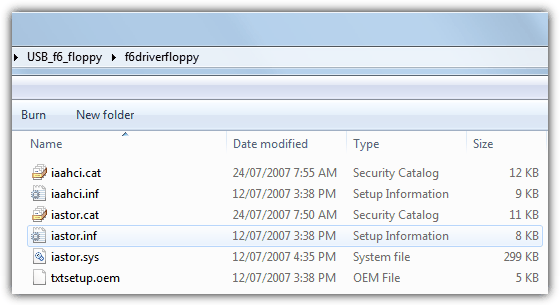
5. Double click and run C:\USB_f6_floppy\create_floppy_image.cmd which will create the floppy image file including the drivers you copied over in step 4.
6. Now open a Command Prompt (Win key+R, type cmd and press enter) and type the following, make sure the flash drive is inserted:
C:\USB_f6_floppy\syslinux.exe –mbr –install {USB drive letter:}
YOU MUST be certain you are typing in the drive letter that matches your USB flash drive or you could overwrite the Windows hard drive Master Boot Record by mistake.
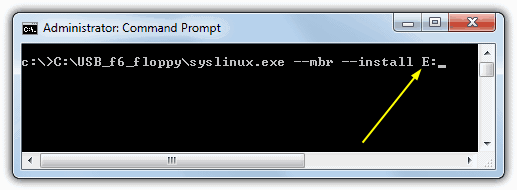
7. Copy the 3 files in the USB_f6_floppy\USBfiles folder (boot.img, memdisk.sys and syslinux.cfg) to your USB flash drive. There will now be 5 files on the USB stick although you might not see 2 files because they have the hide/system attributes set.
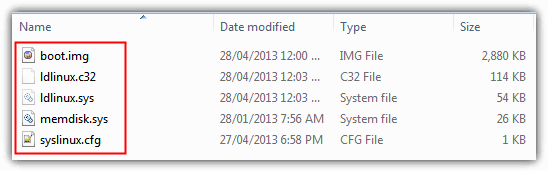
8. The system is now ready to be booted using the flash drive. Insert your Windows XP CD and USB drive into the target computer, then boot the system to USB which you may have to enable in the BIOS. After a few loading screens, you will be asked to “Press any key to boot from CD…” and begin the Windows setup where you’ll arrive at the press F6 screen. You can now follow the instructions in the floppy disc method on page 1 to load the drivers.
If All Else Fails
If you still have issues installing Windows XP with your SATA/RAID hard drive even after following the methods listed, you’ll have to seriously consider integrating the SATA drivers by slipstreaming them into your Windows XP CD. Of course, we have a guide to help you do that should the need arise.





User forum
337 messages