How to Uninstall Direct X on Windows: Step-by-Step
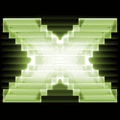
If you’re experiencing game crashes or graphics issues, your DirectX installation might be the culprit.
Reinstalling or uninstalling DirectX can fix these problems. Plus, with updates like Microsoft’s latest improvements, DirectX can even boost your gaming performance, including doubling ray tracing speeds.
Here are 5 ways to uninstall DirectX to get a fresh version on your PC.
Ways to Uninstall DirectX from Windows
1. Iobit Uninstaller
Use Iobit Uninstaller to remove faulty DirectX components quickly.
- Download Iobit Uninstaller, install, and launch the software.
- Activate with your license code, then open Control Panel > Settings > Programs and Features > Powerful Uninstall.
- Right-click DirectX and select Powerful Uninstall.
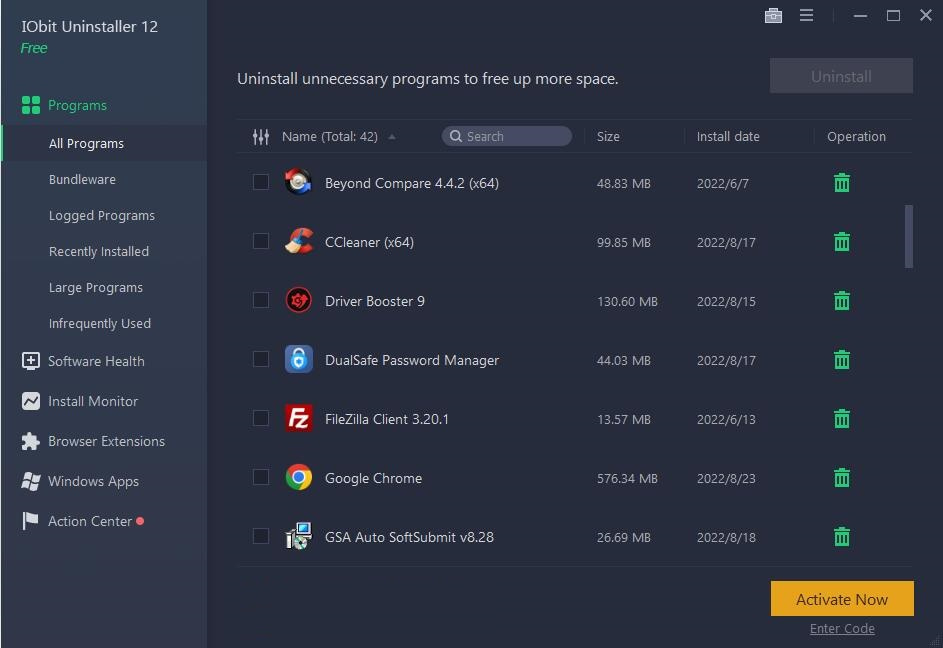
IObit Dashboard
2. A Simple Registry Hack
Force Windows to reinstall DirectX by tweaking the registry:
- Open Regedit (Win+R, type
regedit). - Navigate to: CopyEdit
HKEY_LOCAL_MACHINE\SOFTWARE\Microsoft\DirectX - Change the “Version” value from 4.09.00.0904 to 4.08.00.0904.
Alternatively, use a pre-made .reg file to set it.
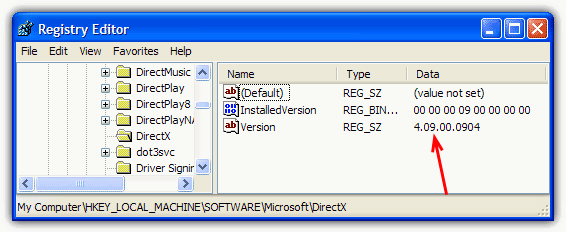
Then run the DirectX installer to reinstall.
3. DirectX 9 Uninstaller
For XP/2000 systems, restore original DirectX 8 files:
- Extract the DirectX 9 Uninstaller files.
- Run UnDx9.bat in Safe Mode to uninstall DirectX 9.
Download DirectX 9 Uninstaller
4. DirectX Eradicator
This tool completely removes DirectX (versions 2.0–9.0c), cleans the registry, and enables CD rollback.
- Extract the DirectX Eradicator archive and run dxerad.exe.
- Confirm removal and reboot.
After reboot, use the “DirectX Rollback Wizard” from your desktop.
Download DirectX Eradicator 2.0
5. DirectX Buster
Designed for DirectX 5–9.x, DirectX Buster uninstalls without issue. Note: Compatibility is limited to Windows 9X, ME, and 2000.
Download DirectX Buster
Best as a last resort before considering a Windows reinstall.
6. DirectX Happy Uninstall
A premium tool for complete DirectX management (backup, restore, rollback, full install).
Supports all Windows versions (2000 to 7, both x86 and x64) and all DirectX versions including DirectX 11.
Costs $19.95.
Download DirectX Happy Uninstall
Reinstalling or uninstalling DirectX can resolve common gaming and performance issues, ensuring a smoother experience.
Whether you’re fixing a problem or looking to upgrade to the latest version, it’s an easy fix. If you’re using older versions like DirectX 10 on Windows XP, check out this guide on how to easily install and download DirectX 10 for step-by-step instructions.





User forum
36 messages