How to Uninstall Direct X on Windows: Step-by-Step
If you’re experiencing game crashes or graphics issues, your DirectX installation might be the culprit.
Reinstalling or uninstalling DirectX can fix these problems. Plus, with updates like Microsoft’s latest improvements, DirectX can even boost your gaming performance, including doubling ray tracing speeds.
Here are 5 ways to uninstall DirectX to get a fresh version on your PC.
Ways to Uninstall DirectX from Windows
1. Iobit Uninstaller
Use Iobit Uninstaller to remove faulty DirectX components quickly.
- Download Iobit Uninstaller, install, and launch the software.
- Activate with your license code, then open Control Panel > Settings > Programs and Features > Powerful Uninstall.
- Right-click DirectX and select Powerful Uninstall.
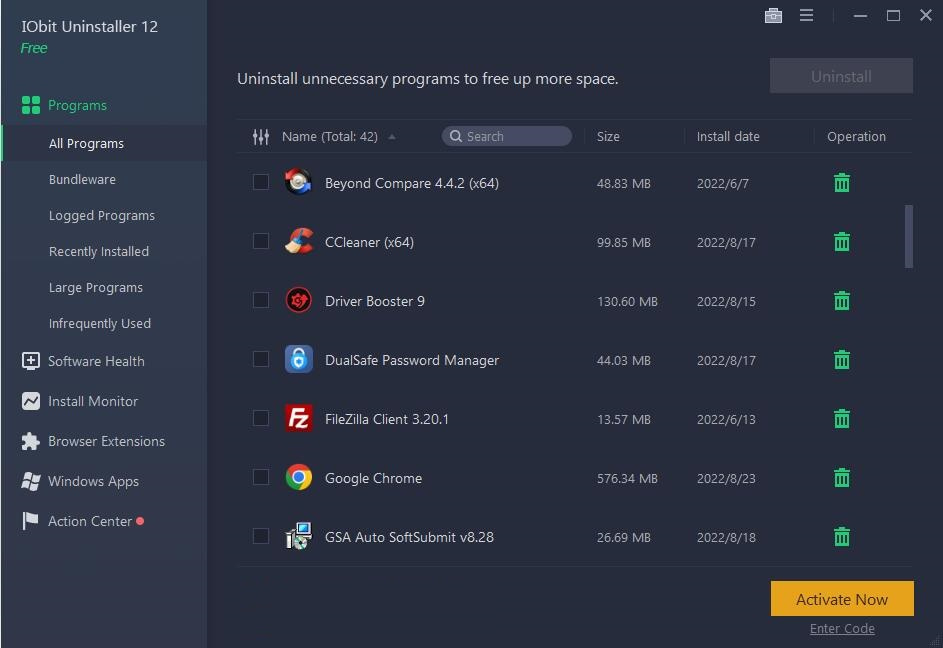
IObit Dashboard
2. A Simple Registry Hack
Force Windows to reinstall DirectX by tweaking the registry:
- Open Regedit (Win+R, type
regedit). - Navigate to: CopyEdit
HKEY_LOCAL_MACHINE\SOFTWARE\Microsoft\DirectX - Change the “Version” value from 4.09.00.0904 to 4.08.00.0904.
Alternatively, use a pre-made .reg file to set it.
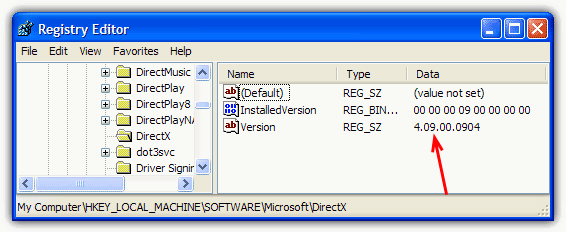
Then run the DirectX installer to reinstall.
3. DirectX 9 Uninstaller
For XP/2000 systems, restore original DirectX 8 files:
- Extract the DirectX 9 Uninstaller files.
- Run UnDx9.bat in Safe Mode to uninstall DirectX 9.
Download DirectX 9 Uninstaller
4. DirectX Eradicator
This tool completely removes DirectX (versions 2.0–9.0c), cleans the registry, and enables CD rollback.
- Extract the DirectX Eradicator archive and run dxerad.exe.
- Confirm removal and reboot.
After reboot, use the “DirectX Rollback Wizard” from your desktop.
Download DirectX Eradicator 2.0
5. DirectX Buster
Designed for DirectX 5–9.x, DirectX Buster uninstalls without issue. Note: Compatibility is limited to Windows 9X, ME, and 2000.
Download DirectX Buster
Best as a last resort before considering a Windows reinstall.
6. DirectX Happy Uninstall
A premium tool for complete DirectX management (backup, restore, rollback, full install).
Supports all Windows versions (2000 to 7, both x86 and x64) and all DirectX versions including DirectX 11.
Costs $19.95.
Download DirectX Happy Uninstall
Reinstalling or uninstalling DirectX can resolve common gaming and performance issues, ensuring a smoother experience.
Whether you’re fixing a problem or looking to upgrade to the latest version, it’s an easy fix. If you’re using older versions like DirectX 10 on Windows XP, check out this guide on how to easily install and download DirectX 10 for step-by-step instructions.

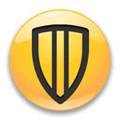

doesnt work on windows 10
how do i use these methods to do direct x 11 feature 10 ?, i am trying to do a game or games on steam, and i get this message that mentions this every time, , i am not a professional ,
THANKYOUUUUUUUUU THANKYOUUU SOOOOOO MUCH, I love you,,,,you saved my life from this trick bro,,,,,thankyou sooooooooo much!!!!!
thanx 100% working insane how long i was searching to fix fallout 4 sound problem on windows 10.
I was looking for this because of the same problem…and it solved it :)
The first step worked for me , Because Direct X was uneable to reinstall , but now it fixed, THANKS !!
For some reason I couldn’t find the version with a 4.09 value actually none had a value so……what should I do
Coming here in 2016. The first option (RegEdit) did the trick. Thanks man, you saved my game. :)
Thanks my cod 2 worked
How do i do this in Windows 10?
Thanks. But i have Directx 11 and my call of duty and fifa 14 refuse to work
thank you
Nice work, options 1 saving me from wasting next hours. Thanks a lot
ok how can i do this for win 8.1 becaouse this is not working for me
Great work!!! Option 1 worked perfectly. Thank you sooooooo much
I’ve been working for two days to fix the directX problem! Thanks for the solution. Option one did the job, I can finaly shoot some germans;) WWII
Thanks A Lot man…. It worked….
:)
thank you very much god bless you
thanks man you saved my life
i do not always commenting on a blog.. but when a blog give me information that really good. I MUST THANK IT :D u really saving my gaming life u know.. good blog!
wow it worked
thanks man its worked :]
Thanks man. God bless you. :D
Nice. Microsoft don’t seem to offer any help in regards to fixing an installation. The Registry hack got it to reinstall nicely, thanks.
Thank you,
Changed registery to 08 and it really worked.
Thanks
thanks. really appreciate your help.
Thanks for the tip with the registry…passed 5 hours try to make Battlefield 2 working fine, because i got the great idea to install directx 10 on my xp vaio …
I just changed x.10.xxxxxxxx to x.09 and worked like a charm ;)
thanks.. i completely uninstalled my directx 10 and reinstalled directx 9.
hey man thank you ;)
BLESS YOU!!!! :D
awesome trick on the regedit. thanks homes
Thanks Raymond.
very favorable intellectual
Hi Raymond, Thanks so much. This is what I’m looking for all this while.
Another piece of useful information.