How to Change Cookie Expiration Date [Chrome, Firefox]
Google Chrome
Like Firefox, Google Chrome has an add-on extension to handle the editing of the expiry date inside a cookie. It’s aptly called Edit This Cookie and can be downloaded from the Chrome Web Store. This extension also allows you to delete, add new and import/export cookies in addition to editing.
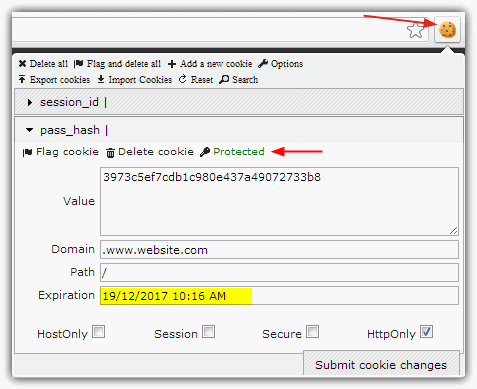
After installation, a new cookie icon appears on the Chrome toolbar and this tool runs slightly differently to the Firefox one by editing the cookies for the site currently in the active tab. Once the icon button is clicked on, one cookie will be displayed at a time and you simply click on another one to expand it and reveal it’s details including expiry date. Click on the date to change it, which pops up a window with tumbler like buttons to alter the date and time. One problem we had was the buttons didn’t seem to move when clicked on or scrolled over although after pressing Set it seemed to have changed the date in the main window. Submit cookie changes will save the cookie’s new date.
A potentially very useful feature is the button to set the cookie as read only and preventing it from being overwritten which is what some websites will do, and that obviously resets the expiration date back to the default value. Make sure to edit the cookie and click the submit button BEFORE clicking the “Set as read only” button. Likewise, make sure it is turned off again before any future editing of the cookie.
Opera
If you use Opera and want to edit a cookie and its expiry date you have it pretty easy because there is already a built in cookie editor and there’s no need for 3rd party add-ons or tools.
After you have visited the site with an expiration date you want to edit, go to the Opera menu -> Settings -> Preferences or simply press Ctrl+F12. Click on the Advanced tab, select Cookies down the left side and then finally press the Manage Cookies button. The list of available sites that have saved cookies will be shown and you can expand the chosen site to be edited and show all the related cookies. Click on the desired cookie and then the Edit button on the right to open the information window.
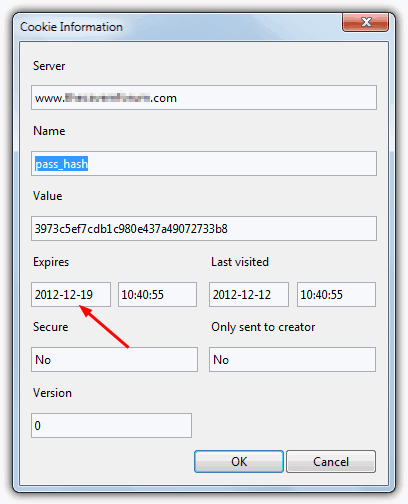
The window is pretty self explanatory and you simply edit the date in a Year-Month-Day format. Then press OK when you’re done. The Opera browser could be a useful download if you constantly want to edit website cookies because of its in built editing function.
Editor’s Note: It’s worth noting that extending the login period for a cookie on shared computers is not recommended because the cookie basically contains your user name AND password details and could be vulnerable. The same applies to important sites and those of a personal or financial nature.

as always, excellent tips!