Image Comparison Tool to Compare Two Images: 8 Best Tested

Photo hunt games challenge players to spot differences between two nearly identical images.
While it can be fun, especially when playing with friends, it’s often difficult to find all the differences within a limited time, especially when playing solo. Fortunately, using image comparison software can simplify the process.
Overview of best image comparison software
| Software | Vector and Graphic Support | API Integration | Cloud Storage | Develop Panel |
|---|---|---|---|---|
| Adobe Lightroom | Yes | Yes | Yes | Yes |
| ACDSee Photo Studio Home | Yes | No | Yes | Yes |
| Duplicate Photo Cleaner | No | No | No | No |
| ImageMagick | Yes | Yes | No | Yes |
| PerceptualDiff | Yes | Yes | No | Yes |
| imageDiff | No | No | No | No |
| Resemble.js | No | No | No | No |
Best image comparison software
- Adobe Lightroom – Best image comparison software overall
- ACDSee Photo Studio Home – Best organized image comparison software
- Duplicate Photo Cleaner – Best smart image comparison software
- ImageMagick – Best professional image comparison software
- PerceptualDiff – Best computational image comparison software
- Image Comparer – Best user-friendly image comparison software
- imageDiff – Best command line-based image comparison software
- Resemble.js – Best automation-based image comparison software
1. Adobe Lightroom – Best image comparison software overall
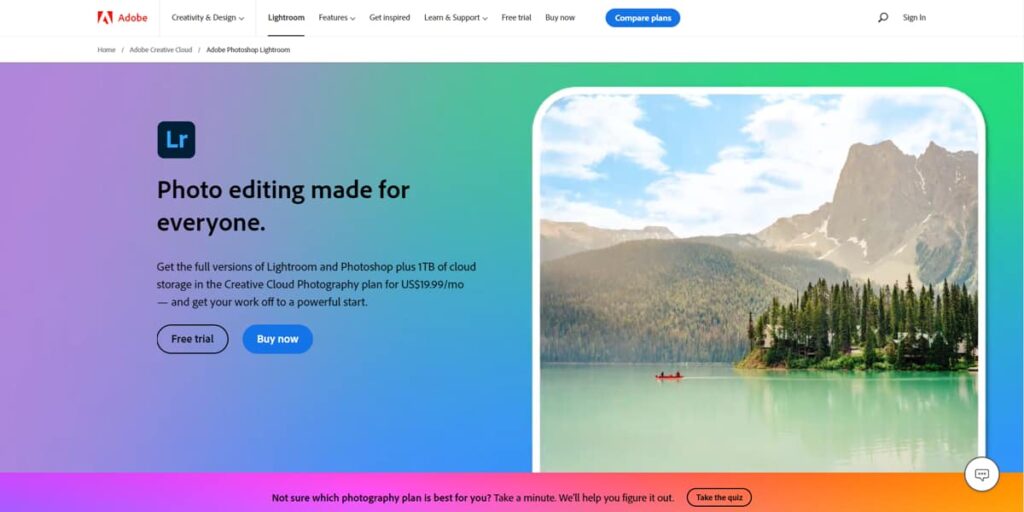
- Operating System: Windows, Mac, Ubuntu, Android, and iOS
- Pricing: Premium
- Developer: Adobe Systems Incorporated
Adobe Lightroom is an all-in-one photo editing and comparison tool. It supports bulk image conversion, resizing, and non-destructive editing.
With a single account, you can access Lightroom across devices. Import your images, create collections, and compare them in the Compare View. It also offers additional features like Loupe, Zoom, and Survey View for enhanced comparison.
Pros:
- Its development module offers versatile adjustments and customizations.
- Allows non-destructive editing.
- Provides presets style for flexible speedy editing.
Cons:
- No free trial period is available.
2. ACDSee Photo Studio Home – Best organized image comparison software
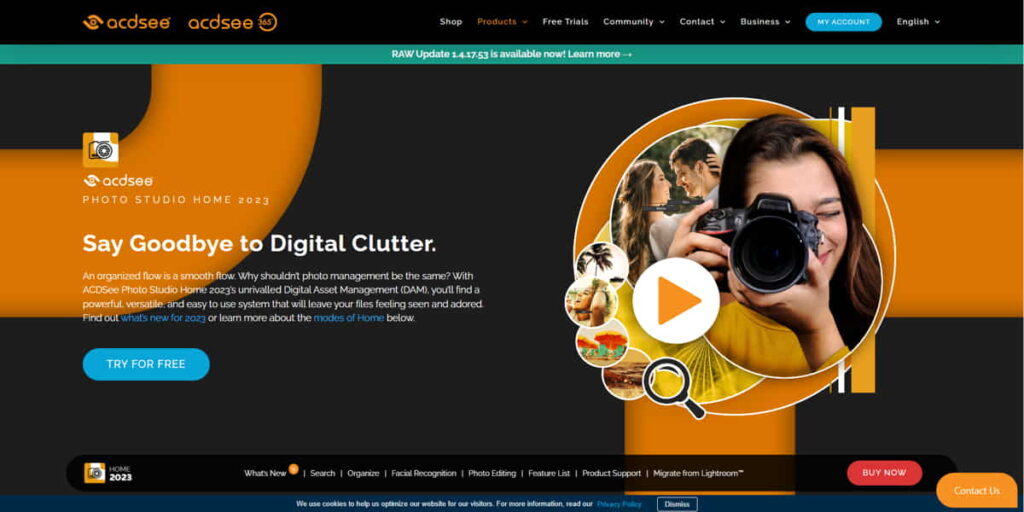
- Operating System: Windows, Mac, Android, and iOS.
- Pricing: Premium
- Developer: ACD Systems International Inc.
ACDSee is a comprehensive image editing software with tools for photo customization, metadata management, and RAW image editing. It allows you to import images and compare them side by side with a simple interface. You can also tag images with keywords or ratings for easier sorting.
Pros:
- Comes with facial recognition and face detection features.
- Users can create cinematographic videos and slideshows.
- Allows direct social media sharing.
Cons:
- Doesn’t have professional advanced-level editing capabilities like Adobe Lightroom.
Download ACDSee Photo Studio Home
3. Duplicate Photo Cleaner – Best smart image comparison software
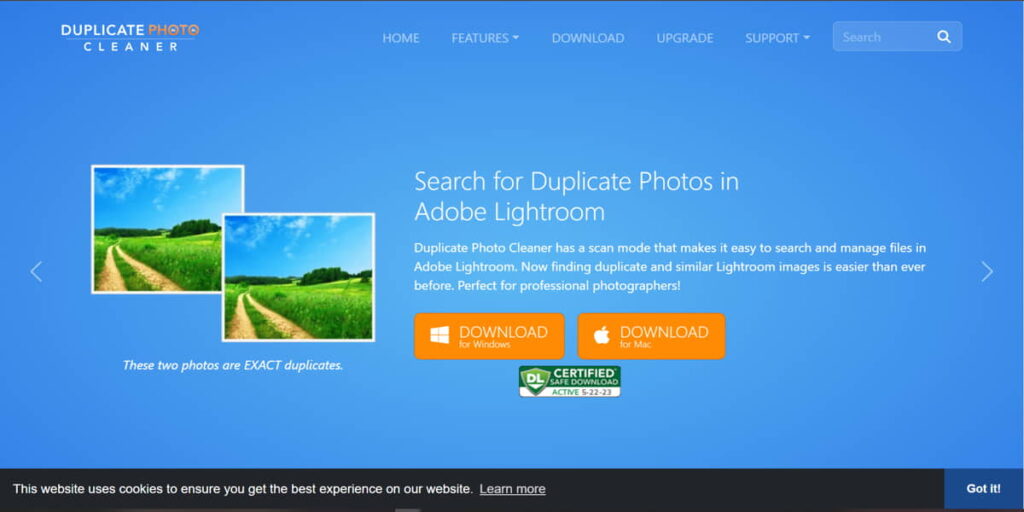
- Operating System: Windows, Mac, Linux, Android, and iOS.
- Pricing: Premium
- Developer: WebMinds, Inc.
If you’re looking for a dedicated image difference finder tool, you should opt for Duplicate Photo Cleaner. This app is solely designed for identifying similar-looking images. Just install the Duplicate Photo Cleaner on your system, and add folders of photos or photos that you want to check for duplicacy.
Then simply click on “Start Scan” option and let the software do its work for finding duplicate images for you. There are also some handy customization options available. You can also try customization features to find similarities for file names, content, meta tag, keyword, etc. Once the scan is over, it will show you the result.
Pros:
- Time-efficient and smooth-running software.
- Easy to use.
- User-friendly interface.
Cons:
- Limited file formats supported.
Download Duplicate Photo Cleaner
4. ImageMagick – Best professional image comparison software
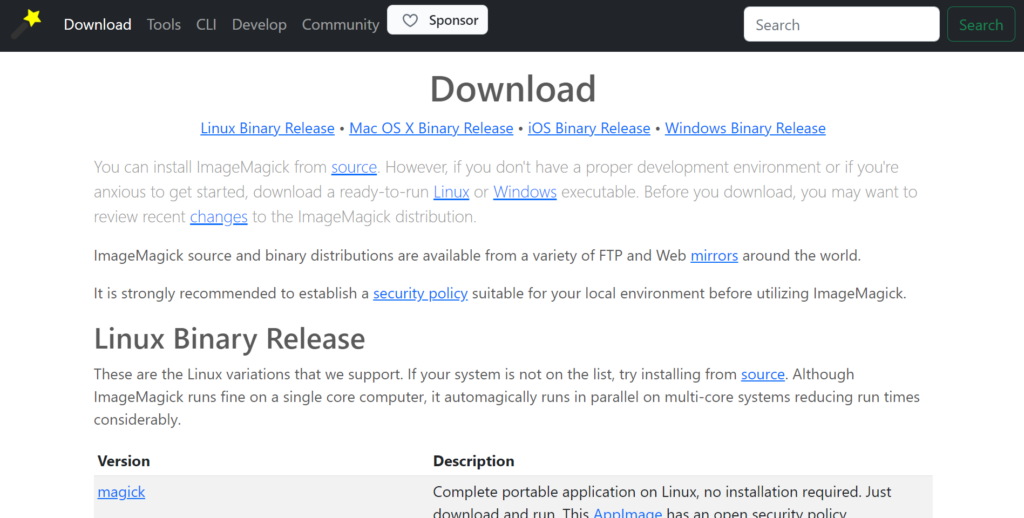
- Operating System: Windows, Mac, Linux, and iOS.
- Pricing: Premium
- Developer: ImageMagick Studio LLC
ImageMagick comes with a few command line utilities to manipulate images. Although the utilities are command-line based, the Windows binary package is currently over 75MB in size and you only need the single compare.exe tool that is found in the ImageMagick archive.
The command line below will use ImageMagick’s compare.exe tool to compare the firstimage.png and secondimage.png file, and the difference will be saved to a new file called outputdifference.png.
compare.exe firstimage.png secondimage.png outputdifference.png
The difference is highlighted in red color.
Pros:
- Offers versatile features such as resizing, cropping, optimization, and more.
- Performs complex image modification.
- Offers flexibility with script integration.
Cons:
- Regular users can face difficulty operating without GUI.
5. PerceptualDiff – Best computational image comparison software
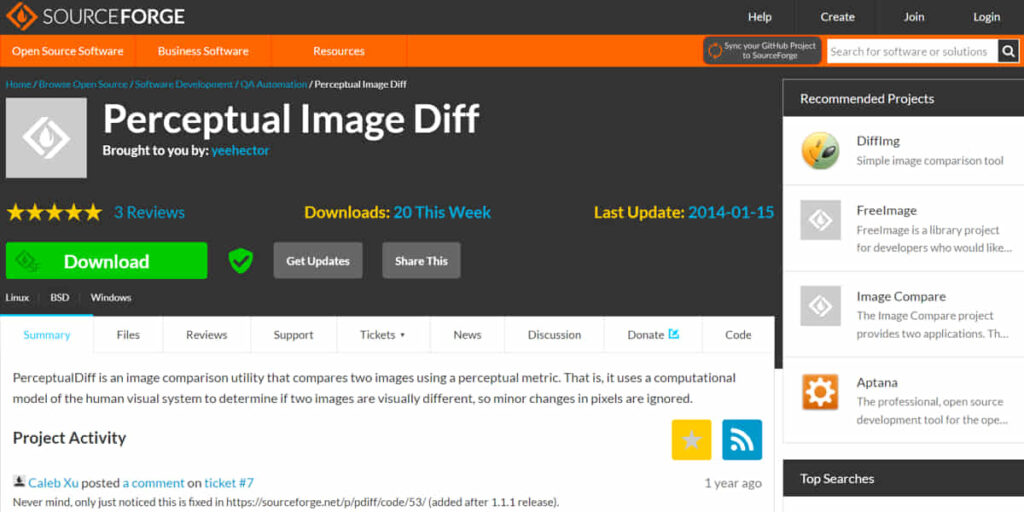
- Operating System: Windows and Linux.
- Pricing: Free (Open source platform)
- Developer: Sourceforge
PerceptualDiff is an open-source command line free image comparison tool hosted on SourceForge. It is only 20KB in file size and supports a very limited number of image formats, which are TIFF and PNG. This is not really a problem because the image format can be easily converted through online web services or even Microsoft Paint which is built into the Windows operating system.
The command line is to compare between images is quite similar to the ImageMagick’s compare tool except you need to include the -output option.
perceptualdiff.exe firstimage.png secondimage.png -output outputdifference.png
The default options for the output file will only show a black background with the difference highlighted in blue.
Pros:
- Script-oriented advanced features.
- Flexible customization.
- Speedy operations.
Cons:
- No customer support.
6. Image Comparer – Best user-friendly image comparison software
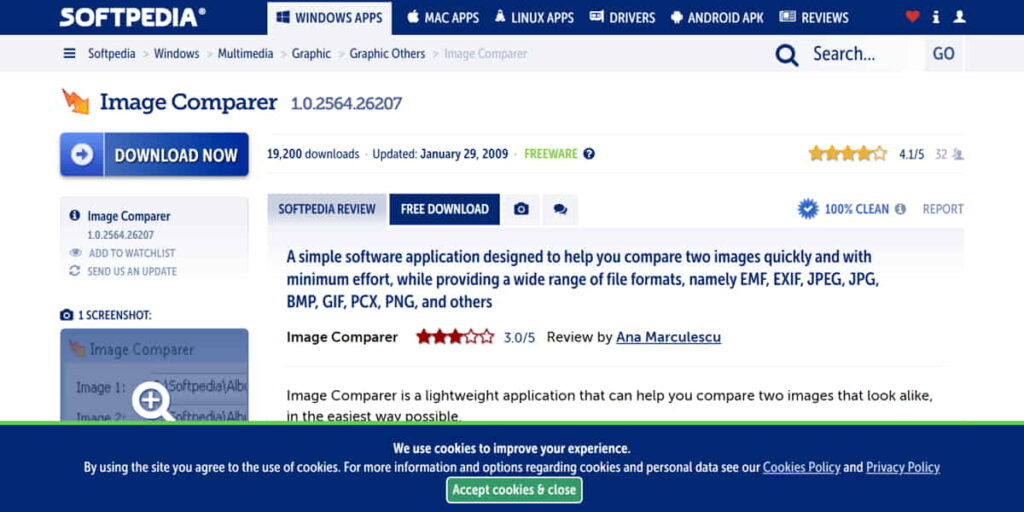
- Operating System: Windows
- Pricing: Free
- Developer: Bolide Software
If you prefer an easier-to-use graphical user interface-based program to compare images, you can give Image Comparer a try. Image Comparer is a single portable executable file, so just run it and browse the first and second images, then click the Compare button.
If you see “False” in the “Is Same?” box, click on the View Differences link and go to the Differences tab to see the highlighted location of the differences.
Do take note that Image Comparer requires .NET Framework 3.5 to run.
Pros:
- Supports multiple image formats.
- User-intuitive interface.
- Allows batch processing.
Cons:
- Not available for Mac users.
7. imageDiff – Best command line-based image comparison software
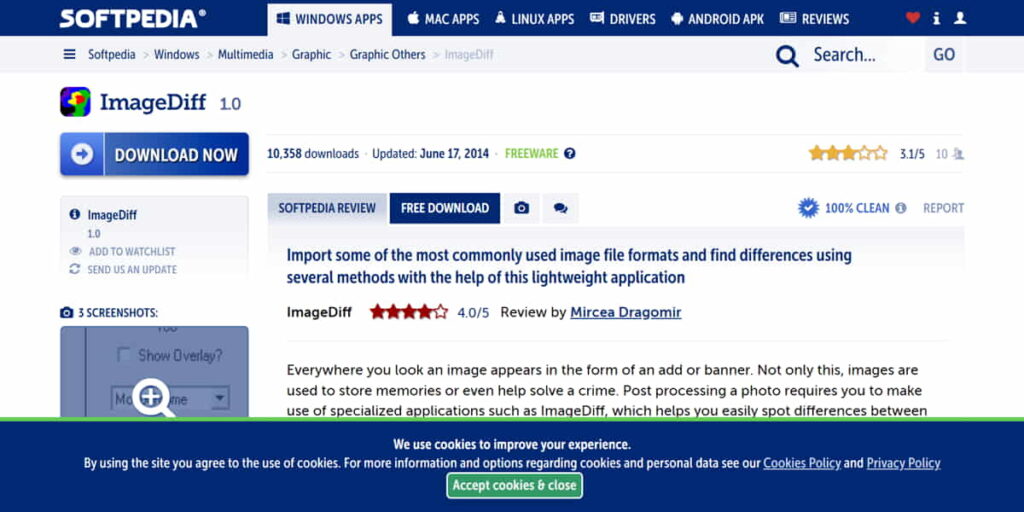
- Operating System: Windows and Mac
- Pricing: Free
- Developer: ionForge
imageDiff is another GUI-based image comparison freeware tool that is easy to use. After installation, run the program, click on the “Left” button to select the first image followed by clicking on the “Right” button to select the second image. Optionally, you can increase the threshold level if the images contain a lot of small differences which you’d like imageDiff to ignore. Click the Compare button and the differences can be shown in 4 different modes (Monochrome, X-Ray, Predator, Thermal).
imageDiff requires MSVCR71.dll which is a Microsoft Visual C Runtime library to run. The DLL file is not included in the installer but can be easily downloaded from the Internet.
Pros:
- Visualize the image differences through highlighting.
- Offers multiple customizations.
- Fast and lightweight design.
Cons:
- Limited advanced editing features.
8. Resemble.js – Best automation-based image comparison software

- Operating System: Windows
- Pricing: Free
- Developer: James Cryer and the Huddle development team
Resemble.js is a web-based image analysis and comparison tool that uses HTML5 canvas and Javascript to compare 2 images and show the areas that are mismatched. All you need to do is drag the 2 different photos into the boxes and the diff image will instantly show up on the right-hand side. You have the options to ignore colors and antialiasing, change the diff color from pink to yellow, and display the background as opaque or transparent.
There is a small problem with Resemble.js where the images to be compared must be a square shape. If the images are rectangular, the lower part will be automatically cut off which means you won’t get a full comparison between the pictures.
Pros:
- Comes with a pixel-matching algorithm.
- Flexible optimization.
- Offers multi-comparison for separate parts of images.
Cons:
- No customer support by its developer.
How to choose the best image comparison software?
Easy-to-Use Interface:
An interface is crucial in every software, including photo comparing software. Many photo editing software are command-based, and users spend more time learning the curve. So, look for software that has easy to understand interface.
Accuracy:
Not all software can do their tasks with perfection. Only some of the software have the excellency of identifying differences in images. Not all of them can help you get accurate results while detecting variations in similar images. So, choose software that can provide you with precise and accurate output.
Multiple Image Formats:
Photos have different types of formats, and you have to get software that supports all the possible image formats available. An ideal software will support Vector, JPEG, PNG, TIFF, GIF, SVG, APNG, and more.
Automation:
Without automation, you can’t smoothly compare a large number of images. Along with automation, batch processing is an inevitable feature to look for. Look for software with an automation feature to save time and increase work efficiency.
Customization:
Customization has many fields, including parameter setting, filtering, color contrast, resizing flexibilities, add-on components, and more. So, look for software with the most customization and image optimization features.
Conclusion:
All of our selected image comparison software is excellent for finding differences in identical-looking images, but they’re all different from each other. Some have advanced editing tools for other purposes and cloud storage management. At the same time, other comes with open-source compatibility. So, select which one has the best potential to fit your requirements.





User forum
24 messages