Hacking Firefox to Always Auto Save Password Without Showing Notification

Starting from Firefox 5, you may have noticed that editing the nsLoginManagerPrompter.js inside omni.jar file does not work. The Firefox developing team did not fix the bug nor improve the security but instead they optimized it further by making Firefox load a compiled binary version of the nsLoginManagerPrompter.js file instead of the raw and editable JS file. Here is what you need to do to enable auto password saving on Firefox 5 and above. Do take note that the omni.jar file has been renamed to omni.ja starting from Firefox 10.
1. Use WinRAR, PowerArchiver or WinZIP to open the omni.jar or omni.ja file from C:\Program Files\Mozilla Firefox\ folder.
2. Navigate to jsloader\resource\gre\components\ and delete the nsLoginManagerPrompter.js file.
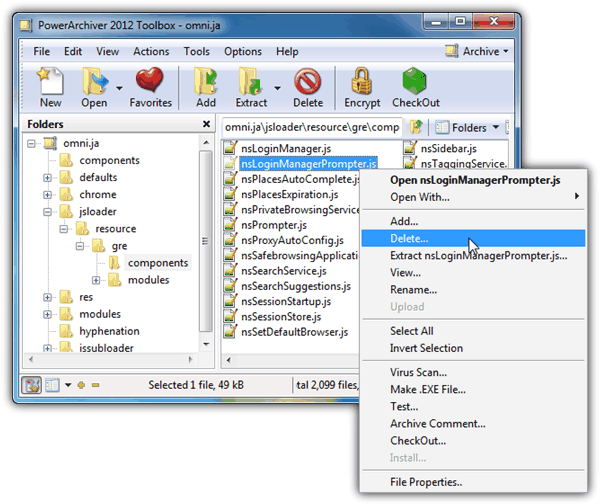
3. Go back to the root of omni.jar or omni.jar, and navigate to components folder. Edit the nsLoginManagerPrompter.js file and replace the whole _showSaveLoginNotification function as shown earlier. Save the changes and go back to the archiver. Click the Yes button when the archiver prompts you to update the archive with the updated file.
If you are having difficulty in following all the steps above, we provide an already modified version of omni.ja file for Windows version of Firefox 21 which can be downloaded by clicking here or click here for Mac OS X. Simply download and save it to C:\Program Files\Mozilla Firefox\ folder in Windows. In Mac OS X, click Go at the Finder toolbar, select Applications, right click on Firefox and select Show Package Contents. Open Contents folder and copy the omni.ja to the MacOS folder. Remember to backup the original omni.ja file in case you want to restore back the changes.
Additional Notes:
1. A potential Firefox default behavior that may cause the user to realize that their username and password has been saved is when they log out and find that their credentials automatically filled in to the textboxes. An easy way to prevent this from happening is by typing about:config in the address box, click on the “I’ll be careful, I promise” button, type signon.autofillForms in the Search box and either double click on it to change the value from true to false or you can right click on it and select Toggle.
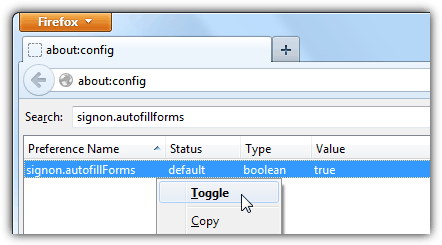
2. Whenever Firefox gets a minor or major update, most likely the omni.ja file will be reverted to the original. You’ll need to either re-edit the nsLoginManagerPrompter.js file again or visit this page to download the latest version of the modified omni.ja.
3. This article and research is for educational purposes only. Use it with care and think twice before implementing this illegally as it can get you into a lot of trouble!





User forum
68 messages