Monitor Test Software: 5 Best Tools to Use in 2025
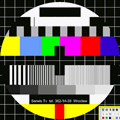
Choosing the best monitor test software can be overwhelming, but the right tools can drastically improve your display’s performance.
Whether you’re a casual user or a professional, having the ability to fine-tune your monitor’s brightness, color, and sharpness can make a world of difference. In this article, we’ll explore the top monitor test tools that can help you achieve a crystal-clear picture and optimal screen quality.
What is the best monitor test software?
1. Eizo MonitorTest
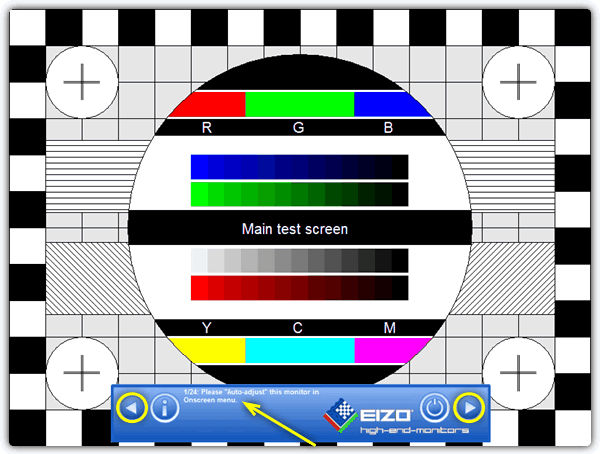
This monitor test and calibration tool is a free and portable standalone executable that guides you through the process of setting up your screen and getting a good quality picture. A number of tests including Auto Adjust level, a basic Color test, Brightness / Contrast / Homogeneity, Geometry, Convergence and Sharpness are carried out to help you get the best out of your display.
Eizo MonitorTest is a very good tool for the less experienced because it runs the process like a wizard in which you press the play button to go through a series of 24 steps. Each screen then gives you a brief description about what you should see and what you need to change on your monitor for the best result.
Pressing the “i” icon on the welcome screen shows an information screen where you can disable some of the tests if you think they’re not necessary. Works from Windows 98 up to Widows 7 64-bit.
2. Nokia Test
This is a freeware utility by mobile phone maker Nokia that will help you in adjusting your monitor for a more satisfactory display.
The program is portable and includes 12 languages and there are 10 tests to go through in any order you wish. These include Geometry, Convergence, Brightness and Contrast, Focus, High voltage, Resolution, moisture, Readability, Jitter and colors.
There is also a left-to-right stereo speaker test.
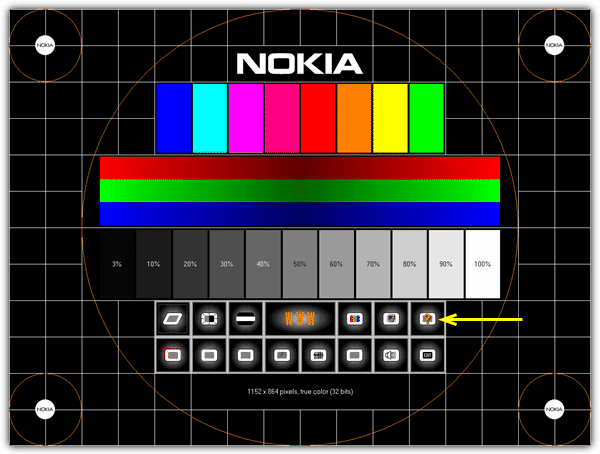
The included help file (arrowed) explains in an easy-to-understand way how to correctly set up and adjust your monitor for the best display.
The Nokia Test tool was originally developed for CRT monitors but still works well enough for LCD displays. Unfortunately due to the age of the program, it won’t run on a 64-bit Windows although Windows 7 32-bit works OK.
3. TIREAL TFT Test
TFT Test is a tiny portable utility of 30KB and squeezes a number of tests into the executable including a Basic color test, Interference and video noise test, Greyscale test, and an RGB test.
Clicking the left mouse button while in each test will cycle a number of different screens for you to tailor the display to your liking.
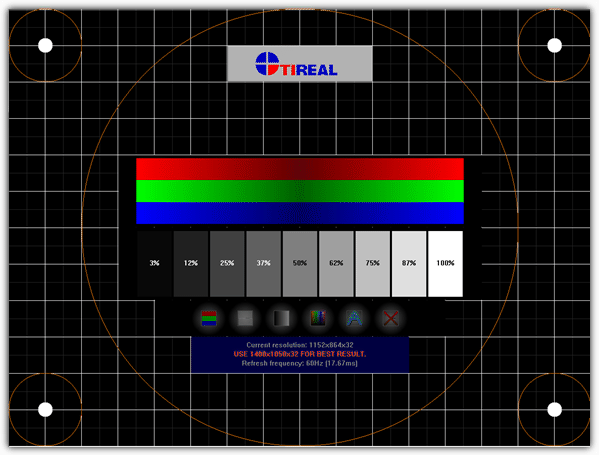
Sadly the tiny size of this utility comes at a price which is there is absolutely no help or documentation whatsoever included.
It does work on just about all operating systems, I tested on Windows 7 64-bit, but because of the lack of help, the TIREAL TFT Test might be best suited to the experienced user.
4. Monitor Tester
Monitor Tester is another small and portable utility that lets you show test images for Geometry, Picture size and position, Convergence, White balance, Brightness and Contrast, Focus, Colour purity, and Moiré.
A sound test is also included.
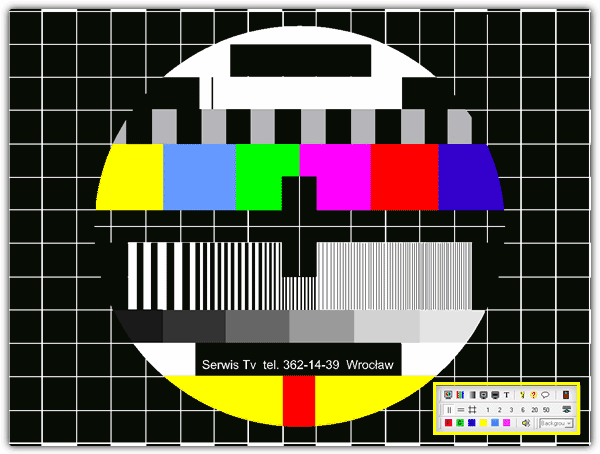
All the different tests can be run from the icon buttons on the control panel which can be hidden, and you can run each test in any order you choose.
The help file doesn’t open in Windows 7 which is a shame but the program works OK. Like the TIREAL tool above, you will need to know what the tests actually do beforehand.
You may also want to read:
- On Screen Measurement Tools: 8 Best Picks
- 5 Tools to Force Resize Any Window on Windows
- 9 Ways to Remove Unused, Old or Hidden Drivers
- Startup Cleaner: 6 Best Tools to Use
- Registry Defrag Tools: 7 Best to Use
5. Online Tools
In addition to the downloadable tools I have listed here, there are also some useful websites where you can perform a number of tests online through your web browser.
Vanity’s Online Monitor Test is a flash-based tool that has a number of tests accompanied by lots of useful information. The different tests can be accessed by moving your mouse to the top of the window.
The The Lagom LCD monitor test pages are also a very useful resource because they are downloadable static pages as well as extensive online tests.
There is a huge amount of very useful information including examples and what good and bad results might look like.
That’s about it when it comes to monitor testing tools. If you want to read more about the topic, check our piece on the best monitor color calibration software.
A new monitor might not look right out of the box—skewed display, washed-out colors, or excessive brightness. While manuals explain adjustments, they can be unclear. If your screen is too bright, dedicated tools for screen brightness can help. For better overall display quality, these tools make calibration easy.
Let us know if you have further questions in the comments below.





User forum
1 messages