Fix Microsoft Office Word Has Not Been Installed For The Current User Error
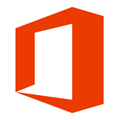
Recently Microsoft came up with some updates that caused many users to get an error message saying “Microsoft Office Word has not been installed for the current user. Please run setup to install the application.” when you try to run it. After clicking the OK button, Microsoft Word closes. You’ll also be getting the same error message if you try to run any of the other office components such as Excel, Publisher, Access, Outlook etc. The worst part is uninstalling Microsoft Office and re-installing wouldn’t help to fix this problem. Before doing the above, you should at least use the official Microsoft Office Diagnostics tool to check if it has detected any other known problems.
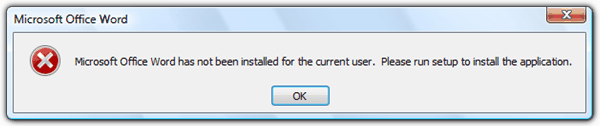
There’s a Microsoft Knowledge Base article on this issue and the solution is to give EVERYONE full control of the Opa11.dat file. Unfortunately this solution would only help to fix the problem when the non-administrative user accounts on the computer do not have permission to modify specific files that are used by the Office 2003 Setup program or the Office XP Setup program.
Another reason why this problem occurs is you have been knowingly or unknowingly using a pirated version of Microsoft Office and have recently installed the latest updates. Some people are able to resolve this issue by using system restore to go back to an earlier restore point, but here’s a simpler way to fix this problem.
The file that is causing this error is MSO.DLL located at:
C:\Program Files\Common Files\Microsoft Shared\Office10
for Office XP,
C:\Program Files\Common Files\Microsoft Shared\Office11
for Office 2003 and
C:\Program Files\Common Files\Microsoft Shared\Office12
for Office 2007.
64-bit users can look in “\Program Files (x86)\Common Files…” for the dll. Microsoft has updated this file and it was distributed in one of the hotfixes to give you this error message when it detects a pirated copy of Office that is installed on your computer. When you try to run a repair or even uninstallation, the setup won’t touch the MSO.DLL file at all. That is why after repairing or uninstalling, you’ll still get the same error because the updated MSO.DLL is still there.
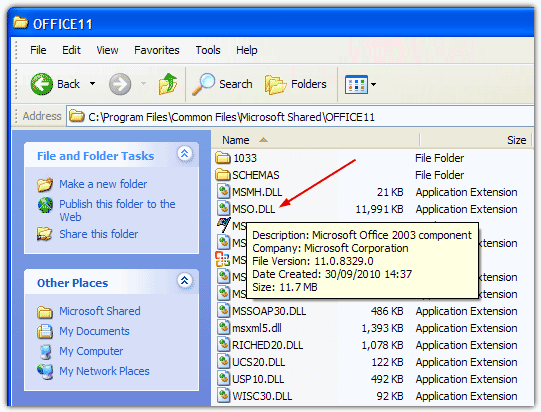
The simple solution is to search for the file MSO.DLL on your computer and copy the older MSO.DLL file replacing the current one in Program Files. I found two versions of MSO.DLL in C:\WINDOWS\Installer\$PatchCache$\Managed\…..
If you can’t find the other backed up MSO.DLL file on your computer, it is available in uncompressed form on the Office 2003 CD but not the Office XP or 2007 CD’s because they’re packed inside a CAB file. Navigate to:
{Drive}\Files\Pfiles\Common\MSShared\Office11\
Or you can simply delete all the currently installed MSO.DLL files from Program Files and $PatchCache$ etc, then perform a repair or reinstallation of Microsoft Office XP, 2003 or 2007. That would restore the older version of MSO.DLL from the installation CD for you.
If you are struggling to find an original MSO.DLL from a computer search or your Office CD, the easiest thing to do is download one of the zip files below which contains the correct original version of the MSO.DLL file to copy onto your system. These files aren’t downloaded from elsewhere on the internet and are taken straight from the relevant Office CD, simply unzip the file and copy it to the correct folder in “Microsoft Shared\OfficeXX” given above.
Download MSO.DLL for Office XP.
Download MSO.DLL for Office 2003
Download MSO.DLL for Office 2007
Download MSO.DLL for Office 2010
Download MSO.DLL for Office 2013
We know pirating software is bad, but Microsoft has started to teach pirates a lesson by giving such annoyances as the Windows XP Black Screen to some users who may not even realize that they have a pirated version of Office installed by a computer shop?





User forum
98 messages