How to Download the Old Version Of Garmin MapSource in 2025

I’ve used Garmin MapSource for a while, and even though Garmin replaced it with BaseCamp, I still prefer it. The catch is that downloading the old version is getting harder.
Thankfully, you can get it from Garmin’s official website, avoiding risky third-party sites. The only problem? MapSource keeps throwing errors about new versions. But there’s a workaround.
How to download the old version of Garmin MapSource error-free
If you want to avoid the Previous MapSource Not Found installation error, follow the steps below:
- Download the latest MapSource from Garmin. The installer is still available on the official website, despite Garmin dropping all support for Mapsource.
- When finished downloading, if you use archiving software such as 7-Zip, WinRAR or PowerArchiver, you can right-click on the file that you downloaded and extract.
- If you’re unsure, you can use Universal Extractor to extract the MapSource installation file.
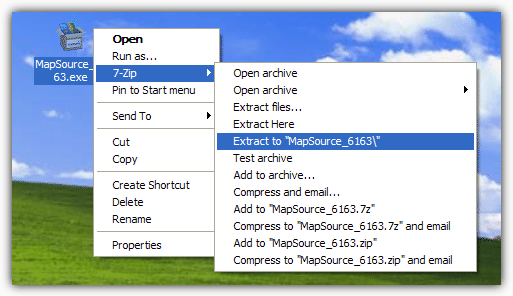
- Run the installer and wait for the Welcome screen.
- Go to the Windows temp folder (C:\Users\Username\AppData\Local\Temp – replace “username” with your actual username).
- Look for a folder with 7zxxx.tmp (the x’s are random characters) for a name which contains a file called MSmain.msi inside with several other files.
- Copy that whole folder to your chosen location.
- Open the extracted MapSource folder . You should see a number of files and folders. Now run MSmain.msi first, wait for it to complete (there will be no windows to click on), and then run Setup.exe. Follow the instructions to complete the installation.
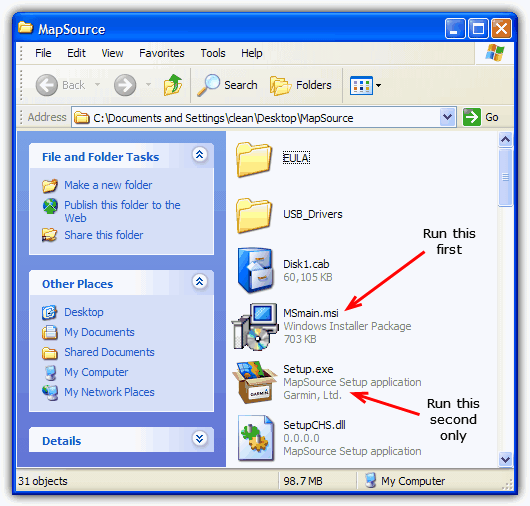
That’s it. Now you should be able to open and run the old version of MapSource. Please keep in mind that there might be out of date information and security risks, considering the lack of support.
MapSource could not find any maps error
If you do not have any maps installed for MapSource, you might see an error window that says “MapSource could not find any installed MapSource map products. Please install one or more MapSource map products and start MapSource again”.
I have found a site with free maps to cover a large proportion of the world, just make sure to read the FAQ on how to install and select the map in MapSource. The website is OpenStreetMap and all you do is select your area in the dropdown boxes, click the link to go to the download page.
Then download the Windows file and install it. I’ve tried a few and they seem to work.
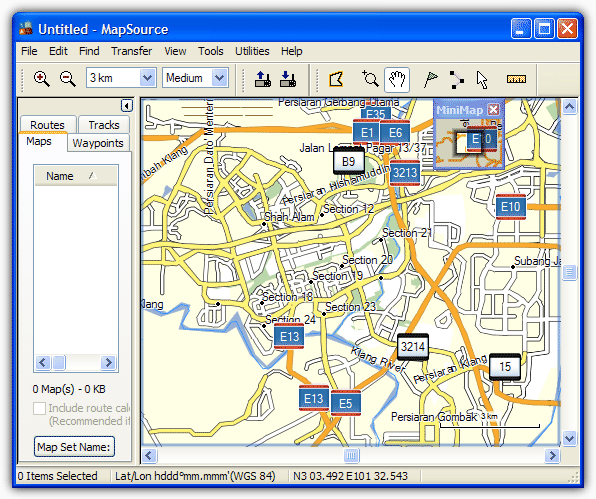
Why do I stick to MapSource
I prefer using MapSource over BaseCamp for several reasons.
First, MapSource offers a simpler, more intuitive interface that’s easier to navigate, especially for basic tasks like viewing maps, managing waypoints, and transferring data to older Garmin devices.
BaseCamp, while more feature rich, feels overwhelming with its modern design and complex tools, many of which I don’t need for everyday use. Additionally, MapSource works better with older Garmin GPS units, making it the more reliable choice for those devices.
For my needs, basic navigation and map management, MapSource is efficient, straightforward, and hassle free.
However, BaseCamp is more suitable for users with newer Garmin devices or those who need more advanced features like 3D mapping and detailed terrain analysis.
If that’s you, definitely try it out. You can find it on the official website, and like its predecessor, it’s free.





User forum
103 messages