How to Download the Old Version Of Garmin MapSource in 2025
I’ve used Garmin MapSource for a while, and even though Garmin replaced it with BaseCamp, I still prefer it. The catch is that downloading the old version is getting harder.
Thankfully, you can get it from Garmin’s official website, avoiding risky third-party sites. The only problem? MapSource keeps throwing errors about new versions. But there’s a workaround.
How to download the old version of Garmin MapSource error-free
If you want to avoid the Previous MapSource Not Found installation error, follow the steps below:
- Download the latest MapSource from Garmin. The installer is still available on the official website, despite Garmin dropping all support for Mapsource.
- When finished downloading, if you use archiving software such as 7-Zip, WinRAR or PowerArchiver, you can right-click on the file that you downloaded and extract.
- If you’re unsure, you can use Universal Extractor to extract the MapSource installation file.
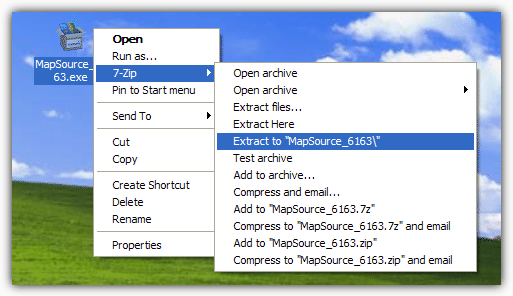
- Run the installer and wait for the Welcome screen.
- Go to the Windows temp folder (C:\Users\Username\AppData\Local\Temp – replace “username” with your actual username).
- Look for a folder with 7zxxx.tmp (the x’s are random characters) for a name which contains a file called MSmain.msi inside with several other files.
- Copy that whole folder to your chosen location.
- Open the extracted MapSource folder . You should see a number of files and folders. Now run MSmain.msi first, wait for it to complete (there will be no windows to click on), and then run Setup.exe. Follow the instructions to complete the installation.
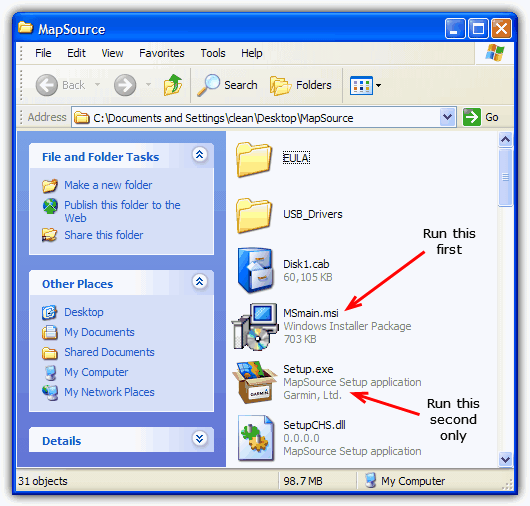
That’s it. Now you should be able to open and run the old version of MapSource. Please keep in mind that there might be out of date information and security risks, considering the lack of support.
MapSource could not find any maps error
If you do not have any maps installed for MapSource, you might see an error window that says “MapSource could not find any installed MapSource map products. Please install one or more MapSource map products and start MapSource again”.
I have found a site with free maps to cover a large proportion of the world, just make sure to read the FAQ on how to install and select the map in MapSource. The website is OpenStreetMap and all you do is select your area in the dropdown boxes, click the link to go to the download page.
Then download the Windows file and install it. I’ve tried a few and they seem to work.
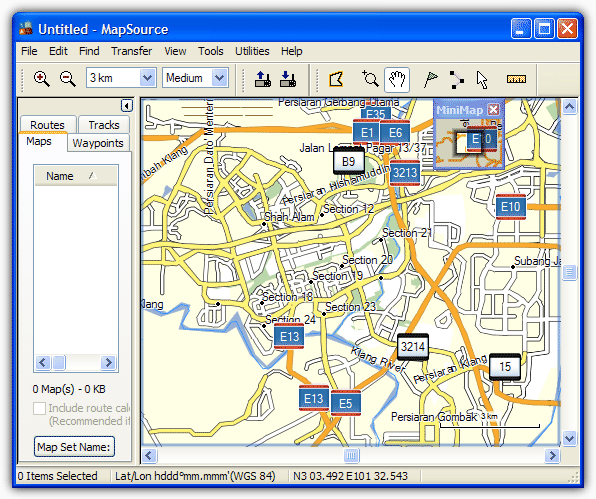
Why do I stick to MapSource
I prefer using MapSource over BaseCamp for several reasons.
First, MapSource offers a simpler, more intuitive interface that’s easier to navigate, especially for basic tasks like viewing maps, managing waypoints, and transferring data to older Garmin devices.
BaseCamp, while more feature rich, feels overwhelming with its modern design and complex tools, many of which I don’t need for everyday use. Additionally, MapSource works better with older Garmin GPS units, making it the more reliable choice for those devices.
For my needs, basic navigation and map management, MapSource is efficient, straightforward, and hassle free.
However, BaseCamp is more suitable for users with newer Garmin devices or those who need more advanced features like 3D mapping and detailed terrain analysis.
If that’s you, definitely try it out. You can find it on the official website, and like its predecessor, it’s free.

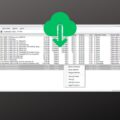
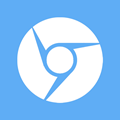
Thanks very much for your help, it did really help…
I can confirm that this still works to this day – 02/September/2021.
You’re truly awesome ?
Sorry, but the free Australian map (Tracks4Australia.exe) It’s is no longer available for download. It is no longer on the web. Do you have another solution? thanks.
You are a teacher. It worked. Thank you.
thanks a lot, really helpfull
if you dont wanna install universal extractor, you can also use winrar to open it
thanks for your valuable advice
Work. Thanks very much
It was very helpful, thank you very much.
Best regards.
Great job. So helpful. Thanks
Great Job! Thx!!!
Hi
It is a very nice job and provides all information of Garmin installation for this blog thank you so m,much share with us
Congratulations on this post content.
Thanks for this advice.
thank you. very helpful indeed
Thank you !! it was very useful
U are the best…… thumbs uppp!!!!!! all along have been trying and an error message comes up. thanx alot
Funciona !! Muchas Gracias !!!
Excellent Master!
Great Job.
its works :) many thankssss
Many thanks
Hi Raymond
Worked great. Installed fine on my new Dell XPS13 9260 (Windows 10). I still use Mapsource. Simpler and faster than Basecamp.
Thanks for taking the time to document this procedure.
A big thank you! I had my dvd but my ultrabook had no dvd tray so this work around was perfect.
Very nice. Big Thank YOU!
Actually I used WinRAR as an extractor. As I never could find the new folder that had the extracted files in it by looking in Windows Temp folder. Perhaps 7-zip created it in my download folder and I just did not see it. But I found a folder named MapSource_6163 in the download folder when I finally used WinRAR. Most likely 7-zip worked I did not see the new folder.
This system worked well Many Thanks,
Thanks so much for sharing a good trick
Unless I’m mistaken, there’s an even easier method. Change the extension of any file to .exe and Mapsource should install with no troubles.
work perfectly
Thanks
Excellent page, thank you!
Excellent page, thank you!
THX, but Not working :(
Just tried it again myself, working fine….
thanks !!!! very very helpful
thank you
Thanks man! you r the one!
You are the man!!!
Thank you it works!
it works ! thanks a lot…
Thanks so much…. Very helpful
THank u very much this is very helpful and easy
I Like is this a product
Muchas Gracias.
Tus datos fueron de mucha ayuda.
El mundo seria diferente si la gente fuera menos egoista y compartira como lo has hecho vos.
Todavia hay esperanza.
Gracias!
Thank you so much very much
Great – thanks for the very useful tip. How come Garmin make things so hard ….?
does anyone know of maybe free maps for south africa
It is a great tip, I had tried with this download before but it was necesary to follow your steps… THKS. You can get free maps from Central America in cenrut.org.
Hi Raymond,
Is there also a free map of Europe or the Neterlands?
can i get myanmar map ?
many thanx
Thanks!
Here is a free maf of Hungary:
turistautak.hu/file.php?dir=maps&file=turistautak-garmin-mapsource-setup.exe
Your fantastic dude! great blog! I was stuck with “previous mapsource not found, setup will terminate!” one!
You’re a lifesaver ^^
oh my god… thank you man ..
malfreemaps.com
K/1 FOREST COLONI CHHOTAUDEPUR DIST VADODARA
391165
Hi Raymond,
Here is for Indonesian map website:
navigasi.net/
A more simple way to install: create the Garmin folder in the Program Files and copy whatever file you want into it. Then rename that file to MapSource.exe. Presto!
Thanks a lot really! I got your post exactly at the right moment when I needed it- I was stucked with the problem and not knowing what to then …
thanks…
Thank you so much for the tip! I lost my disc so this was really helpfull.
Here is a free (and rather good) map of Iceland:
ourfootprints.de/gps/mapsource-island_e.html
Thanks
Thanks~! really useful tips!
Thank you and downloaded mapsource works perfectly
perfect !!!!!!!!!
tracksource.org.br/index.php?option=com_wrapper&view=wrapper&Itemid=52
It works great! Thanks a lot!
HI
i am getting a garmap sas error plz help
Great Tips.
I managed to install latest MapSource and Australia Map loaded to 255W for my Melbourne trip tomorrow.
Thanks a lot
You are a star…. I was struggling to install it…. thanks man
if I run MapSource i get this error:
“this application has requested the Runtime to terminate it in an unusual way.”
can anybody help me?
any one got a map for southafrica or africa??
Thanks for the help with install
Hi here is my expirience with the usage of Maps from different Regions.
I own a StreetPilot® c510 preloaded for Europe.
I updated this device with Germany + BENELUX (internal Storage) and Europe excluding Germany + BENELUX (opional SD-Card).
This configuration is proper working in Europe including address entering, FAVORITES and POIs.
For my trip to Canada last year I licensed a North America Map and loaded this Map to a second SD-Card. I replaced the EUROPE SD-Card by the NA SD-Card and loaded some Canadian POIs to the Device.
Now in EUROPE I could enter canadian Adresses and could use the FAVORITES Menue to show the Map in the Device. I could not access canadian POIs.
Arrived in CANADA I could enter canadian Adresses and could use the FAVORITES Menue to show the Map in the Device. I could also access canadian POIs. Only the EUROPEAN POIs was now not available.
Als ik bij 1 op downloaden klik wordt het bestand MapSourceUnitedStatesTOPOBasemapPatch.exe binnen gehaald. Dit kan ik niet uitpakken en op het bestand main.msi uitvoeren.
Als ik het bestand installeer dan krijg ik de melding: Previous MapSource-US Topo installation not found!
Setup will now terminate.
Ook heb ik Tracks4Australia (1.20).exe geinstalleerd.
Kunt u mij helpen?
gives error message, cannot find disc #1 and suggest that the package is corrupt error code is 2350
Sorry, at the prior comment I wrote in portuguese.
So maybe you can help me. I try to install a new version of mapsource 6.15; and always shows an error message: “error on family 200 reinstall”.
How can I fix this.
Thanks
Chen
Fui atualizar o mapsource, fiz o download na garmin, mas na isntalação da erro dizendo, reinstalar family 200.
Como corrigir este problema???
Obrigado
All the above instruction are working. I load the above australia map into the mapsource and it is woring. However when I transfer it to SD card and put it inside my garmin 205, it does not work. Can you assist?
Raymond. Thanks . The message and instruction on how to obtain and operate the mapsource was very clear.
thank you so much
really saved the Husserl from looking for the full software
thank’s buat tips penginstallan mapsource, ok banget !!!
Everybody,
Please help me to get my country map(Myanmar, Burma)for free.
euxaristo poli
De verdad que eres un genio…
Tenia varios dias tratando de instalar esta aplicacion.
Gracias
one that will be installed for nuvi 265WT
any one know if there is free map for Philippines?pls let me know.
Hoe kan ik Mapsource N-Amerika en canada downloaden zonder CD
Hi.
Tried following the instructions but every-time i try running MSMAIN.msi I get the following error message:
Source file not found:
C:\DOCUME~1\Sahara\LOCALS~1\Temp\Rar$D100.083\Disk1.cab.
Verify that the file exists and that you can access it
I tried it with MapSource 6.15.6 as well as the older version 6.13.6.
Help Please. Thank You.
Sahara
Cheers for the guide Raymond, just a FYI though – as of Mapsource v.6156 ‘main.msi’ has been renamed ‘MSMAIN.msi’
tHANKS!!!
HERE Venezuelan and some Caribbean’s island map from our GPS forum in Venezuela.
gpsyv.net/Venrut.html
Thanks a lot for the tips
thank u
Super,
Thank you, it’s work fine!!!
Thanks dude. Please organise for us the african map if possible
looking at the picture you attached.
I see that you have a lot of european maps.
I just need the french one.
My garmin nuvi 265T is already pre-loaded with North america.
Do you think I can add just the french map?
Do you know how I can hold of a french map?
thanks
Very useful tip.
Here you have a map source of southern southamerica, Patagonia included:
proyectomapear.com.ar/
It’s a spanish writen site but it has an english basic instalation tutorial. You only have to become a member and then you can start to download maps. You will have to activate your account (from your mailbox) within 24 hours from receipt confirmation message.
Raymond, nice site.
I don’t have a dedicated GPS machine either. But… recently – through eBay- I picked up a several year old Itronix 260+ rugged lappy. Good price and it has a GPS receiver built in. I’ve found a good deal of open source s/w for it as well, but I haven’t spent much time with it yet.
Is there a free Malaysia Map available?
Thank you …
yes R, yes Gali , and the gouvernement doesen’ listen to your phones cause is immoral.
Gali is a 100% correct. They do not return data so storing your positions is impossible.
Thanks for the useful info … as usual !
To add some maps, here is a link gpsmapsearch.com/
Rgds,
Bob
^^ Yep Gali is correct, Satellites have NO way of seeing where you are with a conventional GPS device, they only receive the satellite signals and do not transmit anything back to the satellites themselves.
“scary at the same time because the satellites can actually track where I am”
Raymond, that not true at all. GPS is passive possitioning system. Bassicaly, GPS sattelites sends specific signals and according them GPS client identify location over the Earth. Its one way signal like classical sattelite TV. So sattelites know anything about your position.
Bye.
As usual ray, thank you…
thanks raymond always useful tips