3 Ways to Get Classic Menu for Office

Microsoft is well known for making major changes to its products which its customers seemingly didn’t want or ask for, Windows 8 being a recent example of something with many sweeping changes that proved to be controversial. But before that, another big alteration to a product line was with Microsoft Office 2007 and the introduction of the Ribbon user interface. People couldn’t at the time get their heads around the completely different way of showing the most used options which were previously in the form of easy to understand buttons and menus in Office 2003.
Even today, many people still do not get on with the Ribbon interface of Office, even though Office 2010, 2013 and even the new 2016 still use an updated version of the ribbon instead of traditional buttons and menus. While this isn’t a problem to some, others like the familiarity of the old UI and work better when they know where everything is. Sadly Microsoft completely removed any option of having the old menus and buttons interface available in its Office products, from their point of view it’s Ribbon or nothing.
It’s now down to third parties to help revive this functionality and thankfully a few of them have released products that help you do it. Some are free and some aren’t so you need to decide what suits you best, here we show you some of the free options available.
1. RibbonCustomizer
RibbonCustomizer is an add-in that works on Office 2007 versions of Word, Excel and PowerPoint. Although the product is now discontinued and the website has disappeared, the free version of RibbonCustomizer still works perfectly fine on the latest version of Office 2007. While this isn’t a full blown replacement for the Ribbon UI to bring back the Office 2003 look, it does bring back a tab where you can have the old style menu and buttons made available.
To use RibbonCustomizer, install it and then open Word, Excel or Powerpoint 2007. Click on the View tab in the Ribbon and click the Customize Ribbon drop down. Hover over the Customization Schemes sub menu and select either of the options, this will then place the Classic UI tab at the chosen end of the Ribbon tabs.
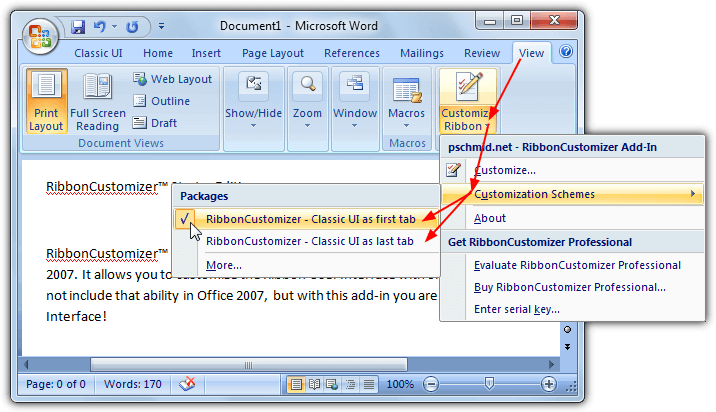
When you select the Classic UI tab the Ribbon area will show what looks like the Office 2003 menus and the most common default buttons. While it isn’t a 100% accurate replacement for the previous Office buttons and menus, it is a good approximation that should make users who want a traditional interface feel more at home.
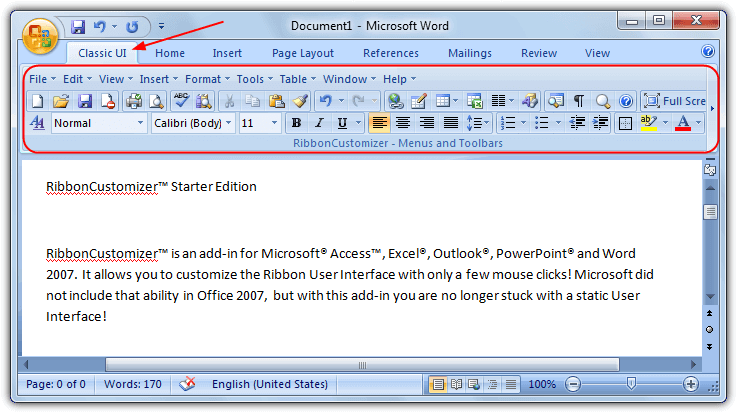
There used to be 2 versions of RibbonCustomizer, Starter and Professional. The free Starter version is obviously more limited in its functions and features, but Professional is no longer available. The original web page for RibbonCustomizer Starter is viewable at the Internet Archive if you wish to see the feature list. When tested it did also appear work fine on Office 2010 and 2013.
2. UBitMenu
Like RibbonCustomizer, UBitMenu is an add-in for Microsoft Office, although this one is four years younger and officially states it supports Office 2007, 2010 and also Office 2013. Being an Office add-in means no files are patched and no executables or services need to be running in the background. The actual way it looks and works in Excel, PowerPoint and Word is almost identical to RibbonCustomizer, adding a new tab to the Ribbon which holds the old style functions.
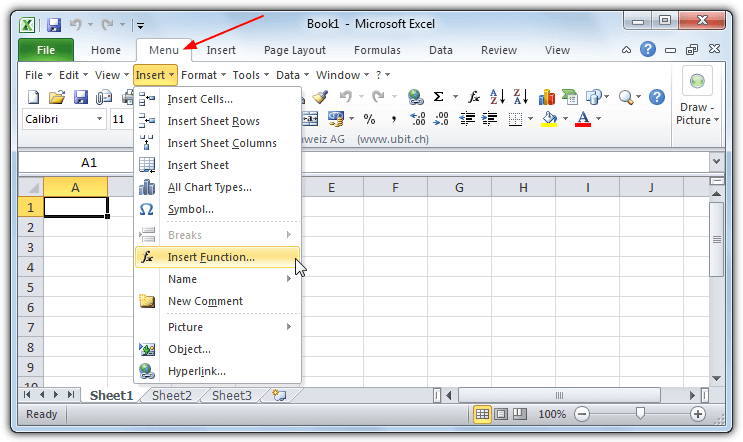
Usage is pretty much foolproof, all you have to do is download and install UBitMenu (25 different languages are available), then open Word, Excel or Powerpoint. A new tab simply called Menu will be available on the Ribbon where you can access the 2003 style menus and buttons. The tab is again a close approximation which should please those who still prefer the Office 2003 look. UBitMenu is free for personal use but you have to pay if you want to use the add-in for commercial purposes. A separate version is also available especially for Outlook but that isn’t free to use.
3. Office Classic Menu
As you might have guessed by now, the only real way of adding Office 2003 style functions to newer Office versions is by using the Office add-in system. This product is no different and works in the same way as the other programs listed above for Excel, Powerpoint and Word 2007, 2010 and 2013 (including Office 365). It does have a separate setup installer for each version though so make sure you download the correct one. Like UBitMenu, simply download and install Office Classic Menu and a new tab called Classic Menu will appear alongside the other Ribbon tabs.
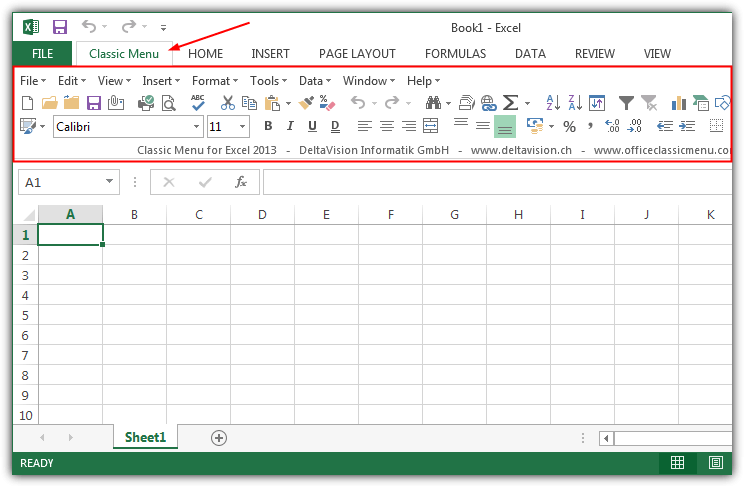
While the differences between RibbonCustomizer, UBitMenu and Office Classic Menu are tiny in Office 2007 and 2010, Office Classic Menu has a small advantage in Office 2013. That is because both the menus and buttons in the classic tab are a bit more spaced out, the other two add-ins have things more tightly packed into a smaller area making it feel a bit cramped. A separate dedicated 2013 version helps in this case. Office Classic Menu is free for personal use.
Note: All three products above work for Word, Excel and Powerpoint. If you are looking for the classic 2003 style for other Office products like Outlook, Publisher, Access, Onenote etc, you may have to consider paid options. Addintools actually have a rather bewildering array of classic menu for Office products, all of which are shareware. If Word or Excel is all you want, you should try out the free options above first.





User forum
21 messages