7 Best Windows PE Boot Disk Recovery & Repair [Out of 15 Tested]

The best WinPE tools are essential for fixing unbootable PCs, recovering data, and removing malware. While some tools run in Windows, they work best from a bootable WinPE disc.
Deleted a crucial file? Boot from WinPE to recover it safely. With better hardware support and a familiar interface, these tools are a must-have. Here are the top picks.
What are the best WinPE tools?
| Tool | Key Features | Pros | Cons | Best For |
|---|---|---|---|---|
| Paragon Rescue Kit 14 Free Edition | Backup/restore, partition recovery, MBR/boot.ini/BCD/EFI repair, file transfer | Easy to build recovery media, supports network drivers | Lacks registry editor and password cleaner in WinPE, some setup complexity | Users needing a free, comprehensive rescue kit |
| Lazesoft Recovery Suite Home Edition | Boot disc creation, recover deleted files, clone disks, repair boot errors | Simple to use, supports Windows 7 to 8.1 versions | Limited file manager features, not a full-fledged file manager | Non-commercial users who need basic disk repair and data recovery |
| EaseUS Todo Backup WinPE | Disk cloning, backup, and recovery, supports external drives | Intuitive interface, wide device support | Limited advanced features in free version, no partition recovery | Users looking for a simple, easy-to-use backup and recovery solution |
| AOMEI PE Builder | Builds Windows PE media, includes AOMEI Backupper, partition assistant | Easy to use, can embed third-party tools | Compatibility issues with recent Windows updates | Users who need customizable WinPE builds with additional tools |
| Gandalf’s Windows 8.1 PE | Pre-built WinPE with desktop, Start menu, tools like ClamWin, MalwareBytes | Packed with useful programs, pre-configured, free tools | 1.8GB size might be large for some users | Users needing a ready-to-go WinPE solution with built-in tools |
| WinBuilder 2015 | Automates the creation of WinPE media, supports multiple portable apps | Easy-to-use command interface, supports multi-platform | Advanced configuration may be complex, requires command-line knowledge | Users comfortable with command-line tools and who want to add specific portable apps |
| Macrium Reflect Free | Disk imaging, cloning, backup recovery, WinPE support | Efficient backup options, simple recovery process | Limited features in free version, lacks cloud backup | Home users or small businesses needing a free backup solution |
1. Paragon Rescue Kit 14 Free Edition
Paragon Software is well known for its hard drive management software. Other than shareware, one of the freeware applications they offer is the Paragon Rescue Kit 14.
It comes with a bunch of useful tools such as backup/restore to virtual disk, postmortem backup/restore, boot corrector to fix MBR/boot.ini/BCD/EFI boot parameters, undelete partition to restore partition that has been accidentally deleted and file transfer.
Unfortunately, the registry editor and password cleaner to reset the local Windows user account is only available in Linux but not in Windows PE.
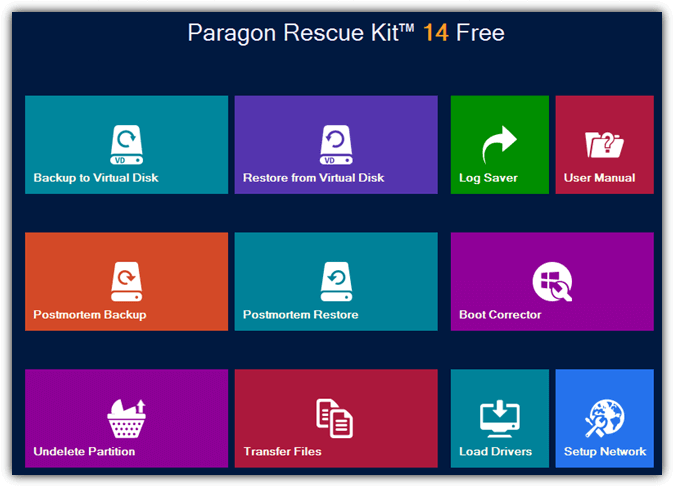
Paragon Rescue Kit 14 does not require a Windows Automated Installation Kit for Windows Assessment and Deployment Kit to build the recovery media if you’re creating from a Windows 7 or newer operating system.
The builder will simply use the WIM image of the current operating system. However, do take note that you will need to install WAIK or ADK if you want the builder to create the ISO image file.
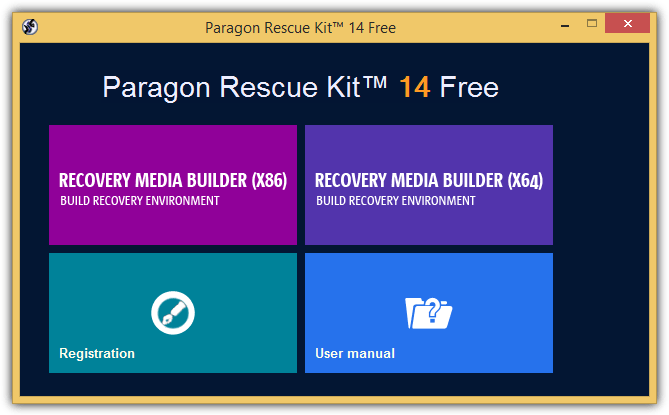
During the building process, you have the option to enable the advanced mode that allows you to add storage network device drivers and network configuration such as detecting the network interface automatically and mounting a network share automatically after boot.
You will also need to provide the product key and serial number which can be obtained for free at their official website.
Download Paragon Rescue Kit 14 Free Edition
2. Lazesoft Recovery Suite Home Edition
Lazesoft Recovery Suite Home Edition is free for non-commercial use only.
It is able to create a Windows PE boot disc containing a few modules to help in recovering a crashed Windows by repairing boot errors, recover files after accidental deletion, cloning and creating disk images, recovering Windows serial numbers, and resetting user account passwords.
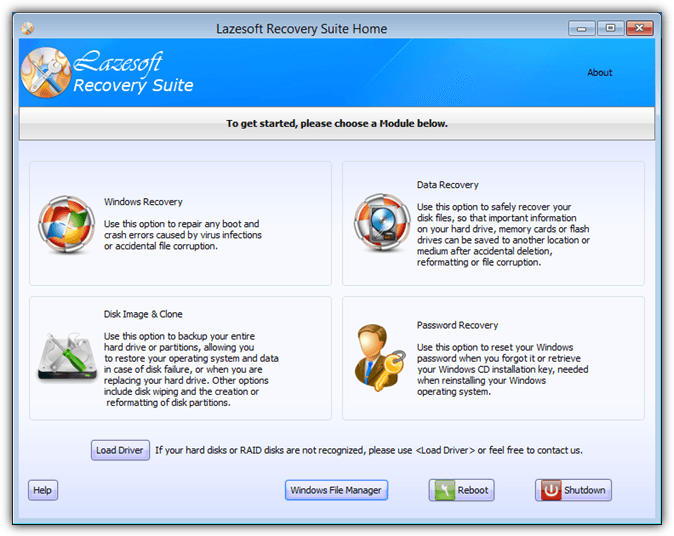
Building a Windows PE with Lazesoft is as easy as clicking on the “Burn CD/USB Disk” button.
You can choose to build a specific WinPE version ranging from Windows 7 to 8.1 for both 32-bit and 64-bit by clicking the Options button.
The builder will automatically download the necessary components to build the WinPE if your computer does not have the files.
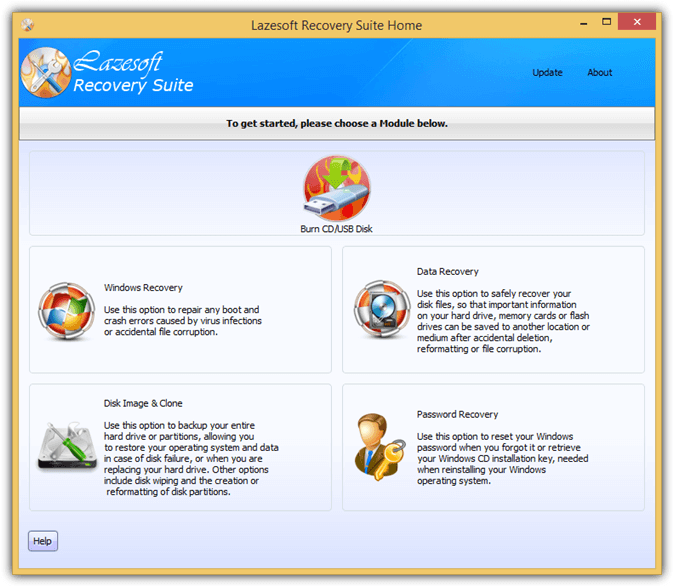
The Windows File Manager button found on the Lazesoft Recovery Suite Home Edition disc is not really a fully featured file manager like Windows Explorer where you have two tree view panes to easily manage files.
You can however launch a third-party file manager from the Windows Recovery button, go to the RepairTools tab and click on Lazesoft File Manager.
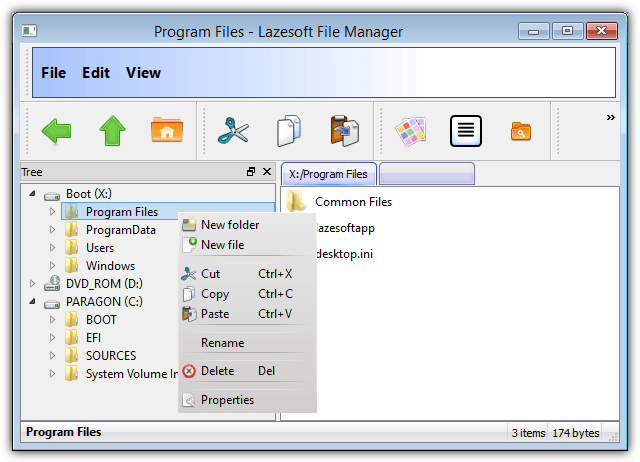
Download Lazesoft Recovery Suite Home Edition
3. EaseUS Todo Backup WinPE
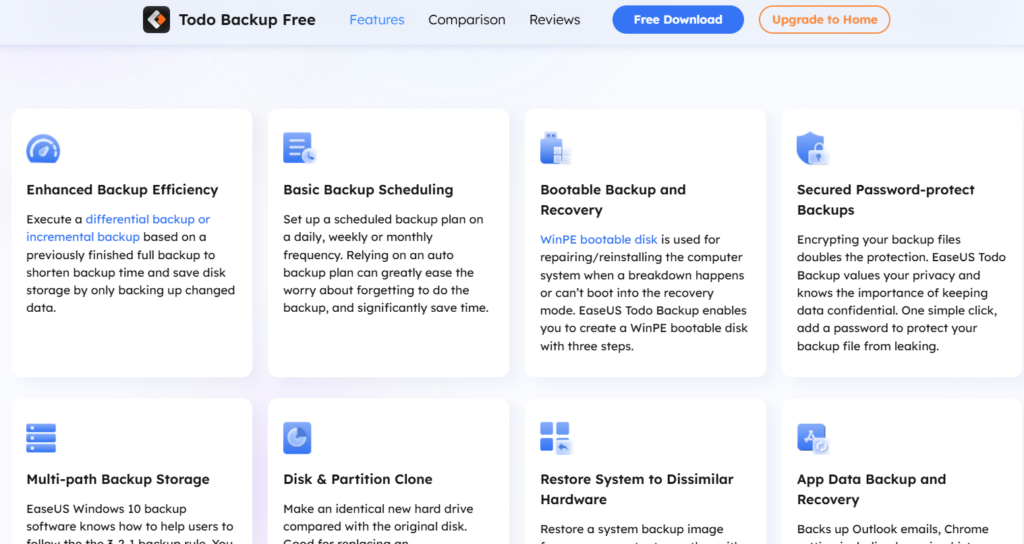
EaseUS Todo Backup WinPE offers a seamless solution for users needing to recover data, clone disks, or back up entire systems from a bootable WinPE environment. It’s a great tool for restoring files on unbootable systems or creating reliable system backups.
EaseUS Todo Backup WinPE offers several benefits for users. It has a user-friendly interface, making it intuitive and easy for both beginners and experienced users to navigate.
The tool provides quick disk cloning, efficiently allowing you to clone your hard drive or system partition. It also supports creating a bootable disk, specifically a WinPE disk, for system recovery or file restoration.
Additionally, it boasts wide device support, being compatible with various storage devices, including external hard drives and NAS.
Despite its advantages, EaseUS Todo Backup WinPE does have some limitations. It has limited advanced features, with more complex tools only available in the premium version.
The software also lacks comprehensive partition recovery options when compared to specialized recovery tools. Lastly, the free version restrictions may limit access to some features that are reserved for the Pro version.
This tool is ideal for users who need a simple backup and recovery solution, offering easy-to-use features suitable for both personal and business use.
4. AOMEI PE Builder
AOMEI Technology, the company that is well known for their PC backup software called Backupper, released a freeware program called PE Builder late last year to help users easily build a WinPE-based bootable media with just a few clicks.
It is able to build a Windows PE by using the Windows Recovery Environment that is found on newer version of the Windows operating system such as 7 and 8, so there is no need to download and install WAIK or ADK.

The Windows PE built by AOMEI PE Builder looks more like a normal Windows desktop because it comes with Windows Desktop and Explorer which is not found in the Windows PE built by Paragon Rescue Kit or Lazesoft Recovery Suite.
Other than that, AOMEI Backupper, AOMEI Partition Assistant, and Windows Recovery Environment are included by default.
You can also embed 3rd party portable tools such as 7-Zip, Everything, IrfanView, Notepad++, Q-Dir, Recuva, SumatraPDF, FileZilla, PENetwork, QTWeb, BOOTICE, NTPWEdit, and OSFMount to the Windows PE by ticking the checkboxes. Custom drivers and files can also be added.
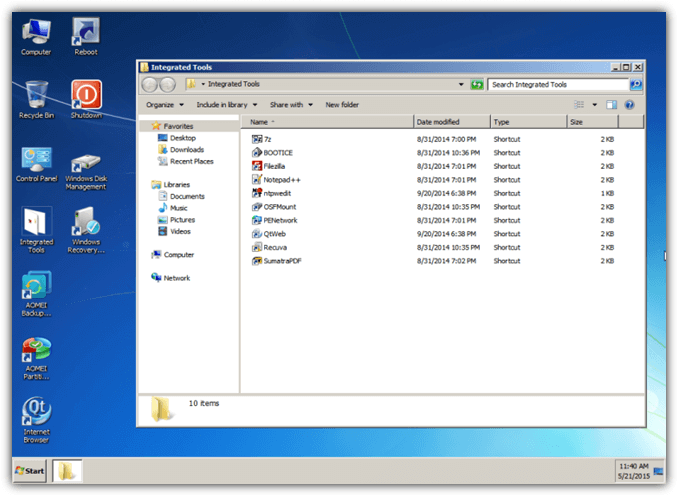
Do take note that the current version 1.4 and all older versions might not build a working Windows PE and this is caused by some compatibility issues with the recent Windows updates released by Microsoft.
If you urgently need to build a working Windows PE using AOMEI PE Builder, you can do it from a Windows 7 computer with the 2 Windows updates KB3022345 and KB3045999 uninstalled.
This workaround only works in Windows 7 but not in Windows 8.1. AOMEI is aware of this issue and is currently working on a newer version to fix this problem.
5. Gandalf’s Windows 8.1 PE
If you’re looking for a pre-built Windows 8.1 PE, look no further and just use Gandalf’s Windows 8.1 PE because it is packed with useful programs. It has a desktop, explorer, start menu replacement with StartIsBack, compression tools, image viewer, hard drive tools, video player, OpenOffice, remote access tools (Ammyy Admin, Remote Desktop, TeamViewer), anti malware such as ClamWin and MalwareBytes, and many more!
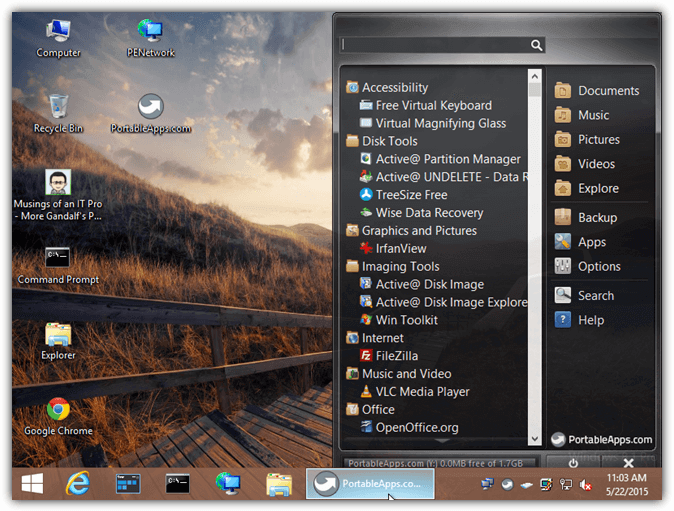
Gandalf’s Windows 8.1 PE is 1.8GB in size and in an ISO image format. You can burn it to a DVD or install it to a USB flash drive using Rufus. Both X86 and X64 versions of the 8.1 PE are available to download.
All the tools embedded to Gandalf’s Windows 8.1 PE are either free or trial versions which means it’s free from pirated programs.
Download Gandalf’s Windows 8.1 PE
6. WinBuilder 2015
WinBuilder 2015 is the new and completely rewritten tool of WinBuilder 082 which has not been updated since 2011. The old WinBuilder 082 comes in a nice graphical user interface with buttons and graphs while the latest WinBuilder 2015 runs in a simple window that accepts commands, similar to a command prompt. This new version of WinBuilder runs on Java which means it can also run on operating system other than Windows such as Linux and Mac OSX.
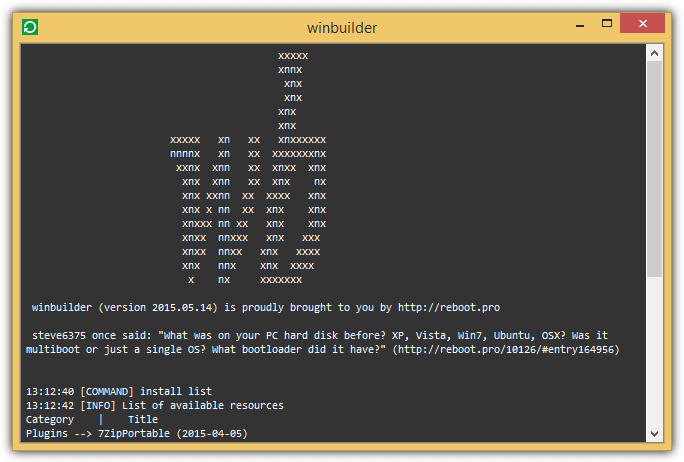
The old WinBuilder 082 is supposedly easy enough to use involving only two steps but may be difficult to troubleshoot the problem if there are errors during the Windows PE building process.
The new WinBuilder is even easier by typing a single command “AUTO” into the window, and the whole process of building a Windows PE bootable disc is fully automated including the downloading of the Windows ISO image file.
Currently there are 18 portable software tools that can be added to the Windows PE automatically through WinBuilder 2015 by typing the command “install appname” in the program.
The plugins available to install can be listed by typing “install list” in the program window. For example, to install Recuva, simply type “install recuva” in the window.
Do note that there is no need to type the complete plugin name because the program accepts partial filenames.
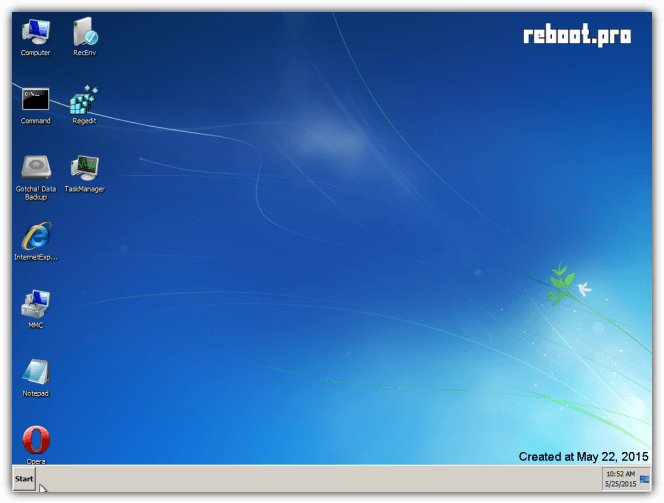
7. Macrium Reflect Free
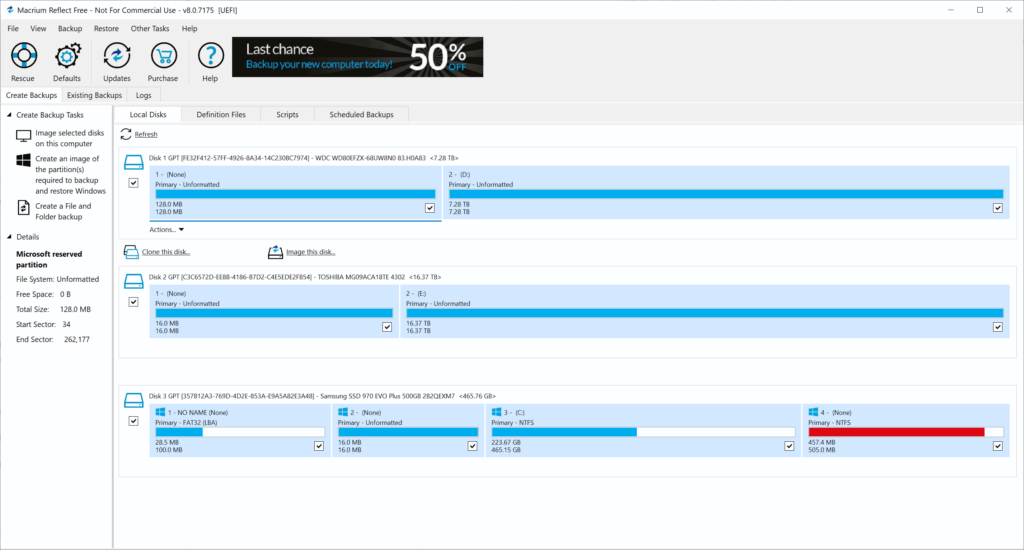
Macrium Reflect Free is a reliable backup and recovery software, providing disk imaging, cloning, and recovery capabilities. It includes WinPE support, allowing users to boot from a recovery disk in case their system crashes.
Macrium Reflect Free offers a great value for personal users, providing robust backup features without any cost. This makes it a solid choice for individuals looking to protect their data on a budget.
The software simplifies the recovery process, enabling users to restore their systems quickly using bootable media. Additionally, it offers efficient backup options, such as incremental and differential backups, which help conserve storage space while ensuring reliable data protection.
The user-friendly interface also makes it easy to set up and operate, even for those with limited technical expertise.
However, the free version of Macrium Reflect has some limitations. It doesn’t include certain advanced features, like email notifications, which are only available in the paid version.
Additionally, the software lacks cloud backup support, which could be a downside for users who prefer cloud-based storage for their backups. Another potential drawback is the initial setup complexity: creating WinPE media might require extra configuration, which could be tricky for beginners unfamiliar with the process.
Perfect for home users and small businesses seeking a reliable, free tool for backing up and recovering data without the need for advanced features.
Additional Notes: You can build a WinPE 5.1 which is based on Windows 8.1 using the old WinBuilder 082 through Win8.1SE.
You will need to download the Windows 8.1 enterprise evaluation ISO, extract it to your hard drive or mount the ISO to a drive letter, point the source directory to the extracted/mounted Windows 8.1 files, and click the Play button.
Optionally, you can also change the configuration settings by enabling/disabling the scripts found at left hand navigation tree.
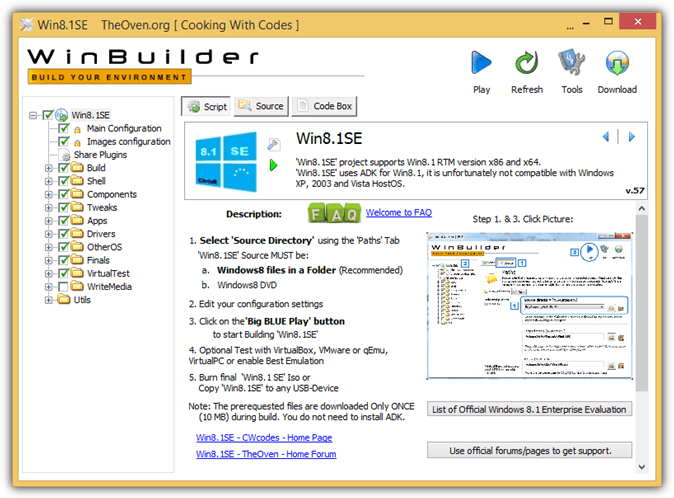
If you want to learn more about data recovery tools, you may want to also read:
- Best Wondershare Liveboot Alternatives to Rescue Your PC
- Hiren Boot Repair: How to Use on Windows 10
WinPE tools are lifesavers for troubleshooting Windows issues, recovering lost files, and repairing boot errors.
Whether you need a simple recovery tool or a full-featured rescue environment, these options have you covered. Do you have a favorite WinPE tool? Let us know in the comments!





User forum
42 messages