Comparing 20 Drive Imaging Software Backup/Restore Speed and Image Size
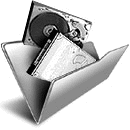
One of the worst things that could happen to a computer user is losing the contents of the Windows drive, whether it’s through corruption, self inflicted damage or hardware issues. If it’s not bad enough to have to reinstall Windows again afterwards and then apply the hundreds of Microsoft updates, any personal files will also have been lost as well if they were not backed up beforehand. Experienced users will always recommend keeping a copy of your Windows drive or at least your documents and other files safe at another location, as it might not be possible to get those files back again.
The backup method known as drive imaging is one of the most effective ways to keep a backup copy of your whole Windows drive safe in case disaster strikes. Drive imaging simply copies the whole structure and contents of a drive or partition, then compresses the content into a file which you can save to CD/DVD/BDR, network or FTP, the cloud or onto another hard drive or USB flash drive. This can be on a clean install or after several years of use, Windows and its contents will be restored back to the point in time you created the image.
As your Windows partition will be tens or even hundreds of Gigabytes in size, it makes sense to find a program which does a good job of both compressing the image to a smaller size and not taking too long to complete this task. The backup software market is quite competitive so how do you know who’s the most efficient at creating a backup image? In this article we’ve put a number of free and paid backup software applications to the test to find out who’s fast at backing up a Windows drive, who creates the smallest files for the backup image and who’s the best at restoring the images back to the hard drive.
Below we have listed all the imaging software used in the tests, there are 20 in total. Along with price if it isn’t free, we’ve displayed which backup methods are supported and a few selected features. To find the full feature list for a specific program, please visit its website. If you want to skip straight to find out who did what in our tests and the summary, go straight to Page 2.
1. Acronis True Image 2014
Acronis True is probably the most popular and well known commercial backup software around, and with recent versions they are offering support for syncing backups to their cloud storage service. The standard version suffices for most users needs, features like restore to different hardware are only in the premium version.
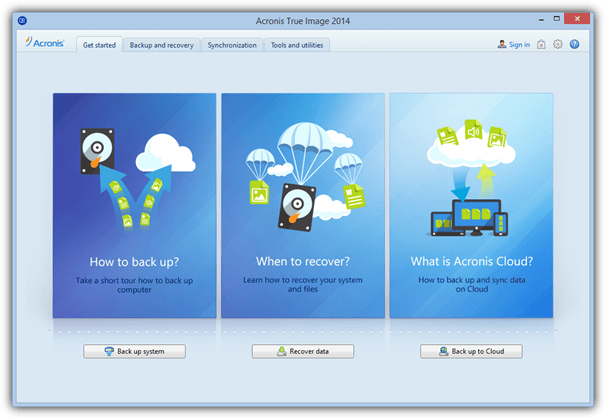
Price: Standard $49.99, Premium $79.99
Supported Backup Methods: Full, Incremental and Differential
Selected Features: Backup/restore using NAS or Acronis Cloud Storage, Try&Decide, AES encryption, dynamic volume support, restore to different hardware, file backup and drive cloning, F11 startup recovery manager, boot sequence manager, backup image converter.
Visit/Download Acronis True Image
2. Acronis True Image WD Edition / Seagate DiscWizard
Hard drive makers Seagate and Western Digital both have a cut down and slightly older version of Acronis True Image available to use for free, provided you have an internal or external hard drive from that manufacturer connected. Many features are disabled but you can still create/restore images and clone hard drives etc.
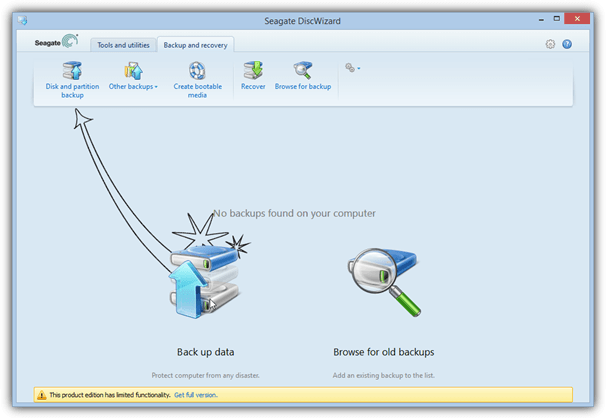
Price: Free
Supported Backup Methods: Full
Selected Features: Mount image as virtual drive, DriveCleanser, rescue media builder, clone drives, 2TB extended capacity manager, add new hard disc, TRIM your SSD, recover individual files and folders.
Download Acronis True Image WD Edition | Seagate DiscWizard
3. Active@ Disk Image 6
Disk Image also comes on LSoft’s famous utility boot disk and there’s also a free Lite version although it is severely restricted and doesn’t even have the facility to create a recovery CD/USB. You need the Pro or Standard versions to use offline recovery and incremental imaging etc.
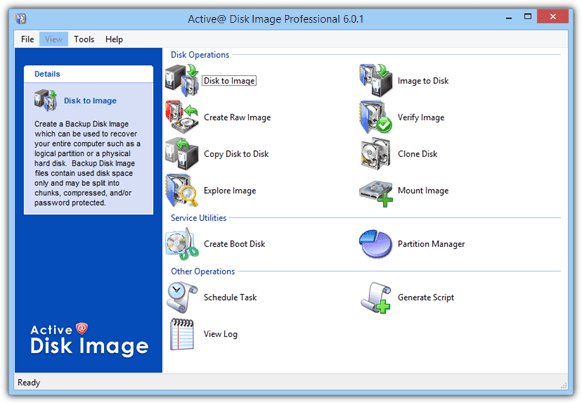
Price: Free (Lite version), Standard $39, Pro $69
Supported Backup Methods: Full (Incremental/Differential in paid versions only)
Selected Features: scripting support, schedule incremental backups, AES encryption, email notifications, drive cloning.
Visit/Download Active@ Disk Image
4. AOMEI Backupper 1.6
AOMEI is quite new to the backup business but Backupper is free for both personal and commercial use and has a feature set that puts many paid applications to shame. It’s one of the only free programs we found that is able to perform both differential and incremental backups, run schedules and offer Linux or WinPE recovery media.
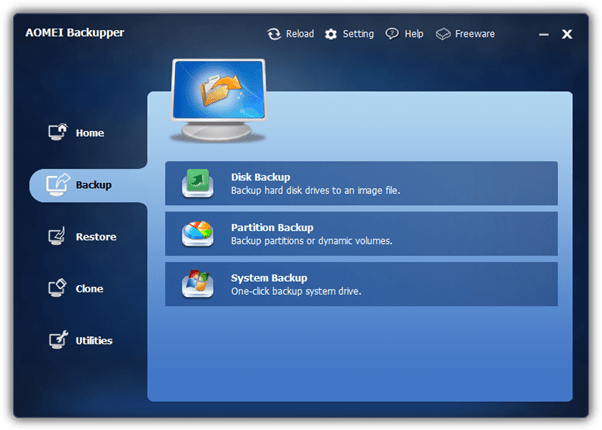
Price: Free for personal and commercial use
Supported Backup Methods: Full, Incremental and Differential
Selected Features: GPT partition and UEFI BIOS support, backup/restore using NAS or network, backup scheduling, dynamic volume and RAID support, one click system backup, drive cloning, image explorer and integrity checker.
Visit/Download AOMEI Backupper
5. AX64 Time Machine 1.4
AX64’s strong point is its ease of use because its aim is to be more of a snapshot type program that uses full and incremental imaging for the purpose. This makes it simple to setup and operate but it also means AX64 is not as fully featured or configurable as traditional imaging applications. You pay for simplicity and efficiency.
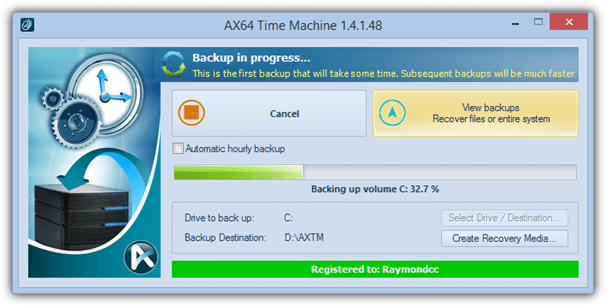
Price: $39.95
Supported Backup Methods: Full and Incremental
Selected Features: Manual/hourly scheduled incremental backups, recover from boot menu or media, mount backups as virtual drives, recover individual files/folders, advanced restore settings, ability to restore Windows partition from within Windows.
Visit/Download AX64 Time Machine
6. Clonezilla 2.2
Considering it’s a bit complicated to get to grips with because of the text only interface, Clonezilla is a capable and popular backup tool. It does only perform full backups though and there are not many other features available, being Linux based means Clonezilla doesn’t work from Windows and is usable from boot media only.
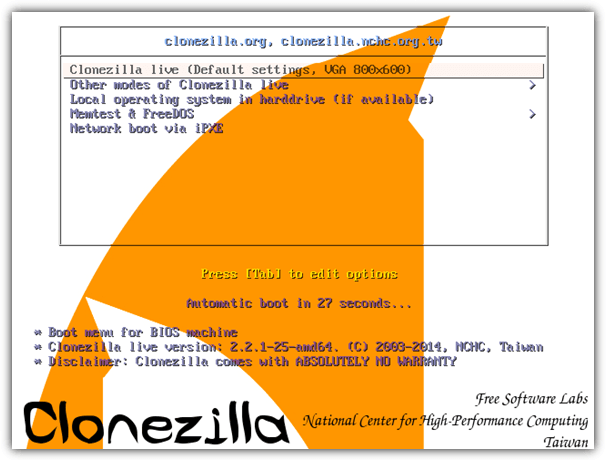
Price: Free
Supported Backup Methods: Full
Selected Features: UEFI boot and GPT partition support, unattended mode, huge number of file systems supported, restore to several devices at once, SE version can be used for mass cloning.
7. Drive Snapshot 1.43
Drive Snapshot is a tiny and optionally portable imaging utility that can be used from any Windows to backup and restore your drives or partitions. There are extensive command line options to control functions over and above those found in the GUI. The most recent version has added support for Windows 8/8.1 and GPT partitions.
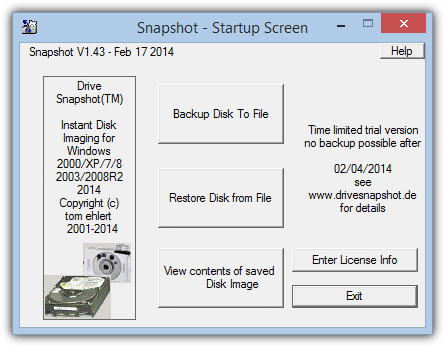
Price: From €39
Supported Backup Methods: Full, Differential
Other Selected Features: DOS restore disc, RAID compatible, Auto empty trash, disc encryption, Command Line interface, backup/restore using FTP, restore to new hardware option, mount image as virtual drive.
8. DriveImage XML 2.5
Made by Runtime Software who also develop the GetDataBack recovery software, DriveImage XML is quite basic and can perform full drive/partition backups only. Images are stored in XML files meaning you can access them directly with other tools if you wish. A separate Knoppix Live boot disc is available for offline functions.
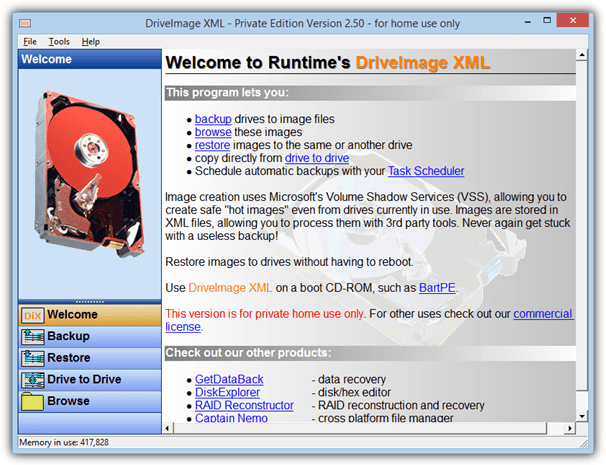
Price: Free for personal use
Supported Backup Methods: Full
Selected Features: Drive to drive cloning, scheduling (via Windows Task Scheduler), 550MB utility boot disc available with many Runtime tools included.
9. EaseUS Todo Backup 6.5
Todo has been around a little while now and the free version is able to create drive images and also incremental images, something very few free backup applications can do. The latest version of Todo can also backup your Android devices. Paid versions include advanced options like remote management and recover to different hardware.
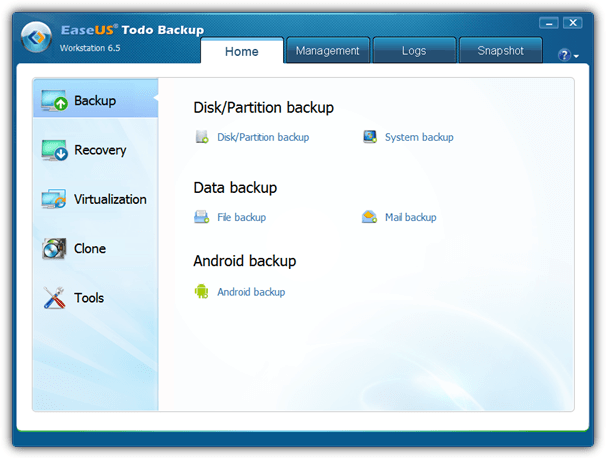
Price: Free, Home $29, Workstation $39
Supported Backup Methods: Full and Incremental (Differential in paid versions only)
Selected Features: One-click system backup and restore, GPT and RAID support, Outlook backup and recovery, recover to dissimilar hardware, migrate system to virtual machine, differential backup, schedule backup, remote control.
Visit/Download EaseUS Todo Backup
10. FarStone TotalRecovery 10 Pro
The FarStone backup software is loaded with features and also includes a 3 minute Rapid restore, which actually isn’t a full restore, more like a differential restore mode. TotalRecovery also supports more advanced features such as VMware and Hyper-V, universal restore and built in defragger.
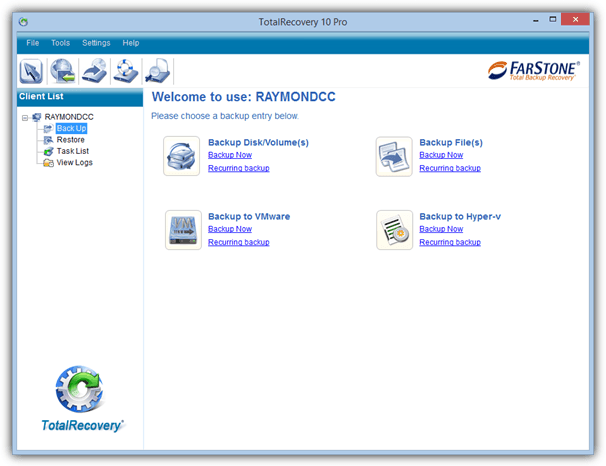
Price: $44.95
Supported Backup Methods: Full, Incremental and Differential
Selected Features: Support MBR, GPT, BIOS and UEFI, one-click Backup/Restore, disk defrag during backup, Scheduler, backup to NAS, network and FTP, file/folder backup, AES encryption, restore to dissimilar hardware, recovery manager on boot.
Visit/Download FarStone TotalRecovery Pro
11. Image for Windows by Terabyte Unlimited 2.87
Although Image for Windows is not difficult to use, it does have tons of options and tick boxes that might confuse less experienced users a little. The program has many of the useful features found in other backup software such as restore to different hardware, large drive (GPT) support and comprehensive command line support.
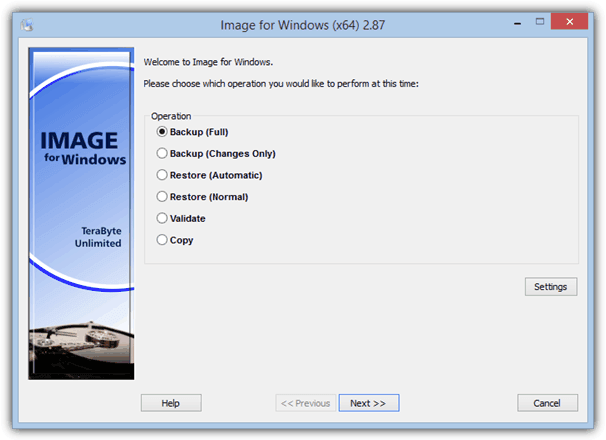
Price: $38.94
Supported Backup Methods: Full, Incremental and Differential
Selected Features: AES backup encryption, GPT, network and RAID support, restore files or folders, command line support, scheduling (via Windows Task Scheduler), drive copy, works with server versions of Windows also.
Visit/Download Image for Windows
12. Macrium Reflect 5.2
Reflect is generally considered as a solid and reliable product, the free version although slightly limited is one of the most popular free imaging programs around. Paid versions offer differential/incremental backup, file backup and restore to dissimilar hardware among other things. WinPE or Linux rescue media is available.
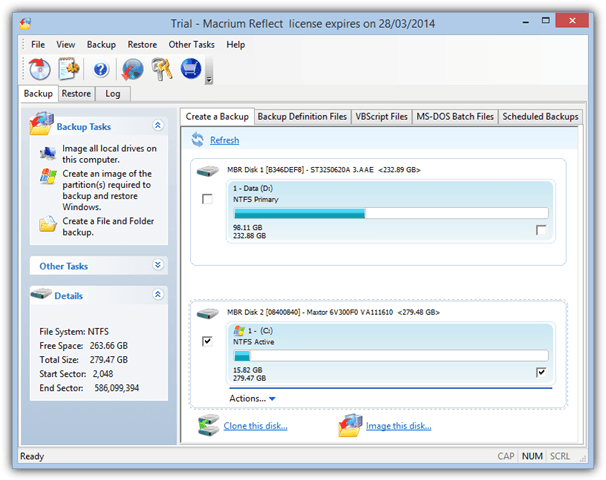
Price: Free, Standard $44.99, Pro $58.99
Supported Backup Methods: Full (Incremental and Differential in paid versions only)
Selected Features: Restore to different hardware, GPT support, drive cloning, file/folder backup, email notifications, recover from Windows boot menu, schedules and scripting support.
Visit/Download Macrium Reflect | Download Reflect Free
13. O&O DiskImage Professional 8
O&O Software produce a lot of very well known and easy to use tools, and DiskImage Pro aims to follow this trend. Most of the standard features found in other commercial and shareware backup applications are available, including the three main types of backup, a file/folder backup mode and restoring to different hardware.
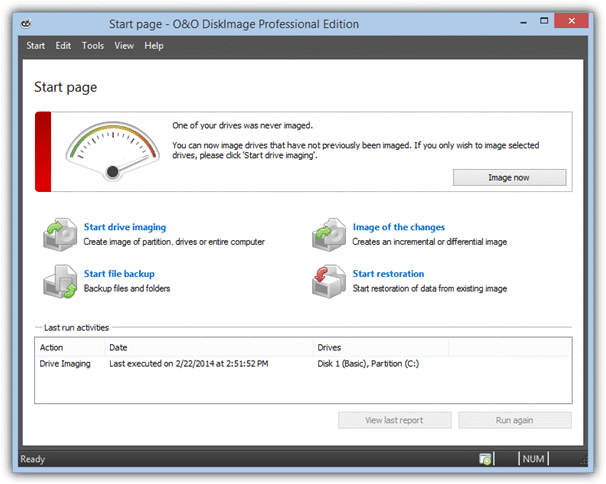
Price: $29.95
Supported Backup Methods: Full, Incremental and Differential
Selected Features: Create VHD images directly, scheduling via Windows Task Scheduler, one click imaging, drive cloning, dynamic disc, GPT and UEFI support, restore from virtual disks, save to network, start job on connection.
Visit/Download O&O DiskImage Pro
14. Paragon Backup and Recovery 14
For their free Backup and Recovery, Paragon offers a lot of features not found in many other software. These include Differential imaging and scheduling and also some basic hard drive partitioning functions. The Home edition also has incremental backup support, FTP, auto partition alignment and restore to different hardware.
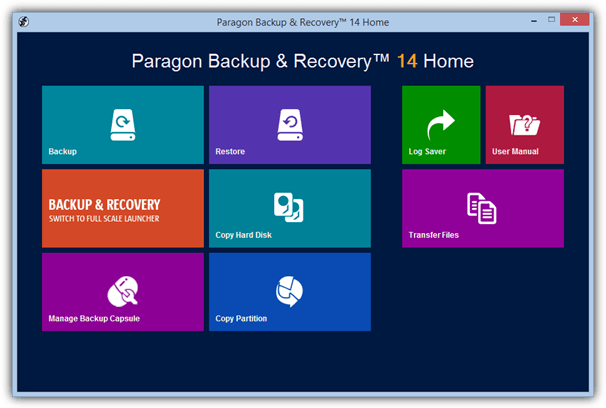
Price: Free, Home $39.95
Supported Backup Methods: Full, Differential and Incremental. This differs depending on whether you use the standard backup format or the new Virtual Disc format, see Test Notes on page 2 for more information.
Selected Features: Smart Backup, Selective Restore, basic partitioning features, partition alignment, drive cloning, migrate Windows to different hardware, scheduling and scripting, GPT, UEFI and dynamic disc support, recovery disc requires registering.
Visit/Download Paragon Backup and Recovery Home | Free Version
15. R-Drive Image 5.2
R-tools make quite a few utilities including the also well known R-Studio recovery suite. For a commercial product Drive Image isn’t loaded with killer features but it does have an easy to use wizard driven interface to help make the process easier. The results from previous tests weren’t great, maybe it does better this time?
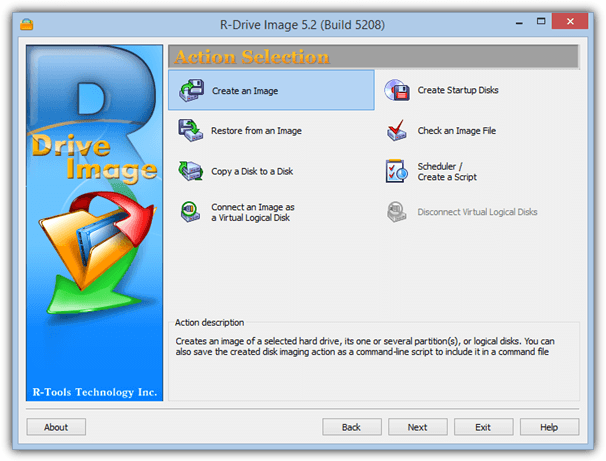
Price: $44.95
Supported Backup Methods: Full, Incremental and Differential
Selected Features: ReFS file system and GPT support, scheduler and script creator, drive cloning, mount image as virtual drive, backup/restore over network.
16. Redo Backup 1.04
Redo is a no fuss and easy to use bootable Linux disc that enables you to backup or restore both Windows and Linux machines from a bootable CD or USB. There’s also a few useful tools found on the Linux disc to partition, wipe or recover data from your drives.
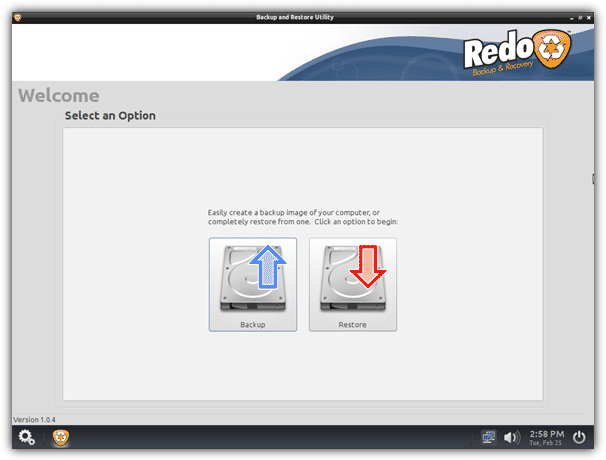
Price: Free
Supported Backup Methods: Full
Other Selected Features: backup/restore using network, internet access from the live disc plus several other drive related utilities.
17. StorageCraft ShadowProtect Desktop 5
Being the most expensive single product here, ShadowProtect has a reputation for being a fast and efficient backup solution. It also includes more advanced features like virtual environment support and remote management. The ShadowProtect Recovery Environment ISO is a separate free download for registered users.
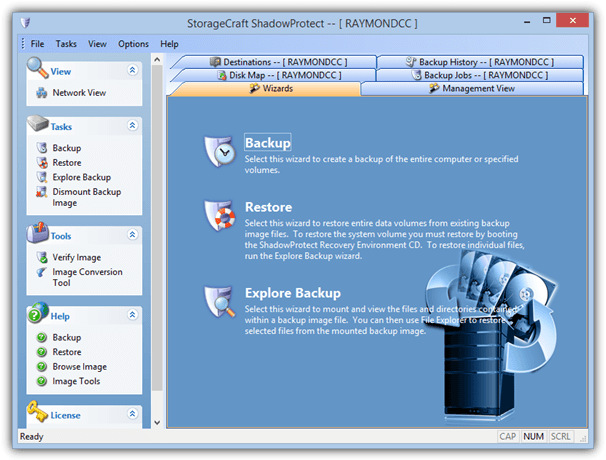
Price: $99.95
Supported Backup Methods: Full, Incremental and Differential
Selected Features: Schedule backups and incremental backups, restore to different hardware or virtual environments, repair boot errors or drive corruption, backup encryption, convert backups into virtual discs, remote notifications.
Visit/Download StorageCraft ShadowProtect Desktop
18. Symantec System Recovery 2013 Desktop
Symantec System Recovery is the replacement for the long time favorite backup tool after it was discontinued, Norton Ghost. This program though is a massive 700MB download and that doesn’t include another 800+MB for the recovery media. It does though have several features you would expect from an established brand.
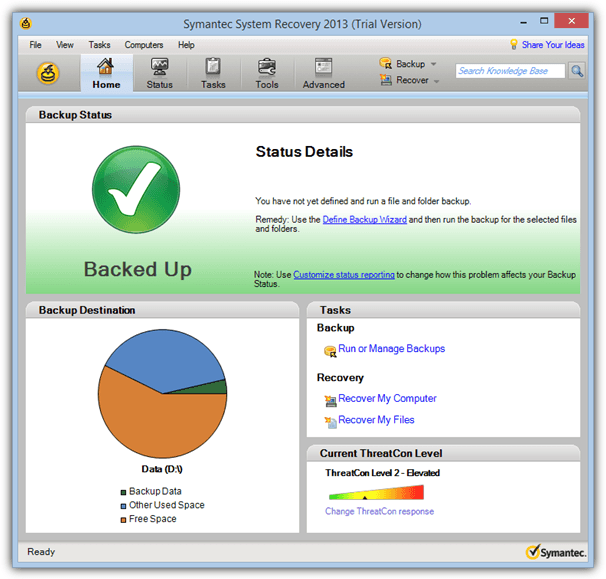
Price: $84.87
Supported Backup Methods: Full and Incremental
Selected Features: backup to external drive, NAS, SAN, Blu-ray, network share or FTP, virtual P2V and V2P conversion, recover files and folders, scheduling system, AES encryption, UEFI support.
Visit/Download Symantec System Recovery 2013 Desktop
19. Windows System Image
Since Vista, an option has been available in Windows called System Image to backup the Windows partition and associated partitions needed for Windows to boot. It’s very basic and doesn’t include anything much in the way of features, but it is a free built in imaging tool and at least gives the option for different backup locations.
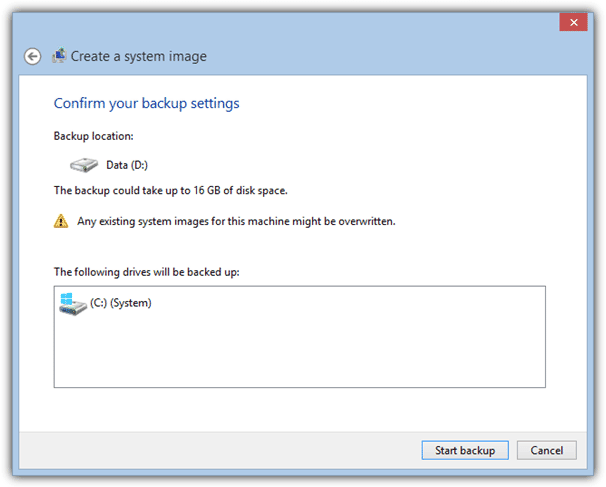
Price: Free
Supported Backup Methods: Full
Other Selected Features: Can use Windows, a recovery disc or the Windows install DVD to restore images, backup to hard disc, USB, optical media or network, built into Windows Vista, 7, 8, 8.1 as standard.
On page 2 you’ll find out how we tested, the results of our tests and the summary of who did what.
The Tests Performed and Test Notes
For the tests we left the compression/size settings in each program at the default. Backup companies obviously test their own software to find what they believe is the best blend of performance and compression, so it makes sense to use what they recommend. As these programs are designed to be used straight away with minimal tweaking, the defaults should be good enough for the vast majority of scenarios.
The System Used For Testing:
CPU: Intel Core Quad Q6600 @ 2.4Ghz
RAM: 4GB DDR2 800Mhz
Windows HDD: 7200RPM SATA 300GB
Backup HDD: 7200RPM SATA 250GB
O/S: Clean Windows 8.1 64-bit fully patched, defragged and checked for errors.
What Tests Were Performed:
Test #1 – Make a backup image of the Windows 8.1 boot drive. The image is created on the second internal HDD and the amount of data to backup from C is 12.8GB.
Test #2 – After installing a game which adds an overall 2.2GB to the C drive, we perform an incremental backup.
Test #3 – This is similar to Test #1 but the backup of the Windows drive is from the bootable CD/USB media available in the application.
Test #4 – The time taken to restore the backup image from Test #1 to the original hard drive from the bootable CD/USB media.
Test #5 – Similar to Test #4 apart from the the backup and also the incremental backup from Test #2 is restored to the hard drive.
What is Incremental Imaging?
In addition to a full backup, another often used method we’re testing is incremental backup. After the initial full backup, if the next is an incremental backup, only the changes on the drive between those two points in time are saved. This theoretically makes it quicker to run a backup and produces a smaller image because you’re only recording changes, not everything. Any subsequent incremental backups will only record what has changed on the drive since the last incremental image was made.
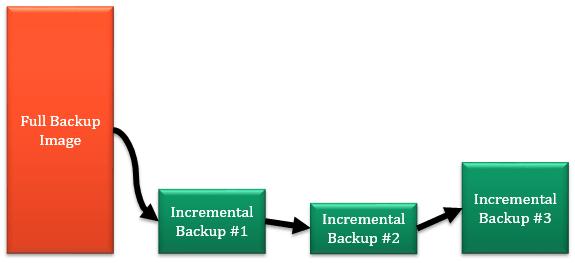
Although incremental imaging is fast and efficient when backing up, it is known to be slower to restore because the backup software has to work through all the incremental image files. It also means you need every backup image to be intact to perform a complete restore, however many there are.
General Software Notes
Drive Snapshot – We used the differential backup mode because there is no incremental option. Because only a single increment is taken after the full backup, there should be virtually no difference between the two backup methods in terms of file size or speed. As Drive Snapshot is portable you can run it from any Windows or Windows based Live CD (such as Hiren’s Boot CD) to create/restore a backup.
AX64 Time Machine – There is an issue with the current version 1.4.1.24 where the boot media/recovery mode doesn’t work under Windows 8.1. This has been fixed in a recent beta and should be available as a final release soon.
Paragon Backup and Recovery – Things are somewhat confusing because there are two different backup formats available, standard and the newer Virtual Disk format. The free version defaults to VD format which supports incremental backups, the standard format from the full interface can run differential backups. The paid Home version defaults to the standard format on launch.
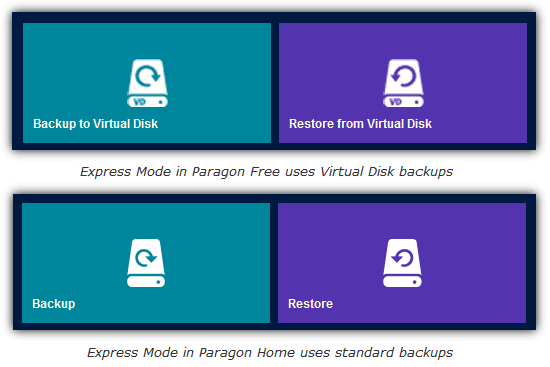
Because more users are likely to use the free version, the VD format was used for testing. We did also look at the standard image format which produced a shocking incremental backup time of 28 minutes and Paragon support couldn’t help fix the problem. We therefore recommend the VD format when using Paragon software.
DriveImage XML – It defaults to no compression so we chose Fast as it would otherwise create a larger image than the partition size itself.
Some backup applications have a choice of Linux or WinPE boot media, if this option was available, we used WinPE. These include Macrium Reflect, Aomei Backupper, EaseUs Todo Backup and Paragon Backup & Recovery.
Comparing Free vs Paid Imaging Software
Some of you may wonder why we don’t run separate tests for the more popular free backup solutions as opposed to their paid counterparts. Macrium Reflect, EaseUs Todo Backup, Paragon Backup and Recovery and Active@ have free and paid versions. The simple reason is Macrium, Paragon and EaseUs have confirmed to us that they use exactly the same backup engine in their free and paid software. The differences between the versions are simply the features on offer and image size or backup speed are not affected at all.
The Imaging Backup and Restore Results
Here are the results for our backup test for all the backup software we looked at. This first table is the backup only results, green is the best score followed by yellow, red is last place followed by orange as next to last.
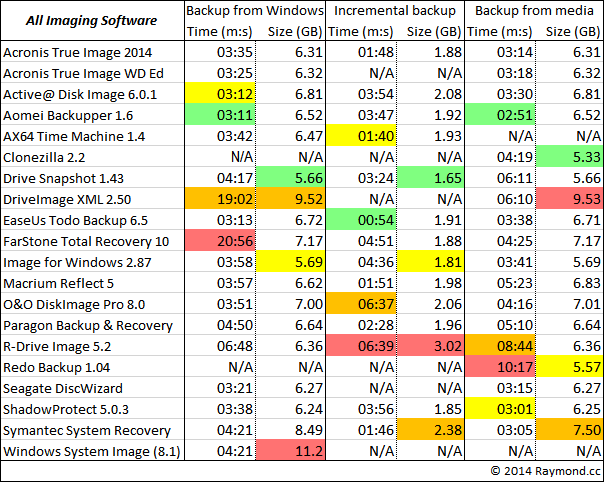
These results are to restore the image created in the first table from recovery media.
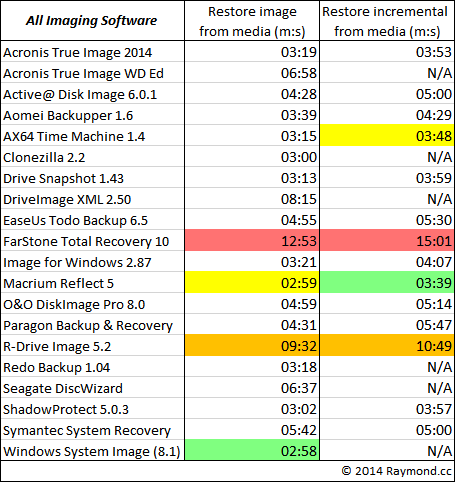
Winners:
Aomei Backupper was impressive in its performance, winning two timed tests and being above average for most others. Acronis True Image was one of the best all rounders, being fast while offering decent compression. Macrium Reflect and ShadowProtect also did well in most tests. If you can live with the DOS type environment, CloneZilla offers the best compression from boot media, while Drive Snapshot got the best compression ratio from within Windows.
Losers:
Both FarStone Total Recovery and DriveImage XML were incredibly slow to backup from within Windows, FarStone was also by far the slowest for both restore methods. R-Drive Image proved to be quite slow in both backup and restore. Although free and easy to use, Redo Backup was very slow to create an image, it’s good compression offsets this slightly. O&O DiskImage did OK in most tests but struggled with the incremental backup speed.
Comparing Free Imaging Software
Free software only results are useful to those users not looking to pay for a drive imaging solution, the appropriate entries have been removed for missing backup functions. Not all colors are used in every column if there aren’t many entries.
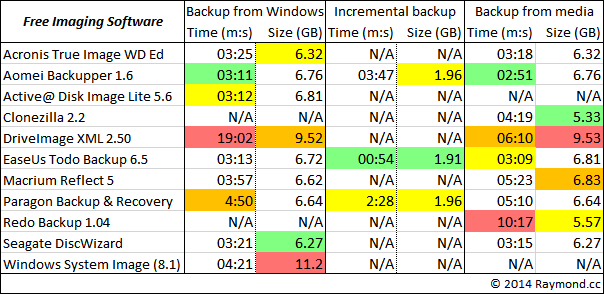
The restore results for free imaging software from the available recovery media.
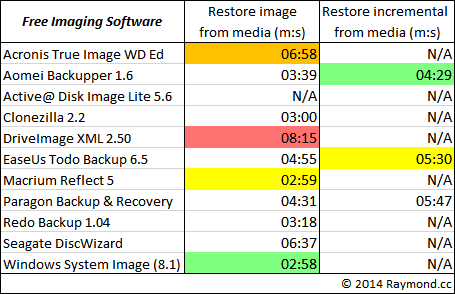
Winners:
There are two clear winners for the free backup solutions. Aomei Backupper was the fastest to create full backups, EaseUS Todo Free was the fastest for incremental backups but AOMEI was much faster to restore either type of backup. Macrium Reflect Free also performs quite well but loses the ability to run incremental and differential backups. Active@ Lite is strange because it can backup your Windows drive quickly but cannot restore it because there is no boot media available in the free version. Both Acronis based applications performed backups similar to the full True Image but weirdly both took twice as long at restoration.
Final Thoughts and Summary
Here we’ll round up our overall findings from the tests.
Full Backups:
Most applications were within a minute or so of each other backing up from Windows. Windows System Image offered almost no compression at all, while the slightly slower Image for Windows and Drive Snapshot can get you the smallest output file sizes. Backing up from boot CD/USB, the fastest was some seven minutes faster than the slowest. For the most part, the backup size from boot disc was pretty much the same as within Windows, apart from Macrium Reflect which produced a 200MB bigger file and was over a minute slower. Clonezilla offered great compression at a reasonable speed.
Incremental Backups:
This is supposed to be be the quickest way to backup recent changes to your drive, but in fact, only 6 of the 14 applications tested for incremental performance managed good results. The rest were similar or even slower than a backup of the whole drive itself, which partly defeats the point of incremental backups. Acronis True Image, Macrium Reflect, AX64 Time Machine, Paragon Backup and Recovery and especially EaseUS Todo Backup all performed incremental backups how you might expect.
Restoration:
Windows itself was just about fastest to restore a standard system image, although this is likely due to the very light compression used. Given its backup speed, we were surprised to see EaseUS Todo Backup was quite slow at restoring both standard and incremental backups. Meanwhile, Acronis True Image, ShadowProtect, Drive Snapshot, AX64 Time Machine and especially Macrium Reflect were consistently fast across both restore tests. AX64 is also one of very few tools that can recover a live o/s, meaning no offline method is needed to restore from a functioning Windows.
Out of curiosity we’ve drawn a table below to show the combined scores from each software that completed all tests, this gives a rough total overview of how fast and the amount of compression each backup application is able to achieve.
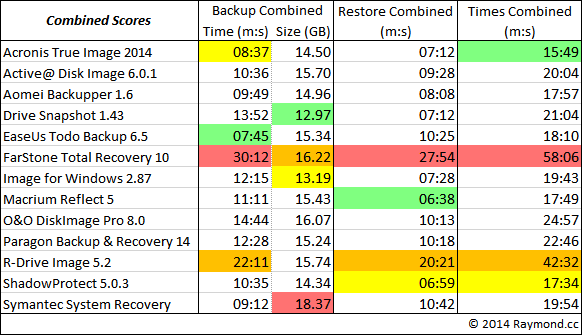
Read more:
Overall Summary:
AOMEI Backupper excelled in all tests bar one. When you consider its features compared to other free backup software, and the fact it’s free for personal and commercial use, Backupper is really worth looking at. Although it never won any of the main tests, we have to commend Acronis True Image for producing consistently strong results in all tests while showing no real weaknesses.
Both Macrium Reflect and ShadowProtect were also strong but each had a weakness in at least one area. EaseUs Todo Backup was good at backup speed but slower at restoration while AX64 was generally fast with its no frills ease of use philosophy. The higher compression and portability of Drive Snapshot makes it useful as a backup and restore from anywhere type of tool.
Obviously these tests are only one part of how well a particular backup software works, testing for other factors such as reliability and stability are simply not possible unless a program is tested in multiple scenarios over a period of weeks or months. But one thing you wouldn’t want from your backup software is for it to work inefficiently, because don’t forget, these results will be magnified the more data you are backing up or restoring.
And, while securing your Windows drive is crucial, it’s equally beneficial to explore diverse tools—check out our guide on Wondershare LiveBoot Alternatives for even more options.





User forum
109 messages