What Software Do I Have on My PC: Quick Ways to Check
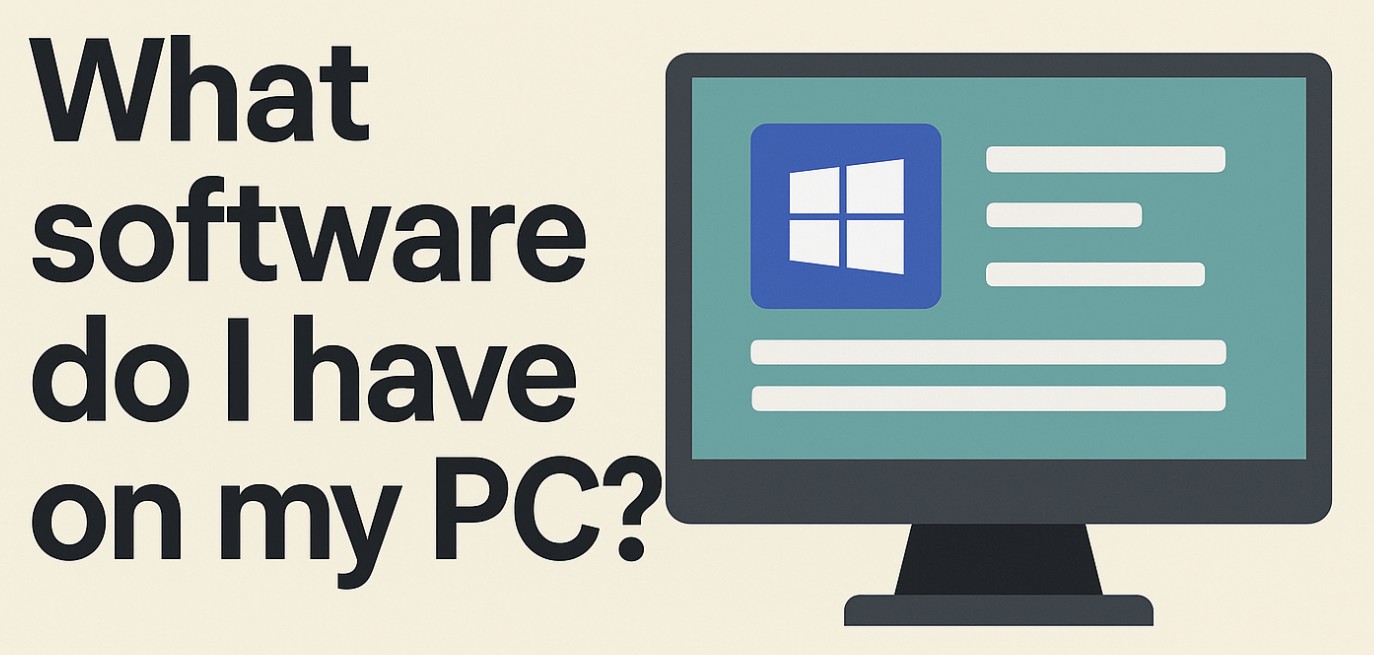
Wondering what software you have installed on your PC? Whether you’re troubleshooting, clearing space, or preparing for a new setup, checking your installed programs in Windows is quick and straightforward.
This guide shows multiple methods for finding all the software currently on your system.
Before You Start
- Make sure you’re signed in with an account that has admin rights.
- Close any unnecessary apps to speed up the process.
- If you need a shareable list, prepare a notes app or document.
1. Check Installed Software from Settings
Windows Settings is the simplest way to see and manage your installed apps.
Steps
- Press Windows + I to open Settings.
- Click Apps from the left menu.
- Select Installed apps (Windows 11) or Apps & features (Windows 10).
- Scroll through the list to see all installed programs, their size, and installation dates.
- Use the search box to quickly find a specific app.
Tip: You can sort the list by size, install date, or name to identify large or recently installed software.
2. Use Control Panel for a Classic View
Control Panel offers a more traditional list of installed programs, often used for uninstalling software.
Steps
- Press Windows + R, type
control, and press Enter. - Go to Programs > Programs and Features.
- Browse through the list of installed software.
- Check the Installed On column to see when each program was added.
Why use this method?
It works on older versions of Windows and sometimes displays programs not shown in the Settings app.
3. See All Apps from the Start Menu
If you want a visual, clickable list of every app:
Steps
- Click the Start button or press Windows.
- Scroll through the All apps list.
- Right-click any app to see options like Uninstall, Open file location, or Pin to taskbar.
Tip: This view includes Windows Store apps and desktop software.
4. Check Installed Software Using PowerShell
For advanced users, PowerShell can generate a full list, including hidden system components.
Steps
- Press Windows + X and select Windows PowerShell (Admin).
- Type: vbnetCopyEdit
Get-ItemProperty HKLM:\Software\Wow6432Node\Microsoft\Windows\CurrentVersion\Uninstall\* | Select-Object DisplayName, DisplayVersion, Publisher, InstallDate - Press Enter.
- Scroll to view all installed software details.
Why use this method?
It can export results to a file for record-keeping.
5. Use Command Prompt
Similar to PowerShell, Command Prompt can display your installed programs list.
Steps
- Press Windows + R, type
cmd, and hit Enter. - Type: pgsqlCopyEdit
wmic product get name,version - Press Enter to see a full list of programs and their versions.
Note: This method might be slower on some systems.
6. Check Software in File Explorer’s Program Files
You can manually inspect folders where most programs are stored.
Steps
- Open File Explorer.
- Navigate to:
C:\Program FilesC:\Program Files (x86)(for 32-bit apps on a 64-bit system)
- Browse the folders to see installed software names.
Tip: This method won’t show Microsoft Store apps.
7. Use Third-Party Tools
Dedicated software inventory tools can give you more details, such as license keys and hidden components.
Popular options include:
- Belarc Advisor
- CCleaner
- Speccy
These tools can scan your system and create exportable reports.
Tips for Managing Installed Software
- Uninstall unused programs to free up disk space and improve performance.
- Check for duplicates — some apps may have multiple versions installed.
- Update regularly to maintain security and stability.
- Backup installers for essential software before removing them.
FAQs
How do I export a list of installed software?
Use PowerShell with the Export-CSV command to save results to a file, or use third-party tools like Belarc Advisor.
Why don’t I see all my apps in Control Panel?
Windows Store apps often don’t appear in Control Panel but will show up in Settings > Installed apps.
Can I check installed software without logging in?
Not directly. You need access to an account with permissions to view installed programs.
Summary of Steps
- Settings – Quick access to all apps and features.
- Control Panel – Classic uninstall and details.
- Start Menu – Visual app listing.
- PowerShell – Detailed and exportable list.
- Command Prompt – Quick text output.
- File Explorer – Manual check in Program Files.
- Third-party tools – Comprehensive scan with extra info.
Conclusion
Knowing what software you have on your PC helps you keep your system organized, secure, and optimized.
Whether you prefer the simplicity of Settings or the depth of PowerShell, these methods ensure you always have a clear picture of your installed programs.





User forum
0 messages