3 Solutions for Laptop Battery Not Charging When Plugged In

Yesterday, after I had finished writing an article, I decided to unplug my laptop and go downstairs to relax on the sofa in the living room. Frustratingly, the one plug close to the sofa was in need of repair and the other outlet was too far away to plug my laptop into. I instead decided to just run the computer off the battery for a while.
Once it started to get a bit low in charge, I went back upstairs to plug it in, with about twenty minutes of charge remaining. And that’s when it hit me: It wasn’t charging. I thought the battery was fine as it was the original and looked OK when its information was checked. Being an original battery meant it was also less likely to cause unforeseen problems than some third party batteries.
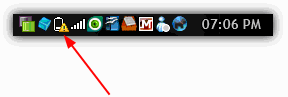
The first thing I did was panic, which in hindsight wasn’t the wisest thing to do. Panicking while the battery is still discharging will only lead to more problems and unclear thinking. After a few moments, I stopped to think while shutting down my laptop about what the causes for this issue could be.
A little while later I came up with a few ways to allow the battery to start charging again.
Is Windows Causing the Problem?
The first thing you obviously need to find out, is whether the problem of your battery not charging properly is related to an issue within Windows or the battery itself. There have been instances over the years where Windows had problems with batteries including the infamous Windows 7 “Considering replacing the battery” error, which was patched later with a hotfix.
A good way to find out if the battery is the problem or not, would be to load an alternative operating system such as a Windows or Linux Live CD. Obviously you don’t need a full blown 1GB+ distro, and using one of a few hundred Megabytes should suffice. Slax Linux is great for this being only around 220MB. Alternatively you can use a Live Windows/repair CD such as the great Hiren’s Boot CD or if you have a dual boot system, can simply see if the problem occurs on the other install.
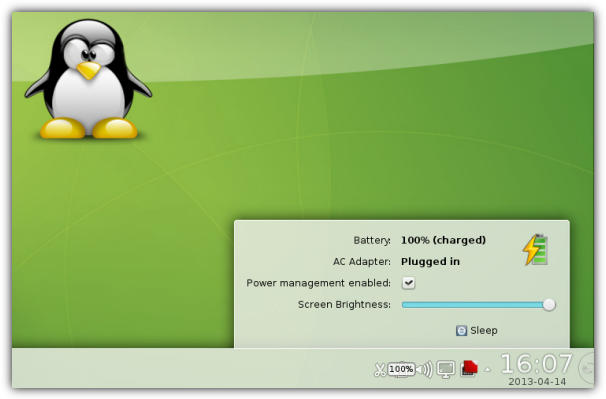
If you still can’t get the battery to charge properly from another operating system, it may just be the fact that there is a problem with the battery itself and it may need to be checked by an expert or replaced. If your battery works as it should in Linux then you can trace the fault to being Windows related, and some of the solutions to fix the problem on the next page could help.





User forum
73 messages