Software to Control a Computer: Top Remote Access Picks in 2024

Looking for reliable software to control a computer and access your files from anywhere in the world? You’re in the right place.
Remote access software bridges the gap between physical distance and productivity, allowing for seamless control over devices across various platforms.
After thorough testing, we’ve compiled a list of the top remote access tools that stand out not because they paid us the most, but because they truly are the best in facilitating remote work, support, and personal use.
Here’s a closer look at each option.
1. TeamViewer
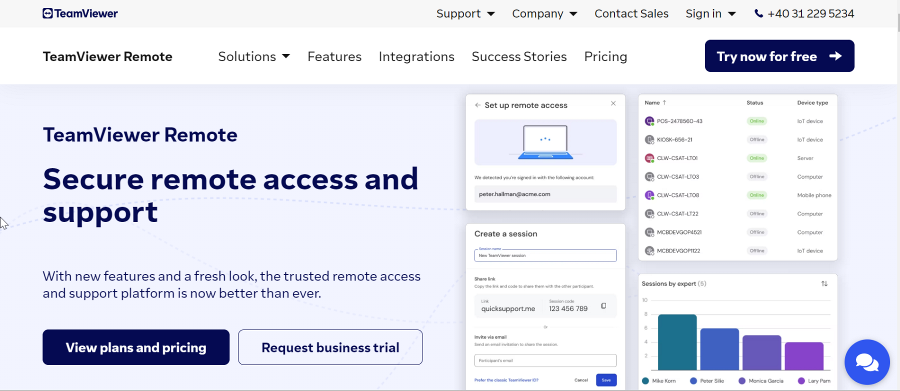
Ideal for both personal and professional use, TeamViewer offers a comprehensive set of features that cater to a wide range of remote access needs.
Its intuitive interface and straightforward setup process make it a favorite among users of all skill levels.
TeamViewer’s robust platform support ensures you can connect across different operating systems, making it a versatile choice for diverse environments.
The software excels in delivering a reliable remote connection, enhanced by features like file transfer and remote printing.
Despite its many advantages, TeamViewer’s performance can sometimes be hampered by internet connectivity issues, and the free version comes with reminders for commercial users.
However, its ease of use and broad platform compatibility keep it at the forefront of remote access solutions.
Pros:
- Free for personal use
- Supports a wide range of platforms including Windows, macOS, Linux, iOS, and Android
- Offers features like file transfer, chat, and remote printing
- Easy to set up and use with no configuration required
Cons:
- Commercial use requires a paid subscription
- Occasional lag and performance issues, especially on slower internet connections
- Free version may display occasional reminders about commercial use
2. Chrome Remote Desktop
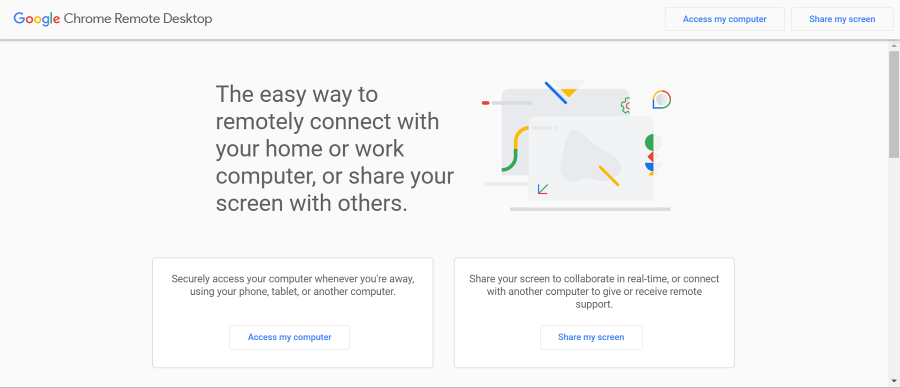
Chrome Remote Desktop stands out for its simplicity and ease of use, making it an excellent choice for users seeking a straightforward remote access solution.
Its browser-based approach allows for quick setup and universal accessibility.
This tool is particularly useful if you’re looking for a cost-effective way to remotely access computers without the need for advanced features.
Chrome Remote Desktop’s unattended access capability is a notable advantage for users needing to connect to devices without user intervention on the other end.
However, the lack of features like file transfer and chat, as well as support for multiple monitors, may limit its appeal to users with more complex remote access needs.
Despite these limitations, its free price tag and simplicity make it a popular choice.
Pros:
- Completely free to use
- Works through the Chrome browser on any operating system
- Simple setup process with minimal configuration
- Supports unattended access
Cons:
- Lacks advanced features such as file transfer and chat
- Does not support multiple monitors
- Requires a Google account
3. AnyDesk
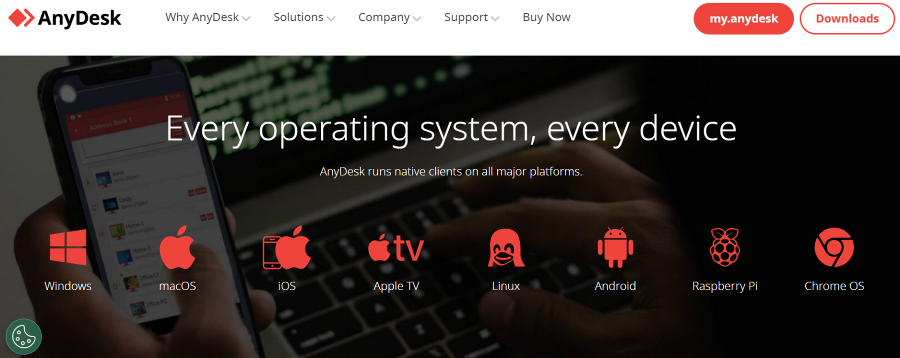
AnyDesk is renowned for its speed and efficiency, providing a seamless remote access experience even on slower internet connections.
Its lightweight design and fast performance make it ideal for users who prioritize quick and reliable access.
AnyDesk’s user interface, while powerful, may require a slight learning curve for newcomers but offers robust functionality for seasoned users.
While the free version serves well for personal use, some advanced features and longer session durations are reserved for the paid version.
AnyDesk strikes a balance between performance and functionality, catering to a broad audience.
Pros:
- Free version available for personal use
- Lightweight and fast, with good performance even on slow connections
- Supports unattended access and file transfer
- Available on multiple platforms including Windows, macOS, Linux, iOS, and Android
Cons:
- Free version has limitations on session duration and commercial use
- User interface may be less intuitive for beginners
- Some advanced features are only available in the paid version
4. Microsoft Remote Desktop
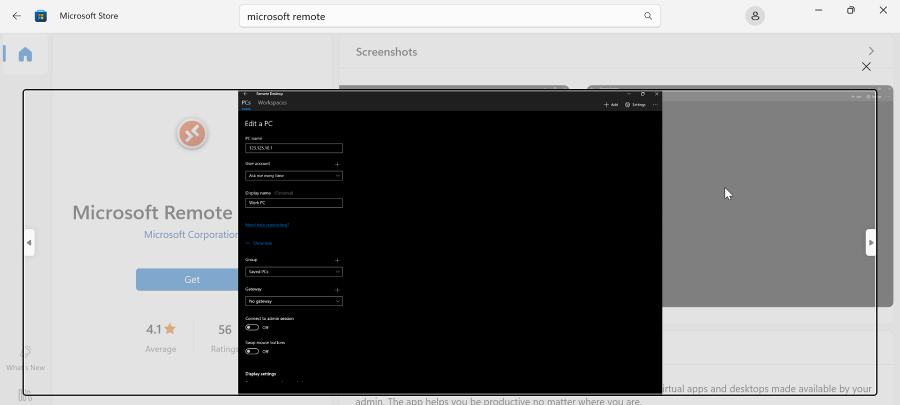
Microsoft Remote Desktop is seamlessly integrated into the Windows ecosystem, offering a native remote access solution for Windows users.
Its support for high-quality audio and video streaming enhances the remote experience, especially for multimedia tasks.
The software allows for easy access to remote resources, such as printers, facilitating a more integrated work environment.
Despite its powerful features, the setup process can be complex, and its utility is somewhat limited to the Windows platform.
For users deeply embedded in the Windows ecosystem, Microsoft Remote Desktop provides a reliable and integrated solution, though mobile device support and cross-platform functionality are areas for improvement.
Pros:
- Integrated into Windows, offering seamless remote access for Windows users
- Supports high-quality audio and video streaming
- Allows easy access to remote resources like printers and drives
- Free to use
Cons:
- Only available for Windows operating systems
- Setup can be complex, requiring adjustments to firewall and network settings
- Limited support for mobile devices
5. Zoho Assist
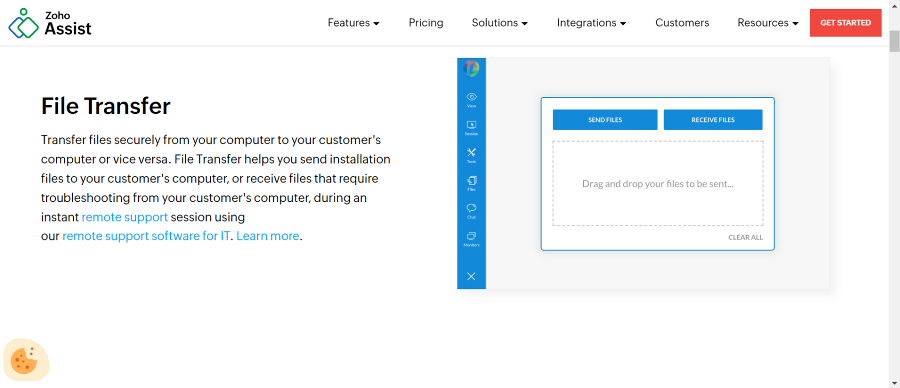
Zoho Assist is a cloud-based remote access solution that excels in providing a balance between functionality and ease of use.
Its support for file transfer, chat, and multi-monitor setups makes it a comprehensive tool for remote support and access.
The software’s cloud-based nature means there’s no need for installation on the client’s end, simplifying the process of remote support.
Zoho Assist’s compatibility with multiple platforms ensures it can cater to a diverse user base.
While the free version offers basic features, access to more advanced capabilities and unattended access requires a subscription.
Despite potential connectivity issues on slower internet connections, Zoho Assist remains a strong contender in the remote access space.
Pros:
- Offers a free version with basic features
- Supports file transfer, chat, and multi-monitor setup
- Cloud-based solution with no software installation required for remote support
- Works on Windows, macOS, Linux, iOS, and Android
Cons:
- Advanced features and unattended access require a paid subscription
- May experience lag or connectivity issues on slower internet connections
- Free version has limitations on the number of sessions and features
Bottom line
When choosing the right software to control a computer remotely, it’s essential to consider your specific needs and the features most important to you. Whether you prioritize ease of use, platform support, or advanced functionalities, there’s a solution on this list that can meet your requirements.





User forum
0 messages