8 Free Auto Shutdown Software for Windows [2025 List]
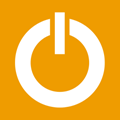
Looking for a reliable shutdown pc program? These eight free tools let you automate shutdown, restart, or sleep functions on your Windows system—even on Windows 11.
Windows includes basic shutdown commands, many users prefer a simple, automated solution. Below are the best options we tested that serve as an effective shutdown pc program and PC shut down timer.
Check them out:
Free Auto Shutdown Software Tools
1. Wise Auto Shutdown – Easy & Powerful PC Shut Down Timer for Windows
Wise Software is known for its disk/registry cleaners and data recovery tools, and their Wise Auto Shutdown stands out as a user-friendly shutdown scheduler.
With this tool, you can quickly schedule shutdown, restart, log off, hibernate, sleep, or even lock your computer. It works seamlessly with Windows 11.
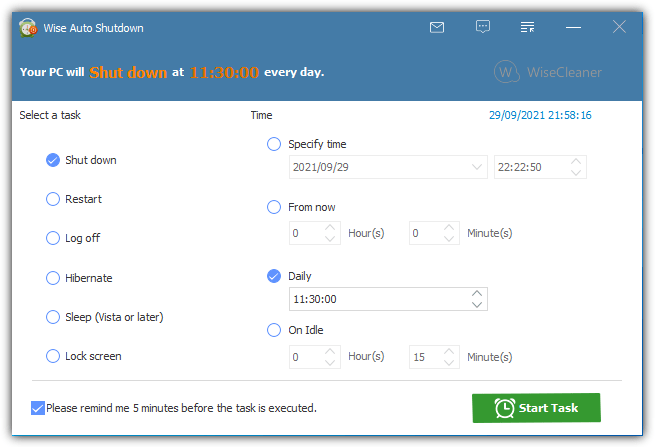
Configure tasks for a specific date/time, after a set duration, or when the computer is idle.
Quick tray options allow immediate restart or shutdown, and you’ll receive a popup reminder 5 minutes prior to the event. A portable version is also available.
2. DShutdown – Advanced Shutdown Scheduler with Scripting Capabilities
DShutdown offers an advanced feature set for those needing a robust shutdown scheduler. Its interface might seem overwhelming at first, but it’s powerful once you get acquainted with it.
In addition to standard shutdown functions, it can reboot applications, disable LAN adapters, and even shut down remote computers—ideal if you need a flexible script for shutdown PC option.
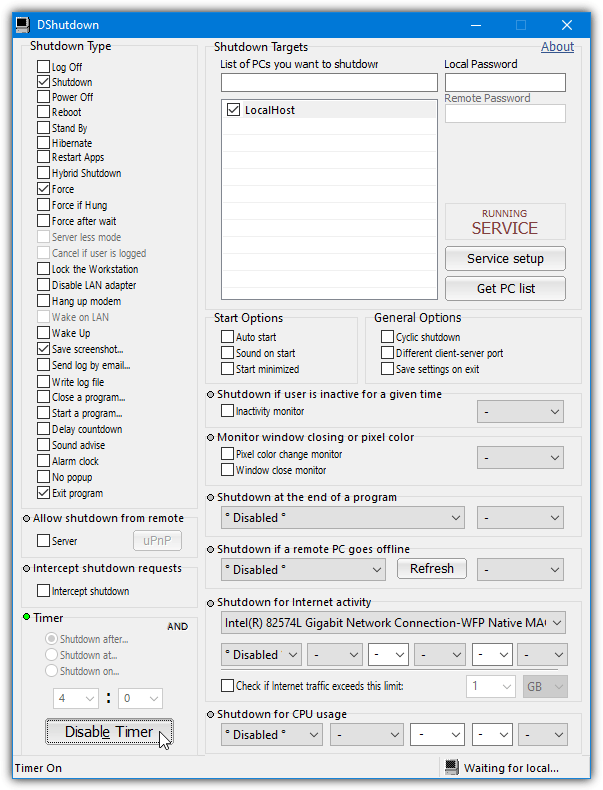
Actions can be triggered by countdown timers, specific date/time settings, inactivity monitors, CPU usage thresholds, or network activity. This portable tool is perfect for advanced users.
3. AMP WinOFF – Multi-Conditional Auto Shutdown Software
AMP WinOFF provides an advanced interface that offers multi-conditional behavior for triggering shutdowns, restarts, and more. It supports conditions like date/time, countdown, user inactivity, CPU load, or network speed—making it an ideal windows shutdown timer solution.
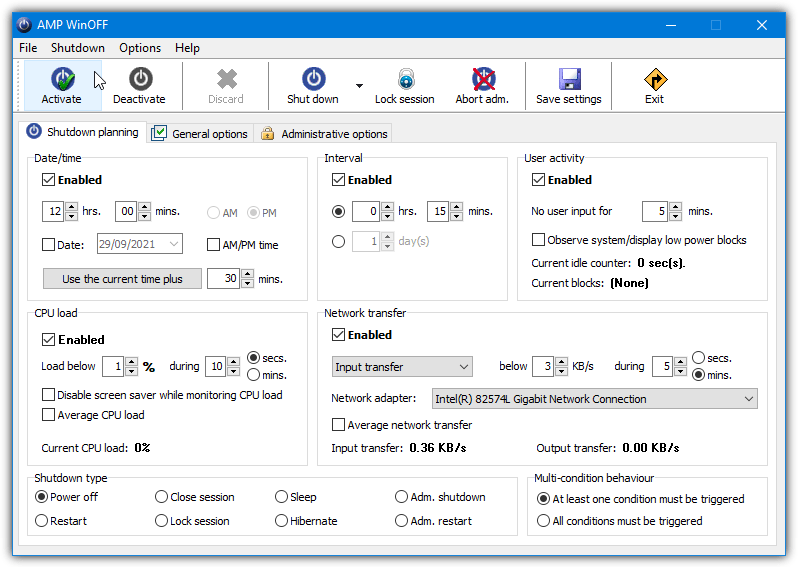
Additional features include remote shutdown capabilities and anti-tamper protection, catering to both basic and advanced users.
4. SleepTimer Ultimate – Simple Yet Effective Shutdown Scheduler
SleepTimer Ultimate is designed for simplicity. It lets you set a timer or schedule for actions such as log off, restart, shutdown, power off, lock, standby, run a program, stop multimedia playback, or enable Wake-On-LAN.
This straightforward tool is an ideal PC shut down timer for those wanting a hassle-free shutdown scheduler.
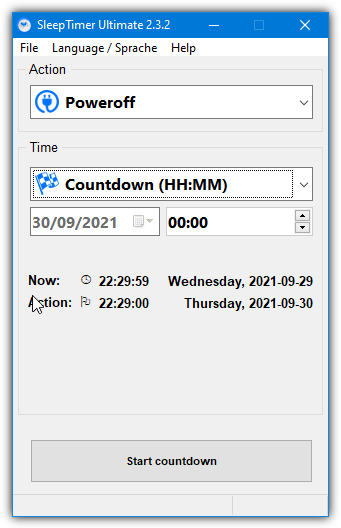
Triggers include immediate execution, specific date/time, countdown, idle timers, window captions, CPU load, or network speed drops.
For advanced users, its Preferences menu offers options to force program closures, play sounds, or display on-screen messages. It even supports command-line operation—a handy script for shutdown PC feature.
5. Shutter Lite – Versatile Tool for Scheduled Shutdowns and More
Shutter Lite is a free yet capable tool for scheduling shutdowns, reboots, and other actions, despite being feature-limited compared to its Pro version. It can manage monitor power, screensavers, screenshots, sound settings, and more, making it a comprehensive auto shutdown software solution.
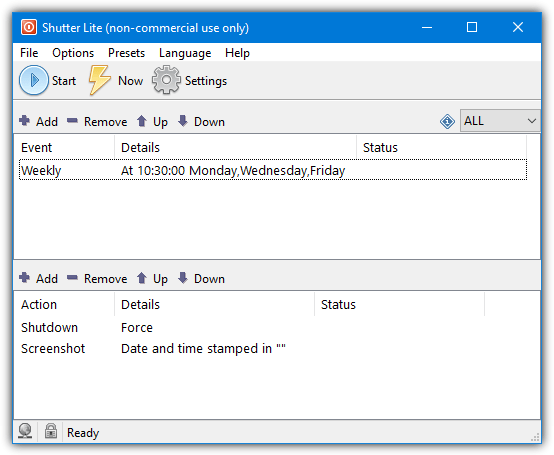
Trigger events include CPU usage, network activity, hard disk usage, user inactivity, battery status, window activity, and process monitoring. With added features like a web interface and optional password protection, Shutter Lite is also a reliable force shut down program windows option.
6. Airytec Switch Off – Timed Shutdown & Advanced Power Options
Airytec Switch Off focuses on timed shutdowns while offering advanced functions, such as triggering actions after periods of CPU or user inactivity. Whether you need a basic timer or a robust shutdown scheduler, Switch Off can execute tasks on user login, startup, daily, weekly, once-off, or via countdown.
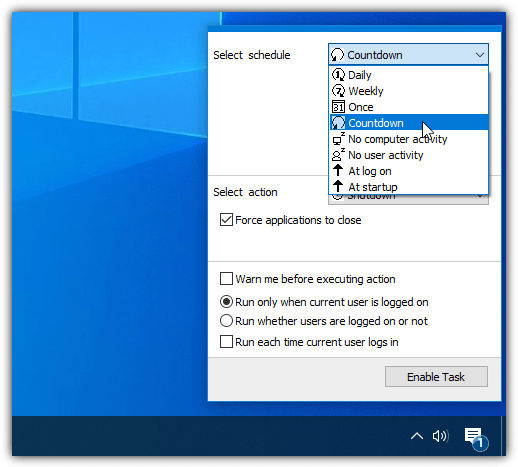
Select actions include shutdown, restart, log off, sleep, lock, or even closing dial-up/VPN connections and running custom batch scripts. It’s an excellent option for a shutdown timer windows 11 setup.
7. TimeComX Basic – Flexible Timer for Shutdown and System Management
TimeComX Basic is a reliable tool for setting up both standard and advanced timed tasks. Although its free version lacks features like parallel tasks and remote control, it remains a solid option for scheduling shutdowns, restarts, log offs, sleep/wake-up, locking, or turning off the display—making it a practical shutdown PC program and PC shut down timer for everyday use.
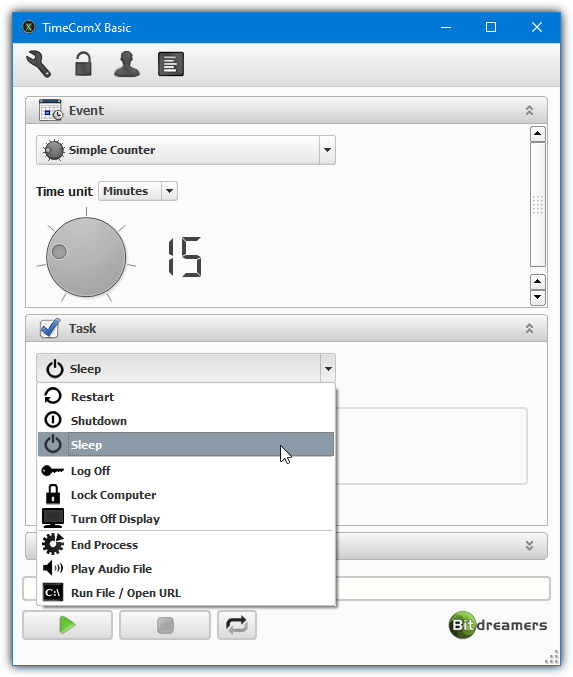
Its Activity Event Monitor tracks CPU, memory, disk, network, and user input, while additional features like multiple profiles and pre-shutdown screenshots provide extra versatility. This tool is a must-have for anyone seeking versatile auto shutdown software.
8. Mz Shutdown Scheduler – Simple and Basic Shutdown Timer
Mz Shutdown Scheduler is perfect if you’re looking for a no-frills, easy-to-use shutdown scheduler. It offers four primary events—shutdown, restart, hibernate, and log off—making it an effective shutdown PC program for those who need a straightforward PC shut down timer.
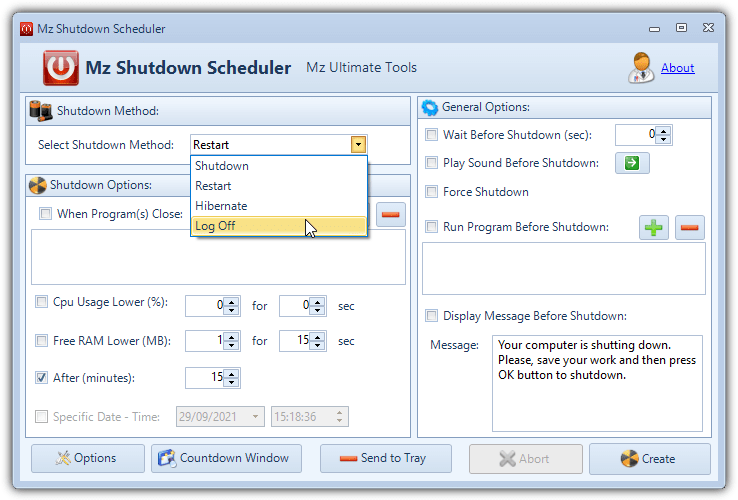
Trigger events include program close, low CPU usage, countdown timers, or a specific date and time. Pre-shutdown options like playing a message or running a program add extra functionality, making it a reliable choice if you need a force shut down program windows solution.
Conclusion
While Windows offers basic shutdown commands via shutdown.exe and Task Scheduler, a dedicated shutdown pc program can simplify the process and provide extra features. These eight free tools—from user-friendly timers to advanced schedulers—let you automate your PC’s power management effortlessly. Choose the one that best fits your needs and enjoy a smoother, more efficient computing experience.





User forum
3 messages