Safely Remove Hardware Icon Missing in Windows 7 [Fix]

Solution 3
Here’s another possible way on how you can to restore Safely Remove Hardware icon back to tray bar. Some people have had success with it restoring their icon, so it might work for you…
1. Open My Computer.
2. Right click on the USB flash drive and click Properties.
3. Click on the Hardware tab and select the removable drive from the list
4. Click the Properties button
5. Click on the Policies tab
6. Change the option from “Optimize for quick removal” to “Optimize for performance” and press OK. You can change it back to Optimize for quick removal once you know whether the Safely Remove Hardware icon has been restored or not.
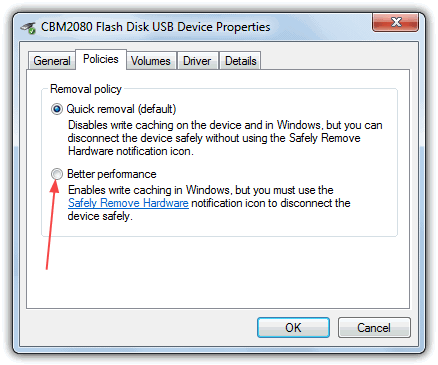
Solution 4
If you’re having trouble and using the command above didn’t work, or don’t want to create a shortcut or batch file, here’s a simple and straight forward free tool which you can use to quickly and safely remove USB devices in Windows. USB Disk Ejector is able to eject any USB device.
In our opinion, USB Disk Ejector is miles better than Windows itself at handling removable devices, so we highly recommended that you at least have a look at it as a complete replacement for the Windows Safely Remove feature. You can find more information about it in our USB Disk Ejector article. There’s nothing to loose really as the program is completely portable so you don’t even have to install it to try it out.
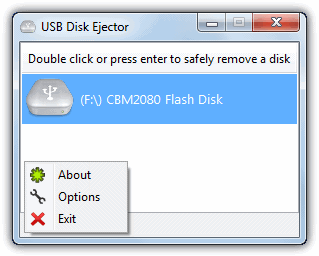
To stop and safely remove a USB device using USB Disk Ejector, just double click or press enter for the device displayed in the user interface. We love USB Disk Ejector because it’s free, small, portable and easy to use as well as being able to handle hardware such as card readers far better than Windows can. There’s also the ability to eject specific drives using keyboard shortcuts.
Final Note: If you find that none of the above solutions works, you may want to perform a Windows repair install to fix the problem. Another manual way of safely ejecting the removable storage disk such as USB flash drive to prevent any data corruption is to open Windows Explorer by pressing Win+R, right click on the drive letter and select Eject from the context menu. This will ensure that the drive can be safely unplugged from the USB port.
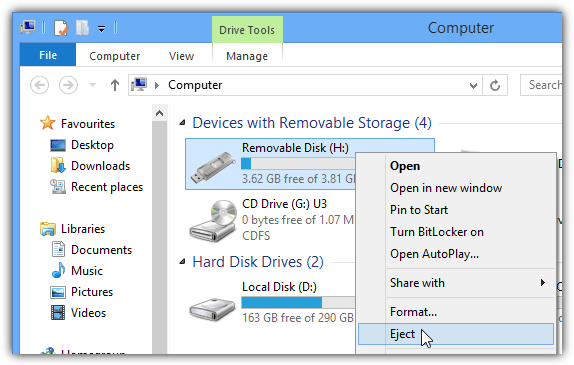





User forum
68 messages