.NET Framework Setup Verification Utility

With more and more software developed and compiled in C# programming language, it would only mean that the user will require .NET Framework installed in order to run the application. Windows XP which was released 11 years ago and it doesn’t come with any .NET Framework pre-installed while Vista comes with .NET Framework 3.0 and Windows 7 with .NET Framework 3.5. Currently the latest .NET Framework has already reached version 4.0 and we will be expecting version 4.5 when Windows 8 is released. Some users prefers not to use software that requires .NET Framework thinking that installing .NET Framework will slow down their computer but the fact is .NET Framework will NOT slowdown your computer.
However the biggest problem with .NET Framework would be having multiple versions installed because it doesn’t mean that you don’t need older versions of .NET Framework when the latest .NET Framework 4.0 is already installed. There are some programs which are hard coded to run on a specific version of .NET Framework so it is best to have all .NET Framework 2.0, 3.0, 3.5 and 4.0 installed for full compatibility. When you fail to run a program that requires .NET Framework, then you will need to first verify if the .NET Framework installed on your computer is corrupted before reinstalling it which can actually cause more problems than fixing it. One easy way to achieve that is to use .NET Framework Setup Verification Utility.
The .NET Framework Setup Verification Utility by Aaron Stebner is a very small and portable tool at only 272KB in size that you can use to verify the presence of files, directories, registry keys and values for the .NET Framework that is installed in your Windows computer. The latest version of .NET Framework Setup Verification Utility is able to automatically perform a set of steps to verify the installation state of the following .NET Frameworks:
.NET Framework 1.0
.NET Framework 1.1
.NET Framework 1.1 SP1
.NET Framework 2.0
.NET Framework 2.0 SP1
.NET Framework 2.0 SP2
.NET Framework 3.0
.NET Framework 3.0 SP1
.NET Framework 3.0 SP2
.NET Framework 3.5
.NET Framework 3.5 SP1
.NET Framework 4 Client
.NET Framework 4 Full
.NET Framework 4.5
Only the .NET Framework that the utility detects on the computer will be listed for verification so you won’t be seeing all of the above versions of the .NET Framework on the program. To verify the install state of a .NET Framework, simply select the version at the drop down box and click the Verify Now button. If the current status shows “Product verification succeeded”, then it means no problem but if you get a failed message, then you can consider reinstalling the .NET Framework version that has failed the verification.
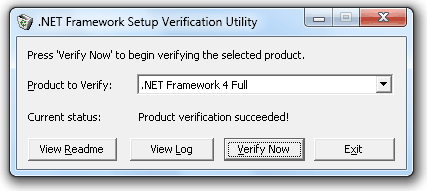
You can also click on the View Log button to see what files and registry are being checked and what errors it encounters while verifying a product which is very useful in troubleshooting a corrupted .NET Framework.





User forum
1 messages