Add Extra Buttons to Window Title Bar and Menu [Best Tools]

Although most features or functions in Windows change over time, some remain the same and have barely altered since the days of Windows 95. For example, a standard window might look slightly different in Windows 10 as opposed to Windows 7, but the fundamental basics are still the same. They both have a red close button top right to close the window, a button to maximize or restore the window size and to its left a button to minimize the window to the taskbar.
There is also the system menu which which offers the same three functions with the additional options to move or resize the window. The system menu is not always immediately obvious to users and you can show it by left clicking the top left corner of a window (click the icon if there is one), right clicking on the title bar or pressing the keyboard shortcut of Alt+Space.
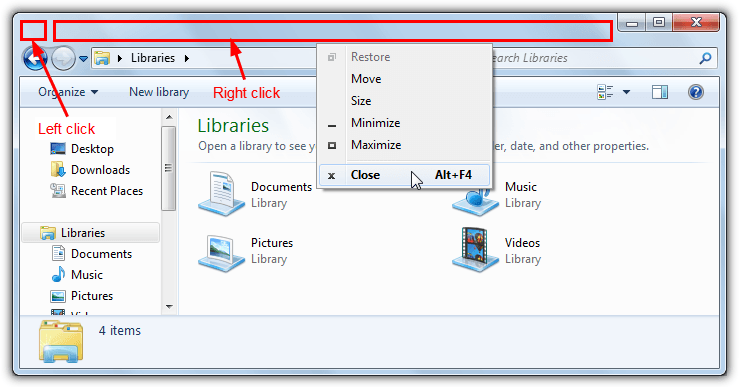
While the three buttons in a standard window often stay where they are, a lot of programs add their own entries or use custom menus in place of the system menu. Sometimes a program could benefit from having extra buttons or menu entries to keep the window on top, move it to a specific position or minimize the window to the system tray. Simple but useful functions that are not available in Windows by default.
Here we list 5 free tools that can add some useful buttons to a window or add extra entries into the system menu. They have been tested on Windows 7 and 10 64-bit. Note that programs which use custom windows or menus often override the standard options which means the listed programs probably won’t work on them.
1. eXtra Buttons
In terms of number of features and functions, eXtra Button is the most impressive program here. Besides being able to place 13 useful buttons on the title bar of a window, it also has the option to add the same functions as system menu entries so you have the best of both worlds. One issue is the last eXtra Buttons is a beta version from 2013 so it might not be totally stable for all users.
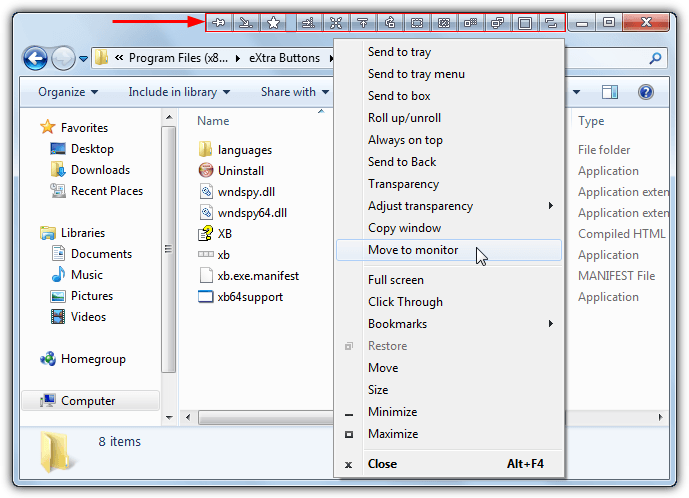
By default three buttons are added to a window title bar, they are always on top, send to tray and a useful bookmarks system where you can open specific programs or windows from the sub menu. Through the settings window you can also add buttons for send to tray menu, send to box, roll up/down, send to back, transparency (including adjust), copy window, move to monitor, full screen and click through. The same functions can be added to the window system menu.
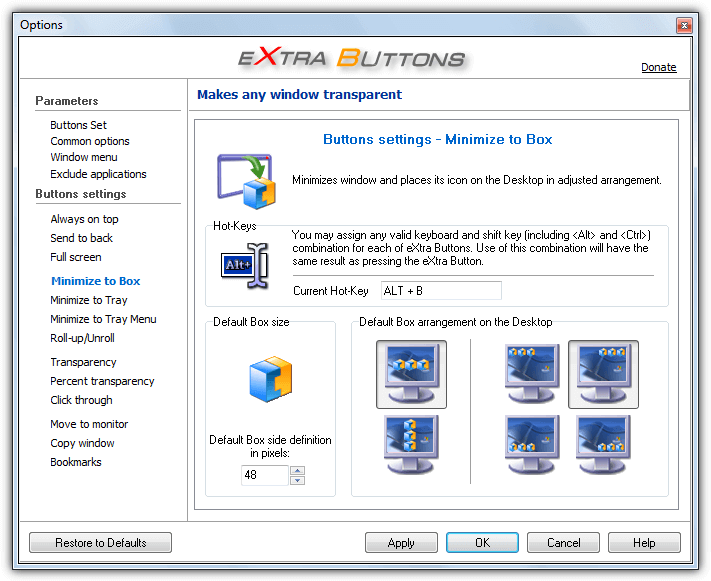
eXtra Buttons also allows each function to be given its own keyboard shortcut, so for instance you can give always on top a shortcut of Ctrl+T. Another useful feature is the exclude applications window that lets the program ignore specific processes. Windows 10 users might feel like disabling the buttons as they look a bit ugly and don’t blend in that well with the title bar. eXtra Buttons is reasonable on memory, using up to about 10MB.
2. Moo0 WindowMenuPlus
Moo0 WindowMenuPlus is an interesting program because it offers a few system menu functions that are not found in other similar tools. Do be aware that on the first screen of the installer you have to press Decline or Moo0 Disk Cleaner and YouTube downloader adware will be installed as well.
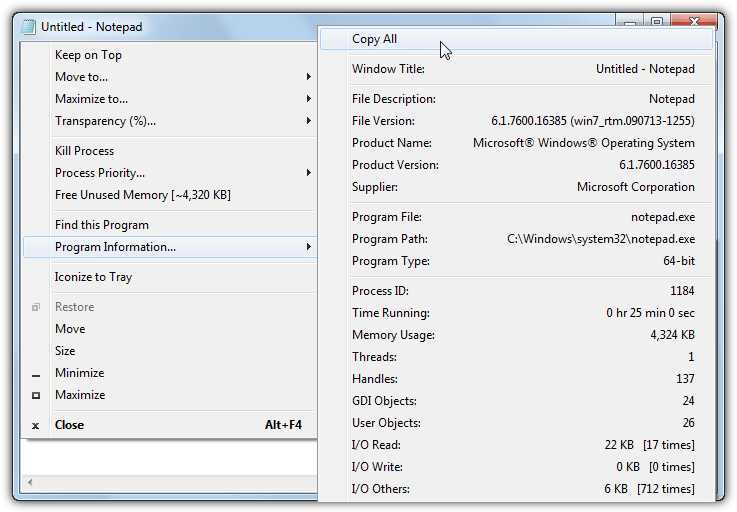
There’s quite a few menu functions on offer. They are keep window on top, move window to edge or center of screen, maximize window to 10 positions, transparency, kill window process, process priority, find the program that owns the window, program information and iconize the window to the system tray. The other function is Free Unused Memory which will free up unrequired memory used by the process that owns the window.
The Program information menu is quite informative and displays 20 or so pieces of data related to the parent process. Each of the main menu functions can be removed or added back to the menu by right clicking on the tray icon > Show/Hide. The whole thing can also be turned on or off from the same context menu. WindowMenuPlus uses about 10MB of memory.
3. Chameleon Window Manager Lite
Chameleon Window Manager is similar to eXtra Buttons in terms that it too can place several buttons next to close and minimize in the top right of a window. There is a Lite free version and a paid shareware version costing around $30. Although the comparison list on the website shows most functions are disabled in the fre version, there should still be enough for most users. Make sure during install to uncheck the box to install the full version trial.
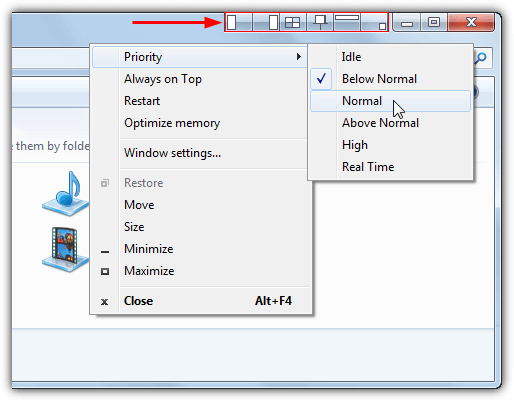
You get both a selection of buttons on the title bar and added options inside the system menu. In the menu you get entries for process priority, window always on top, restart the process, optimize process memory and a shortcut to the program settings window. The default buttons on the title bar are from left to right, snap window to left, snap window to right, transparency, always on top, minimize to caption (also known as roll up) and minimize window to the tray.
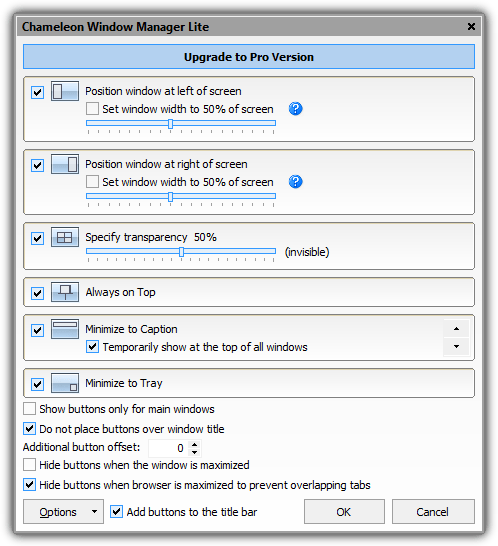
In the window settings the buttons can have their layout order changed. The snap left/right options have a window snap width option while you can also set a transparency percentage. Any buttons can be disabled if you have no use for them. While the system menu options might not show in some windows like other tools here, the buttons should be more persistent. Chameleon Window Manager is quite light only consuming 2.5MB during testing.
Download Chameleon Window Manager
4. Smart System Menu
One distinct advantage Smart System Menu has over the other tools here is the program is completely portable and doesn’t need to be installed. The only prerequisite is .NET Framework 4 needs to be installed on Windows 7 and below operating systems. The developer does note that any program managing its own system menu won’t work, such as Internet Explorer or Google Chrome. This is an inherent limitation in many of these types of programs.
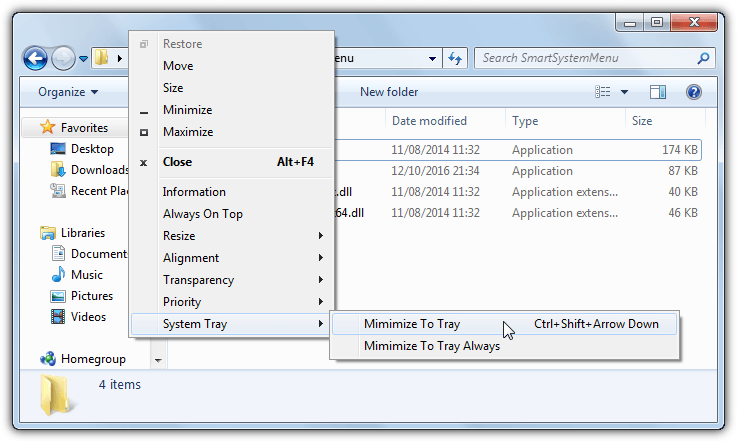
The program has no configuration windows or options to speak of (apart from an auto start option in the tray menu) and adds extra options into the system menu. The available functions are windows and process information, always on top, resize window to a specific dimension, align window on the desktop (including to different monitors), window transparency, window process priority and minimize window to the system tray.
The window resize, window alignment and transparency functions all have a selection of preset values and a custom option if the presets aren’t enough. The one available keyboard shortcut is Ctrl+Shift+Down to minimize to the tray. Smart System Menu runs two process for 64-bit operating systems and both in total use anything between 10MB and about 30MB of system memory.
5. MenuTools
MenuTools is a slightly lighter program than some other tools in terms of available functions although there might be enough for most users. One advantage this offers is quite low system resource usage. It is only released as a setup installer but can easily be made portable by unpacking the setup file with universal Extractor.
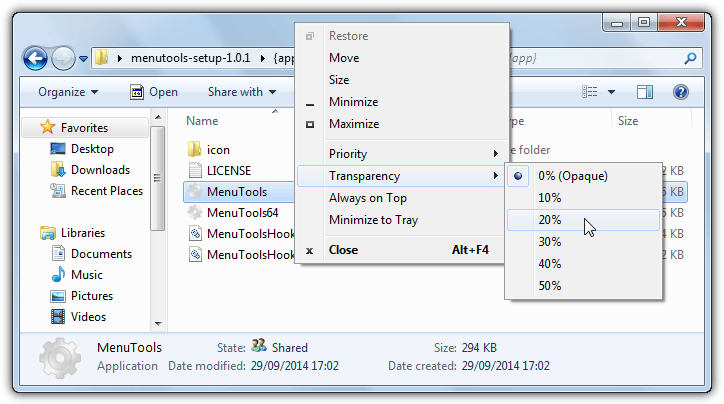
The available functions that are added to the system menu are window process priority, window transparency, always on top and minimize the window to the system tray. Another function that is only documented on the GitHub releases page is pressing the middle mouse button over the title bar will roll up the window so only the title bar is visible. Press Middle mouse again to roll down. MenuTools uses two processes on 64-bit systems and is very light only consuming around 2MB of system memory.





User forum
5 messages