5 Free Real Time Non-Indexing Search Programs for Windows

The search function in Windows is an important feature although we don’t normally use it everyday. As our hard drive space gets bigger and cheaper, we tend to store even more files and don’t bother deleting them. If your files aren’t arranged in order, chances are you forget where the important files are and here comes the useful search feature to the rescue by locating the misplaced file using a combination of file names, extensions, date modified, and etc.
On an older Windows operating system such as XP, you can launch the search window by pressing WIN+F, or when you’re in Windows Explorer, both F3 or Ctrl+F will also work. Newer versions of Windows such as 7, 8 and 10 are much easier by simply pressing the Start key on your keyboard and you can start typing the words that you want to search for.
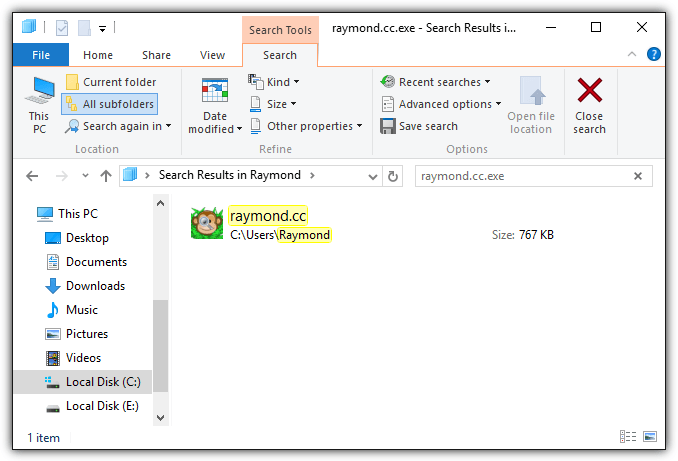
Although Microsoft has made efforts to improve the search feature in Windows, there are some users that do not like to use the Windows Search because they claim it does not find the file they’re looking for. It is very likely a user’s problem and they’re not searching with the correct keywords or even looking at the correct path. As for some of the computer savvy users, they’d prefer to disable the indexing service that constantly scans the computer’s index locations, a method which is also found on some third party search tools such as Locate32, Everything, TheSearchMan, etc.
If you’re one of those that does not like to use the Windows Search feature, here are 5 free real time non-indexing search utilities that you can try.
1. SearchMyFiles
SearchMyFiles is a free and portable search utility for Windows that weighs in at only 84KB for the 32-bit build while the 64-bit is slightly larger in size at 206KB. It is created by Nir Sofer, the author of many useful and free utilities that focus mainly on the simplicity rather than flashy or modern design. That is why most if not all of Nir Sofer’s tools are free, portable, small in size and light on system resources.
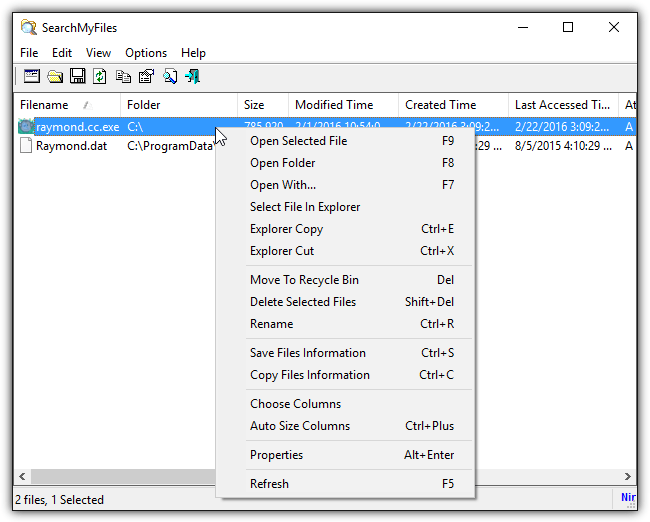
Upon launching SearchMyFiles, you will find a search options window being presented together with the program. The search options window may be a bit overwhelming especially to novice computer users, but there are only a few options that require user input in order to start a search.
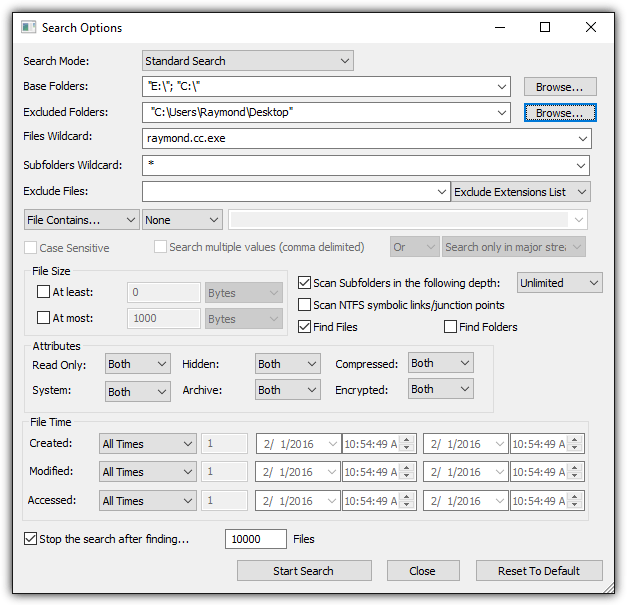
To perform a basic search, first you need to make sure that the “Standard Search” mode is being selected. Then you can choose the folder or drive that you want to search from the “Base Folders”. The “Files Wildcard” is where you specify the name of the file that you want to search. Do note that wildcards such as asterisk * and question mark ? are supported. Clicking the Start Search button will instantly search for the file based on the options.
There are many other search options that you can use such as the file size, attributes, file time, maximum number of results, folders and files exclusion and etc. Not only can it search for files, SearchMyFiles can also search for text inside a file and also duplicate files.
Most importantly you need to ensure that you use the correct version based on the Windows operating system. For example, the 64-bit Windows should preferably use the 64-bit build of SearchMyFiles and vice versa.
2. XSearch
If you prefer something similar to SearchMyFiles that is portable and small in size but doesn’t overwhelm you with search options on running the program, you can give XSearch a try. XSearch is a single portable executable program that is 211KB in size and it can’t get any easier to use. Simply run the program, enter the file name, browse the location to search and click the Search button.
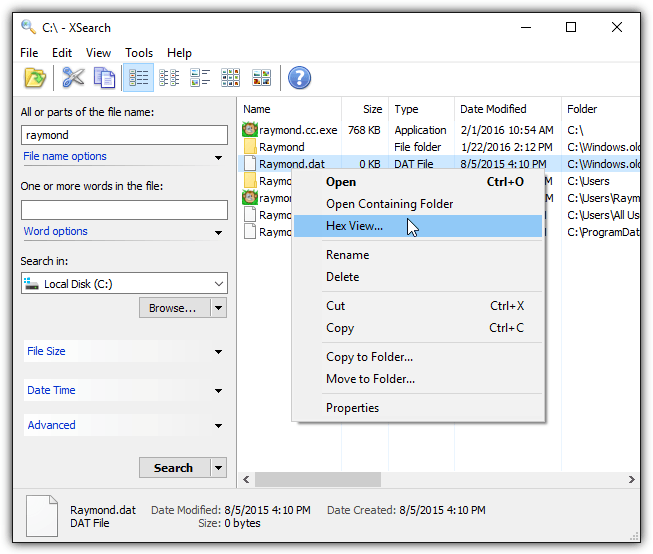
Optionally, there are additional search options such as file name options, file size, date time, and attributes that can help you complete the search operation much faster. Apart from searching for files, XSearch is also capable of searching for words in files. An interesting feature found in XSearch is a hex viewer that uses buffering technology to view the raw binary data of a large file without slowing down your computer.
Do take note that XSearch is a 32-bit application so there are some limitations when used on 64-bit version of Windows operating system such as the inability to access the real System32 folder but instead being automatically redirected to SysWow64.
3. UltraSearch
UltraSearch is another free real time non-indexing search utility created by JAM Software, the same company that creates the excellent TreeSize software that quickly shows you the sizes of folders on your computer. This is why you’ll find some references of TreeSize software in the UltraSearch program. Comparing UltraSearch with the previous 2 tools mentioned above, you’ll find that UltraSearch is much faster due to working directly on the Master File Table of the NTFS partitions.
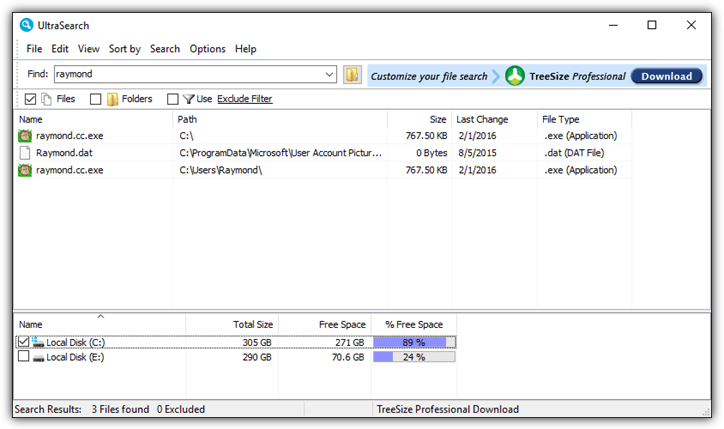
UltraSearch supports wildcard and regular expression search patterns together with optional exclusion filters. Since UltraSearch is extremely fast, there is no need for other search options such as date/time, file attributes and file size to speed up the search process. UltraSearch is a solid search utility for Windows but it uses slightly a bit more memory close to 100MB during testing.
4. FileLocator Lite
FileLocator Lite is previously known as Agent Ransack and is the free reduced functionality version of the paid FileLocator Pro. Although a lot of features such as searching by file hash, searching in compressed archives, and etc has been removed in the Lite version, it is still a very good tool to search for files or even containing text using their lightning fast multi-threaded C++ based search algorithms.
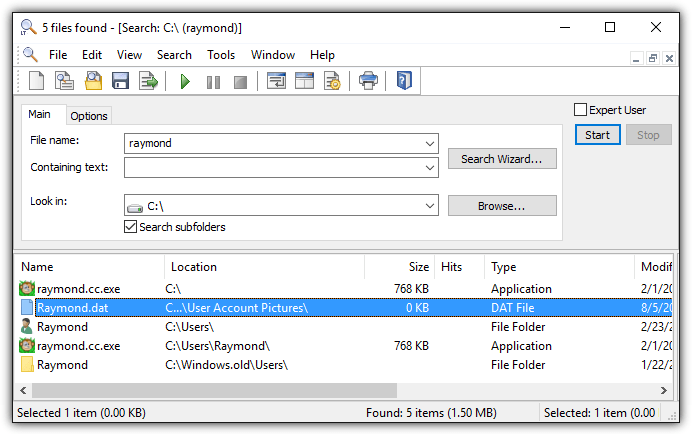
Search for files using FileLocator Lite is self explanatory without a learning curve. At the main tab, enter the file name that you want to search and choose the directory that you want to look in. If you’d like to narrow down your search, ticking the “Expert User” checkbox will show up an additional Dates tab together with file size and date options.
If FileLocator Lite is not easy enough to use, it comes with a unique feature called “Search Wizard” that asks you a few series of questions to walk you through searching for files on your computer. First it asks for the name of the file, followed by the option to search the contents of the file and finally the location.
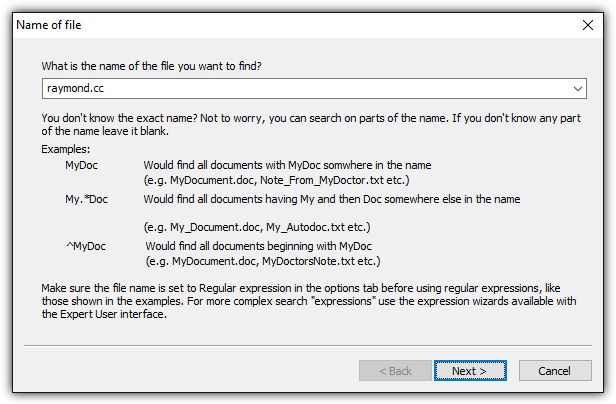
Another unique feature found in FileLocator Lite is the ability to replace the default Explorer search. This means that when you press the hotkey F3 or Ctrl+F in Windows Explorer, FileLocator Lite will be launched instead of using the built-in search feature in Windows.
Unlike a lot of freeware programs today that are bundled with adware in their installer, FileLocator Lite is clean from all these unnecessary and unwanted pieces of software and doesn’t continuously nag you to upgrade to their Pro version.
5. UltraFileSearch Lite
Similar to FileLocator Lite, UltraFileSearch Lite is also free but with reduced functionality of the full shareware version. Some of the features not available in the Lite version are thumbnails view, multi select support, batch renaming, calculating size of folders, search by length of filename/path, and exporting to XML or HTML with links.
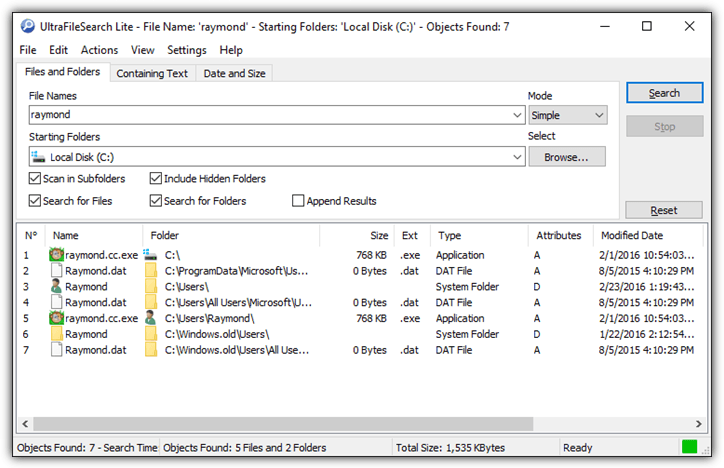
The graphical user interface of UltraFileSearch Lite does resemble FileLocator Lite. The search options are strategically placed making it very user friendly. To search for a file, you can do that from the Files and Folder stab, enter the file name, browse the starting folder to search and select the additional options such as scanning subfolders, include hidden folders, search for files or search for folders. You can also search for text or even phrases in files from the Containing Text tab and configure to skip the search for certain files such as hidden, system, image, audio or video.
UltraFileSearch Lite performs very well and also doesn’t consume a lot of system resources. An official portable build of UltraFileSearch can be downloaded from their website.





User forum
11 messages