Forgot Router Password? Here Are 9 Ways to Get It Back!

Forgetting your router password is a common issue, especially since you don’t need to access the settings often.
However, not knowing it can block you from adjusting crucial configurations like WiFi or firewall settings.
Here’s how to regain access if you’ve forgotten your router password.
Find The Default Router Username And Password
Many computer users don’t bother changing the router username and password so it may still be set at the manufacturer or internet provider defaults. If you’re pretty sure the router password hasn’t been changed, there are a couple of things you can do.
1. Use a Password Recovery Tool
The Stellar Password Recovery software is a very useful password recovery software. The tool allows you quickly reset and recover your router’s password without difficulty. The user-friendly interface makes it ideal for users who aren’t tech-savvy and don’t want to spend much time troubleshooting their forgotten passwords. The software also has a lot of recovery methods available depending on the severity of the issue. These recovery methods include dictionary attacks, brute-force attacks, and mask attacks.
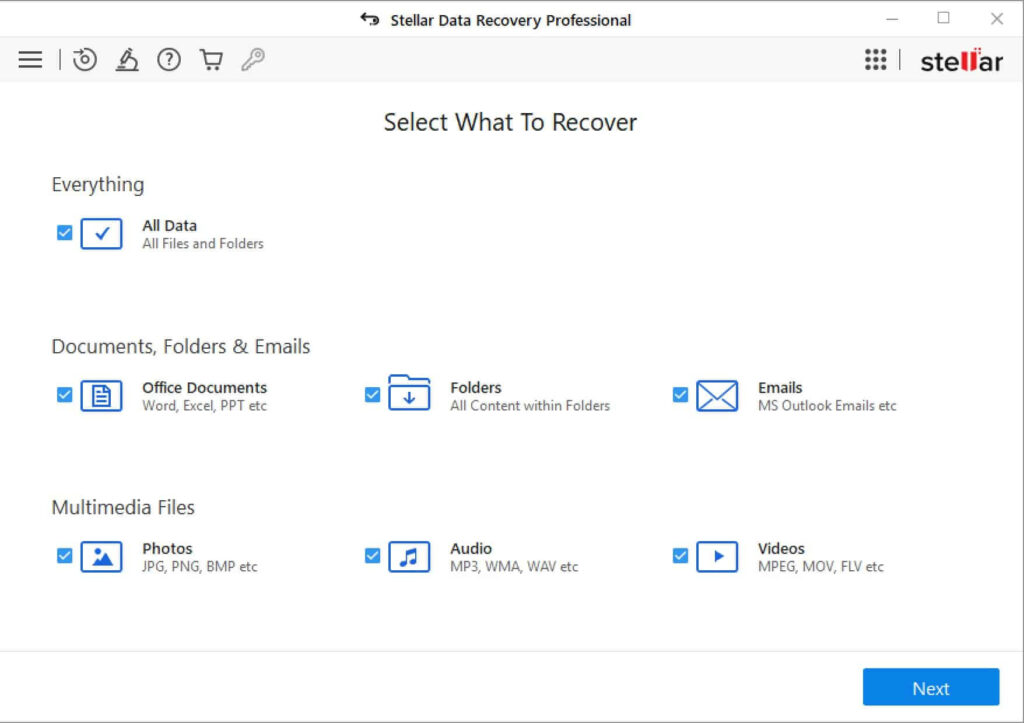
You can easily customize your settings to determine your password recovery process. For example, you can determine the length, characters, and complexity of the password to increase your chances of recovery. With this software, it is possible for you to recover your router’s password.
Download Stellar Password Recovery
2. Find The Router Password Online
A simple solution to try is searching for your router’s default password online. Using a search engine will bring up something but an easier way is checking at an online database for router passwords. Here are three websites you can check.
At the very least, you will need to know the manufacturer of the router or the name of the ISP if the router came from your service provider. Knowing the model is also helpful but not essential.
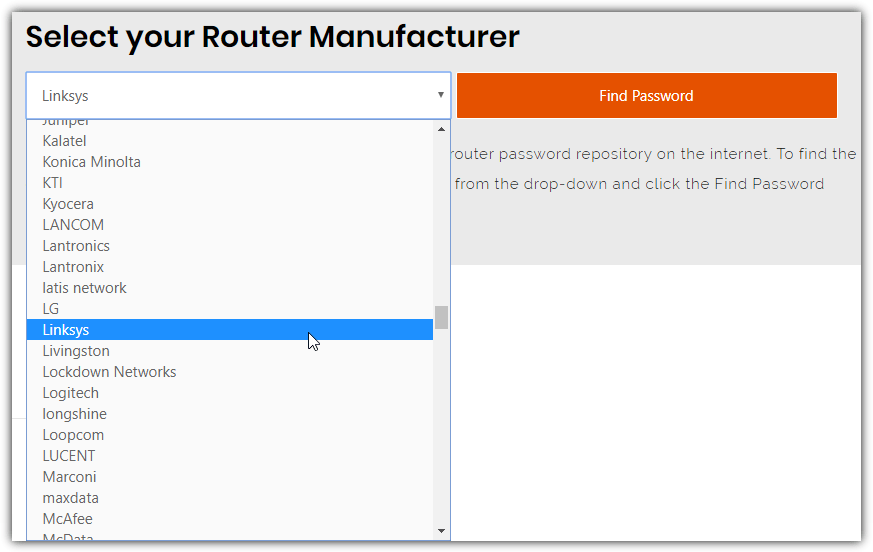
Between them, the three sites above list literally thousands of router models and their default passwords. The chances are very good that the branded model or ISP supplied model is listed on at least one.
3. Check The Router For the Default Password
If you have easy access to the router, simply looking at the bottom or back of it might show the default user name and password to get into the router.
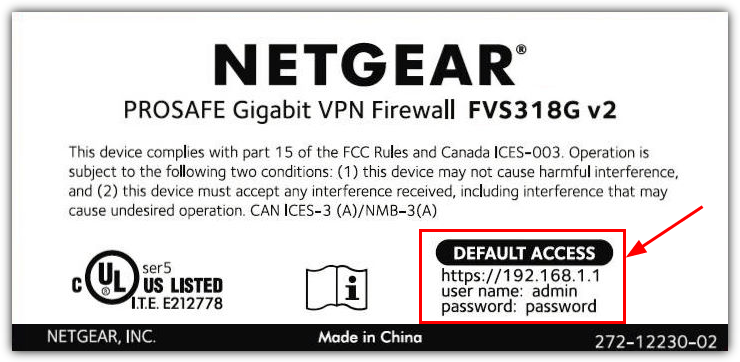
Many routers will either have the password printed somewhere on them or a small removable plastic card which might also contain default WiFi login details on the other side.
4. Guess The Default Password
If you’re unlucky enough that your router isn’t listed on the databases above or there’s nothing on the router itself, here are a few usernames:passwords that are very common. You can also try combinations between any of the below.
admin:admin
admin:password
admin:1234
admin:[blank]
[blank]:admin
root:root
root:password
Many Netgear routers default to admin:password|1234, several Zyxel routers use a combination of [blank]|root|admin:1234, while D-Link routers often use admin:admin|[blank]. Virtually all TP-Link routers use the same combination of admin:admin.
5. Try To Crack The Router Password
This method will simply try to find the router password by making multiple attempts to log in to your router with different credentials each time. This may not work if your router has built in protection against multiple failed login attempts.
Router Password Kracker from Security Xploded tries to recover the forgotten router password through a dictionary attack. This means it works based on a list of words found in a dictionary file. The program itself comes with a password list (passlist.txt) which contains just over 3,000 common or router related words.
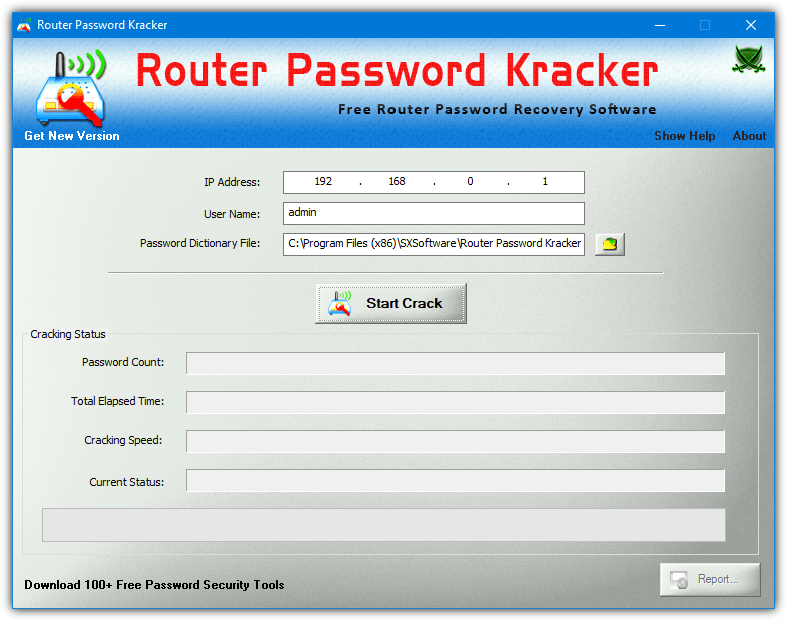
Enter the IP address of the router, common addresses are 192.168.0.1 or 192.168.1.1. A drawback of this method is you have to know or have a good idea of what the user name is. If you have no idea, common names are root, admin, user, or even a blank user name.
The chance of this working is obviously quite slim if you have changed the password to something personal. At least this method is automated and much faster compared to manually trying passwords. We found that the program didn’t work with our router. It could be because our router’s landing page does not ask for a password. If yours is the same, it might not work either.
Download Router Password Kracker
6. Router Password Recovery
This is basically the same tool as Router Password Kracker but instead runs from the command line and doesn’t have a graphical user interface. The syntax is:
RouterPasswordRecovery.exe -i ipaddress -u username -f passlist
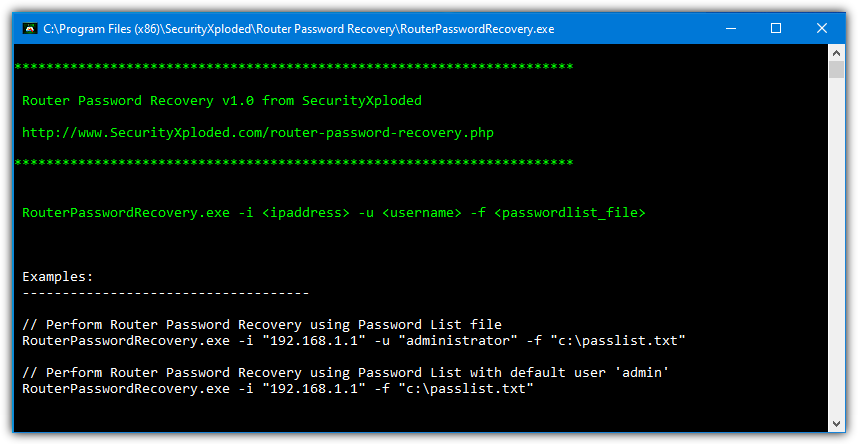
Like above, you need to know the username of the router or you can narrow it down to just a few possible options. If you don’t supply a username it will default to using admin.
Download Router Password Recovery
Note: A dictionary based option to crack a password is only as good as the list of words you are using. In addition to the words in the passlist.txt provided by Security Xploded, you can also add your own passwords to the list if you have some ideas. Be aware that all entries in the list are case sensitive.
Decrypt a Router Configuration File
Most routers allow you to export or save the current configuration settings to a backup file (usually .conf). If you have previously done that and have the backup file to hand, the changed password should be inside but it will be encrypted. Here’s a couple of tools that can try to decrypt the router password.
7. RouterPassView
RouterPassView decrypts the encrypted passwords that are saved in the configuration file from your router. It supports about 30 different brands including names like Netgear, Linksys, D-Link, TP-Link, Edimax, ZTE, and several other generic types of router. Check the RouterPassView webpage for a full list.
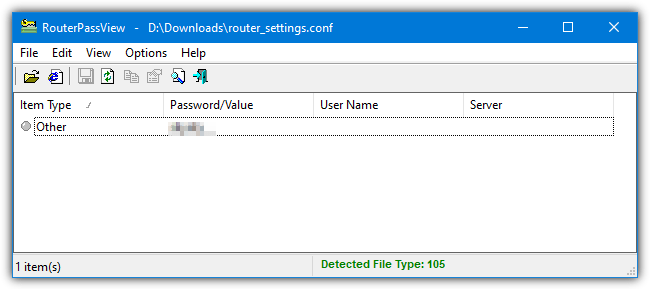
If RouterPassView is able to decrypt the password in the router configuration file, the process is instant. It can also decrypt wireless passwords and internet login passwords stored in the configuration file. The tool itself is most likely to work if you have one of the routers in the supported list. However, you can still try if yours isn’t listed. Our router isn’t listed but we still got the login password.
8. Router Password Decryptor
This is another tool by Security Xploded but it works similarly to RouterPassView whereby it tries to decrypt stored passwords in a router configuration file. The program officially supports Cisco, Juniper, DLink, and BSNL routers but there’s also a Smart mode where it will try to decrypt any router’s configuration file.
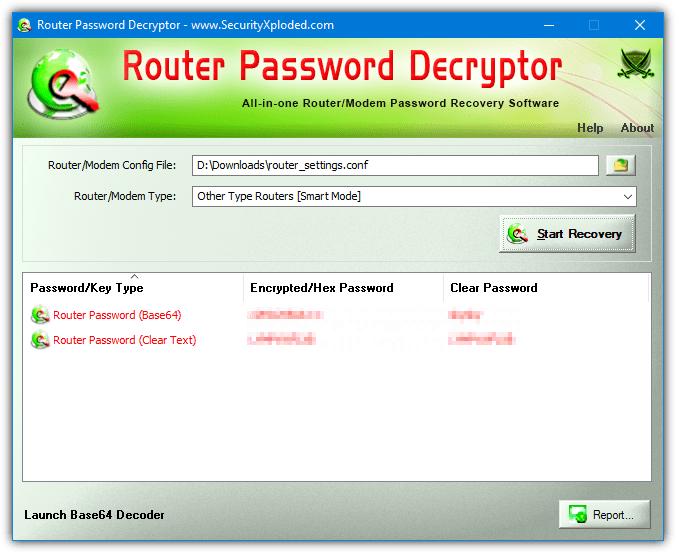
Browse for the config file or drop it onto the window. Select the router brand from the drop down menu or Smart Mode if the router is not one of the four listed. Then press Start Recovery. In addition to router login passwords, the program can also decrypt WiFi passwords and internet login/PPPoE passwords. Right clicking on a password will offer to copy it to the clipboard or you can export all data to an HTML report.
Download Router Password Decryptor
9. Resetting The Router
Resetting the router back to factory settings will revert everything back to the defaults like when you first received it. This probably won’t cause users with ISP supplied routers too much trouble as important settings will be pre-configured already. You might only need to change something like the WiFi password back to the preferred option.
To reset the router, there’s normally a small button that is sometimes recessed with the word reset near it at the back.

Use a pin or bent paperclip to press the button and hold it for at least 10 seconds. Most routers will turn all lights on or flash the lights before rebooting so you know the reset is working. You will, of course, need to know the default username and password for your router to gain access (see the top of the article).
The disadvantage of resetting a router back to factory defaults is if you have lots of custom configuration settings. You might need to reconfigure everything such as internet connection itself, firewall settings, port forwarding, MAC address filtering, and etc. If the option is there, back up your settings next time!
Conclusion
Forgetting your router password is frustrating, but it’s usually fixable with these steps. If you need further guidance on other tech topics, feel free to check out these helpful resources:





User forum
12 messages