AVI File Repair Tools: 5 Best to Use in 2023 [Out of 15 Tested]

Although MKV video format are gaining popularity these days as you can find many movie rips and HD camcorder records in MKV, AVI video format that was very popular many years back are still commonly being used today. One of a good reason to use AVI format is the built-in Windows Media Player 12 that is built in to Windows 7 can most of the time play AVI files without installing any third party codecs. There are also many screen recording software such as CamStudio, HyperCam 2 and Bandicam that saves the video recording to AVI only.
It is possible to encounter a corrupted AVI file where it doesn’t play on any media player software at all including VLC Media Player. One example is the popular CamStudio that outputs a corrupted AVI file when the result file is at several gigabytes. Opening on Windows Media Player would prompt an error window saying “Windows Media Player encountered a problem while playing the file“.
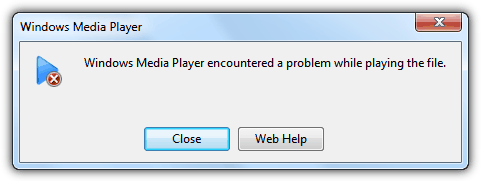
Here are 5 free methods that you can use to repair or fix the corrupted AVI video file.
1. BandiFix
BandiFix is an AVI repair module that comes with the popular screen recording software Bandicam. Although Bandicam is a shareware with limited functionality, but thankfully the AVI recovery program is offered for free without limitations.
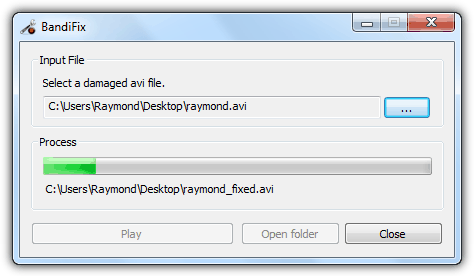
After installing Bandicam, you can run BandiFix from the start menu shortcut and a program with a simple user interface will launch. All you need to do is select the corrupt AVI file that you want to fix, and BandiFix will automatically start to process and repair the damaged file. The repaired AVI file will be saved to a new file at the same location of where the corrupted AVI.
2. Remo Repair AVI
Remo Repair AVI is actually a shareware that comes with powerful and latest algorithm to repair corrupted AVI files that you cannot even play. The good thing about Remo Repair AVI is the demo version attempts to fix the broken AVI file, then let you preview to see and decide if the repair is successful. The ability to save the repaired AVI will only be unlocked by purchasing a license that cost $69.
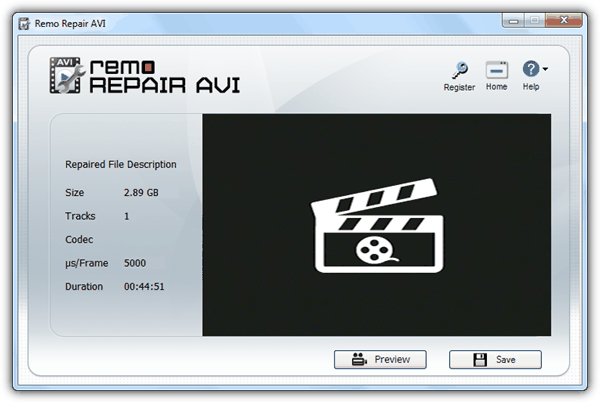
The good news is, we found that the repaired file that you preview can actually be retrieved manually. First you need to go to Control Panel > Folder Options > View tab and select “Show hidden files, folders and drives” option and click OK. Then go to C:\Program Files\Remo Repair AVI\ and open the hidden $tp folder where you will find a file avi.avi. That file is the repaired AVI file by Remo Repair AVI.
3. Digital Video Repair
Digital Video Repair is another free tool that comes with quite a few number of algorithms to repair unplayable AVI files. It is able to fix the common AVI index corruption like what VLC media player does, and also fixing large AVI files created by CamStudio. To use it, click on the Input File button, browse for the corrupted file and click the Repair! button. You can check the file status message after loading the file to see if it is damaged that requires fixing or if it is OK.
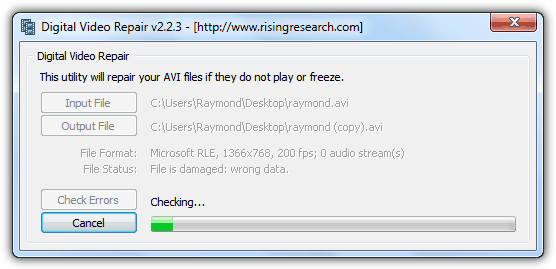
Digital Video Repair tool is actually a very small and portable program at only 121KB in size but we hated the installer as it comes with an adware. If you do not accept the installation of the adware, the Digital Video Repair tool will not be installed. A way to go around this restriction is to download the latest version of Inno Setup Unpacker, extract the binary file to Universal Extractor’s bin folder and use Universal Extractor to unpack the installer where you will get program’s application dvr.exe at the {app} folder. Alternatively, you can download the program that we’ve extracted from the link below.
4. DivFix++
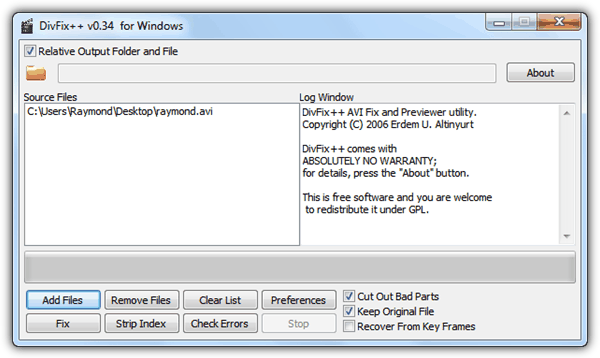
DivFix++ is a well known tool to fix bad AVI files that has been published at many websites. It is a complete rewrite from the old DivFix but the program itself is badly outdated as well. The program generated tons of “can’t find current position” errors and eventually crashing when we tried fixing a corrupt AVI that is nearly 3GB in size. DivFix++ is free and open source.
5. KMPlayer
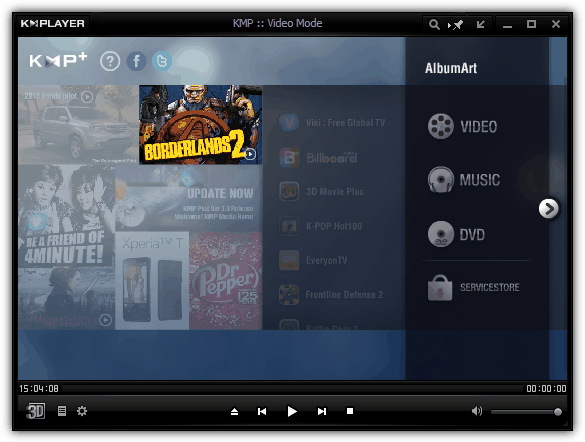
Although KMPlayer is a media player and not an AVI fixing utility, but in our experience it has managed to force play many bad and corrupted video files even when it has failed to play in VLC media player and many others. The other good thing about using KMPlayer is it comes with internal codecs that enables to play many different video formats without installing codec packs. Do pay extra attention during installation because it prompts to install unnecessary toolbars and adware.
Editors Note: We would rate Bandicam as our favorite AVI repair program because it is free and also the program is actively being maintained. We also highly recommend Remo Repair AVI because it is new and most importantly managed to repair one of our unplayable AVI file. Digital Video Repair works as well except we didn’t really like the “adware” that comes with it but using the “stripped” version solved the problem. As for DivFix++, it is an old program and not updated for years which may not have the latest technologies in fixing today’s corrupted AVI file.





User forum
22 messages